LinkedIn QR Codes are a nifty tool that can transform the way you network and connect with others in a professional setting. Imagine walking into a conference or a business meeting, and instead of fumbling around for a business card, you can simply share your LinkedIn profile with a quick scan. That's the beauty of
Steps to Locate Your LinkedIn QR Code
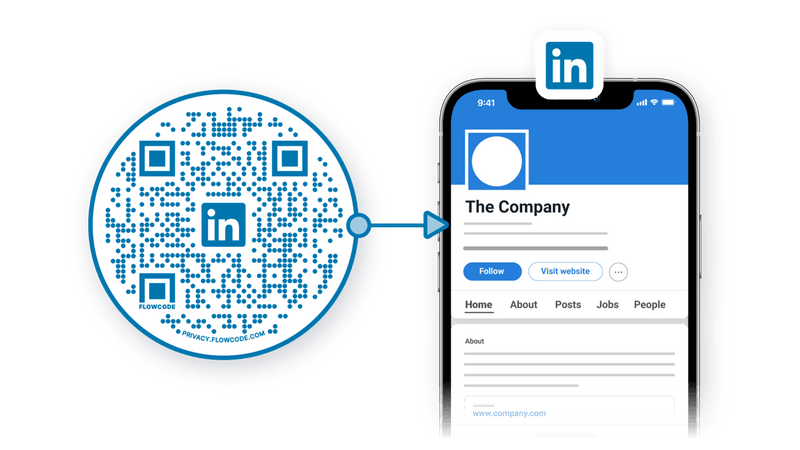
Finding your LinkedIn QR Code is a straightforward process, and here’s how you can do it step-by-step:
- *Open the LinkedIn App: First, ensure that you have the LinkedIn app installed on your mobile device. Open the app and log in to your account.
- Navigate to the Search Bar: At the top of the main feed, you'll notice a search bar. Tap on it, and you’ll see a camera icon to the right.
- Tap on the Camera Icon: Click this camera icon, and it should take you directly to the QR Code scanner. Once you're in the scanner mode, look for a small section labeled "My Code" at the bottom of the screen.
- View Your QR Code: Tap on "My Code," and voilà! Your unique LinkedIn QR Code will be displayed on the screen. From this page, you can also share your code via various social media platforms or save it to your device.
- Save or Share Your Code*: You can take a screenshot of it or download it directly to ensure you have it handy when needed.
That's it! You've successfully located your LinkedIn QR Code, ready to be shared during your next networking opportunity. Remember, this simple code can make a big impact on how easily others can connect with you!
3. How to Scan a LinkedIn QR Code
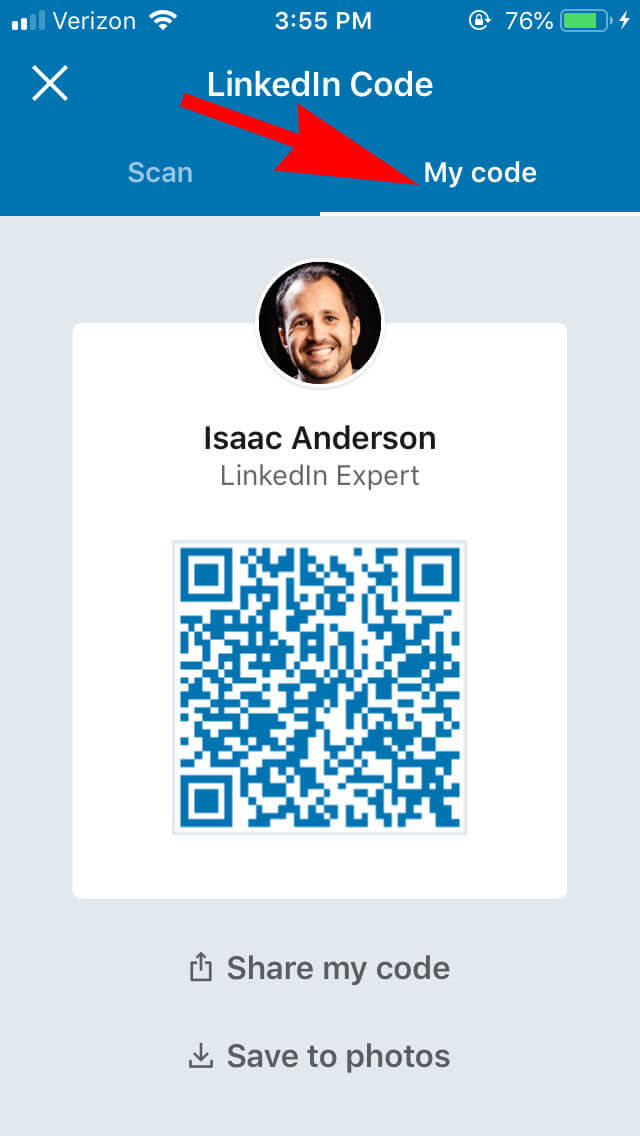
Scanning a LinkedIn QR code is a breeze, and it can make networking easier than ever! Whether you’re at an event or simply connecting with someone you meet, using a QR code can speed up the process. Here’s how you can do it:
- Open the LinkedIn App: Make sure you have the LinkedIn app installed on your smartphone or tablet. You can download it from the Apple App Store or Google Play Store if you haven’t already.
- Navigate to the QR Scanner: Once you’re in the app, go to the search bar at the top of the home screen. You’ll notice a small QR code icon on the right side of the search field. Tap on that icon!
- Position the QR Code: Hold your device over the QR code you want to scan. Ensure that the code is well-lit and clearly visible. The app will automatically recognize the QR code!
- Access the Profile: After scanning, you will be directed to the LinkedIn profile associated with that specific QR code. You can choose to connect, follow, or even just view their profile.
And there you go! With just a few taps, you can connect with others seamlessly. Scanning QR codes not only saves time but also makes that initial introduction a bit more personal.
4. Best Practices for Using LinkedIn QR Codes
Now that you’re familiar with how to scan LinkedIn QR codes, let’s dive into some best practices. These tips will help you optimize your usage for networking success!
- Keep Your Profile Updated: Before sharing your QR code, make sure your LinkedIn profile is polished and reflects your current skills, experiences, and accomplishments. Your QR code leads directly to this information!
- Share Your QR Code Strategically: Consider placing your QR code on business cards, at networking events, or even in your email signature. The goal is to make it easy for people to connect with you instantly.
- Use QR Codes for Different Purposes: If you have specific goals like promoting a business or event, tailor your QR codes accordingly. You can create distinct QR codes that lead to various profiles or links.
- Engage After Connecting: After someone scans your QR code and connects with you, reach out with a friendly message. Reaffirm that connection with a personal touch!
- Test the Code: Make sure to test your QR code before sharing it widely. Ensure that it leads to the correct profile and that it works efficiently on various devices.
By implementing these best practices, you'll enhance your networking journey, build meaningful connections, and leverage LinkedIn to its fullest potential!
Common Issues and Troubleshooting Tips
While using LinkedIn QR codes can be a breeze, sometimes you might run into a few hiccups. Don’t worry; it happens to everyone! Here are some common issues users face along with simple troubleshooting tips to help you smoothly navigate these challenges.
- QR Code Not Scanning: If your QR code isn’t scanning, ensure that your camera lens is clean and unobstructed. Sometimes, poor lighting can be an issue too. Try scanning in a well-lit area.
- Expired Codes: LinkedIn QR codes can expire or be invalidated. Always check that the code you’re trying to scan is still active. If not, simply generate a new one.
- App Compatibility: Make sure that you’re using the latest version of the LinkedIn app. Older versions may have bugs that can interfere with QR code functionality. Update the app via your device’s app store if needed.
- Network Issues: Sometimes, a slow or unstable internet connection can cause trouble when trying to access profiles. Ensure you have a strong Wi-Fi or mobile data connection.
- Privacy Settings: If you’ve set your profile to private, the QR code may not function as expected for others trying to scan it. You may want to adjust your settings temporarily for visibility.
If you encounter a problem not covered here, consider checking LinkedIn’s help center or forums for more insights. Often, other users may have found solutions that could work for you!
Conclusion
Mastering LinkedIn QR codes can significantly enhance your networking capabilities! They serve as a quick, efficient way to connect with other professionals, promote your brand, and share your profile. As you navigate your LinkedIn journey with QR codes, remember:
- Be Proactive: Regularly generate and share your QR code, ensuring you’re making the most of this feature.
- Stay Updated: Keep an eye on LinkedIn’s updates and new features, as they frequently improve user experience.
- Troubleshoot Quickly: Don’t let minor issues derail your networking efforts; apply the troubleshooting tips mentioned to keep things flowing smoothly.
In essence, QR codes are not just a trendy gadget; they are a practical tool that can open doors to new professional relationships. So, get out there, scan away, and embrace the power of easier connections. Happy networking!










