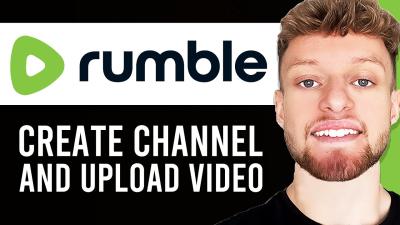If you've been enjoying YouTube's dark mode but want to switch things up, you're in the right place! This guide will walk you through the simple steps to disable dark mode on both mobile and desktop platforms. Whether you're looking to reduce eye strain or simply prefer the classic look, it’s easy to return to the light side of YouTube. Let's dive into how you can make this change seamlessly!
Disabling Dark Mode on YouTube Mobile
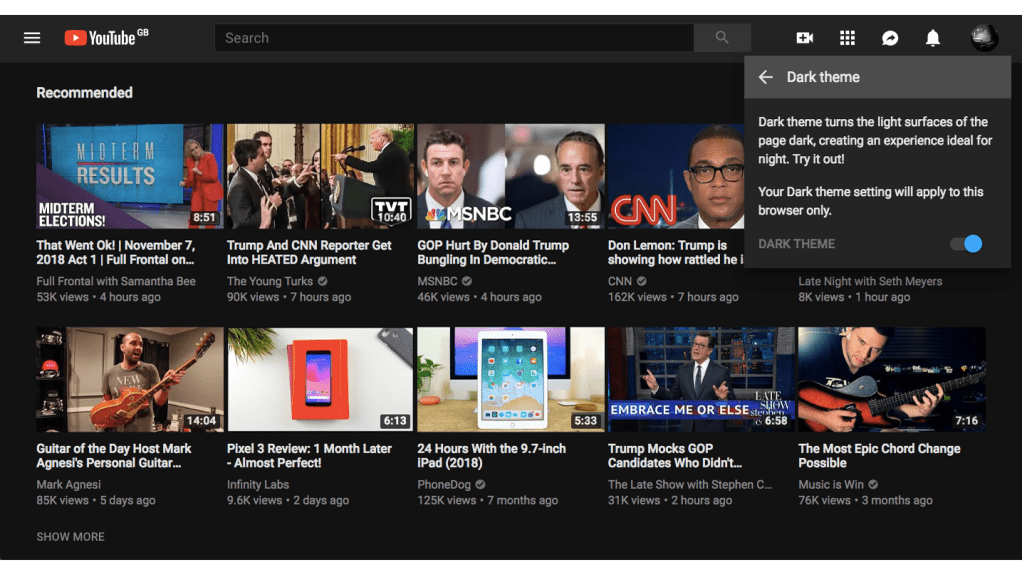
Disabling dark mode on the YouTube mobile app is straightforward and only takes a few taps. Here's how you can do it:
- Open the YouTube App: Locate the YouTube app on your mobile device and tap to open it.
- Access Your Profile: Tap on your profile icon located in the upper right corner of the screen.
- Go to Settings: From the dropdown menu that appears, select “Settings” to enter the main settings menu.
- Select General: In the settings menu, look for the “General” option and tap on it.
- Toggle Dark Theme: You’ll see the “Appearance” option; tap on it, and you’ll be presented with choices like “Dark theme” and “Light theme.” Select “Light theme” to disable dark mode.
That's it! You've successfully disabled dark mode, and your YouTube app will now display in its traditional interface. If you ever change your mind, you can easily switch back by following the same steps.
Additionally, keep in mind that the appearance settings might change in future updates. So always check back if you're unable to locate the options as described!
Disabling Dark Mode on YouTube Desktop
If you’re someone who prefers a bright interface while browsing YouTube on your desktop, disabling Dark Mode is a simple process. Let’s break it down step by step:
- Open YouTube: Launch your preferred web browser and go to the YouTube website. Make sure you’re logged into your account.
- Access the settings: Once you’re on the YouTube homepage, locate your profile picture in the top right corner of the screen. Click on it to open a dropdown menu.
- Select "Appearance": In the dropdown menu, look for the "Appearance" option. Click on it, and you’ll see several choices related to the visual theme of YouTube.
- Choose Light Theme: Here you’ll see options for "Dark Theme" and "Light Theme." If Dark Theme is currently selected, simply click on "Light Theme" to switch back to the traditional look of YouTube.
And just like that, your YouTube will transform from the sleek dark interface to the bright, familiar layout! Refresh the page, if needed, to ensure the changes take effect immediately.
Troubleshooting Common Issues
Sometimes, even after following the steps to disable Dark Mode on YouTube, you might encounter a few hiccups along the way. Here are some common issues and how to solve them:
- Changes Not Taking Effect: After selecting the Light Theme, if you find that nothing changes, try refreshing the page or clearing your browser’s cache. Sometimes old data can interfere with new settings.
- Theme Changes Keep Reverting: If you’ve disabled Dark Mode but it keeps reverting to dark, ensure that you’re not using an extension that overrides YouTube settings. Disable any theme or appearance changing extensions temporarily to test this.
- Browser Compatibility: Make sure you’re using an up-to-date browser. YouTube frequently updates its website, and older browser versions might not display settings correctly.
- Account Syncing: If you’re logged into multiple devices and linked to the same account, check if the theme preferences are synced. Change the setting on in each device if necessary.
By addressing these common issues, you’ll be well on your way to enjoying YouTube in the brightness you prefer. Happy viewing!
Guide to Disabling Dark Mode on YouTube for Mobile and Desktop
YouTube's Dark Mode is a popular feature that provides a more visually comfortable experience in low-light environments. However, some users prefer the traditional light interface for various reasons, including aesthetics or readability. This guide will walk you through the steps to disable Dark Mode on both mobile and desktop versions of YouTube.
Disabling Dark Mode on Mobile (iOS and Android)
Follow these simple steps to turn off Dark Mode on your YouTube mobile app:
- Open the YouTube app on your mobile device.
- Tap on your profile icon in the top right corner.
- Select Settings from the dropdown menu.
- Tap on General.
- Find the Appearance option and select Light theme.
Disabling Dark Mode on Desktop
If you prefer using YouTube on your computer, here’s how to disable Dark Mode:
- Open your web browser and navigate to YouTube.
- Click on your profile icon in the top right corner of the screen.
- Select Appearance.
- Choose Light theme.
Why Disable Dark Mode?
While Dark Mode can be easier on the eyes for some, there are several reasons to consider switching back to the Light theme:
- Better visibility in bright environments.
- Preference for traditional UI aesthetics.
- Increased readability for certain users.
In conclusion, disabling Dark Mode on YouTube is a straightforward process on both mobile and desktop platforms. Whether for personal preference or improved visibility, following these steps will help you revert to the classic interface effortlessly.