When it comes to stock photography and illustration, two names often pop up: Xpiks and iStock. If you’re a creative soul, you might be keen to know how these two platforms can work together to supercharge your workflow. Xpiks is a versatile software designed specifically for photographers and illustrators, helping you manage your assets efficiently and streamline the uploading process. On the other hand, iStock is one of the leading stock photo agencies—where you can showcase and sell your creative works. This blog post will delve into how Xpiks can simplify your uploads to
Setting Up Xpiks for iStock Integration
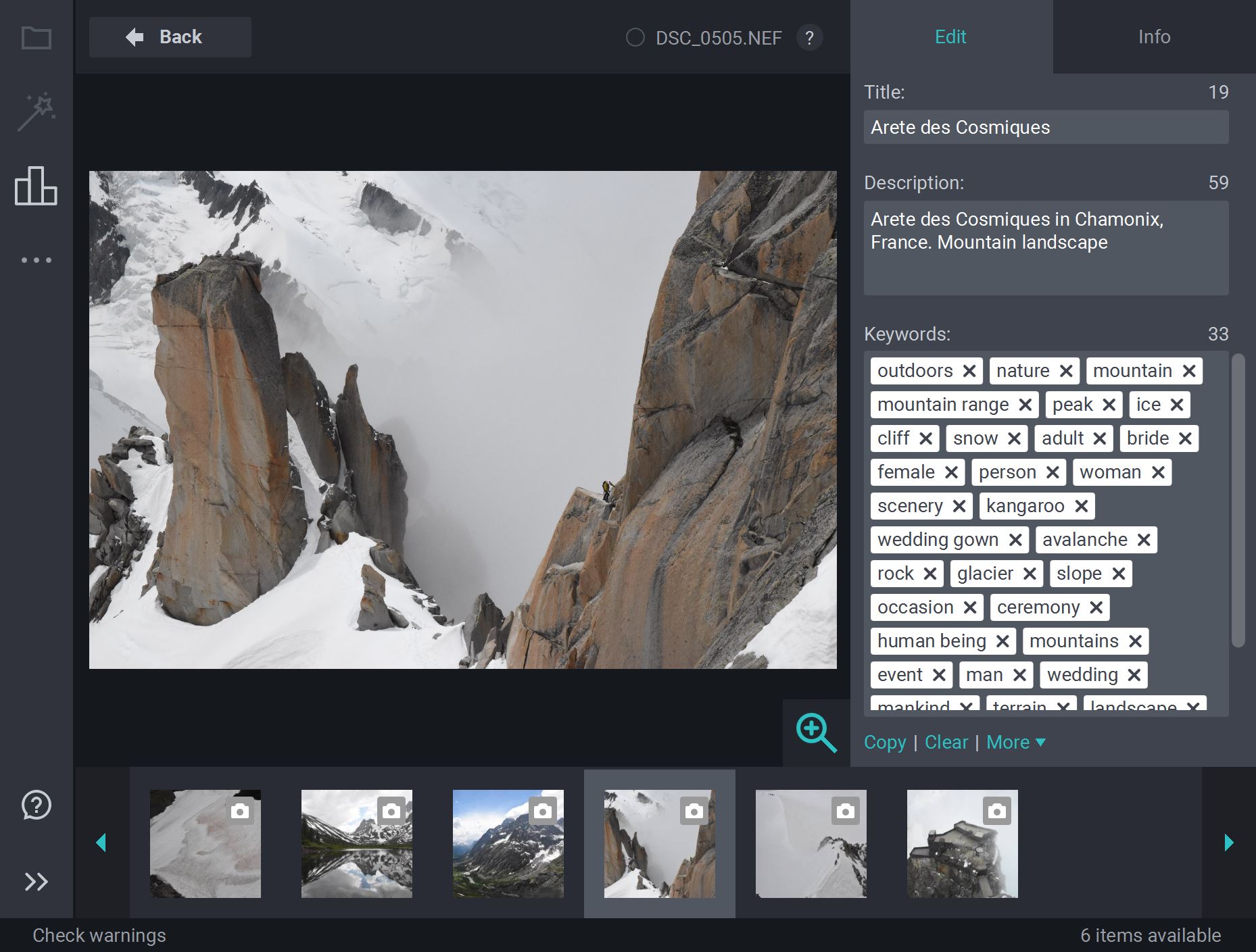
Setting up Xpiks for seamless integration with iStock can seem daunting at first, but it’s a straightforward process that can save you a lot of time in the long run. Here’s how to get started:
- Download and Install Xpiks: First, you need to download Xpiks from the official website. Make sure you choose the version compatible with your operating system. Installation is typically a breeze—just follow the on-screen prompts.
- Create an iStock Account: If you haven’t already, sign up for an iStock contributor account. You’ll need this account to upload your works and track your sales.
- Configure iStock in Xpiks: Launch Xpiks and navigate to the 'Storage' tab. Click on 'Add' to create a new storage location. Select iStock from the list of supported platforms. You’ll need to enter your iStock username and password to allow Xpiks to connect to your account.
- Review Metadata Fields: Customize the metadata fields in Xpiks that you’ll use for your iStock submissions. Fields can include titles, descriptions, keywords, and model/property releases. Having these set up correctly will optimize your chances of selling.
- Upload Sample Images: After configuring, try uploading a few images to test the integration. Check if the metadata syncs correctly—this is crucial for ensuring your images are ready for potential buyers.
By following these steps, you'll have Xpiks working smoothly with iStock, streamlining your upload process and letting you focus on what you love—creating stunning visuals!
Steps for Uploading Images from Xpiks to iStock
If you're looking to streamline your image-uploading process, integrating Xpiks with iStock is a great choice! Here's how you can get your images onto iStock in just a few easy steps.
- Install Xpiks: First and foremost, you need to have Xpiks installed on your system. Download the latest version from the official site and follow the installation instructions.
- Configure iStock Account: Before you can upload, ensure you have an active iStock account. Log in to your account and make sure you've set up your contributor profile.
- Import Images to Xpiks: Once you've set up Xpiks, you can start importing your images. Click on 'Import' and browse through your files to select the images you want to upload.
- Add Metadata: After importing, it's crucial to fill in the metadata for each image. This includes keywords, descriptions, and categories which help enhance your image's discoverability on iStock.
- Check for Compliance: Xpiks offers a built-in compliance check. Use this feature to ensure your images meet iStock's technical and content requirements.
- Connect to iStock: Navigate to the 'Settings' menu in Xpiks and select the iStock option. Here, you will need to enter your iStock credentials. This step ensures that your uploads go directly to your account.
- Upload Images: Finally, select the images you want to upload and click on the 'Upload' button. Xpiks will handle the rest, sending your images seamlessly to iStock.
Benefits of Using Xpiks with iStock
Using Xpiks for your iStock uploads can revolutionize the way you manage your stock photography business. Here are some key benefits that you can gain:
- Time Efficiency: By automating upload processes, Xpiks saves you countless hours compared to manual uploads. You can focus more on creating rather than managing submissions!
- Batch Uploading: With Xpiks, you can upload multiple images all at once. This is perfect for those busy days when you have a backlog of images waiting to be submitted.
- Enhanced Metadata Management: Xpiks allows you to add and edit metadata for multiple images in one go, making it easier to apply consistent tags and descriptions.
- Compliance Checks: The software automatically checks your images for compliance with iStock’s standards before you upload them, saving you from potential rejections.
- User-Friendly Interface: Xpiks features a clean and intuitive user interface, making it accessible for both beginners and seasoned professionals alike.
- Performance Tracking: Keep an eye on your uploads and sales with integrated tracking tools. Knowing which images do well can guide your future shooting endeavours.
In short, combining Xpiks with iStock not only optimizes your workflow but also enhances your overall productivity!
Troubleshooting Common Issues
When using Xpiks with iStock, you might run into a few hiccups along the way. No worries! Let's address some common issues and how you can tackle them effectively.
- Login Problems: Sometimes, users struggle with logging into their iStock accounts through Xpiks. Ensure that your credentials are correct and that you have enabled any required two-factor authentication. If problems persist, try resetting your password via the iStock website.
- Failed Uploads: One of the most frustrating issues can be upload failures. This could be due to internet connectivity issues or problems with the file format. Double-check that your images are in an acceptable format (like JPG) and that your internet connection is stable. You can also monitor the upload progress within Xpiks to identify the cause.
- Metadata Errors: Incorrect metadata can halt your uploads. Always make sure to fill out required fields before attempting to upload. Additionally, think about using the Xpiks features to set default metadata, which can save you time and reduce errors.
- Compression Issues: Some users encounter compression problems, where images appear distorted or of lower quality. Adjust your settings in Xpiks to ensure that your compression levels are optimized without losing image quality.
- Integration Glitches: If Xpiks isn’t integrating smoothly with iStock, try reinstalling the software or checking for updates. Outdated versions might lead to compatibility issues.
By keeping these potential issues in mind, you can navigate through your uploads to iStock more smoothly and enjoy a more efficient workflow.
Conclusion: Enhancing Your Workflow with Xpiks and iStock
In conclusion, integrating Xpiks with iStock can significantly streamline your upload process, allowing you to focus more on your creative work rather than technicalities. Here’s a quick recap of how this combination can enhance your workflow:
- Efficiency: With Xpiks, you can manage multiple images, edit metadata, and upload directly to iStock without switching between platforms. This saves you precious time!
- Organization: Xpiks helps you keep your images organized. Using the software’s tagging and categorization features means referencing and uploading will be faster and more manageable.
- Automation: Automating repetitive tasks such as keywording and metadata entry allows for a smoother process. Xpiks can help you set rules and defaults, reducing the manual effort needed for each upload.
- Quality Control: With its built-in preview options, you can ensure that your images meet iStock’s quality standards before uploading, which minimizes the risk of rejections.
- Supportive Community: By using Xpiks, you are joining a community of creators who share tips, tricks, and solutions. Engaging with fellow photographers can enhance your knowledge and skills.
Overall, leveraging the synergy between Xpiks and iStock can lead to a more fruitful and enjoyable experience in your stock photography journey. Happy uploading!










