Saving YouTube videos to your camera roll can be a game-changer, especially if you want to watch your favorite content offline. However, the process isn't as straightforward as it might seem. With various apps and methods available, navigating the world of video downloads can be a bit confusing for beginners. This guide aims to simplify everything by breaking down the key steps and vital information you need to know to save YouTube videos efficiently and legally.
Understanding YouTube's Policies on Video Downloads
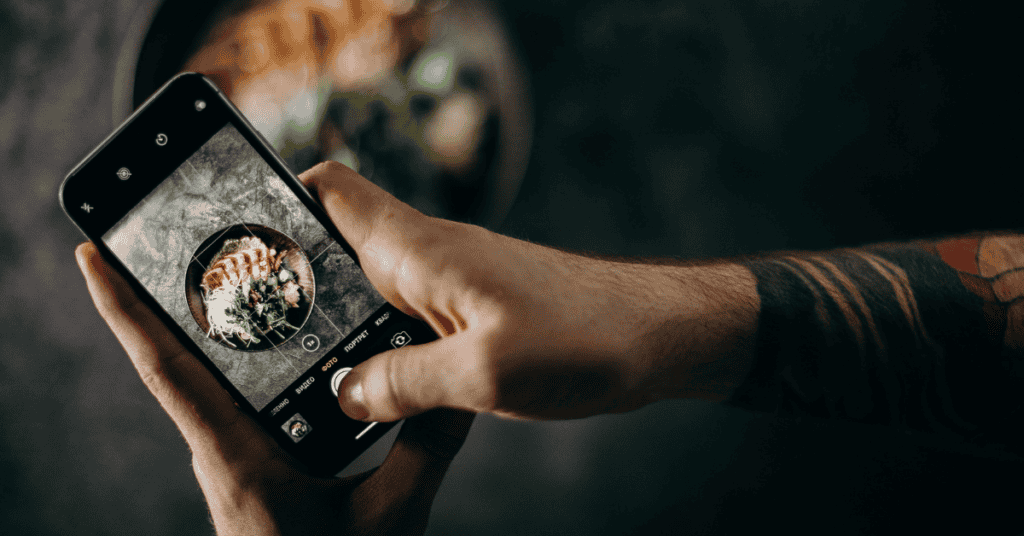
Before you dive into the actual downloading process, it's crucial to understand YouTube's policies regarding video downloads. YouTube operates under strict copyright laws to protect the content creators who share their work on the platform. Here’s what you need to know:
- Copyright Protection: Most videos on YouTube are protected by copyright. This means you cannot legally download them without permission from the creator.
- YouTube Premium: YouTube offers a subscription service called YouTube Premium, which allows users to download videos for offline viewing legally. This is a great option if you frequently watch content on-the-go.
- Public Domain and Creative Commons: Some videos are available under Creative Commons licenses or are in the public domain, meaning you can download and use them freely. Always check the video's description for licensing information.
- Terms of Service: According to YouTube's Terms of Service, downloading videos without explicit permission is a violation. Be sure to respect the creator's rights and follow the rules to avoid potential legal issues.
In summary, while it may be tempting to download videos directly, it's essential to approach the process with an understanding of legalities and respect for content ownership. Always consider official channels like YouTube Premium for a hassle-free experience!
3. Methods for Saving YouTube Videos
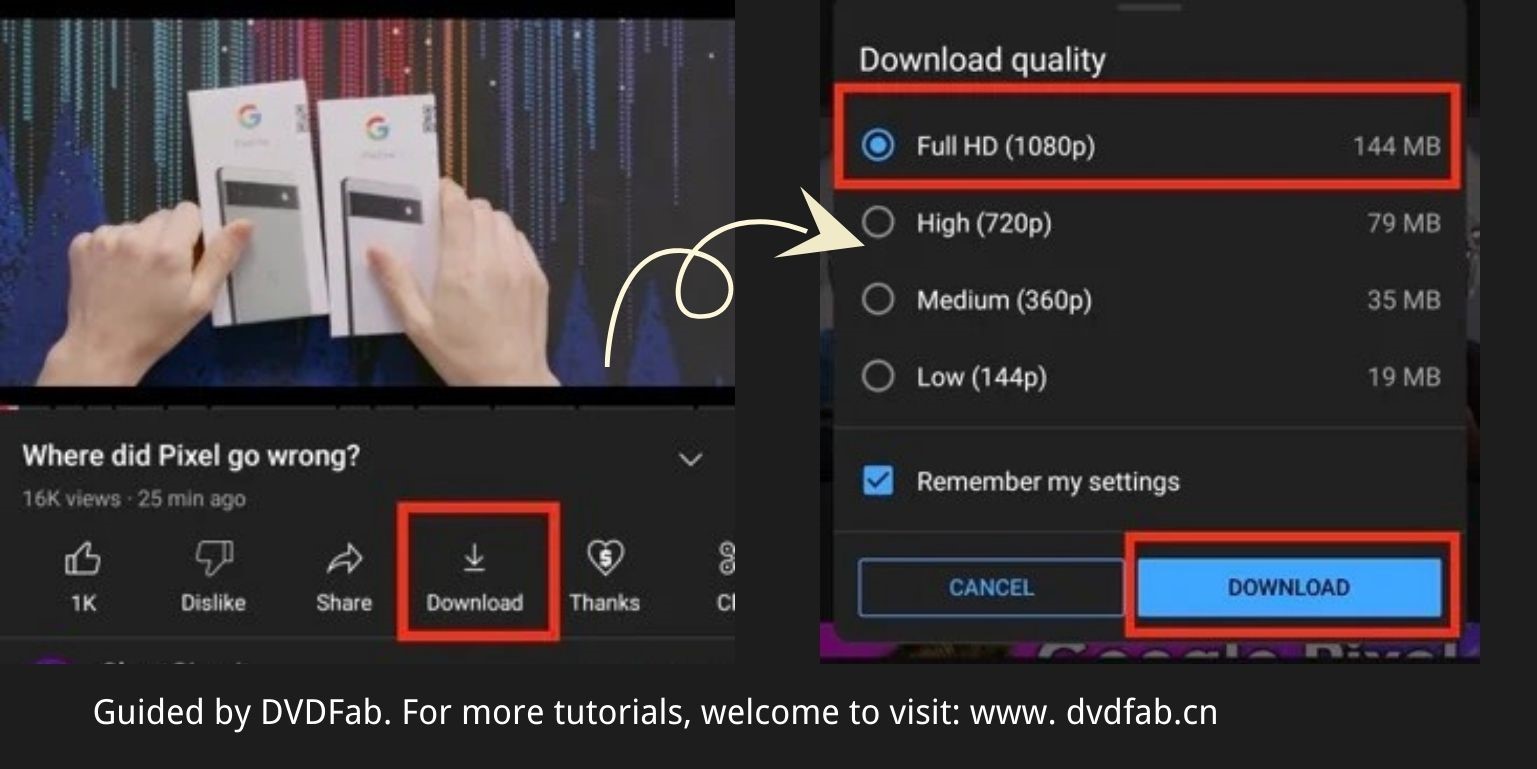
If you're a beginner looking to save YouTube videos to your camera roll, there are several effective methods available to you. Depending on your device and personal preference, you can choose from these popular options:
- Using Apps: There are plenty of third-party apps you can download on your smartphone or tablet that allow video downloads directly from YouTube. Popular choices include Documents by Readdle for iOS and TubeMate for Android.
- Browser Extensions: If you often use your computer, browser extensions such as Video DownloadHelper or Easy Youtube Video Downloader can help you download videos quickly and effortlessly.
- Screen Recording: Both iOS and Android devices come with built-in screen recording functions. While this method may not provide the best quality, it’s a straightforward way to save videos. Simply start the screen recording and play the video you want to capture.
- Online Download Services: Numerous websites allow you to copy and paste the YouTube video URL to download it directly to your device. We’ll delve into this method in more detail below.
Using any of these methods can help you save your favorite videos to your camera roll without much hassle. Pick one that suits your style best, and you’ll be on your way to building your very own video library!
4. Using Online Video Downloaders
Online video downloaders are a fantastic resource for anyone wanting to save YouTube videos effortlessly. They work by letting you copy the URL of the video you wish to download and then pasting it into their website. Here’s a step-by-step process:
- Open YouTube and find the video you want to save.
- Copy the url link from the address bar of your browser.
- Go to an online downloader site like Y2Mate or SaveFrom.net.
- Paste the URL in the specified field on the downloader’s homepage.
- Select your desired video format (like MP4) and quality (480p, 720p, etc.).
- Click on the download button, and in a few moments, your video will be ready to save!
*Advantages of Using Online Video Downloaders:*
- Easy to use: No technical skills are necessary!
- Supports multiple formats: Download in formats like MP4, MP3, or even AVI.
- No installation required: Just use the website without needing to install additional apps.
However, remember to respect copyright laws and only download videos that you have permission to save. Enjoy hassle-free downloading!
5. Utilizing Mobile Apps for Downloading Videos
If you're looking to save YouTube videos directly to your device, mobile apps are a convenient choice! There are several applications available that can help you download videos effortlessly. Here are a few of them:
- VidMate: This app allows you to download videos not only from YouTube but also from various other platforms. It’s user-friendly and supports multiple resolutions.
- TubeMate: Well-known among YouTube enthusiasts, TubeMate offers a straightforward interface and gives you options to choose the quality of the video you wish to download.
- Snaptube: Another versatile app, Snaptube supports a range of video formats and lets you download audio and video files with ease.
- Documents by Readdle: This file manager can also download videos. It's a bit unconventional but offers a lot of flexibility.
Remember that while downloading these apps, you might need to enable installations from unknown sources in your mobile settings. Always ensure that any application you choose is reputable to protect your device from malware.
Once you've found an app to download YouTube videos, the process is usually simple:
- Copy the URL of the YouTube video you want.
- Open the app and paste the URL into the provided field.
- Select your desired video quality and hit download!
Now you're just a couple of taps away from saving your favorite videos directly to your device!
6. Transferring Downloaded Videos to Your Camera Roll
After you've downloaded your YouTube videos using a mobile app, transferring them to your Camera Roll (or Photos app) is typically a straightforward process. This keeps your videos organized and easily accessible. Here’s how you can do it:
- Using the App's Built-in Feature: Many video download apps have an option to 'Save to Camera Roll' directly after downloading. Look for this feature, which often appears as a button or option in the downloaded video section.
- Manual Transfer: If your app doesn't support direct saving to Camera Roll, here’s a step-by-step guide:
- Open the video app where your video is located.
- Find the video you want to transfer.
- Tap on the 'Share' button and select 'Save Video'. This action usually saves it to your Camera Roll automatically.
- Using File Manager Apps: If you're more tech-savvy, you can use a file manager app to locate the downloaded video and manually move or copy it into your Camera Roll.
Before you start transferring, make sure you have enough storage space on your device, as videos can take up significant room. Once transferred, you can watch, edit, or share your videos from your Camera Roll anytime!
7. Tips for Maintaining Video Quality
When you're saving YouTube videos to your camera roll, one of the big concerns is ensuring that the video quality remains high. After all, there's nothing worse than a pixelated clip when you're trying to enjoy your favorite content. Here are some tried-and-true tips to help you maintain that crystal-clear clarity:
- Choose the Right Resolution: Before you download a video, check its resolution. Go for 1080p, or even 4K if available, to get the best quality. Most video downloading tools will let you select the resolution before saving.
- Use Reputable Downloading Software: Not all video downloaders are created equal. Stick to popular and well-reviewed applications or websites that are known for preserving video quality.
- Avoid Multiple Conversions: Each time you convert a video from one format to another, you risk losing quality. Try to download in the format you want directly to maintain the best quality possible.
- Check Your Settings: Sometimes, settings can alter your download quality. Make sure your chosen application is configured to prioritize video quality over size or speed.
- Save on Stable Internet: Downloading videos on a stable, high-speed internet connection reduces the chances of interruptions, ensuring a smoother process.
By following these tips, you can enjoy your saved YouTube videos in the highest quality possible, making your viewing experience that much better!
8. Conclusion
There you have it! Saving YouTube videos to your camera roll may seem daunting at first, but with the right tools and knowledge, it can be a breeze. Whether you want to save entertaining clips, educational content, or music videos, having them readily accessible on your device is incredibly convenient.
Remember, quality matters. By taking the time to choose reputable tools and following a few simple tips, you can ensure that the videos you save look amazing. Plus, you'll enjoy the added benefit of being able to watch your favorite content anytime, even without an internet connection.
So, grab your favorite downloader, pick your videos, and start saving! With these techniques and a little practice, you'll be a pro in no time. Happy downloading and enjoy your favorite content on the go!










