YouTube has become a treasure trove of content, covering everything from educational tutorials to entertaining vlogs. But with an ever-increasing amount of videos, it can feel overwhelming to keep track of the ones you love or find useful. That's where bookmarking comes into play! Bookmarking videos on YouTube helps you organize and save content that resonates with you. In this guide, we'll explore various methods to bookmark your favorite videos so you can access them quickly—no more endless scrolling through your subscriptions to find that one gem!
Benefits of Bookmarking YouTube Videos
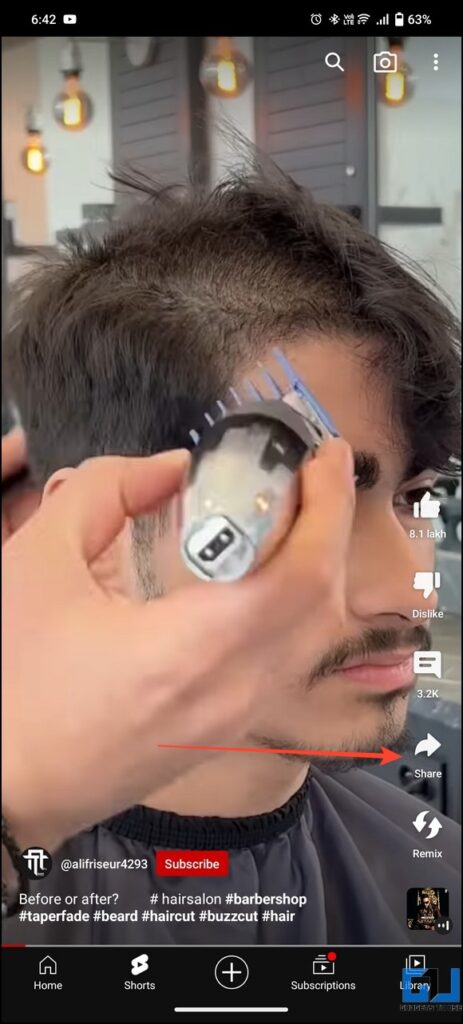
So, why should you bother with bookmarking videos on YouTube? Well, it's not just about saving videos for later—it's about creating a more personalized and efficient viewing experience. Here are some of the standout benefits:
- Easy Access: Bookmarking lets you find your favorite videos in just a few clicks. Forget the hassle of searching through your playlists or history!
- Organized Collections: You can categorize videos into different folders or playlists, making it easier to find specific content when you need it.
- Learning Enhancement: For educational content, being able to bookmark important videos allows you to revisit critical points and retain information better.
- Inspiration Archive: If you're a creator or simply looking for ideas, bookmarking interesting videos can serve as a repository of inspiration for future projects.
- Custom Playlists: You can create themed playlists based on your interests, curating your own channel that reflects your unique tastes.
In summary, bookmarking videos on YouTube isn’t just a convenience—it can transform the way you engage with content, especially if you have a busy schedule or specific interests you'd like to explore further.
Step-by-Step Guide to Bookmark Videos on YouTube
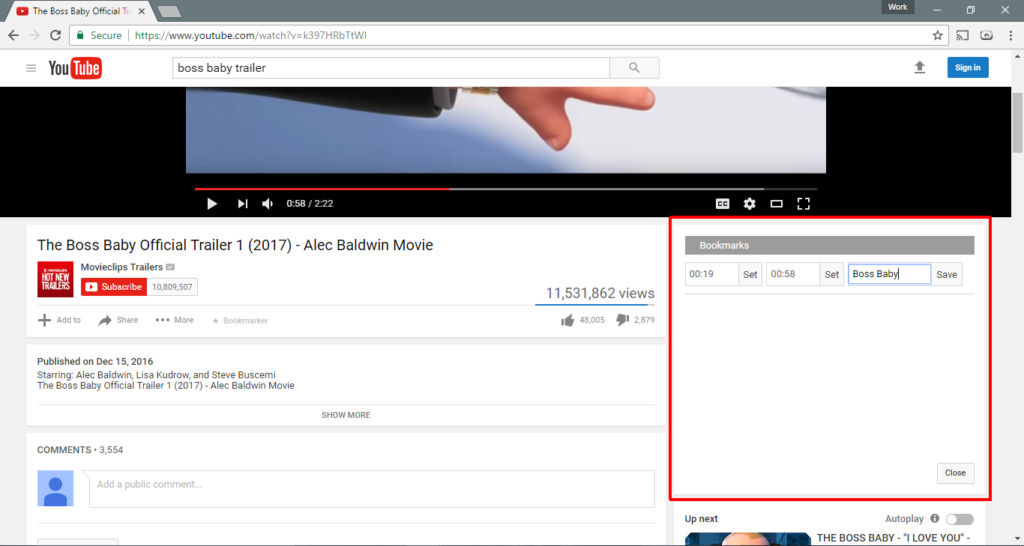
Bookmarking videos on YouTube is an incredibly useful way to keep track of interesting content you want to revisit later. Whether it's a how-to tutorial, a funny cat video, or an insightful documentary, here’s a simple step-by-step guide to help you bookmark your favorite videos seamlessly.
- Sign in to your YouTube Account: First, ensure you're logged into your YouTube account. This is crucial for saving your bookmarks as they’ll be tied to your profile.
- Find a Video: Navigate through YouTube to find a video that catches your attention. You can use the search bar or browse through your subscriptions and recommended videos.
- Click 'Save': Below the video player, look for the 'Save' button (it often looks like a little folder or bookmark). Clicking on it will prompt options to save the video to existing playlists or create a new playlist.
- Select a Playlist: You can add the video to one of your existing playlists or create a new one. For easy organization, consider naming your playlists after specific topics like 'Cooking Tips', 'Travel Vlogs', or 'Tech Reviews.'
- Confirm Your Bookmark: After making your selection, simply click 'Done.' Your video is now bookmarked and can be accessed anytime from your playlist!
And that's it! A few simple steps, and you have a tidy collection of bookmarked videos at your fingertips. Happy watching!
Using Playlists for Organizing Your Bookmarks
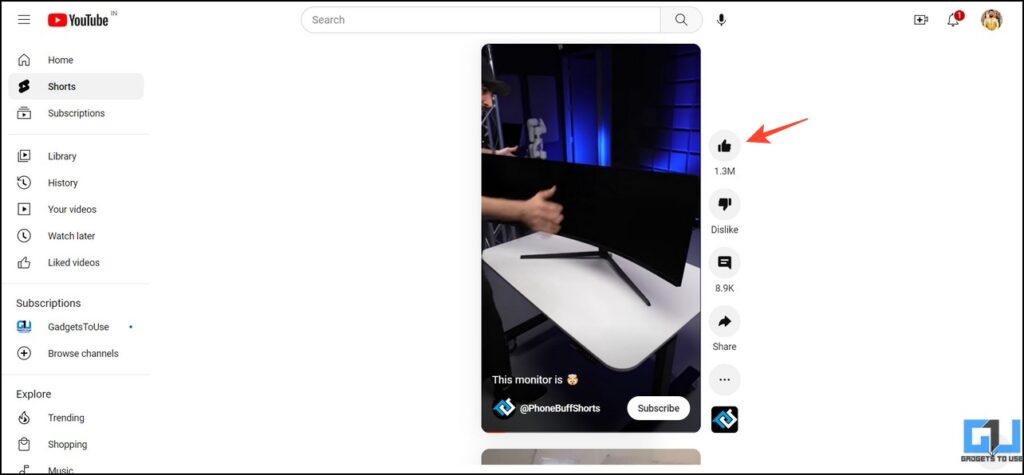
Creating and using playlists on YouTube is not only about watching videos but also about organizing your bookmarked content! Here’s why and how utilizing playlists can simplify your YouTube experience.
Why Use Playlists?
- Improved Organization: You can categorize videos by subject or themes, making it easier to find what you’re looking for when you revisit.
- Customizable: You can add, remove, or rearrange videos within your playlists as your interests and needs evolve.
- Collaborative Options: You can share playlists with friends or even collaborate on playlists if you’re working on a project together.
How to Create and Use Playlists:
- Go to Your Library: Click on the menu icon (three lines) on the top left and select 'Library.'
- Create New Playlist: Choose 'New Playlist' and give it a catchy and relevant name.
- Add Videos: As you bookmark videos, you can keep adding them to this playlist for convenient access.
- Edit Playlist: You can change the description, adjust settings to make it public or private, and curate the content as per your choice.
With playlists, your bookmarked videos will be neatly organized, making your YouTube exploration more enjoyable and efficient. So, go ahead and start bookmarking and organizing your videos today!
Alternative Methods to Save and Organize YouTube Content
Not everyone prefers traditional bookmarking, and YouTube offers a plethora of alternative methods to save and organize your favorite videos. Here are some great options to consider:
- Playlists: YouTube allows you to create playlists where you can group videos by themes or topics you're interested in. To create a playlist, simply click on the “Save” button under a video and choose to add it to an existing playlist or create a new one. This is perfect for organizing content for future viewing or sharing with friends.
- Watch Later: If you find a video that you want to watch but don’t have time at the moment, you can add it to your “Watch Later” playlist. Just click on the clock icon next to the “Save” button. You can always return to this playlist when you're ready to dive in!
- Third-Party Apps: There are several apps and browser extensions available that allow more advanced organization. Tools like Pocket, Evernote, or even Google Keep can let you save YouTube links along with your notes. Plus, they allow you to tag or categorize your saved content.
- Social Media Sharing: Sharing videos on platforms like Facebook or Twitter can also serve as a way to save them. By sharing a video to yourself (using direct messaging) or in a private group, you create a personal repository you can refer back to.
Experiment with these methods to find the one that suits your content consumption style best!
Tips for Managing Your Bookmarked Videos
Once you’ve started bookmarking videos on YouTube, it’s essential to manage them effectively to avoid clutter and make future viewing a breeze. Here are some handy tips:
- Regular Review: Schedule a regular time, maybe once a month, to go through your bookmarked videos. Remove those that no longer interest you, and reorganize others as needed. This will keep your collection fresh and relevant.
- Use Descriptive Titles: When creating playlists, make sure the titles are meaningful. Instead of "My Playlist," try "Travel Vlogs" or "DIY Home Projects.” This not only makes it easier for you to find what you're looking for but can also inspire future viewing.
- Tagging: If you’re using third-party apps or even making notes in a digital notebook, use tags that reflect the video content, like “education,” “cooking,” or “music.” This will help you locate specific videos faster.
- Engagement: After you watch a video, don’t forget to like or comment. This can help you remember your impressions of the video for later reference. Engaging with content can also enhance your recommendations on YouTube!
- Share with Friends: If you find videos that you think a friend would love, don’t hesitate to share! This not only organizes your collection but also enriches your viewing experience when you discuss it with others.
By implementing these tips, your video-watching experience on YouTube can transform from a chaotic collection into a well-organized library of engaging content!
How to Bookmark Videos on YouTube to Organize and Save Content
YouTube is a treasure trove of content, but sifting through endless videos can be overwhelming. Bookmarking plays a crucial role in organizing and saving the content you love, making it easier to revisit later. Here’s how you can effectively bookmark YouTube videos.
1. Create a YouTube Playlist
One of the simplest ways to bookmark videos is by creating a playlist. Here’s how:
- Go to the video you want to bookmark.
- Click on the “Save” button below the video.
- Select “Create a new playlist” or choose an existing playlist.
- Set the privacy settings to your preference (Public, Unlisted, Private).
- Click “Create” or “Save” to add the video.
2. Use the “Watch Later” Feature
This feature is perfect for temporarily saving videos for later viewing:
- Click on the “Save” button below the video.
- Select “Watch later” from the dropdown menu.
3. Leverage External Bookmarking Tools
If you prefer additional organization tools, consider using external services:
- Pocket: Save videos and access them from any device.
- Evernote: Organize saved links with notes and tags.
4. Browser Bookmarks
You might also use your browser’s bookmarking feature for quick access. Simply:
- Right-click on the URL of the video.
- Select ‘Bookmark’ or ‘Add to Bookmarks.’
With these methods, you can easily manage your YouTube content, ensuring that your favorite videos are just a click away whenever you want to revisit them.
Conclusion: Enhancing Your YouTube Experience
By utilizing playlists, the “Watch Later” feature, external tools, and browser bookmarks, you can streamline your video viewing experience, ensuring that you never lose track of the content you enjoy.










