When it comes to curating your LinkedIn profile, sometimes less is more. You might want to delete previous job experiences that no longer reflect your current career path or personal brand. It’s essential to keep your LinkedIn profile updated and relevant, which often means removing outdated or irrelevant information. In this post, we’ll walk you through the simple steps to delete an experience on
Understanding LinkedIn Experience Section
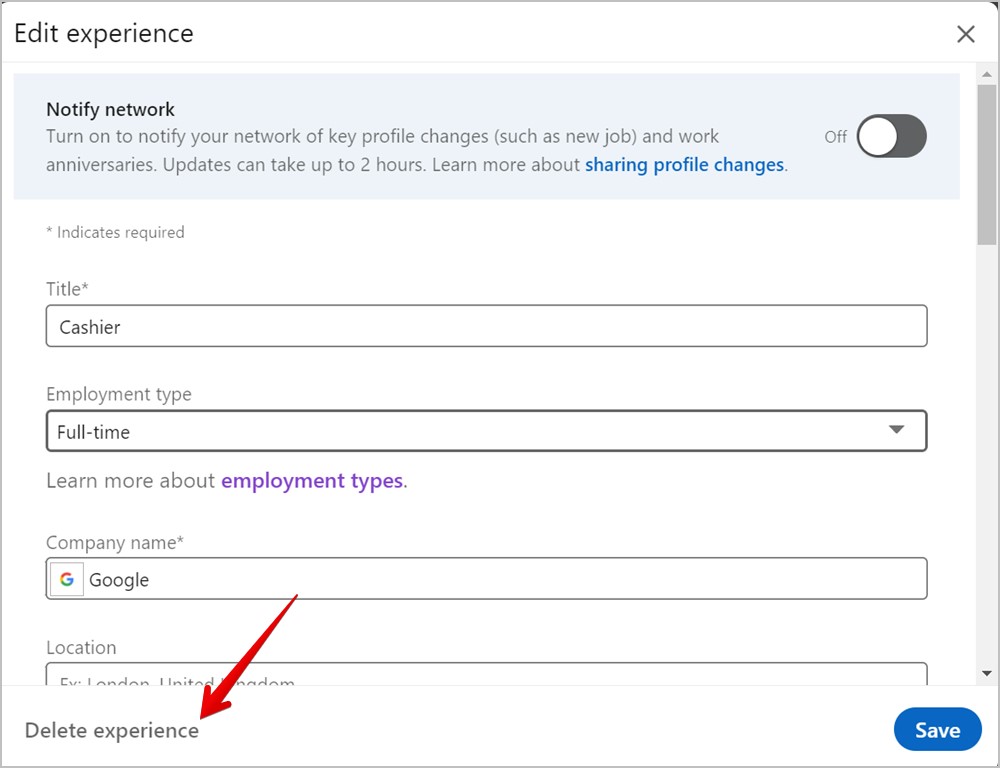
LinkedIn's Experience section is where you showcase your professional journey. Think of it as your virtual resume that highlights your work history, achievements, and skills. Below are a few key aspects to help you understand this section better:
- Showcase Your Career Path: This section allows you to display roles you’ve held, the companies you’ve worked for, and the dates of your employment. It narrates your career story at a glance.
- Highlight Achievements: Alongside job titles, you can list your accomplishments and responsibilities. This is your chance to shine and show potential employers what you bring to the table.
- Networking Opportunities: By providing detailed information about your previous employers and roles, you increase your chances of connecting with colleagues and industry professionals.
- Endorsements and Recommendations: A well-detailed experience section might encourage your colleagues to endorse your skills or write recommendations, which can enhance your profile's credibility.
While it’s important to maintain a comprehensive profile, it’s equally crucial to keep it relevant. If certain experiences no longer align with your current career goals or the image you want to portray, it may be time to consider deleting them. This not only helps streamline your profile but also ensures that recruiters see the most pertinent details about your professional life.
Also Read This: Guidelines for Using 123RF Images on Your Website: Incorporating Copyrighted Content
Steps to Delete Experience from Your LinkedIn Profile
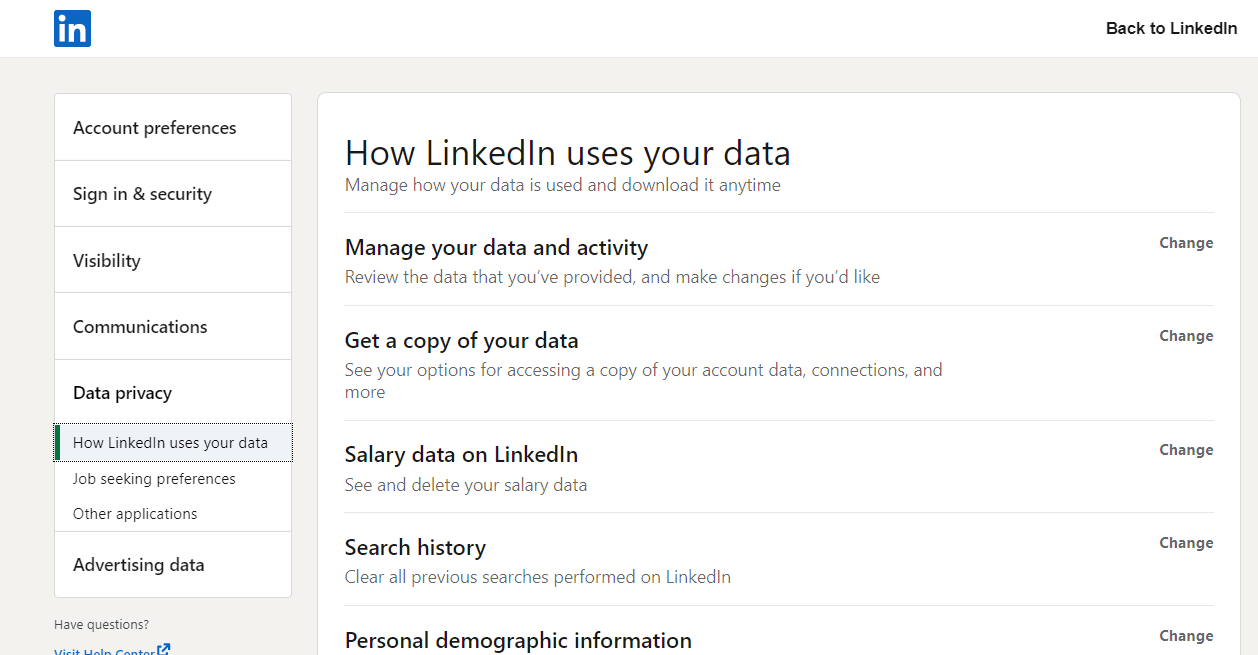
Deleting an experience section from your LinkedIn profile isn't as intimidating as it sounds! Whether you want to remove outdated roles or shift the focus of your profile, following these straightforward steps will help you through the process:
- Log into LinkedIn: Open your preferred web browser and navigate to LinkedIn's website. Enter your credentials to log in to your account.
- Navigate to Your Profile: Once logged in, click on your profile picture, located in the top-right corner. From the dropdown menu, select "View Profile."
- Locate the Experience Section: Scroll down your profile until you reach the "Experience" section. Here, you'll see a list of positions you've held.
- Find the Position You Want to Delete: Identify the specific job entry you wish to remove. Next to each position, there’s a pencil icon (edit icon).
- Click on the Pencil Icon: Click the pencil icon next to the position you want to delete. This opens up the edit view for that specific role.
- Delete the Experience: At the bottom of the edit window, you’ll notice a “Delete” option. Click on it and confirm your choice. This will permanently remove that job from your profile.
- Review Your Profile: After deletion, review your profile to ensure it accurately reflects your desired experience. If everything looks good, you’re all set!
And there you have it! Deleting experience on LinkedIn is a simple task that can be done in just a few clicks.
Also Read This: How to Insert an Image into an EPUB File for Customized E-books
Tips for Editing Your LinkedIn Profile
Editing your LinkedIn profile is crucial to standing out in your professional network! Whether you're refreshing your experience, enhancing your summary, or adjusting your skills, these tips can transform your profile into a more compelling representation of you:
- Keep It Updated: Regularly update your profile with new roles, achievements, or certifications. A current profile shows you're active and engaged in your career.
- Use a Professional Photo: A friendly, professional headshot can make a significant difference. Aim for a clear image where you’re dressed appropriately for your industry.
- Craft a Strong Headline: Your headline doesn't have to be just your job title. Consider including your key skills or what you’re passionate about, such as "Marketing Enthusiast | Social Media Specialist | Content Creator."
- Write an Engaging Summary: Your summary is your chance to tell your story. Write in the first person and share your professional journey, motivations, and career goals. Aim for about 3-5 short paragraphs.
- Highlight Key Achievements: Under each job position, use bullet points to highlight specific achievements. Use metrics when possible, like "Increased sales by 20% within one year" for tangible impact.
- Organize Your Skills: LinkedIn allows you to add skills that are relevant to your career. Prioritize the skills that match your current job aspirations to attract the right opportunities.
- Engage and Connect: Regularly participate in discussions and connect with colleagues, classmates, or industry leaders to expand your network.
By utilizing these tips, your LinkedIn profile will not only reflect who you are but also open doors to new professional opportunities!
Also Read This: How to Buy Videos on iStock as a Content Creator
Common Issues and Troubleshooting
When it comes to deleting experience on LinkedIn, users often encounter a few hiccups along the way. It's important to address these common issues so you can seamlessly manage your profile without any headaches. Here are some of the frequent challenges and how to tackle them:
- Cannot find the experience section: Sometimes, you may have difficulty locating the experience section in your profile. Make sure you're logged into your account. If the issue persists, try refreshing the page or clearing your browser's cache.
- Delete button unresponsive: If the delete button doesn’t seem to work, ensure you're using an updated version of your browser. Switching browsers or trying the LinkedIn mobile app might also resolve this issue.
- Changes not saving: If you've attempted to delete an experience but your changes aren't reflecting, try logging out and then back in. This can sometimes sync your changes more effectively.
- Accidentally deleted the wrong experience: It’s easy to click the wrong option. If this happens, don’t panic! LinkedIn allows you to add back any experience you accidentally delete. Just navigate to the experience section and click on 'Add position' to reinstate it.
- Technical glitches: Technical glitches can happen from time to time. If LinkedIn is down or there are server issues, it might affect your ability to make changes. Check their official status page or social media for updates.
By being aware of these common issues and knowing how to troubleshoot them, you can confidently manage your LinkedIn experience section. However, if problems persist, consider reaching out to LinkedIn's customer support for further assistance.
Conclusion
In conclusion, deleting experience on LinkedIn doesn’t have to be a daunting task! Whether you want to tidy up your profile or remove outdated information, the process is fairly straightforward. Armed with the right knowledge, you're all set to enhance your online presence. Here’s a quick recap:
- Navigate to the experience section of your profile.
- Identify the position you want to delete.
- Click on the appropriate options to delete, and confirm your choice.
- Address any issues that may arise during the process.
Keep in mind that your LinkedIn profile is often the first impression you give potential employers or connections. Therefore, curating your experience section properly can significantly impact your professional image. Each decision on what to keep and what to delete should be made thoughtfully.
So, take a moment to review your experience and make any adjustments as necessary. Happy LinkedIn managing!
 admin
admin








