In today’s digital age, keeping your family safe online is more important than ever. YouTube, while a fantastic platform for entertainment and learning, can sometimes expose younger viewers to content that may not be appropriate. Luckily, most smart TVs come equipped with parental controls that allow you to easily block or limit access to YouTube. In this guide, we’ll walk you through understanding these parental controls and how you can leverage them to ensure a healthier viewing environment for your family.
Understanding Parental Controls on Smart TVs
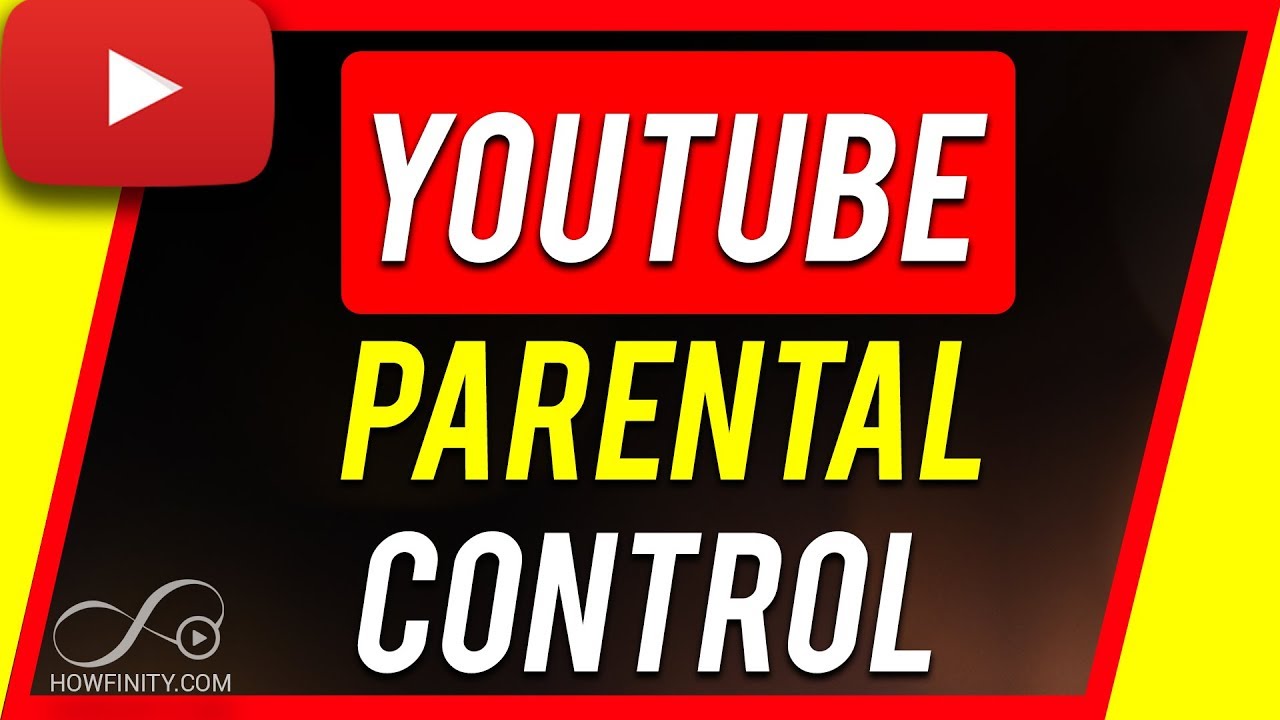
Parental controls are essential tools designed to give parents and guardians the ability to monitor and control what content their children can access on smart TVs. Each brand and model may have different features and functionalities, but the core principles are pretty much the same. Here are some key points to keep in mind:
- Content Filtering: Most smart TVs allow you to filter content based on ratings. This means you can block specific apps like YouTube or certain genres of content, ensuring that what your kids watch is appropriate.
- Time Limits: Some smart TVs enable you to set viewing time limits, which can help reduce excessive screen time and promote healthier viewing habits.
- Device Security: A lot of parental control settings are password-protected, which means only adults can modify them. This adds a layer of security by preventing kids from changing settings themselves.
- User Profiles: Many smart TVs allow for the creation of individual user profiles based on age groups. This helps in tailoring the available content according to the specific needs of your children.
It’s important to note that the process of setting up parental controls varies widely from one television brand to another. Always refer to your TV's user manual for detailed instructions. In the next sections, we will dive deeper into how to specifically block YouTube using parental controls on various smart TV models.
Different Methods to Block YouTube
As a parent, ensuring your child's online safety is paramount, and sometimes that involves blocking access to specific content like YouTube. Thankfully, there are several methods to do this, depending on the type of device and service you have at home. Let’s explore your options:
- Router Settings: One effective way is to log into your router's settings and block YouTube. You can often find these settings by entering your router's IP address in a web browser. Look for 'Parental Controls' or 'URL Filtering' options, where you can add YouTube URLs to a blacklist.
- Smart TV Settings: Many modern smart TVs come with built-in parental controls. By accessing the settings menu, you can block specific apps such as YouTube. This varies by brand, so you may need to consult your user manual for exact instructions.
- Third-Party Apps: There are numerous third-party applications designed specifically for parental control. These apps can be installed on various devices and offer robust features that allow you to manage content across platforms, including blocking YouTube.
- Device-Level Restrictions: If you are using devices like Chromecast or Roku, you can set restrictions directly on these devices. Many of them allow you to restrict content through their settings or parental control features.
- Account-Based Restrictions: If your child has their own Google account linked to YouTube, you can adjust the settings to restrict or block content. Utilize Google’s Family Link to monitor and control what they can access on YouTube.
Each of these methods has its pros and cons, so you might find that a combination of them works best for your family's needs.
Step-by-Step Guide for Popular TV Brands
Now that you know the different methods to block YouTube, let’s go through a simple step-by-step guide for some of the popular TV brands out there. Here’s how you can enable parental controls or block YouTube effectively:
| TV Brand | Step-by-Step Instructions |
|---|---|
| Samsung Smart TV |
|
| LG Smart TV |
|
| Sony Smart TV (Android TV) |
|
By following these steps according to your TV brand, you can effectively block YouTube and safeguard your kids from inappropriate content. Remember, keeping communication open about why certain sites are restricted can help your children understand the importance of online safety!
5. Using Network-Level Controls
If you want to block YouTube on your TV effectively, you might want to consider using network-level controls. This method allows you to manage access to the platform not just on one device but across your entire home network. Here’s how you can do that:
- Router Settings: Most modern routers have built-in parental control features. You can access these settings by typing your router’s IP address into a web browser. Look for an option labeled “Parental Controls” or “Access Restrictions.”
- Website Blocking: In the parental control section, you often have the option to block specific URLs. Simply enter the YouTube URL (www.youtube.com) to restrict access to the site across all devices connected to your Wi-Fi.
- Device Scheduling: Some routers allow you to schedule when certain devices can access the internet. This feature can be handy if you want to limit TV usage during homework time or bedtime.
- Apps for Network Control: There are various apps available that provide additional features for network management, such as Circle or Net Nanny. These can offer customizable controls, including blocking YouTube.
Using network-level controls not only helps manage your child’s YouTube viewing but also gives you peace of mind about their entire online experience.
6. Additional Tips for Monitoring Screen Time
Keeping an eye on how much time your child spends on screens, including YouTube, can be challenging. However, there are effective strategies you can employ to monitor and manage screen time:
- Set Clear Limits: Establish daily or weekly screen time limits that fit your family’s schedule. Make sure the limits are communicated so everyone understands them.
- Use Screen Time Tracking Apps: Consider using apps designed specifically for tracking screen time. Some popular options include Screen Time for iOS and Family Link for Android. These can provide detailed reports on usage.
- Involve Your Kids: Have a conversation with your children about why it's important to limit screen time. Involving them in the decision-making process can lead to better compliance.
- Organize Screen-Free Activities: Plan regular family activities that don’t involve screens—like board games, reading together, or outdoor sports. This not only decreases screen time but also strengthens family bonds.
By applying these additional tips, you can create a balanced approach to screen time that promotes fun while keeping your child safe online! Remember, it's not just about blocking access but also about fostering healthy habits.
How to Effectively Block YouTube on Your TV with Simple Parental Controls
In today’s digital age, parents are constantly looking for ways to shield their children from potentially harmful online content. One popular platform that often raises concerns is YouTube, which offers a vast array of videos, not all of which are suitable for young audiences. Fortunately, most smart TVs come equipped with parental controls that allow you to restrict access to certain apps, including YouTube. Here’s a step-by-step guide to effectively block YouTube on your TV.
Step-by-Step Guide
To block YouTube on your smart TV, follow these simple steps:
- Access Settings: Turn on your TV and navigate to the settings menu, usually represented by a gear icon.
- Navigate to Parental Controls: Find the section labeled "Parental Controls" or "Safety.” This is where you will manage content restrictions.
- Create/Enter a PIN: You may need to set up a PIN if you haven’t already done so. This PIN will protect your settings from being changed by children.
- Manage Apps: In the Parental Controls menu, look for an option like “Manage Apps” or “App Settings.”
- Block YouTube: Locate YouTube in the app list and select the option to block or restrict access.
- Save Your Settings: Ensure all changes are saved before exiting the menu.
Additional Tips
Consider these additional tips for enhancing parental controls:
- Regularly check the settings to ensure no unauthorized changes are made.
- Communicate openly with your children about the reasons behind content restrictions.
- Explore other apps for alternative, child-friendly content.
By utilizing parental controls effectively, you can create a safer viewing environment for your children, allowing them to enjoy television while keeping undesirable content at bay.
Conclusion: Blocking YouTube on your TV through parental controls is a straightforward process that not only safeguards your children but also fosters a convenient and secure viewing experience. By following these steps and tips, you can enforce appropriate content boundaries, making screen time a healthier experience for the entire family.










