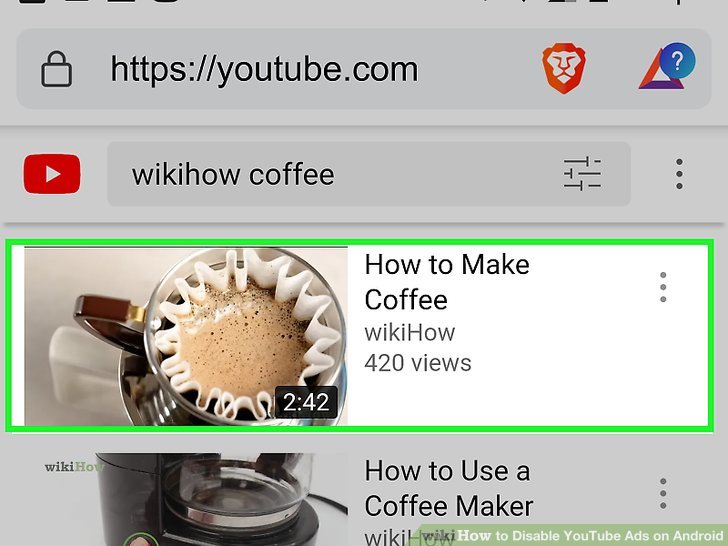Ads can be a real buzzkill, especially when you're trying to enjoy your favorite videos on the YouTube app. If you're an iPhone user, you're likely on the lookout for effective ways to get rid of those pesky ads. In this post, we'll discuss what YouTube ads are all about and offer some smart strategies to disable or minimize them. So, if you're ready for an ad-free experience, keep reading!
Understanding YouTube Ads
If you’ve ever watched a video on YouTube, you’re probably all too familiar with the various types of ads that pop up. But what exactly are these ads, and why do they appear? Let’s break it down:
- In-stream ads: These are the ads that play before, during, or after a video. You might notice the option to skip an ad after a few seconds, which is a feature many appreciate!
- Bumper ads: Lasting about 6 seconds, these short ads don't have a skip option. They often play before your chosen video.
- Overlay ads: These ads appear as a semi-transparent overlay on the lower portion of the video. You can click to close them, but they can still be somewhat annoying.
- Display ads: These appear on the right-hand side of a video while you’re watching or searching. They're not overly intrusive, but they can still catch your eye.
YouTube ads serve as a primary revenue stream for creators and the platform itself, making them an essential part of the ecosystem. However, many users find them distracting or frustrating. Knowing the different types allows iPhone users to tailor their viewing experience and choose the best methods to minimize these interruptions.
Method 1: Using YouTube Premium
One of the most straightforward and effective ways to disable ads on the YouTube app for iPhone users is by subscribing to YouTube Premium. This paid service not only eliminates ads but also offers a variety of additional benefits that enhance your overall viewing experience.
Here’s what you get with YouTube Premium:
- Ad-Free Experience: Enjoy uninterrupted video playback without any advertisements.
- Background Play: Listen to your favorite videos while using other apps or when your screen is off.
- YouTube Music Premium: Access millions of songs without ads and with offline playback options.
- Offline Videos: Download videos for offline viewing, perfect for those long commutes or when traveling.
To subscribe to YouTube Premium, simply follow these steps:
- Open the YouTube app on your iPhone.
- Tap your profile picture in the top right corner.
- Select “Get YouTube Premium” from the dropdown menu.
- Follow the prompts to set up your payment method and complete your subscription.
While there's a monthly fee associated with this service, many users find the benefits worth it given the ad-free experience and additional features offered. If you frequently watch YouTube, investing in YouTube Premium can truly enhance your enjoyment.
Method 2: Adjusting Settings on Your iPhone
Another method to reduce interruptions from ads on your YouTube app is by adjusting certain settings on your iPhone. While you may not eliminate ads completely through this method, you can enhance your potential viewing experience.
Here are some tips on how to tweak your iPhone settings:
- Enable Airplane Mode: Turning on Airplane Mode will block all incoming data. While you won't be able to stream new videos, this is a quick way to avoid ads during offline viewing.
- Limit Ad Tracking: Go to Settings > Privacy > Advertising and toggle on “Limit Ad Tracking." This won’t remove ads but may reduce their relevance.
- Manage App Permissions: Review app permissions by going to Settings > YouTube. Sometimes, disabling certain permissions can limit the app’s capabilities to show targeted ads.
While these settings can help in certain instances, remember that ads are a core part of the YouTube experience. For enthusiastic viewers, using YouTube Premium remains the most effective solution.
Method 3: Using Third-Party Ad Blockers
If you're looking for a more streamlined way to block ads on the YouTube app, third-party ad blockers can be a game changer. These tools are designed specifically to filter out unwanted advertisements across various applications, including YouTube. Here’s how you can efficiently utilize them:
First, it’s crucial to choose a reputable ad blocker. Some popular options include:
- AdGuard - Known for its effectiveness and user-friendly interface.
- 1Blocker - Features a wide range of customization options and is ideal for those who like control.
- AdBlock Plus - One of the most recognized names in the field, offering various settings to block specific types of ads.
To get started with an ad blocker:
- Download the chosen ad blocker from the App Store.
- Follow the installation process, which usually involves granting the app permissions.
- Once set up, customize settings to suit your preferences. Many apps allow you to block all ads or just some categories.
- Open the YouTube app, and you should find that ads are significantly reduced or eliminated altogether!
Keep in mind that while most ad blockers work effectively, some may require specific settings adjustments to ensure they function perfectly with the YouTube app. Have fun browsing ad-free!
Method 4: Alternative YouTube Apps
If you're tired of battling ads on the YouTube app, why not explore alternative apps that provide a more enjoyable experience? There are several apps designed to offer similar functionalities as YouTube, all while minimizing or eliminating ads. Check these out:
- YouTube Vanced - Known for its ad-free experience and additional features like background playback.
- NewPipe - A lightweight YouTube alternative that offers a minimalist design and blocks ads effectively.
- TubeMate - Primarily a video downloader, but it allows for ad-free viewing when playing videos.
To get started with these alternative apps:
- Download the app from a third-party source, as some of these apps aren't available on the App Store.
- Install the app, following any necessary instructions specific to that application.
- Log in with your Google account if you want access to your subscriptions and playlists.
Using these alternative apps not only eliminates ads but often provides additional features like offline viewing, picture-in-picture mode, and more customization. So why not switch things up and see what suits you best?
Effective Ways to Disable Ads on the YouTube App for iPhone Users
YouTube has become an integral part of our daily lives, providing countless hours of entertainment and education. However, the presence of ads can sometimes be disruptive, especially on mobile devices like the iPhone. Fortunately, there are several effective methods for disabling ads on the YouTube app.
Here are the main approaches:
- Subscribe to YouTube Premium: This is the most effective ad-free experience. YouTube Premium offers an ad-free viewing experience along with additional perks such as offline downloads and access to YouTube Music.
- Use an Ad Blocker: Although there are limitations when using ad blockers with apps, some third-party browsers with ad-blocking capabilities can help minimize ads when accessing YouTube through them.
- Turn on Airplane Mode: If you are watching downloadable content, enable Airplane Mode to bypass ads entirely. Note that this method limits your access to other functionalities.
- Clear App Data: Occasionally, clearing the app’s cache and data can result in a momentary cessation of ads. Go to Settings > General > iPhone Storage > YouTube > Offload App, then reinstall the app.
| Method | Pros | Cons |
|---|---|---|
| YouTube Premium | Completely ad-free experience | Monthly subscription cost |
| Ad Blocker | Free options available | Limited effectiveness |
| Airplane Mode | No ads for downloadable content | No internet connection |
| Clear App Data | Momentarily stops ads | Temporary solution |
These methods can significantly enhance your YouTube viewing experience on the iPhone. By employing one or more of these strategies, you can enjoy uninterrupted content without the hassle of ads.