If you’ve decided to give Adobe Stock a trial run but found it isn’t the right fit for you after all, don’t worry! Canceling your Adobe Stock trial is a straightforward process. This guide will walk you through the cancellation steps, ensuring you can easily conclude your trial without any hassle. In just a few minutes, you can regain control over your subscriptions and avoid any unwanted charges. Let’s dive into the steps you need to follow to cancel your
Steps to Cancel Adobe Stock Trial
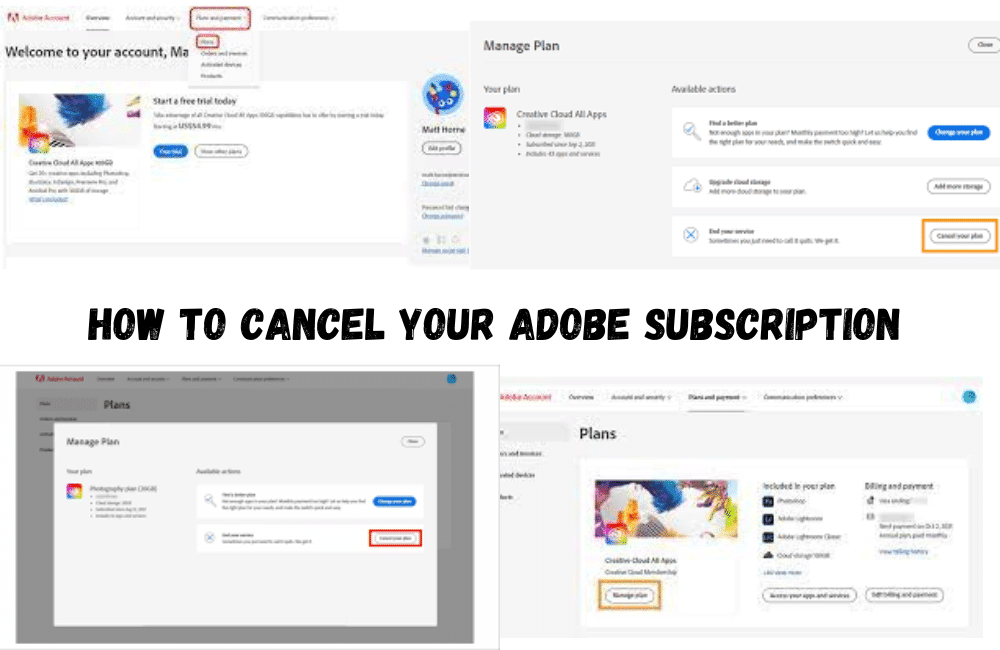
Canceling your Adobe Stock trial is simple and can be done in a few easy steps. Whether you prefer managing your account via a web browser or using the Adobe Creative Cloud app, we’ve got you covered! Here’s how to do it:
- Log Into Your Adobe Account:
Visit the Adobe Account page and log in using the email and password associated with your Adobe ID.
- Access Your Plans:
Once logged in, click on the “Plans” tab in the top navigation menu. Here, you’ll view your current subscriptions, including your Adobe Stock trial.
- Select Adobe Stock:
Find the Adobe Stock service listed under your active plans. You’ll notice options pertaining to your trial.
- Cancel the Trial:
Look for a cancellation option—typically a button that says “Cancel Plan” or “Manage Plan.” Click on it.
- Follow the Prompts:
Adobe will provide you with some prompts to confirm your cancellation. Follow the on-screen instructions to complete the process. You may be asked for feedback about your experience, which is entirely optional.
- Confirmation:
Once you’ve successfully canceled, you should receive a confirmation email from Adobe stating that your trial has ended. Make sure to keep this for your records!
And that’s it! You’ve successfully canceled your Adobe Stock trial. By following these steps, you ensure that you won't incur any unwanted charges at the end of your trial period. If you face any issues, Adobe’s support team is always available to help you out.
Also Read This: Annotating Images for Clearer Explanations
3. Points to Consider Before Cancellation
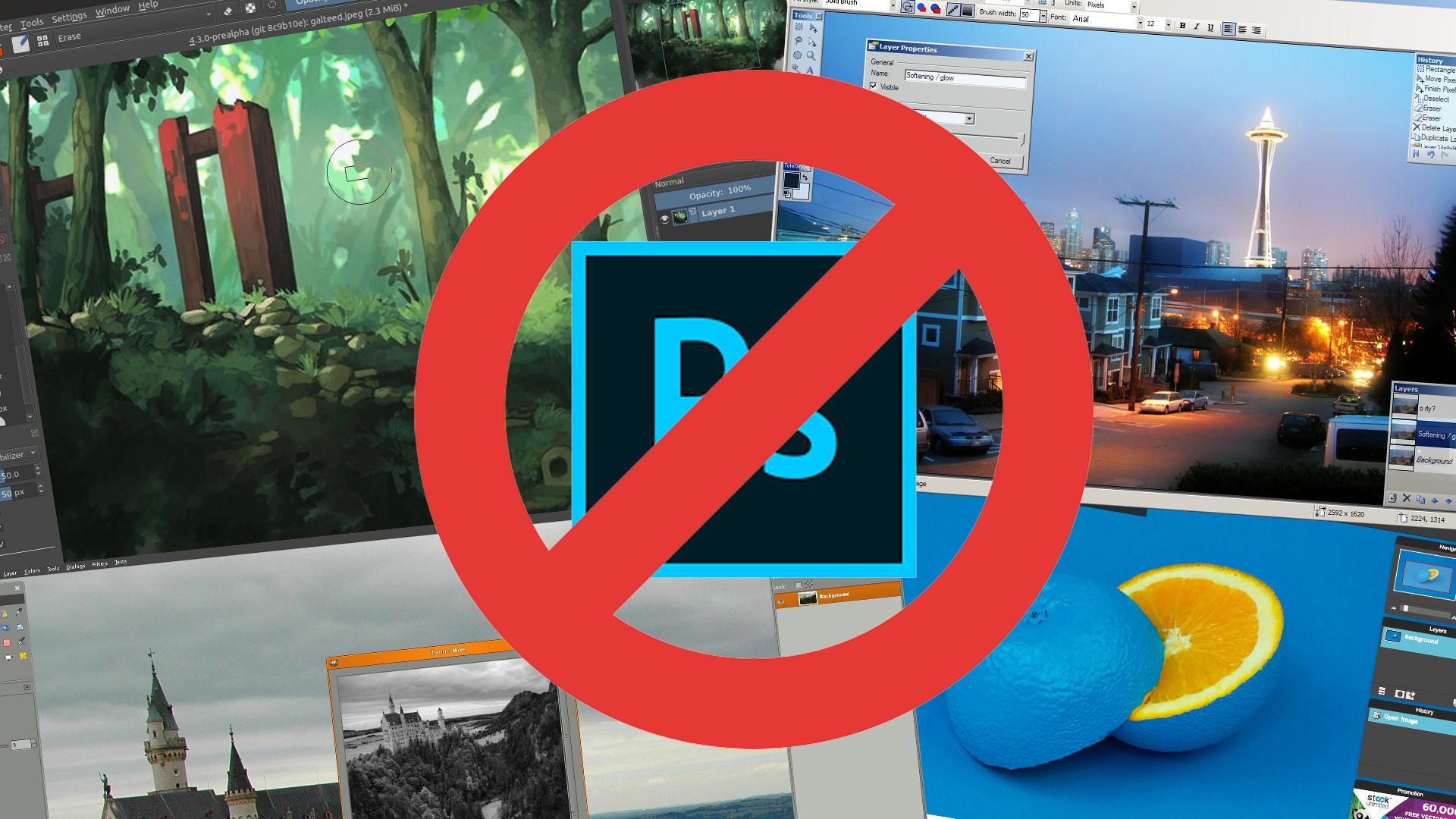
Before you hit that cancel button on your Adobe Stock trial, it’s essential to weigh a few key points. You don’t want to make a hasty decision that you might regret later, right? Here are some thoughtful considerations:
- Usage Needs: Reflect on how much you’ve used Adobe Stock during the trial. Have you found value in it? Think about whether the stock images, videos, or templates have contributed significantly to your projects.
- Subscription Costs: Examine the pricing structure once the trial ends. Will you be comfortable with the monthly fees? Adobe Stock offers various plans that may fit your budget, so it's crucial to consider if you can justify the expense.
- Expiration of Benefits: Remember that trial benefits are time-limited. If you cancel too soon, you might miss out on additional downloads or features that could be helpful for your ongoing projects.
- Alternatives Available: Look into other stock image services. Are there alternatives that better meet your needs or are more budget-friendly? Researching competitors can provide you clarity before making a decision.
- Technical Familiarity: Consider your comfort level with Adobe Stock. If you’ve invested time learning the platform, you may want to keep it for a bit longer to see if that investment yields positive results.
Taking these points into account can help ensure that your decision to cancel your Adobe Stock trial is well thought-out and aligned with your specific needs and circumstances.
Also Read This: how to make image cover from video clip
4. Common Issues and Solutions
Cancellation processes, while generally straightforward, can sometimes lead to hiccups. Here are some common issues you might encounter when canceling your Adobe Stock trial, along with practical solutions:
| Issue | Solution |
|---|---|
| Not Finding the Cancel Option | Make sure you’re logged into your Adobe account. Navigate to Plans & Payment, and you should find the cancellation option under your current trial. |
| Charge After Cancellation | Ensure that you cancel at least 48 hours before the trial ends. Otherwise, you may be charged for the following month. Always double-check the billing date! |
| Account Lock-Out After Cancellation | If you’re unable to log in post-cancellation, wait a while and then try again. The system may take some time to process your cancellation. |
| Unwanted Email Communication | If you continue to receive promotional emails, you can opt out via the unsubscribe link at the bottom of any email or adjust your preferences in your account settings. |
| Losing Downloaded Assets | Remember that once your trial ends and you cancel, you may lose access to assets downloaded during that period. Make sure to back them up first! |
Hopefully, this list helps you troubleshoot any issues that arise on your journey to canceling your Adobe Stock trial smoothly!
Guide to Canceling Your Adobe Stock Trial
Starting a free trial with Adobe Stock can be an exciting journey into accessing high-quality images, videos, and templates for your creative projects. However, there might come a time when you decide to cancel the trial before it converts into a paid subscription. This guide will walk you through the necessary steps to effectively cancel your Adobe Stock trial, ensuring you avoid any unwanted charges.
Follow these steps to cancel your Adobe Stock trial:
- Sign In to Your Adobe Account:
Visit the Adobe website and log in using the email and password you used to start your trial.
- Access Account Settings:
Once logged in, navigate to the account settings by clicking on your profile icon at the top right corner of the page and selecting 'Manage Account.'
- Locate Your Adobe Stock Subscription:
In the management section, find the 'Plans' tab. You will see your active Adobe Stock trial listed here.
- Cancel the Trial:
Click on the 'Manage Plan' option next to your Adobe Stock trial. You will be given the option to 'Cancel Plan.'
- Follow Cancellation Prompts:
Adobe will ask you a few questions regarding your cancellation. Follow these prompts and confirm your cancellation.
Important Considerations:
- Ensure you cancel before the trial period ends to avoid charges.
- If you do not cancel, your subscription will automatically convert to a paid plan.
- Check your email for confirmation of your cancellation.
In conclusion, canceling your Adobe Stock trial is a straightforward process that can be completed in just a few steps. By following this guide, you can successfully ensure that you avoid unexpected charges while exploring other creative resources.
 admin
admin








