Navigating the world of stock photography can feel daunting, especially with so many platforms and options available. Adobe Stock is a popular choice for creatives, offering a vast library of images, videos, and templates. Whether you're a graphic designer, marketer, or content creator, understanding how to effectively purchase stock photos on this platform can save you time and enhance your projects. Let’s break it down step by step!
Understanding Adobe Stock

Adobe Stock is a powerful resource that seamlessly integrates with Adobe Creative Cloud applications, making it a go-to for many creatives. Here’s what you need to know:
- Vast Library: Adobe Stock boasts over 200 million high-quality assets, including photographs, illustrations, videos, and 3D assets. This vast selection allows you to find exactly what you need for any project.
- Quality and Variety: The platform prides itself on offering top-notch images. You’ll find everything from stunning landscapes to intricate textures, catering to a wide range of styles and themes.
- Easy Integration: If you're using Adobe apps like Photoshop or Illustrator, finding and licensing your images is as simple as searching within the application. You can drag and drop images directly into your project.
- Flexible Licensing: Adobe Stock offers two main types of licenses: standard and extended. Standard licenses cover most typical uses, while extended licenses are available for more specialized needs, like merchandise.
Adobe Stock also provides tools to help you find the perfect image, such as search filters, curated collections, and suggestions based on your previous searches. Understanding how this platform works can pave the way for a smoother purchasing experience, ensuring you get the right visuals to enhance your work.
Also Read This: Uploading Custom Images to ESPN Fantasy
Creating an Adobe Account
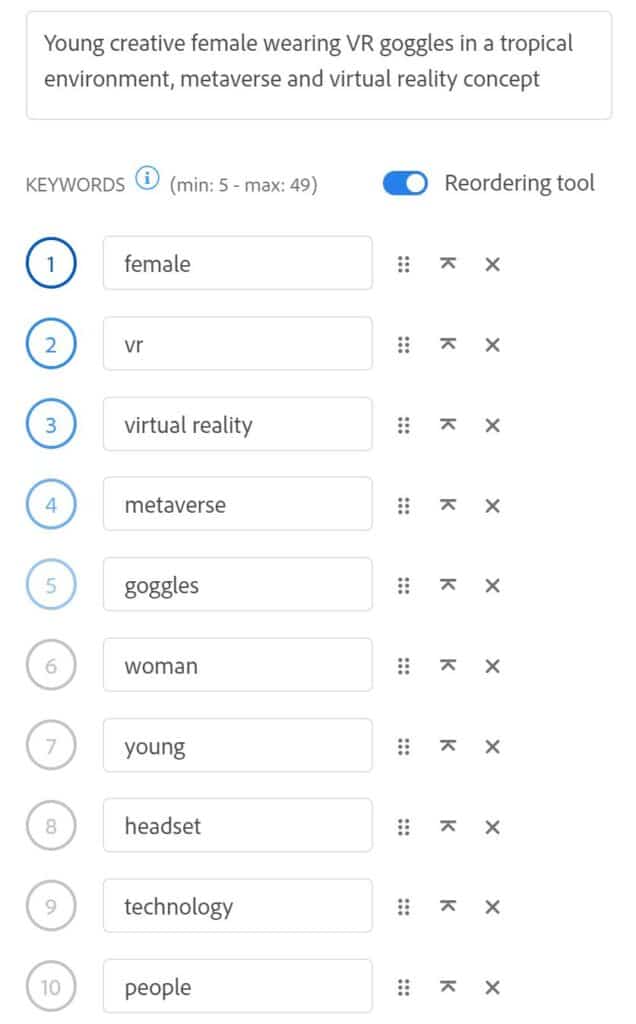
Before you can dive into the world of Adobe Stock, the first step is creating your Adobe account. Don't worry; it's a straightforward process that will have you set up in no time!
Here’s how to do it:
- Visit the Adobe website: Go to adobe.com.
- Click on “Sign in”: You’ll find this button in the upper right corner of the homepage.
- Select “Create an account”: This option is often found below the login fields.
- Fill out your information: You’ll need to provide your name, email address, and a password.
- Email verification: Check your inbox for a confirmation email from Adobe and click on the verification link.
- Complete your profile: Once verified, you might want to add additional information like your payment details for convenience later on.
Pro Tip: Make sure to choose a strong password to keep your account secure. It’s also a good idea to enable two-factor authentication if available, adding an extra layer of protection.
That’s it! You’re now ready to explore Adobe Stock with your very own account. Just remember, having an Adobe account also unlocks other creative tools and resources that Adobe has to offer!
Also Read This: Efficient Methods for Cropping Multiple Images at Once
Exploring the Adobe Stock Library
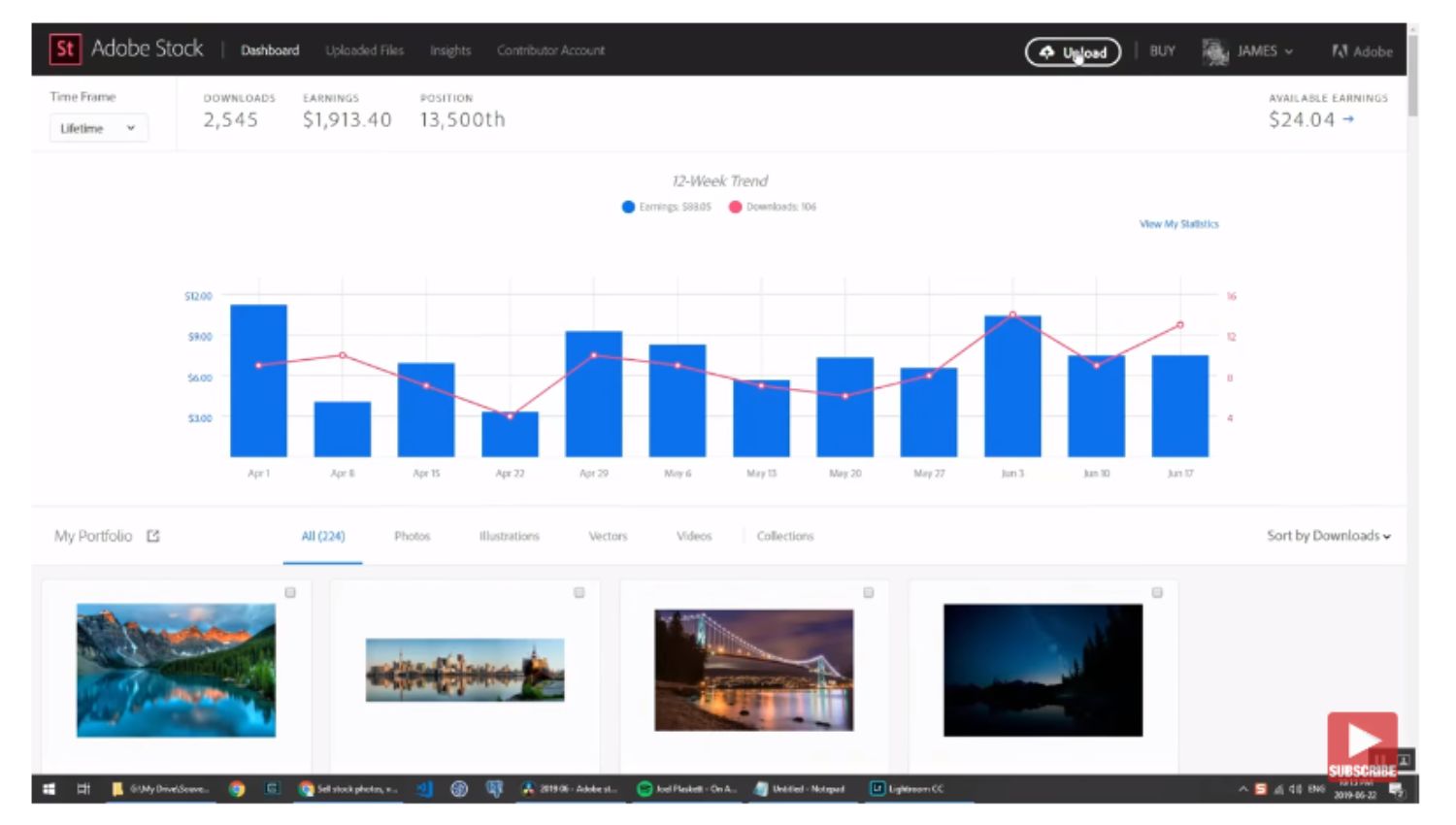
Once you’ve got your Adobe account set up, it’s time to dive into the treasure trove that is the Adobe Stock Library. With millions of high-quality images, videos, templates, and 3D assets, there’s something for every creative need!
Here’s how to get started with exploring:
- Access the Library: Log in to your Adobe account and navigate to the Adobe Stock section.
- Use the search bar: Type in keywords related to the visuals you’re seeking. For example, if you're looking for “nature,” just type that in and hit enter!
- Filter your results: Utilize the filter options such as “Orientation” (landscape or portrait), “Color,” “Type” (photos, vectors, videos), and more to refine your search.
Additionally, here’s a quick overview of some features to enhance your browsing experience:
| Feature | Description |
|---|---|
| Collections | Curated sets of assets around specific themes or topics. |
| Creative Cloud Integration | Seamless access to your images directly within Adobe Creative apps. |
| Preview Images | Download low-resolution previews for evaluation before purchasing. |
Dive in, explore, and don’t be shy about clicking around! There’s a wealth of inspiration waiting for you in the Adobe Stock Library.
Also Read This: List of Top Linkedin Companies in 2023
Choosing the Right Images
When it comes to selecting the perfect images for your project, it’s essential to consider your target audience and the message you want to convey. An image can make or break your content, so let’s explore how to choose images that truly resonate.
Firstly, think about the purpose of the image. Are you looking to evoke emotions, tell a story, or simply provide visual appeal? Here are some tips to help you:
- Understand Your Audience: What impacts them? Choose images that relate directly to their experiences and interests.
- Relevance is Key: Ensure that the imagery aligns closely with your subject matter. If you’re writing about travel, for instance, a beautiful landscape or local culture is a must.
- Emotion Matters: Images that evoke feelings can create stronger connections. Choose visuals that trigger desired emotions—joy, nostalgia, curiosity, etc.
- Quality Over Quantity: A single high-quality image might have more impact than several mediocre ones. Always prioritize quality!
Finally, utilize Adobe Stock's search filters to narrow down your options. You can search by color, orientation, and even image type, making it easier to find exactly what you need. Don’t hesitate to try a mix of keywords or phrases—you might be surprised by what you uncover!
Also Read This: Accessing Adobe Stock from Photoshop
Pricing Options and Plans
Before diving in and snagging those stunning images, it’s crucial to understand Adobe Stock's pricing structure. Luckily, Adobe offers a variety of plans to suit different needs, so whether you're a casual user or a professional, there’s something for everyone.
Here’s a quick breakdown of the pricing options:
| Plan Type | Price | Included Assets |
|---|---|---|
| Single Image Purchase | $29.99 | 1 Image |
| 10 Assets per Month | $29.99/month | 10 Images |
| Annual Plan (100 Assets) | $199.99/year | 100 Images |
| Custom Plans | Contact for pricing | Tailored to your needs |
It's good to note that buying credits can sometimes help save money if you plan to purchase multiple images at once. Plus, Adobe often offers free trials that let you explore the library and download images!
In summary, carefully consider which pricing plan aligns with your needs and usage frequency. Whether you’re sporadically looking for images or need them regularly, Adobe Stock has you covered.
Also Read This: How to Contribute to Adobe Stock
7. Purchasing Stock Photos
When it comes to purchasing stock photos, the first thing you need to understand is the variety of options available. Adobe Stock offers a vast library of high-quality images, and navigating through it can seem daunting at first. However, once you know what to look for, the process becomes much smoother.
To start, you’ll want to determine what type of images you need. Are you looking for vibrant landscapes, professional business shots, or perhaps portraits that reflect diversity? Take a moment to jot down your requirements. This will save you time during your search!
Here’s a simple step-by-step guide to purchasing stock photos:
- Search: Use the search bar to enter keywords related to your desired images. You can also filter results by orientation, color, and more.
- Preview: Click on the images that catch your eye. Adobe Stock allows you to preview images to see how they might fit into your project without any cost.
- Select: Once you find the perfect image or images, select them. You can choose multiple images at once, so don’t be shy!
- Licensing: Adobe Stock offers different types of licenses. Make sure you select the one that fits your needs, whether it's a standard license for a small project or an extended license for larger uses.
- Checkout: When you’re ready, proceed to checkout. Adobe Stock accepts various payment methods, making it easy to finalize your purchase.
And voilà! You now have beautiful stock photos ready to elevate your project.
Also Read This: How to Download Videos from iStock Without Watermarks
8. Downloading Your Selected Images
Now that you’ve successfully purchased your stock photos, it’s time to download them. This step is quite straightforward, but let’s go through it to ensure you get everything you need without a hitch.
After completing your purchase, follow these steps to download your images:
- Access Your Library: Navigate to the “My Library” section on the Adobe Stock website. Here, you’ll find all your purchased images organized for easy access.
- Select Images: Click on the images you wish to download. You can select single images or multiple images by holding down the Ctrl (Windows) or Command (Mac) key.
- Download Options: After selecting the images, look for the download button. Adobe Stock typically provides various file formats you can choose from, such as JPEG or EPS.
- Check Download Settings: Before hitting the download button, double-check the resolution and format options. Would you like a high-res file for print or a web-optimized version?
- Finish Download: Once you’re satisfied with your selections, click on the “Download” button. Your images will be saved to your device, usually in your downloads folder.
And that’s it! You’re now ready to use your newly acquired stock photos in whatever project you’re working on. Whether it’s for a presentation, website, or marketing materials, these images will surely make your work stand out.
Guide to Purchasing Adobe Stock Photos
Adobe Stock offers a vast library of high-quality stock images, illustrations, videos, and templates to enhance your creative projects. Whether you're designing a website, crafting a marketing campaign, or creating social media content, understanding how to purchase Adobe Stock photos effectively can streamline your workflow and save you time and money.
Here’s a step-by-step guide to help you navigate the purchasing process:
- Create an Adobe Account: If you don't already have one, sign up for an Adobe account. This will allow you to access and manage your purchased assets easily.
- Explore the Library: Use the search bar to find specific images or browse categories. Adobe Stock offers a variety of filters, such as orientation, color, and image type, to narrow down your search.
- Preview Images: You can preview images by clicking on them. This will help you determine if they meet your project needs before purchasing.
- Understanding Licensing: Adobe Stock provides different licensing options - Standard or Extended. Make sure to choose the license that aligns with your intended use of the images.
Here’s a comparison table of the two licensing options:
| License Type | Usage | Price |
|---|---|---|
| Standard License | Commercial use with limitations | $9.99/image (without subscription) |
| Extended License | Broader commercial use | $79.99/image |
Payment Options: Adobe Stock accepts various payment methods including credit cards and PayPal. You can also choose a subscription plan that fits your needs, allowing you to buy images at a discounted rate.
Download Your Images: Once you make a purchase, you can download your images in various resolutions, including high-resolution files suitable for print.
In conclusion, purchasing Adobe Stock photos is a straightforward process that can greatly enhance your creative projects. By following the steps outlined and understanding the various licensing options, you'll be well-equipped to find and utilize the perfect imagery for your needs.
 admin
admin








