Ads can be a bit of a buzzkill when you're trying to enjoy your favorite YouTube videos on your iPhone. Whether it's the repetitive ads or the unexpected interruptions, they can truly take away from the viewing experience. Thankfully, there are several ways to block or minimize these ads. In this post, we’ll dive into the world of YouTube ads and highlight the different strategies you can use to block them on your iPhone. Let’s get started!
Understanding YouTube Ads
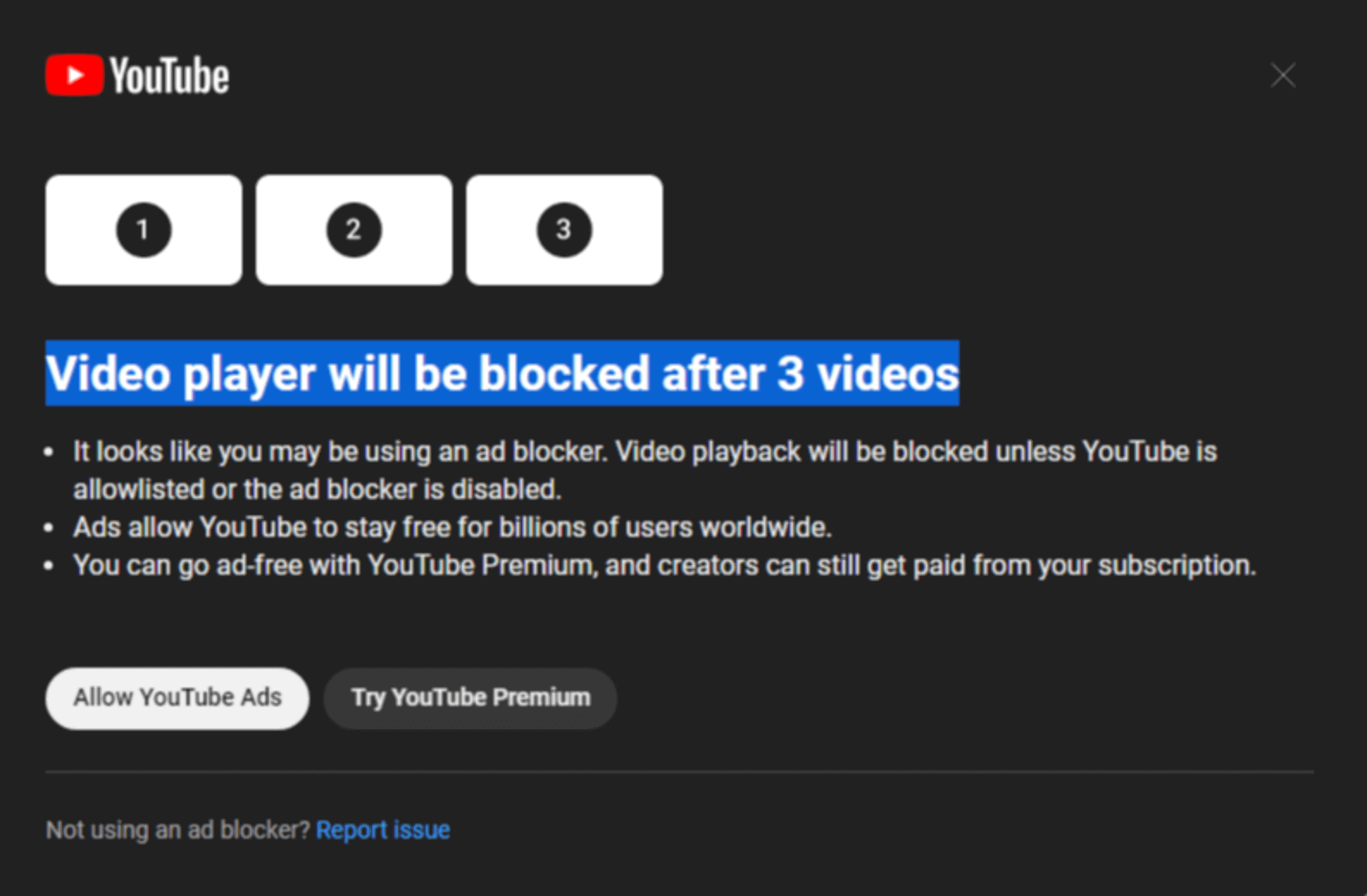
Before diving into the techniques for blocking ads, it’s essential to understand what types of ads you might encounter on YouTube. Ads can appear at various points during a video and can take different formats. Here’s a quick rundown:
- Skippable Ads: These ads play before, during, or after a video and can be skipped after a few seconds. These are usually 5-15 seconds long.
- Non-Skippable Ads: Unlike their skippable counterparts, these ads must be watched entirely before the video continues. They typically last 15-30 seconds.
- Bumper Ads: These are short, non-skippable ads that last for up to 6 seconds. They generally play before the main video starts.
- Overlay Ads: These are semi-transparent ads that appear in the lower 20% of the video while it’s playing. Viewers can close them, but they can be quite distracting.
- Sponsored Cards: These are pop-up ads that show content related to the video and can include links to products.
Ads are primarily how YouTube generates revenue, which helps keep the platform free for users. However, many viewers find ads annoying, leading to a demand for ad-blocking solutions. While some users opt to navigate to ad-free platforms or use premium subscriptions, there are other methods you can explore to minimize or block YouTube ads on your iPhone. Understanding the types of ads can greatly inform how you choose to tackle them.
Using YouTube Premium for Ad-Free Experience
If you're tired of those pesky ads interrupting your YouTube binge sessions, YouTube Premium might just be the solution you're looking for. This subscription service offers a truly ad-free experience, allowing you to dive into your favorite videos without any interruptions. But that's not all –
So, what do you get with YouTube Premium? Here’s a quick rundown:
- Ad-Free Viewing: Enjoy uninterrupted access to millions of videos across the platform without any ads popping up.
- YouTube Music Premium: Get access to millions of songs and albums, enabling you to enjoy your favorite music without ads and with the option to save it offline.
- Offline Downloads: Download your favorite videos to watch later without an internet connection – perfect for long commutes or during travel.
- Background Play: Listen to videos in the background while using other apps, giving you the freedom to multitask.
Now, to get started with YouTube Premium, simply:
- Open the YouTube app on your iPhone.
- Tap on your profile icon in the top-right corner.
- Select "Get YouTube Premium" from the menu.
- Follow the prompts to subscribe and enjoy your ad-free experience!
While there is a monthly fee associated with YouTube Premium, many users find that the benefits far outweigh the cost, especially if they are frequent YouTube viewers.
Exploring Third-Party Apps and Browsers
If YouTube Premium doesn’t quite fit your budget or you’re looking for a different way to block ads, there are various third-party apps and browsers you can explore. Some of these options can help enhance your YouTube experience by effectively removing ads. Let’s delve into some popular choices.
Here’s a list of some well-known third-party apps and browsers that can help you watch YouTube videos without ads:
- Brave Browser: Brave is built with ad-blocking capabilities right out of the box. It’s not only fast but also protects user privacy.
- Adblock Browser: This browser specifically blocks ads across all sites, including YouTube, ensuring you have a streamlined viewing experience.
- Firefox Focus: This privacy-focused browser doesn’t save history and blocks a wide range of trackers, including advertising on YouTube.
- YouTube Vanced: While this app is not available on the App Store, some users find ways to sideload it on their devices for ad-free access. (Note: proceed with caution; it's not officially sanctioned by Google.)
Keep in mind, however, that using third-party apps may come with some drawbacks:
- They might not offer the same seamless experience as the official YouTube app.
- Some features available with the official app, like certain live broadcasts or YouTube Originals, may not work as well.
Ultimately, the choice between YouTube Premium and third-party solutions boils down to your preferences and viewing habits. Whichever path you choose, there's no denying that watching YouTube ad-free will enhance your overall experience!
5. Adjusting iPhone Settings for Ad Blocking
Sometimes, a few tweaks in your iPhone settings can make a big difference in your ad experience on YouTube. Here's how you can adjust your iPhone settings to help minimize those pesky ads:
- App Restrictions: Consider restricting apps that serve ads. Go to Settings > Screen Time > Content & Privacy Restrictions. Enable this option and set restrictions on certain apps known for ad bombardment.
- Safari Settings: If you often watch YouTube through Safari, you can block some ads by adjusting the configuration. Go to Settings > Safari and ensure that Prevent Cross-Site Tracking is enabled, as well as Block All Cookies.
- Your Location Services: Limit apps from tracking your location to reduce personalized ads. Navigate to Settings > Privacy > Location Services and adjust the settings for various apps.
- Cellular Data Settings: If you want to avoid ads while using mobile data, go to Settings > Cellular and scroll down to check which apps can use cellular data. Disabling apps here may prevent certain ads from appearing.
While no method is foolproof, these adjustments can lead to a smoother YouTube experience and reduce the frequency of ads you come across.
6. Tips for Enjoying YouTube Without Ads
Want to have an uninterrupted YouTube experience? Here are some helpful tips that will make your viewing more enjoyable:
- Upgrade to YouTube Premium: This is the most straightforward way to eliminate ads entirely. YouTube Premium offers ad-free viewing, access to exclusive content, and the ability to download videos for offline viewing.
- Use an Ad Blocker: Consider downloading a reputable ad-blocking app from the App Store. Look for options designed specifically for iOS that can help reduce or eliminate ads while streaming videos.
- Explore Alternative Apps: There are third-party apps available that allow you to enjoy YouTube content without ads. Search the App Store for such apps and read user reviews to find reliable options.
- Watch Longer Videos: Often, ads appear at the beginning of videos. If you stick to longer content, you might find fewer interruptions, especially in videos where ads only pop up midway or at the end.
By following these tips, you can significantly enhance your YouTube experience, allowing for more enjoyment and less frustration with ads!
How to Block Ads in YouTube Videos on an iPhone
YouTube ads can be intrusive, disrupting the flow of your favorite videos. If you're tired of constant interruptions while watching on your iPhone, there are several methods you can employ to block these ads effectively. Below are some of the top solutions to enhance your viewing experience.
Here are some effective ways to block ads:
- YouTube Premium: The most straightforward way to enjoy an ad-free experience is to subscribe to YouTube Premium. This paid service not only eliminates ads but also allows for background play, offline downloads, and access to YouTube Originals.
- Ad-blocking Apps: There are several ad-blocking applications available that can help reduce or eliminate ads across all apps, including YouTube. Some popular choices include:
- 1Blocker
- Kaspersky Safe Kids
- AdGuard
- Using Safari Extensions: If you're watching YouTube through Safari, consider using ad-blocking extensions available in the App Store. Some options are:
- Changing DNS Settings: Switching to a reputable DNS service that blocks ads can enhance your viewing experience. Providers like AdGuard DNS or NextDNS offer filtering options.
| Extension | Description |
|---|---|
| AdBlock | Blocks ads and pop-ups across various websites. |
| AdGuard | Offers customizable filters and protects against trackers. |
| Ghostery | A privacy-focused extension that blocks ads and trackers. |
With these methods, you can enjoy a seamless YouTube experience on your iPhone. Opting for a combination of these solutions may yield the best results, allowing you to focus on content rather than advertisements.
In conclusion, while ads on YouTube can be frustrating, leveraging tools like YouTube Premium, ad-blocking apps, Safari extensions, and DNS settings can significantly enhance your video watching experience on your iPhone.
 admin
admin








