Adobe Stock Libraries offer a seamless way for creatives to manage and share digital assets within their teams or across different projects. Imagine having your favorite stock photos, vector graphics, and videos at your fingertips, all organized in one place! With Adobe Stock libraries, you can easily access thousands of high-quality assets that complement your creative work.
One of the noteworthy features of Adobe Stock is its compatibility with various Adobe apps like Photoshop, Illustrator, and InDesign. This integration allows for a fluid workflow, making it easier for designers, marketers, and content creators to work efficiently. You can search, preview, and license assets without ever leaving your design environment. Plus, the ability to create multiple libraries helps in categorizing assets based on themes, projects, or clients, ensuring you always find what you need quickly and easily.
Benefits of Sharing Libraries

Sharing libraries in Adobe Stock can significantly enhance collaboration and creativity within teams. Here are some ways sharing libraries can help:
- Enhanced Collaboration: When team members can access the same library, everyone is on the same page. This minimizes confusion and ensures that all members use updated and relevant assets for their projects.
- Time Efficiency: Searching for assets in a shared library is quicker than going through individual collections. Team members can instantly find what they need, saving precious time that can be better spent on creative tasks.
- Version Control: By sharing libraries, teams ensure that everyone is working with the latest versions of assets. This helps in maintaining consistency across various projects.
- Cost-Effective: When libraries are shared, organizations can make the most of their Adobe Stock subscriptions. Instead of multiple licenses, a single shared library can meet the needs of the whole team.
In addition, sharing libraries fosters creativity. With a wide range of assets accessible to everyone, team members can experiment and incorporate unique elements into their work, leading to innovative design solutions.
Overall, sharing libraries through Adobe Stock can transform the way teams collaborate, making the creative workflow smoother and more enjoyable!
Also Read This: How Much Does Shutterstock Pay for Photos? Insight into Compensation Rates
Steps to Share Your Adobe Stock Library
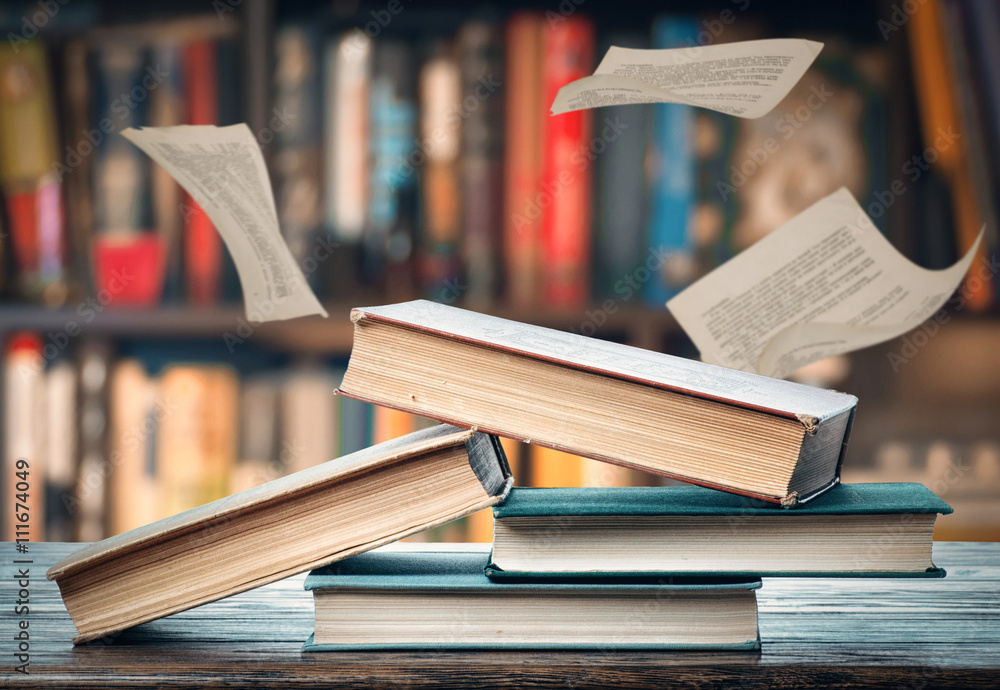
Sharing your Adobe Stock library can be a fantastic way to collaborate with colleagues or clients. Here’s how to do it step by step:
- Open Your Library: Start by launching Adobe Creative Cloud. Navigate to your libraries panel where all your assets are stored.
- Select the Library: Click on the library you wish to share. It will highlight, indicating that you’re ready to take action.
- Share the Library: Look for the “Share” icon, usually represented by an arrow or a link symbol. Click on it!
- Set Permissions: You can choose who gets access to your library. Options might include "Any user with the link" or restricting access to specific Adobe accounts. Consider the level of access you want to grant—view or edit permissions.
- Send the Invite: If you chose to share with specific users, enter their email addresses. You can also add a personal message if you like! Once that's done, hit 'Send.'
- Confirm Sharing: Check your sharing settings to confirm that everything is set up correctly. You can always modify access later as needed.
And voila! Your Adobe Stock Library is now shared, making it easier for everyone involved to access and utilize your creative resources.
Also Read This: Can Storyblocks Audio Be Used on Instagram Reels
Best Practices for Library Management

Managing your Adobe Stock library effectively is key for ensuring a smooth experience while collaborating with teams. Here are some best practices you should consider:
- Organize Assets: Create folders or categories based on projects, client names, or asset types (images, videos, vectors). Use clear naming conventions to make searching easier.
- Regularly Update Assets: Keep your library fresh! Remove outdated or unused assets, and add new ones as your projects evolve.
- Utilize Tags: Implement a consistent tagging system for easy asset retrieval. For example, tag images by theme, color, or style.
- Backup Frequently: While Adobe keeps your library safe in the cloud, it doesn’t hurt to have local backups of critical assets on your hard drive.
- Communicate Changes: If you frequently share your library, make sure to inform team members of any major updates so everyone is on the same page.
- Review Permissions Regularly: Periodically check who has access to your library. Remove anyone who no longer needs it to maintain confidentiality and security.
By implementing these best practices, you not only streamline your own workflow but also make it easier for others to navigate the shared resources in your Adobe Stock library!
Sharing a Library through Adobe Stock
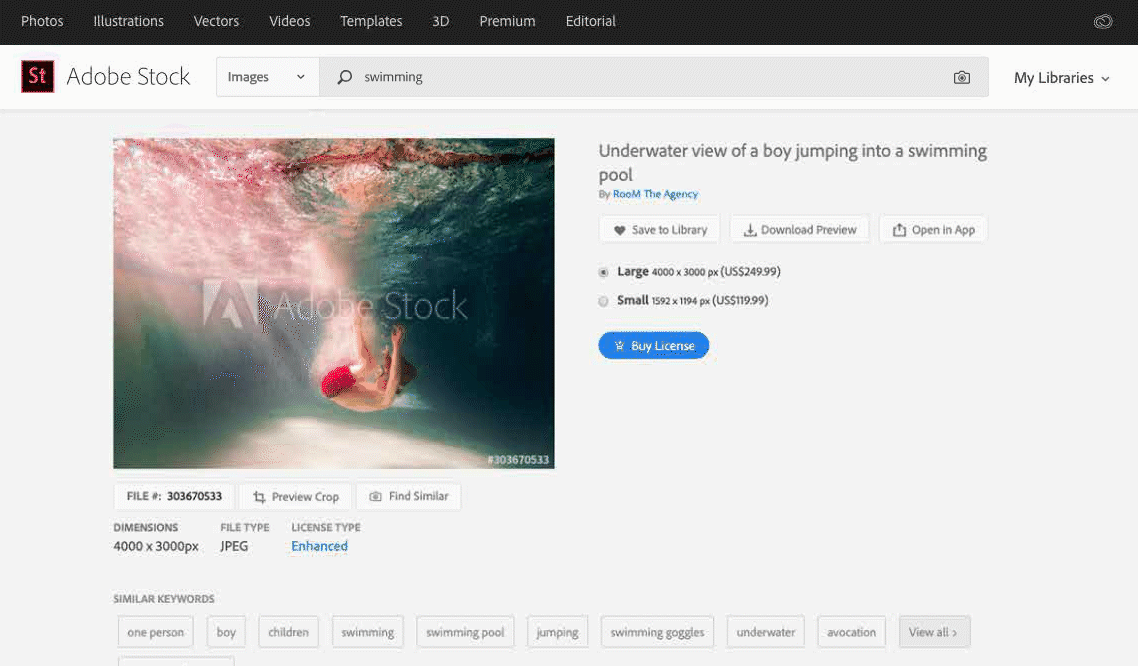
Adobe Stock has revolutionized the way creative professionals access and share high-quality assets for their projects. One of the standout features of Adobe Stock is the ability to create and share libraries, which enhances collaboration and streamlines workflow among teams. Here’s a closer look at how you can efficiently share your library through Adobe Stock.
To share a library effectively, follow these steps:
- Create a Library: Start by setting up your library in Adobe Creative Cloud. This library allows you to collect and manage your assets, including stock photos, videos, templates, and fonts.
- Add Assets: Browse through Adobe Stock to find the perfect assets that fit your project needs. Once you find what you like, add these assets to your library.
- Share Your Library: Click on the 'Share' option within your library settings. You can invite collaborators by entering their email addresses. Choose whether they can edit or just view the library.
- Collaborate in Real-time: Once your collaborators have access, they can add assets, make comments, and even organize the library as needed, fostering a dynamic and creative environment.
| Feature | Description |
|---|---|
| Real-Time Collaboration | Allows multiple users to work on the library simultaneously, making workflow more efficient. |
| Asset Organization | Group your assets into folders for easy access and improved navigation. |
| Version Control | Keep track of changes and access previous versions of assets added to the library. |
Sharing a library through Adobe Stock is a game-changer for collaborative projects, enabling enhanced creativity and efficiency among teams. By utilizing these features, creative professionals can streamline their workflows while ensuring everyone has access to the resources they need.
 admin
admin








