So, you’re looking to enhance your website or blog with some engaging video content? Dailymotion is a fantastic platform to explore! It allows users to share, watch, and upload videos, similar to some other well-known platforms. What’s even better? You can easily embed Dailymotion videos directly into your website or blog. This isn’t just about getting viewers excited; it’s also an excellent way to keep your audience on your site longer! In this guide, we’ll take a look at how to seamlessly embed these videos, offering you a step-by-step approach that's perfect for beginners.
Why Embed Dailymotion Videos?
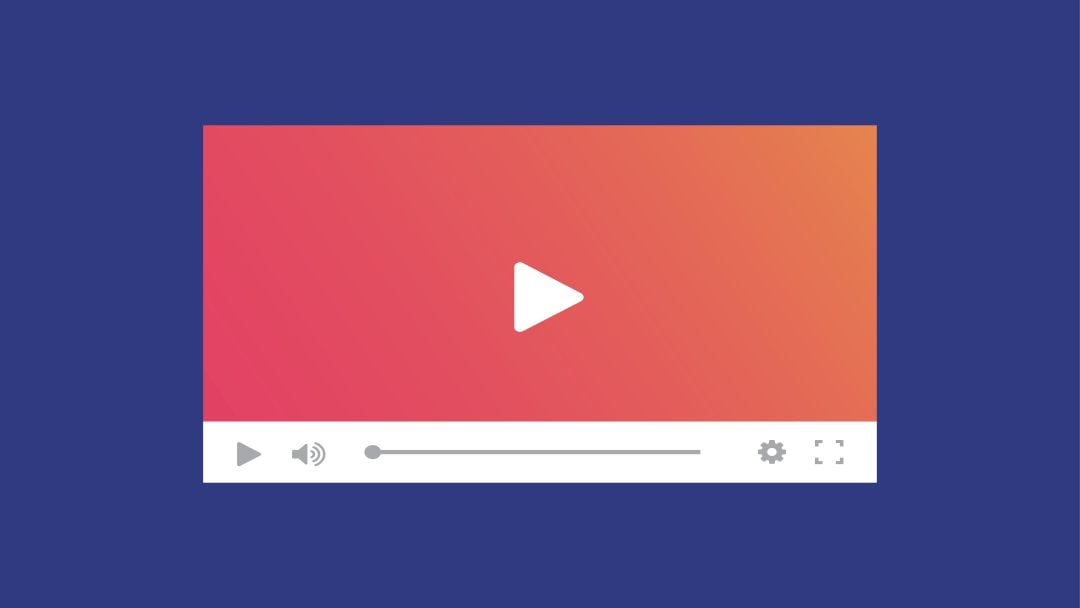
Embedding Dailymotion videos has its perks, and they’re worth considering if you want to spice up your content. Here are some compelling reasons to embed Dailymotion videos:
- Enhanced User Engagement: Videos can captivate your audience far better than plain text. They grab attention and can explain complex ideas in a fun, digestible way.
- Easy Sharing: Have a favorite Dailymotion video? Embedding it means you're sharing quality content without the extra effort of creating it yourself!
- SEO Benefits: Video content can improve your search engine ranking. Search engines love rich content, and embedding videos can help boost your visibility.
- Brand Awareness: Sharing Dailymotion videos that align with your niche can position your site as a credible source in your industry.
- Responsive Design: Dailymotion videos are adaptable, ensuring that they will look great on both desktop and mobile devices.
In a digital world driven by visuals, embedding Dailymotion videos can be a game changer for your online presence. Plus, it’s quite simple to do! Stay tuned as we walk you through the embedding process step-by-step.
Also Read This: How to Add Captions to Videos on Dailymotion
Preparing to Embed a Dailymotion Video
Before diving into the nitty-gritty of embedding a Dailymotion video, let's take a moment to prepare ourselves. After all, a little preparation can save you a lot of time and hassle later on! Here’s what you need to do:
- Know Your Platform: It’s important to understand where you plan to embed your video. Is it a blog, a website, or perhaps a social media platform? Knowing your canvas will help you make better decisions about the embedding process.
- Video Selection: Identify the Dailymotion video you want to embed. Consider whether it aligns with your content and if it's appropriate for your audience.
- Account Access: Ensure you have access to the platform where you plan to embed the video. Whether it’s your personal blog or a business site, admin access is crucial.
- Plan Your Layout: Think about how the video will fit into your existing content. Will it be the centerpiece of a blog post, or just a supplementary element? Planning its placement can influence viewer engagement.
- Technical Requirements: Familiarize yourself with the technical requirements of your platform. Some blogging platforms may have specific guidelines for embedding videos, so don’t skip this step!
By taking these preparatory steps, you'll set yourself up for a smoother experience when you actually embed the video. It’s all about laying the groundwork for success!
Also Read This: How to Effectively Use Adobe Stock Images
Step 1: Finding the Video on Dailymotion
Now that you're prepared, it’s time to find that perfect Dailymotion video. Here’s a quick and easy guide to help you locate it:
- Visit Dailymotion: Start by heading over to the Dailymotion website. It’s user-friendly, so you shouldn’t have a hard time navigating around.
- Use the Search Bar: At the top of the homepage, you’ll find a search bar. Type in keywords related to the video you’re looking for. This could be the title, a topic, or even a tag.
- Browse Categories: If you’re not sure what to search for, consider browsing through categories. Dailymotion offers a wide range of genres, including music, news, and sports.
- Filter Results: Once you conduct a search, use the built-in filters to refine your results. You can sort by upload date, relevance, or most viewed, helping you find the most suitable video quickly.
- Preview Options: As you scroll through the results, take a moment to preview the videos. Hover over any thumbnail to see a short snippet. This can help determine if the video is what you’re looking for.
Finding the right video is crucial, as it needs to resonate with your audience. So, take your time, explore various options, and when you find "the one," you’ll be ready to move forward with embedding!
Also Read This: Effortlessly Open Your iPhone 3GS with Dailymotion Video Guidance
Step 2: Copying the Video Embed Code
Now that you've found the perfect Dailymotion video, it's time to grab that embed code. Don’t worry; it’s easier than pie! Here's how to do it:
- Go to the Dailymotion Video: Start by navigating to the video you want to embed. You can either search for it directly on Dailymotion or find it through a shared link.
- Click the Share Button: Underneath the video, you’ll see a ‘Share’ button. Give it a click! This will open a pop-up menu.
- Find the Embed Code: In the pop-up, you'll see various options. Look for the ‘Embed’ section. It’s usually represented by a little code box.
- Copy the Code: Here’s the fun part! There’s an iframe code displayed for you—highlight it and copy it. You can do this by right-clicking and selecting ‘Copy’ or using the keyboard shortcut Ctrl+C (or Cmd+C on a Mac).
And that’s it! You’ve successfully captured the embed code. It’s now waiting to be placed on your website. Easy peasy, right?
Also Read This: Learn to Make Money with Dailymotion Videos
Step 3: Adding the Embed Code to Your Website
With the embed code safely copied to your clipboard, you're one step closer to showcasing that video on your website. Now, let’s get down to the nitty-gritty of adding that code:
- Log into Your Website Editor: Whether you’re using a platform like WordPress, Wix, or a custom HTML site, log in to your editor where you can modify the content.
- Navigate to the Desired Page: Go to the page where you want the Dailymotion video to appear. This could be a blog post or a dedicated video section.
- Switch to HTML Mode: If you’re using a content management system (CMS), locate the option to switch to ‘HTML’ or ‘Text’ mode. This allows you to insert code without any formatting issues.
- Paste the Embed Code: In the HTML view, simply paste the embed code you copied earlier. You can do this with Ctrl+V (or Cmd+V on Mac).
- Preview and Publish: Before making it live, always preview your page to ensure the video displays correctly. If all looks good, hit the save or publish button!
And there you have it! Your Dailymotion video is now officially part of your website, ready to engage your audience. Enjoy your new video feature!
Also Read This: How to Use ChatGPT API on iOS Devices
Troubleshooting Common Issues
So, you've followed all the steps to embed a Dailymotion video, but something still seems off? No worries! Let’s tackle some common issues and their solutions to ensure your video embeds seamlessly.
1. Video Not Playing: One of the most frustrating scenarios is when the video simply won’t play after you’ve embedded it. Here are some things to check:
- Ensure that your video is set to public and not private.
- Check the video URL again to make sure it’s correct.
- Look for any browser compatibility issues — sometimes, certain browsers don’t support specific video formats.
2. Video Displays as a Blank Space: If you're staring at a blank box instead of your video:
- Make sure the embed code is copied correctly.
- Double-check settings in your Content Management System (CMS) to verify that embeds are enabled.
3. Responsive Design Issues: It’s crucial that your video looks good on all devices. If the video is overflowing or not fitting well:
- Use the CSS rule
max-width: 100%;on your video container. - Consider the aspect ratio. Stick to a standard like 16:9 for best results.
These troubleshooting tips should help you resolve the most common issues encountered when embedding Dailymotion videos. If all else fails, don’t hesitate to reach out to Dailymotion's support team!
Conclusion and Tips for Using Dailymotion Effectively
Wrapping up our guide, it’s essential to remember that embedding Dailymotion videos can greatly enhance your content and engage your audience. However, it's not just about embedding; it’s about using Dailymotion effectively!
Here are some valuable tips:
- Choose Relevant Content: Make sure that the videos you embed are directly related to your blog or website's topic. This helps keep your audience engaged.
- Keep it Short and Sweet: Shorter videos tend to retain viewers better. Opt for content that maintains attention.
- Utilize Playlists: If applicable, create playlists on Dailymotion and embed them. This can provide your audience with a continuous viewing experience.
- Regular Updates: Keep your content fresh! Regularly update your embedded videos with new content to keep your audience returning.
Lastly, don’t forget to promote your Dailymotion videos across your social networks! The more eyes on your content, the better. Happy embedding!
 admin
admin








