If you’ve ever scrolled through your LinkedIn feed, you know how easy it is to stumble upon a post that resonates with you. Maybe it was an insightful article, a helpful comment, or a motivational quote. The great thing is that LinkedIn allows you to 'like' these posts, but what happens when you want to revisit them? In this blog post, we'll explore how to find and view those posts you've liked, making it simple to reconnect with valuable insights or discussions.
Why You Might Want to View Your Liked Posts
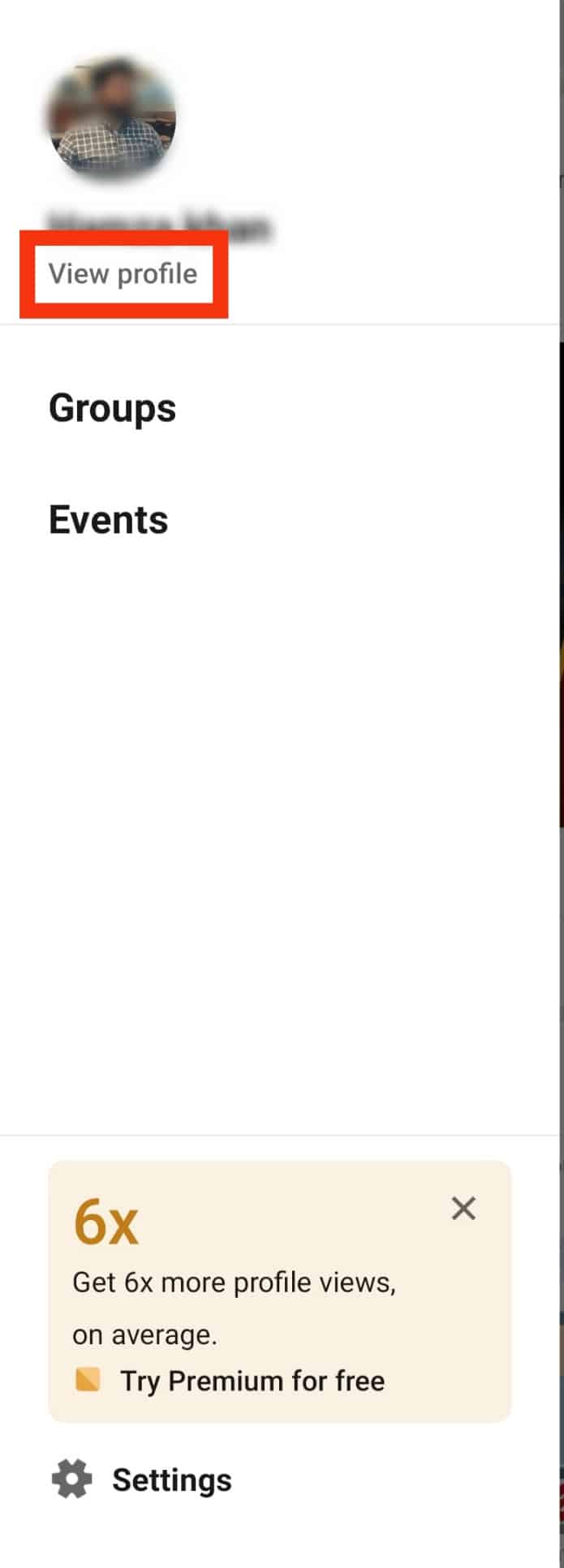
So, why would you want to take a stroll down memory lane and check out the posts you've liked? Here are some compelling reasons:
- Revisit Valuable Insights: Sometimes, the posts you liked contain nuggets of wisdom or industry insights you want to keep handy. Perhaps you’re preparing for a meeting or looking to deepen your understanding of a topic. Revisiting those likes can reignite that knowledge.
- Networking Opportunities: Liked posts often include comments and discussions that can spark connections. You might find someone’s viewpoint particularly compelling, opening the door to networking or collaboration.
- Content Creation Inspiration: If you’re in a content creation role or simply want to share something on your feed, browsing through your liked posts can offer inspiration. You might spot themes or ideas you’d want to elaborate on or share.
- Tracking Trends: Reviewing your liked content can give you insight into what trends or topics have caught your interest over time. This can inform your professional development or even adjust your job search strategy.
In essence, liking posts isn’t just about a fleeting thumbs-up; it’s a way to curate a personal library of resources, connections, and ideas that can serve you in various contexts. By knowing how to access these liked posts, you turn them from mere favorites into valuable tools for your professional journey.
3. Step-by-Step Guide to Finding Your Liked Posts
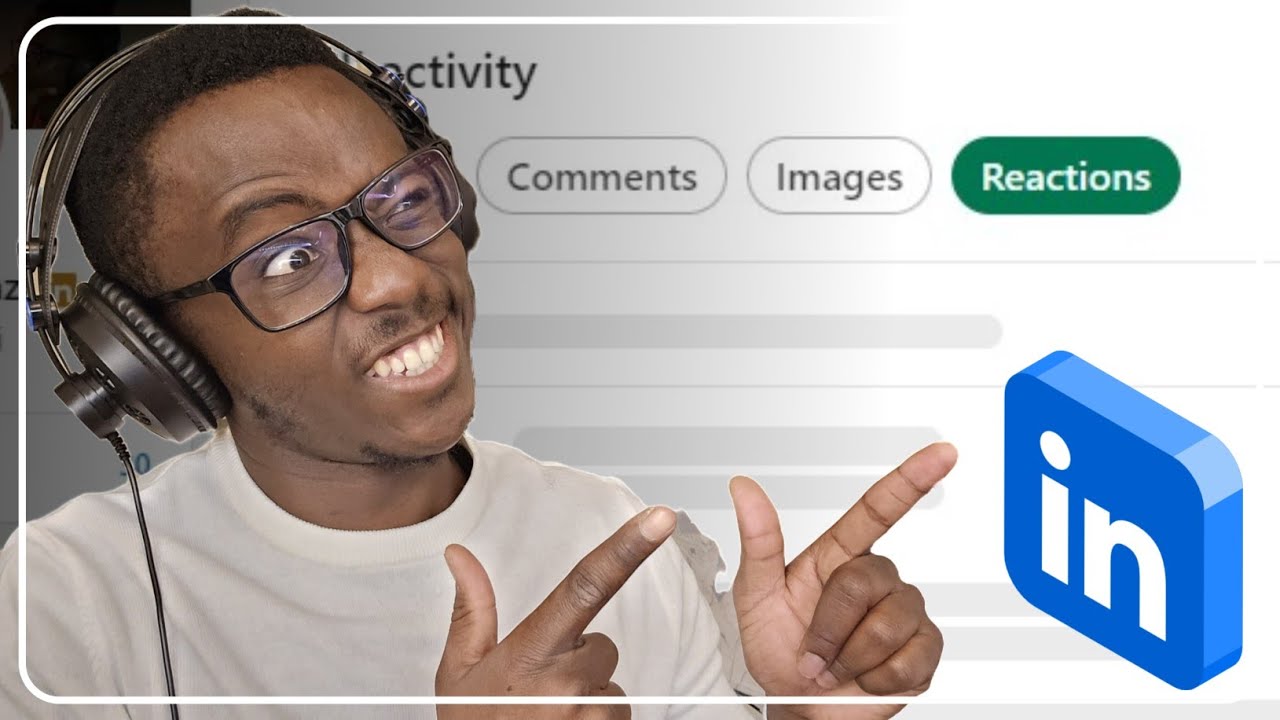
Finding the posts you've liked on LinkedIn is simpler than you might think! Below is a straightforward guide that'll help you locate those posts in just a few clicks.
- Log into Your LinkedIn Account: Start by opening your web browser and heading to the LinkedIn website. Enter your login details to access your account.
- Go to Your Profile: Once logged in, click on your profile picture or the "Me" icon at the top of the homepage. This will bring you to your personal profile.
- Access Activity Section: Scroll down your profile a bit until you find the "Activity" section. Here, you'll see an overview of your recent activity, including posts, comments, and likes.
- View All Activity: Click on “See all activity” to view all your interactions. This opens a new section showing all your activities on LinkedIn.
- Select the Likes Tab: In the activity section, you'll see different tabs - choose the “Likes” tab. This will filter your activity to show only the posts you’ve liked.
- Scroll Through Your Liked Posts: Now you can scroll through the list of posts you’ve liked. Click on any post to view it in detail or to engage with it further.
And there you have it! By following these simple steps, you'll easily find and relive the posts you previously liked on LinkedIn. Easy, right?
4. Navigating the LinkedIn Interface
Having a good grasp of the LinkedIn interface makes your journey on the platform much smoother. Here’s a breakdown to help you navigate it with ease.
Upon logging in, you’ll typically find a few key areas of the LinkedIn interface:
| Section | Description |
|---|---|
| Home | The main feed where you can see posts from your connections, companies you follow, and more. |
| My Network | Here you can connect with other professionals, see connection requests, and manage your network. |
| Jobs | A section dedicated to job postings tailored to your skills and interests. |
| Messaging | Where you can communicate directly with your connections. |
| Notifications | Alerts you to activity involving your profile, important updates, and messages. |
| Me | Your personal profile where you can manage your account settings, profile visibility, and more. |
Each section of the interface is designed to enhance your experience, making it easy to connect, engage, and explore the vast world of LinkedIn. The more familiar you become with these areas, the better your networking and learning opportunities will be. Happy networking!
5. Using the LinkedIn Mobile App to Access Liked Posts
If you're always on the go, the LinkedIn mobile app is your best friend when it comes to finding and viewing posts you've liked. The app offers a user-friendly interface, making it super simple to navigate through your liked content. Here’s how you can access your liked posts over the app:
- *Open the LinkedIn Mobile App: Make sure you’re logged in to your account.
- Go to Your Profile: Tap on your profile picture or the "Me" icon. This is typically located at the bottom right corner of the screen.
- Navigate to Activity: Scroll down a bit until you see the "Activity" section, and tap on it.
- Select 'Likes': In the Activity section, you will find three tabs: Posts, Articles, and Likes. Tap on Likes.
- Browse Your Liked Posts: Here, you'll see all the posts you've liked. Simply tap on any post to view it in detail.
It's worth noting that while the mobile app is convenient, the layout may vary slightly depending on the device you are using, but the essential steps remain the same. Make sure to keep the app updated for a smoother experience!
6. Tips for Managing Your Liked Posts
Managing your liked posts on LinkedIn might seem trivial, but it's actually crucial for maintaining a tidy digital presence. Here are some handy tips to keep your liked posts organized:
- Regularly Review Your Likes: Make it a habit to check your liked posts periodically. This will help you stay on top of the content that resonates with you.
- Unike Irrelevant Posts: If you stumble upon posts that no longer align with your professional interests or values, don't hesitate to remove your like. It’s as easy as tapping the like button again!
- Bookmark Important Posts: If there's a particular post you want to save for later, consider sharing it to your own feed with a comment or highlights. This way, it remains accessible.
- Use Keywords for Searches: If you’re searching for something specific in your liked posts, remembering key phrases or hashtags can make finding posts a breeze!
- Engage More*: Beyond just liking, think about leaving comments on posts that you find insightful or relevant. This not only increases your visibility but also enriches your professional network.
By applying these tips, you'll not only manage your liked posts more effectively but also enhance your overall LinkedIn experience!
How to Find and View Posts You've Liked on LinkedIn
LinkedIn is a powerful networking platform that allows users to connect and share professional content. If you’ve ever liked a post on LinkedIn and later wanted to revisit it, you may have found it a bit tricky to locate those posts again. Fortunately, there are straightforward steps you can follow to easily find and view your liked posts.
Here’s a simple guide to help you access your liked posts:
- Log into your LinkedIn Account: Start by signing into your LinkedIn account using your credentials.
- Navigate to Your Profile: Click on your profile picture or the "Me" icon located at the top right corner of the page.
- Select 'Activity': In your profile, look for the 'Activity' section, which provides an overview of your interactions on the platform.
- Click on 'See all activity': This option will take you to a detailed page displaying all your recent activities, including posts you’ve liked.
On the Activity page, you will see a tab labeled 'Posts.' This section not only shows the posts but also allows you to filter the activity by the type of interaction:
| Activity Type | Description |
|---|---|
| All activity | View all your interactions, including likes, comments, and shares. |
| Posts | See posts you've created and liked. |
| Documents | Access documents you’ve uploaded or interacted with. |
By following these steps, you can efficiently locate and revisit posts you’ve previously liked, aiding your engagement with relevant professional content.
Conclusion: Navigating LinkedIn to find posts you've liked is a simple process that enhances your ability to connect with valuable content, making your professional experience on the platform more rewarding.
 admin
admin








