YouTube Community Posts are an engaging way to connect with your audience, share updates, and promote your content. Imagine being able to reach your subscribers directly, even when you're not uploading a new video. That's exactly what Community Posts allow you to do! Whether it’s to ask a question, conduct a poll, or share a behind-the-scenes glimpse, these posts foster interaction and build a sense of community around your channel. If you’re looking to keep your audience engaged between video uploads, Community Posts can be a game-changer. Let’s dive into what you need to know!
Prerequisites for Making Community Posts
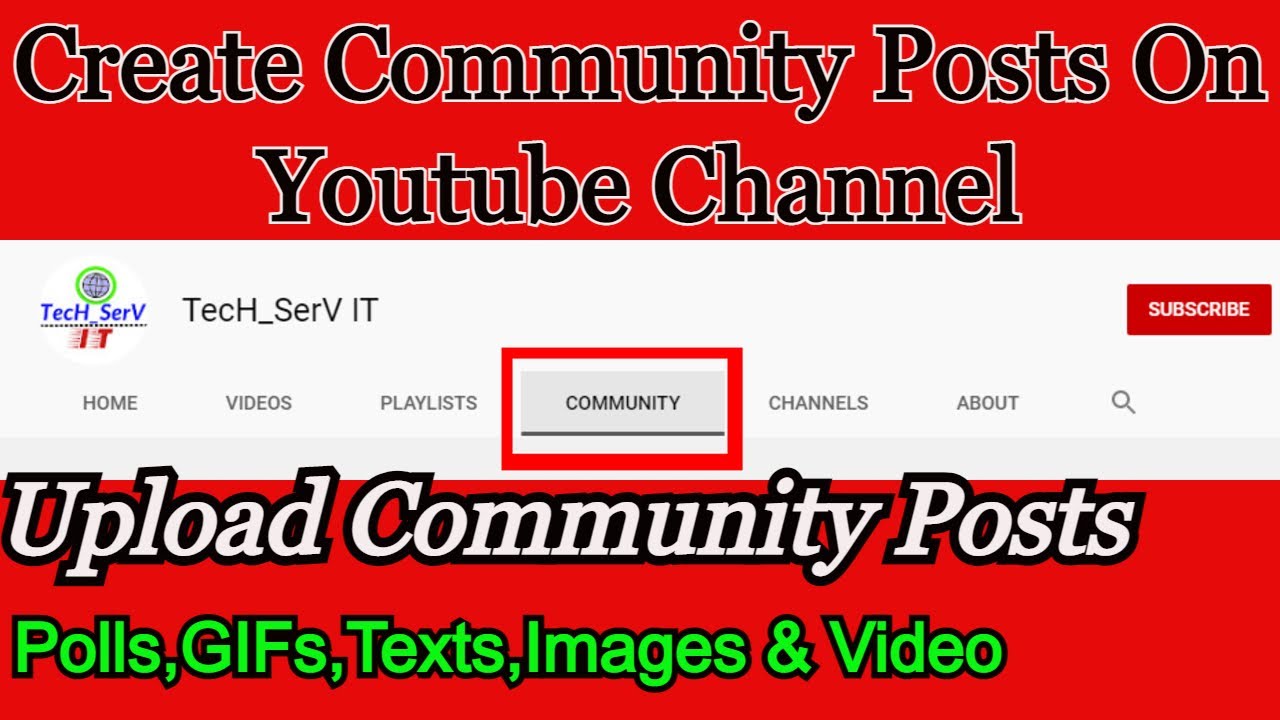
Before you start crafting your Community Posts, there are a few prerequisites to keep in mind. Don’t worry; it’s quite simple! Here’s what you need to ensure you’re ready to hit that “Create” button:
- Channel Eligibility: To utilize Community Posts, your YouTube channel must have at least 500 subscribers. This helps maintain a quality environment for interaction.
- Age Requirement: You must be at least 13 years old to create a YouTube account, and this applies to Community Posts as well.
- Feature Availability: Ensure that the Community feature has been enabled for your account. This is typically activated after reaching the subscriber threshold.
- Mobile App: While you can create Community Posts on a desktop, the focus here is on the mobile app. Ensure you have the latest version of the YouTube mobile app installed for optimal experience.
- Content Guidelines: Familiarize yourself with YouTube’s community guidelines to ensure your posts are appropriate and won’t get flagged or removed.
Once you’ve checked off these prerequisites, you’re all set to start sharing your thoughts, polls, and updates with your community! It's a straightforward process that can significantly increase engagement with your audience.
Step-by-Step Guide to Making Community Posts
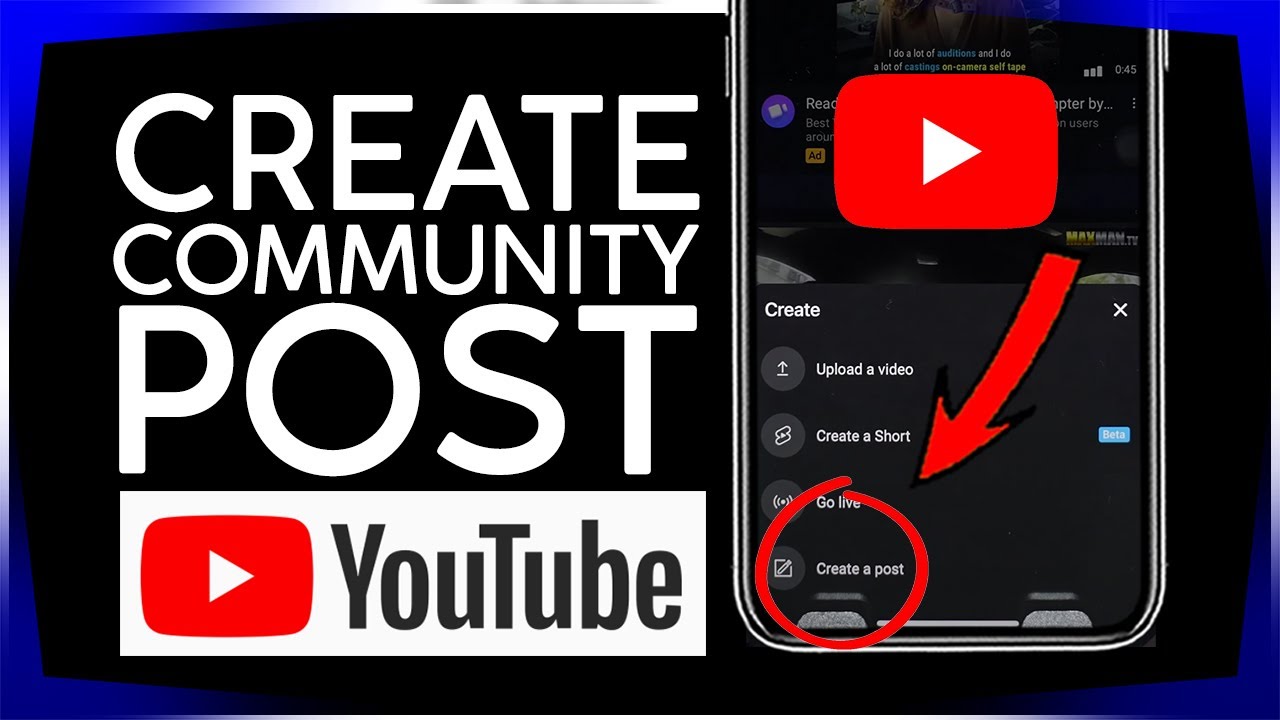
Creating Community Posts on YouTube using the mobile app is a straightforward process. If you're looking to engage with your audience beyond video content, follow these simple steps!
- Open the YouTube App: Launch the YouTube app on your mobile device. Ensure you're logged into the account you’d like to post from.
- Go to Your Channel: Tap on your profile picture at the top right corner. This will take you to your channel.
- Select the Community Tab: If you have the Community feature enabled, you’ll see a “Community” tab among other tabs like "Home", "Videos", and "Playlists". Tap on it!
- Start a New Post: Once in the Community section, look for a button that says “Create Post” or a pencil icon. Click on it to begin.
- Compose Your Content: Here, you can write a text post, share images, create polls, or share videos. Make sure your content is engaging and interactive!
- Preview Your Post: Before you hit publish, take a moment to look over your post to ensure everything appears as you want it.
- Hit "Post": Once you’re satisfied with your content, tap “Post” to share it with your audience. Congratulations, you just made a community post!
Remember, only channels with at least 500 subscribers can access the Community feature, so keep growing your audience!
Types of Content You Can Post
YouTube's Community Posts can be diverse and versatile, allowing you to connect with your audience in several engaging ways. Here’s a rundown of the various content types you can share:
- Text Updates: Share your thoughts, updates, or ask questions. This is a great way to generate discussions!
- Images: Captivating images can be used to catch the eye of your audience. Share sneak peeks, behind-the-scenes shots, or even memes that resonate with your brand.
- Polls: Want to know what your viewers think? Create a poll! Ask them about future video topics, their preferences, or anything else you’re curious about. It helps you gauge audience interests.
- Videos: Share short clips or the highlights of your latest video to drive more views to your channel. It’s a great sneak peek that might encourage clicks!
Additionally, you can also consider using these posts to:
| Purpose | Content Type |
|---|---|
| Engagement | Text updates, Polls |
| Brand Awareness | Images, Videos |
| Community Building | All types |
By utilizing these various content types, you can keep your community informed, entertained, and engaged! So get creative, and let your audience know what you’re up to!
Engaging Your Audience Through Community Posts
One of the best ways to connect with your audience on YouTube is through Community Posts. These posts offer a unique avenue to engage with your viewers, share updates, and create a two-way dialogue. Think of it as your personal space to interact and build relationships outside of your regular video uploads. Here are some effective strategies to engage your audience through Community Posts:
- Polls and Questions: Utilize the poll feature to ask your audience for their opinions on various topics. This not only makes them feel involved but also provides valuable insights into what they enjoy.
- Behind-the-Scenes Content: Share snippets of your creative process, upcoming projects, or even a peek into your daily life. This type of content creates a sense of intimacy and keeps your audience eager for more.
- Teasers for Upcoming Videos: Use Community Posts to build anticipation. Share short clips, images, or even hints about what your next video will be about. It keeps your audience on their toes!
- Shoutouts and Acknowledgments: Recognize active viewers or those who engage with your content. Celebrate milestones together, whether it’s a subscriber count or a special occasion.
- Request Feedback and Suggestions: Encourage viewers to share their thoughts on what content they’d like to see next. This not only helps you create more targeted content but also fosters a sense of community.
Involving your audience in your journey is key. Community Posts are a stellar way to keep the conversation going and ensure your viewers feel valued and connected to your channel.
Common Issues and Troubleshooting Tips
While using Community Posts on the YouTube mobile app is generally a smooth experience, you might run into a few bumps along the way. Here are some common issues creators face, along with some handy troubleshooting tips:
| Issue | Solution |
|---|---|
| Unable to Access Community Tab | Ensure that you meet the eligibility criteria for Community Posts, which typically includes having at least 1,000 subscribers. If you qualify, try restarting the app or checking for updates. |
| Posts Not Appearing | Sometimes, posts may take time to refresh. Try clearing the app’s cache or reinstalling the app. Checking your internet connection may also help. |
| Difficulty Formatting Posts | Make sure you're using the right formatting options provided in the app. If you're unsure, refer back to YouTube guidelines for post creation. |
| No Engagement on Posts | Evaluate your content. Are you asking open-ended questions or creating interactive content? Experiment with different styles to find what resonates with your audience. |
Remember, technology can be tricky sometimes, but with a bit of patience and the right approach, most issues can be resolved quickly. Stay engaged, keep experimenting, and your Community Posts will become a valuable part of your YouTube journey!
Creating Community Posts on YouTube with the Mobile App
YouTube's Community feature allows creators to engage with their audience beyond video uploads. With the mobile app, it's easier than ever to create and share posts, polls, and updates directly with your subscribers. This feature helps enhance viewer interaction and fosters a sense of community around your channel.
To create a community post using the YouTube mobile app, follow these simple steps:
- Open the YouTube mobile app and log into your account.
- Tap on the "+" icon located at the bottom of the screen.
- Select the "Create a post" option from the menu.
- Add your content by typing a text update, sharing an image, or creating a poll.
- Once you are satisfied with your post, click on "Post" to share it with your audience.
Here are some community post types you can create:
- Text Updates: Share news, thoughts, or updates about your channel or upcoming videos.
- Polls: Engage viewers by asking them to vote on various options, which can also guide your content creation.
- Images/GIFs: Share behind-the-scenes images or fun graphics related to your content.
The benefits of using YouTube community posts include:
| Benefits | Details |
|---|---|
| Increased Engagement | Fosters interaction and creates a dialogue with your viewers. |
| Real-Time Feedback | Receive instant feedback on your content or ideas. |
| Content Consistency | Keep your audience updated and engaged between video uploads. |
In conclusion, utilizing community posts on YouTube via the mobile app can significantly enhance viewer engagement and strengthen your community. To maximize effectiveness, remember to post regularly, respond to comments, and use visuals to make your posts appealing. By implementing these best practices, you'll create a vibrant and engaged audience around your channel.
 admin
admin








