Have you ever wondered who exactly is subscribing to your YouTube channel? Knowing your subscribers can provide invaluable insights, helping you tailor your content to better suit your audience. In this blog post, we’ll break down the process of seeing who subscribed to your channel and explain why understanding your subscribers is crucial for your growth on the platform.
Understanding YouTube Subscriptions
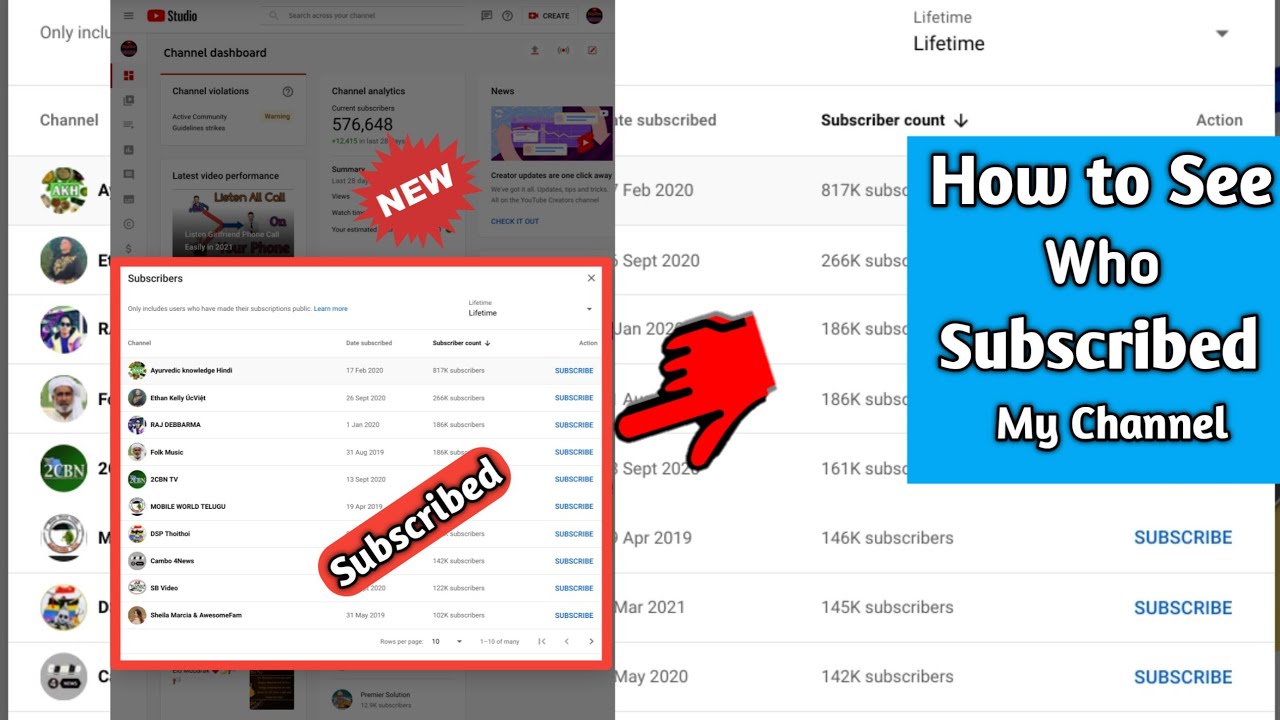
When someone subscribes to your YouTube channel, they're essentially raising their hand to say, “Hey, I want to see more of your content!” YouTube subscriptions are a powerful tool for creators, as they help build a dedicated audience. Here’s what you need to know:
- What is a Subscription?
A subscription is a way for users to follow a channel. Subscribers receive notifications when new content is uploaded, which helps keep them engaged and aware of your new videos.
- Benefits of Having Subscribers:
More subscribers typically mean:
- Increased engagement through likes and comments.
- More views, which can lead to better ad revenue.
- A growing community that supports your content.
- Who Can See Subscription Data?
YouTube protects user privacy, meaning you can only see subscribers who have made their subscriptions public. This is important to know as you may not see every single subscriber you have.
- Subscriber Status:
The subscription status can vary:
Status Description Public Subscribers These subscribers have chosen to share their subscription with others, and you can see them in your subscriber list. Private Subscribers These subscribers keep their subscriptions private. You won't see them in your list, but you benefit from their views.
Understanding how subscriptions work provides clarity on audience engagement, helping you create targeted and appealing content.
3. Accessing Your YouTube Analytics
Alright, let’s dive into the treasure trove of information that is YouTube Analytics! To unlock the insights about your channel, you first need to access your Analytics dashboard. This is like your personal viewing room where you get to peek behind the curtain and see how your content is performing.
Here’s how you can access your YouTube Analytics:
- *Log in to your YouTube account: Make sure you are logged into the account associated with your channel.
- Navigate to YouTube Studio: Click on your profile icon in the top right corner and select “YouTube Studio” from the dropdown menu.
- Find Analytics: On the left side of your YouTube Studio dashboard, you’ll see a menu. Click on “Analytics” to access your channel’s performance data.
Inside the Analytics section, you will find various tabs such as "Overview," "Reach," "Engagement," and more. Each provides different insights into your channel’s performance. But what you’ll be particularly interested in is understanding your subscriber stats, which give you more details on how your audience is growing.
A quick tip: Don’t hesitate to explore the Analytics interface! It might seem overwhelming at first, but once you start clicking around, you’ll find it’s quite user-friendly and incredibly informative. So, are you ready to know who’s subscribing? Let’s move on!
4. Viewing Subscriber Information
Now that you’ve accessed your YouTube Analytics, let’s focus on how to view the information about your subscribers. While YouTube doesn’t provide a direct list of all your subscribers due to privacy policies, it does offer valuable insights into your subscriber growth and demographics.
To get started with viewing subscriber information, follow these steps:
- In the Analytics dashboard, click on the “Audience” tab: Here you will see several metrics related to your subscribers.
- Look for Subscriber Count over time: You can see how many new subscribers you've gained over a specific period. This graph helps you visualize your growth, pinpointing those video uploads that spiked your subscriptions.
- Explore subscriber demographics:* Under the “Audience” tab, you’ll also see data about your audience’s age, gender, and location. This information can help tailor your content to better meet the interests of your viewers.
While you can't get a list of individual subscribers, these statistics provide a wealth of information. Wouldn’t it be nice to know what keeps them coming back? Understanding these patterns can help you refine your content strategy moving forward!
5. Privacy Settings and Limitations
When it comes to seeing who subscribed to your YouTube channel, privacy settings play a crucial role. YouTube offers users the ability to control how their subscription information is shared, and this can create a bit of a challenge for content creators interested in connecting with their audience.
Understanding Subscriber Privacy
By default, not all subscribers are visible. If someone has set their subscription settings to "private," you won't be able to see their name on your subscriber list. This is a deliberate choice made by many users who prefer to keep their online activities more discrete. YouTube's privacy policy aims to protect user data, allowing users to choose whether or not they want to share their subscriptions.
Key Limitations You Should Know:
- Private Subscriber List: Subscribers who opt for privacy will not appear in your subscriber list, making it impossible to know who they are.
- Anonymous Activity: Even if they subscribe to your channel, their account activity remains anonymous.
- Age Restrictions: Certain age groups, especially minors, are more likely to have private subscriptions to protect their privacy.
- No Notification of Changes: If a subscriber changes their privacy settings, you won’t receive a notification, keeping the list dynamic and somewhat unpredictable.
While these privacy settings can limit your ability to see your full subscriber list, it's essential to respect your audience's choices while also seeking ways to engage with those who are comfortable sharing their subscription openly.
6. Using Third-Party Tools
If you’re looking to delve deeper into your YouTube channel analytics, third-party tools can be a game-changer. These tools often provide more advanced insights than the standard YouTube analytics dashboard, especially when it comes to understanding subscriber behavior and trends.
Why Consider Third-Party Tools?
While YouTube provides basic analytics and metrics, third-party tools can help you gather additional data, including subscriber demographics, engagement levels, and even content performance. Here are a few examples:
| Tool | Features |
|---|---|
| Social Blade | Track subscriber count, compare with competitors, and see daily statistics. |
| TubeBuddy | Keyword research, multivariate testing, and detailed analytics for subscribers. |
| vidIQ | Insights into viewer engagement, video performance metrics, and advanced keyword research. |
How to Get Started:
- Choose a tool that fits your needs – consider trial versions to see what works best.
- Connect your YouTube channel to the tool; this usually involves logging in and granting permissions.
- Explore the features to gather insights on your subscribers and their preferences.
While third-party tools can’t show you the names of private subscribers, they can offer valuable information to enhance your channel's growth strategy and help you connect with your audience better. Just remember to use these tools ethically and in compliance with YouTube’s policies!
How to See Who Subscribed to Your YouTube Channel
Understanding your audience is crucial for any content creator on YouTube, and knowing who subscribes to your channel can provide valuable insights into your viewer demographics. However, YouTube does not allow you to see a complete list of all your subscribers due to privacy concerns. Instead, you can access information about your subscribers in the following ways:
Step-by-Step Guide to Viewing Your Subscribers
- Log in to your YouTube account.
- Click on your profile icon located at the top right corner.
- Select YouTube Studio from the dropdown menu.
- In the left sidebar, click on Dashboard.
- Scroll down to the Recent subscribers card.
- Click on See all to view more details.
In this section, you will see a list of users who have subscribed to your channel in the last 28 days. However, this list will only display subscribers who have chosen to make their subscription public.
Understanding Subscriber Visibility
It's important to note that not all subscribers will be visible to you. Here are some key points about subscriber privacy:
- Public Subscribers: Only subscribers who have set their profiles to public will be displayed.
- Private Subscribers: Users who have opted for private subscriptions will remain hidden.
- Number of Subscribers: You can always see the total number of your subscribers displayed on your channel.
In addition to viewing who your recent subscribers are, you can gain insights from your audience analytics available in YouTube Studio to understand your audience better and tailor your content accordingly.
Conclusion: While you cannot view every subscriber on your YouTube channel due to privacy settings, YouTube Studio provides essential insights into your recent public subscribers, helping you to gauge community engagement and content effectiveness.
 admin
admin








