In our digital age, YouTube can be an incredible source of information and entertainment. However, it can also become a significant distraction, sucking away valuable time that could be spent on more productive tasks. If you're struggling to stay focused while working or studying, blocking access to YouTube on your computer might be a game-changer. In this blog post, we’ll explore effective strategies for shutting out
Understanding the Importance of Reducing Distractions
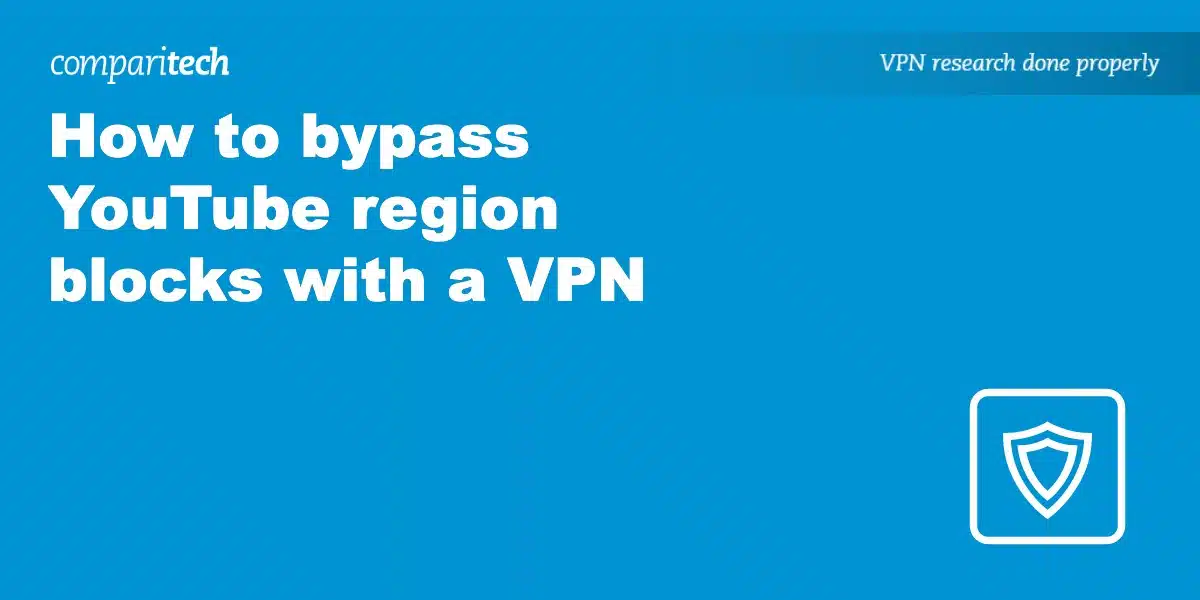
Reducing distractions is crucial for maintaining focus and achieving personal or professional goals. When our attention is frequently diverted, whether by social media, streaming sites, or other forms of digital entertainment, we end up sacrificing both efficiency and effectiveness. Here are several reasons why minimizing distractions is essential:
- Improved Productivity: Each time you switch your attention, it takes time to regain your focus. By limiting distractions like YouTube, you can streamline your workflow and accomplish tasks more quickly.
- Enhanced Creativity: A cluttered mind filled with noise can stifle creativity. Having fewer distractions allows your brain to think freely and develop innovative ideas.
- Better Time Management: When you consciously block out distractions, you can allocate your time more efficiently, ensuring you're prioritizing meaningful activities over aimless browsing.
- Reduced Stress Levels: It’s easy to feel overwhelmed when you’re constantly jumping between tasks. By creating a distraction-free environment, you can enjoy a sense of calm and control.
In essence, reducing distractions, particularly from platforms like YouTube, fosters an atmosphere where focus and creativity can flourish. Whether for work, study, or personal projects, mastering your attention can lead to incredible personal and professional benefits.
Method 1: Using Browser Extensions
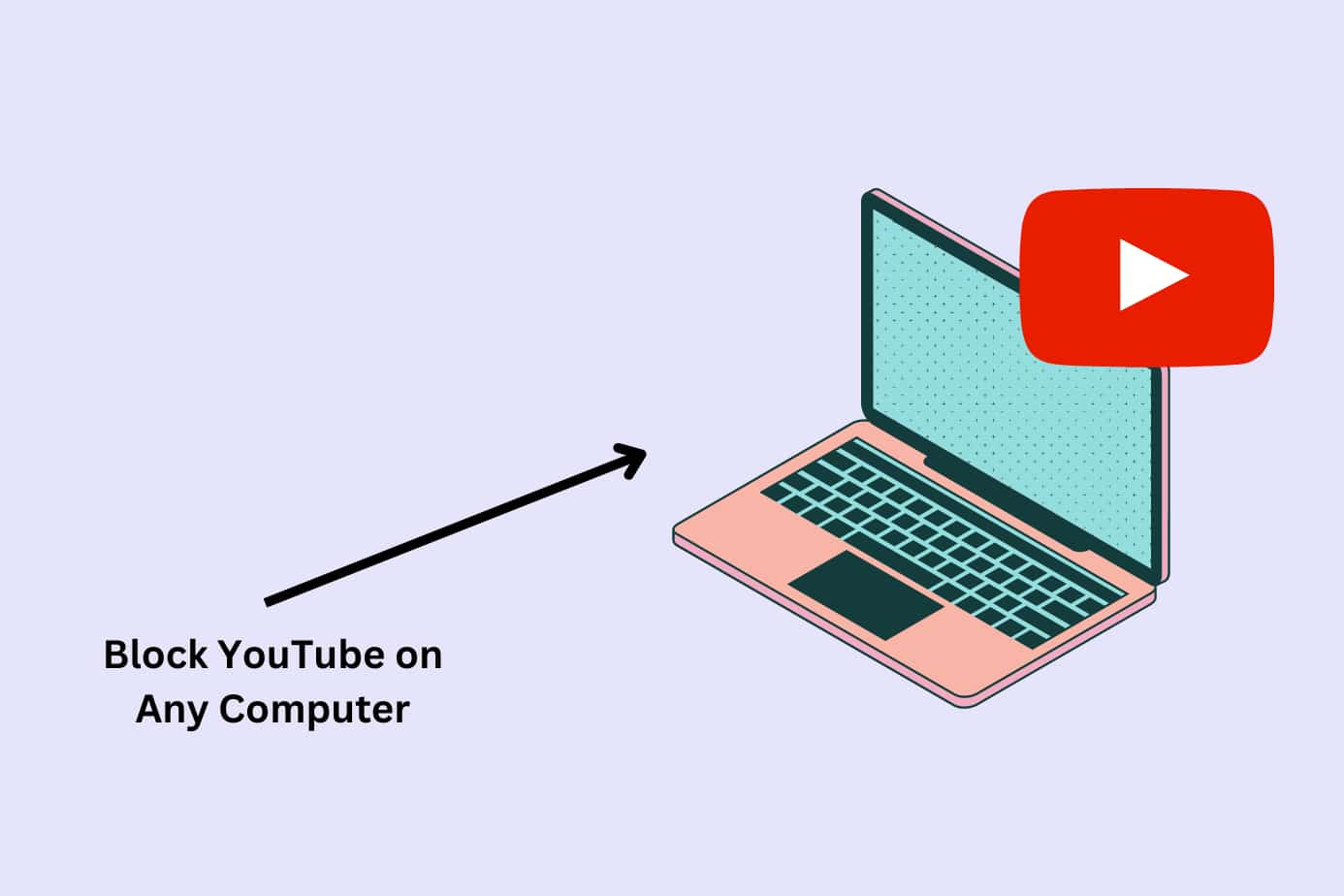
If you're looking for a straightforward way to block YouTube access on your computer, browser extensions are an excellent option. They are easy to install, user-friendly, and can usually be customized to fit your needs. Let’s explore some popular extensions that can effectively help you eliminate distractions from YouTube.
- StayFocusd: This is a top choice for many productivity enthusiasts. You can set time limits for how much time you spend on YouTube, and once you hit that limit, the site becomes inaccessible for the day.
- BlockSite: This extension is perfect for creating a personalized block list. Simply add YouTube to the list, and it’s gone for good! Plus, you can schedule when the block goes into effect.
- LeechBlock: This is another flexible option that allows you to block certain websites during designated times. You can configure it to completely block YouTube or just limit your usage to a specific time frame.
To install any of these extensions, just visit your browser’s extension store, search for the desired extension, click “Add to [Browser Name],” and follow the prompts. Once installed, you can easily navigate to the settings to customize your block list.
Remember, these extensions typically sync across devices as long as you’re logged into the same browser account. So, if your laptop and desktop are both connected, your settings will apply across the board!
Method 2: Modifying Hosts File
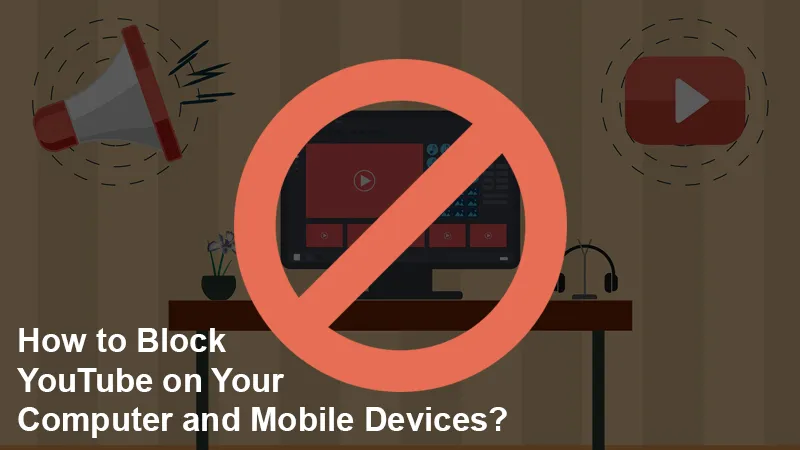
For those comfortable with a bit of technical work, modifying the Hosts file on your computer can be a super effective way to block YouTube completely. This method works at the system level, so it doesn't matter which browser you use—YouTube will be blocked everywhere! Here’s a step-by-step guide:
- Locate Your Hosts File:
- On Windows: Go to
C:\Windows\System32\drivers\etc\hosts. - On macOS: Open
/etc/hostsusing the Terminal.
- On Windows: Go to
- Edit the File: Use a text editor to open the Hosts file. Make sure to run the editor as an administrator for permission to make changes.
- Add YouTube to the File: At the bottom of the file, add the following line:
127.0.0.1 www.youtube.com. This effectively tells your computer to redirect YouTube requests back to your local machine, thus blocking access. - Save and Close: Save your changes and close the text editor. You might need to restart your browser or even your computer for the changes to take effect.
This method is permanent until you remove the entry from your Hosts file. It’s perfect if you’re committed to staying focused, but remember that technical changes can sometimes lead to unexpected issues, so proceed with caution!
Method 3: Setting Up Parental Controls
Have you ever wished you could just block distractions without having to rely on willpower alone? Well, setting up parental controls is a fantastic way to restrict access to YouTube and other distracting sites. Parental controls are a built-in feature in many operating systems and web browsers that help you manage what content can be accessed from your device.
Here's how you can set up parental controls:
- Windows Users: Go to the Settings app, then navigate to Accounts. Click on Family & other users and set up a family account. With this account, you can block specific websites, including YouTube.
- Mac Users: Open System Preferences, select Screen Time, and choose Content & Privacy. From here, you can restrict access to adult websites, or specifically block YouTube.
- Browser Extensions: Various browser extensions can add additional parental control features. Look for options like BlockSite or StayFocusd to block YouTube while you work.
By taking these simple steps, you can create a focused environment for yourself. Remember, the key is not just to block access but to enforce a habit of productivity!
Method 4: Utilizing Third-Party Software
If you've tried built-in parental controls and they just didn't cut it, then using third-party software might be your best bet. There are many applications designed specifically to help block distractions and create a more productive workspace. These tools can offer advanced features that go beyond simple blocking.
Here are a few popular options:
- Cold Turkey: This software lets you block websites like YouTube for specific periods. You can even set it to “frozen” mode, making it impossible to unblock the site until the timer runs out.
- Freedom: It allows scheduled blocking across all your devices. So, whether you're on your computer or smartphone, you can maintain a focused environment.
- LeechBlock: This is a simple yet effective browser add-on that allows you to specify which sites to block during certain hours.
By utilizing these tools, not only can you effectively block YouTube access, but you can also customize your productivity settings according to your needs. Remember, the right tool can make a world of difference in helping you stay focused and productive!
7. Testing and Adjusting Your Settings
Alright, so you've set up your strategies to block YouTube access on your computer. But how do you know it's working? This is where testing and adjusting come into play. Think of it like a new fitness routine; you want to check in and make sure that what you’ve implemented is truly helping you stay focused.
Start by checking the effectiveness of the blocking methods you've chosen. Ask yourself the following questions:
- Are you still able to access YouTube? Check by trying to open the site. If you can, you may need to adjust your settings.
- Are you encountering any workarounds? Maybe you found a sneaky way to bypass the blocks. If so, tightening your restrictions may be necessary.
- Are you still getting distracted? Reflect on your productivity levels. If you find yourself wandering, it may be time to reassess your strategy.
After testing, it’s crucial to adjust your settings. Here are some adjustments you might consider:
- *Switching to a more robust blocking tool. If your current method isn’t cutting it, there are plenty of applications that give you more control.
- Revising your block schedule. Maybe you need access during certain hours. Customize your settings to allow temporary access for specific times.
- Enlist accountability.* Share your goals with a friend or family member, so they can help keep you in check if you slip up.
Remember, it’s all about finding what works best for you. Keep testing and adjusting until you strike the perfect balance that helps you stay focused on your tasks!
8. Conclusion
Blocking YouAn internal server error occurred.
 admin
admin








