Are you looking to spruce up your Salesforce Digital Experience? One of the easiest ways to bring a personal touch and create a memorable user interface is by uploading a background image. In this guide, we'll explore the ins and outs of using images in your digital spaces within Salesforce. By the end, you'll feel confident in enhancing the visual appeal of your digital experience, making it not just functional but also visually engaging!
Understanding Digital Experiences in Salesforce
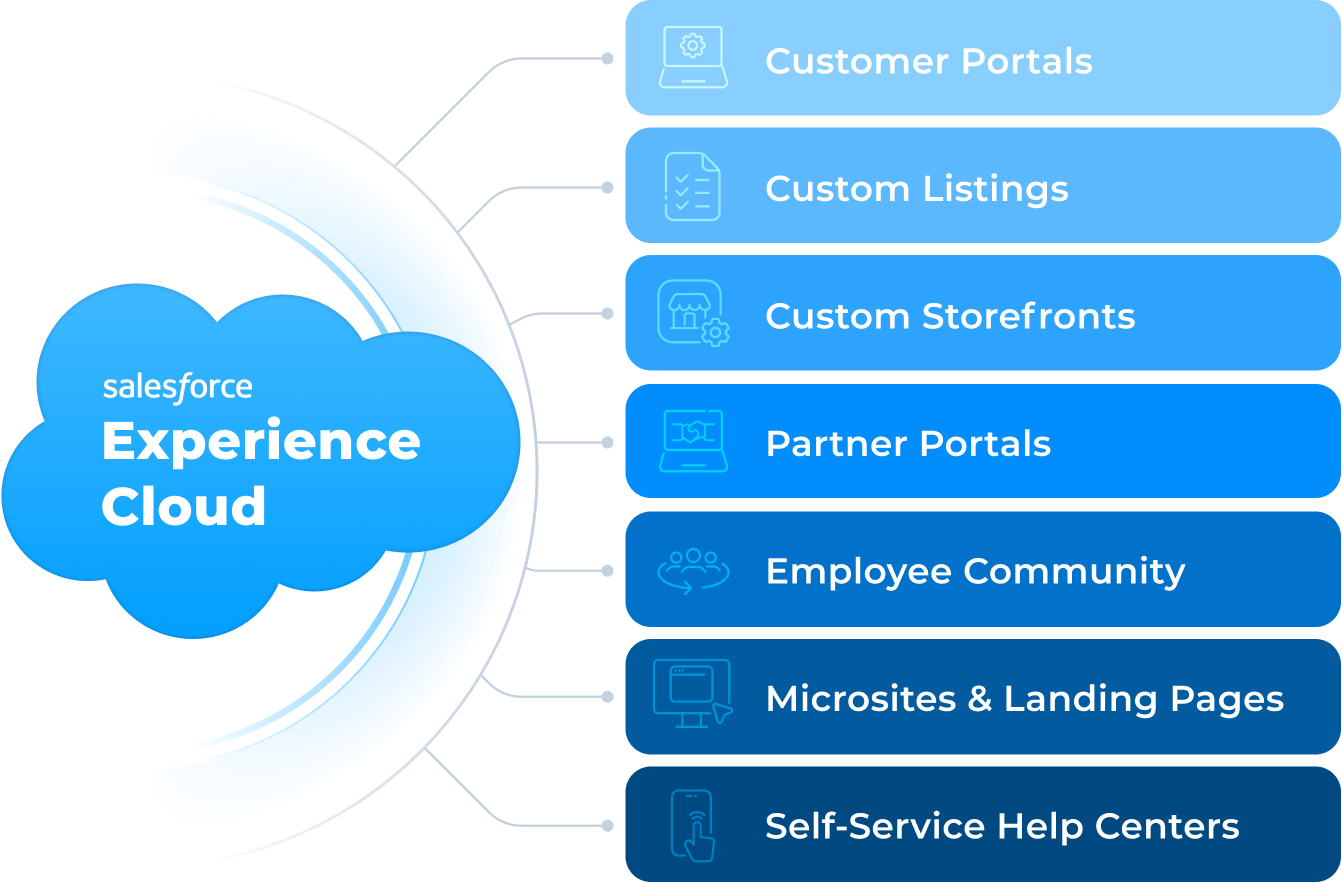
Salesforce Digital Experiences, previously known as Community Cloud, provide businesses with the tools to create tailored online environments for their users—be it customers, partners, or employees. This platform allows organizations to build an engaging, branded experience that meets specific business needs. Here’s a deeper dive into what digital experiences mean in the Salesforce ecosystem:
- User-Centric Design: Digital Experiences focus on creating a seamless interaction for users. Whether it's a customer community, a partner portal, or an internal employee hub, the design is tailored to improve user engagement.
- Custom Branding: A key feature of Salesforce Digital Experiences is the ability to customize the look and feel of the interface. You can match colors, logos, and of course, upload background images to align with your business's branding.
- Flexible Templates: Salesforce offers a variety of templates that make it easy to jumpstart your design. These templates are highly customizable, allowing you to adjust layouts and functionalities to fit your specific requirements.
- Enhanced Collaboration: With built-in collaboration tools, you can create spaces that facilitate communication and sharing of information among users. This can lead to improved relationships and more effective teamwork.
- Mobile-Friendly: Digital Experiences are designed to be responsive, ensuring that they look great on both desktop and mobile devices. This is crucial in today’s world where users access services from various devices.
In summary, understanding Digital Experiences within Salesforce is about more than just aesthetics—it's about creating meaningful interactions that drive engagement and meet your business objectives. And trust me, a custom background image can truly make a difference!
Preparing Your Background Image
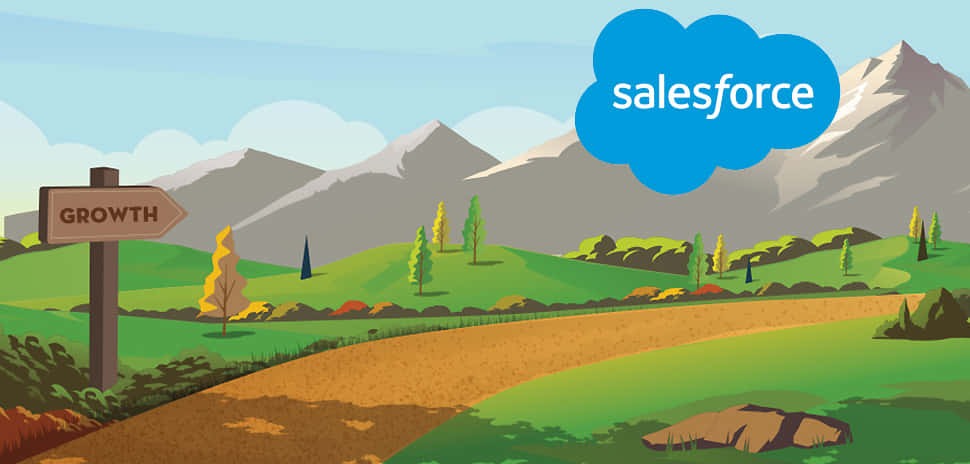
Getting your background image ready for your digital experience in Salesforce is a crucial step that ensures your visual elements look professional and engaging. Here’s how to do it effectively:
- Choose the Right Size: It's essential to select an image size that fits well within your interface. For a seamless experience, aim for a resolution of at least 1920x1080 pixels. This ensures that your image will look sharp on most screens. Remember, different templates in Salesforce may have specific size requirements, so always check those specifications!
- Optimize for Web: To ensure fast loading times, optimize your image file size. You can use tools like Photoshop, TinyPNG, or JPEGmini to compress your images without significant loss in quality. Aim for a file size under 1MB to keep your page loading quickly.
- Choose the Right Format: Different formats work better for different types of images. JPEG is ideal for photographs, while PNG is perfect for images that require transparency. GIFs might be used for simple animations. Make sure to select the format that best suits your needs.
- Ensure It's Legally Yours: Always use images that you have the right to use. This could be photos you've taken, images from a stock library (make sure to respect the license), or graphics created in-house.
- Test Visibility: Before uploading, check how your image looks against various colors. You want to ensure that text on top of the image remains readable and that it complements the overall design.
Steps to Upload the Background Image
Now that you’ve prepared your background image, let’s walk through the steps to upload it to your digital experience in Salesforce. Don’t worry; it’s more straightforward than you might think!
- Log Into Salesforce: Start by logging into your Salesforce account. Navigate to your 'App Launcher' and select the Digital Experiences option.
- Access Your Experience: Go to the experience where you want to upload your background image. You can find your experiences listed under the All Sites tab.
- Open Builder: Click on 'Builder' to enter the Experience Builder interface. This is where all the magic happens!
- Navigate to Settings: On the left-hand sidebar, look for the 'Settings' gear icon. Click on it to open the settings menu.
- Upload Background Image: In the settings menu, find the section labeled 'Background.' You'll see an option to upload your image. Click on it, and a dialogue box will open allowing you to browse your computer for the prepared image file.
- Adjust Image Settings: After uploading, you'll see options to adjust the image settings, such as positioning and whether the image should repeat. Make sure to experiment with these settings to find the best fit for your layout.
- Preview and Publish: Always preview your experience before hitting publish. This ensures that everything looks perfect. Once satisfied, go ahead and publish your changes to make the new background image live!
Congratulations! You’ve successfully uploaded a background image to your digital experience in Salesforce. Now, sit back, admire your work, and see how it enhances user engagement!
Customizing Your Background Image Settings
Once you’ve uploaded your background image to your Salesforce digital experience, it’s time to dive into the customization options. This step is crucial because it allows you to tailor the look and feel of your digital space to better reflect your brand’s identity. Here’s how you can customize your background image settings:
- Image Position: You can decide how your background image is positioned. Do you want it to cover the entire background, repeat, or be centered? Depending on your layout design, you can use options like "Cover" for a full-screen feel or "Contain" to ensure the whole image is visible.
- Size Adjustments: Salesforce lets you specify the size of the background image. Choose sizes to fit different device screens. This is especially important if you expect users to access your digital experience from mobile devices.
- Opacity Settings: Adjusting the opacity can create a transparent effect, allowing your content to stand out against the background. Play around with this setting to achieve a harmonious look.
- Image Fallback: It’s a good idea to provide fallback options if the background image fails to load. This could be a solid color or a gradient that ensures your page still looks appealing if there are any loading issues.
Remember, the goal of customizing your background image is to enhance user experience while keeping the interface clean and inviting. Don’t hesitate to experiment with different combinations until you find the perfect match!
Testing Your Digital Experience
Testing is a fundamental part of ensuring that your digital experience is functioning as expected and that everything looks just right. It's crucial not to skip this step after customizing your background image. Here’s a simple guide to get you started:
- Preview Mode: Salesforce provides a preview mode that allows you to see how your background image looks in real-time. Make sure you check this on both desktop and mobile views to see how responsive the design is.
- Load Times: Monitor the load times of your digital experience with the new background image. Slow loading can detract from the user experience. Tools like Google PageSpeed Insights can help gauge performance.
- Cross-Browser Testing: It’s essential to view your digital experience in different browsers, such as Chrome, Firefox, Safari, and Edge. Each browser renders images slightly differently, so ensure consistency across platforms.
- User Feedback: Consider gathering feedback from actual users. This could be through surveys or beta testing groups. Ask them how the background image affects their perception and usability of your site.
Ultimately, thorough testing will help you create a polished and engaging digital experience that resonates with your audience. So take your time and make sure every detail is just where it should be!
How to Upload a Background Image to Your Digital Experience in Salesforce
Uploading a background image to your Digital Experience in Salesforce can enhance the aesthetic appeal of your interface, giving it a more personalized feel. This guide will walk you through the steps required to successfully upload a background image.
Before you begin, ensure that your image meets Salesforce's requirements. Here are the basic specifications:
- File Type: Supported formats include JPG, PNG, and GIF.
- Maximum File Size: Limit your image size to 1 MB.
- Recommended Dimensions: Aim for dimensions that fit well within your layout, often 1920 x 1080 pixels is a good standard.
To upload a background image, follow these steps:
- Log in to your Salesforce account and navigate to the Setup page.
- In the Quick Find box, type Digital Experiences and select it.
- Select your Digital Experience that you want to update.
- Click on Branding from the menu options.
- Under the Background Image section, click Upload.
- Select your desired image file from your device and click Open.
- Once uploaded, click Save to apply the changes.
It’s a good idea to preview your Digital Experience to ensure that the background image displays correctly. This can usually be done through the Preview option on the Branding page.
Now that you have successfully uploaded your background image, make sure to check how it interacts with other elements involved in your user interface. A well-chosen background image can greatly enhance the overall user experience.
Conclusion: Uploading a background image in your Salesforce Digital Experience is a straightforward process that can significantly improve visual appeal, provided that the image adheres to specified guidelines and complements other design elements.
 admin
admin








