Have you ever wanted to grab the spoken content from a YouTube video for easier reference or study? Luckily, YouTube has a built-in feature that allows you to get transcripts of videos. Whether you're a student, a researcher, or someone who simply wants to save time, learning how to download these transcripts can be incredibly useful. In this blog post, we’ll explore what
Understanding YouTube Transcripts
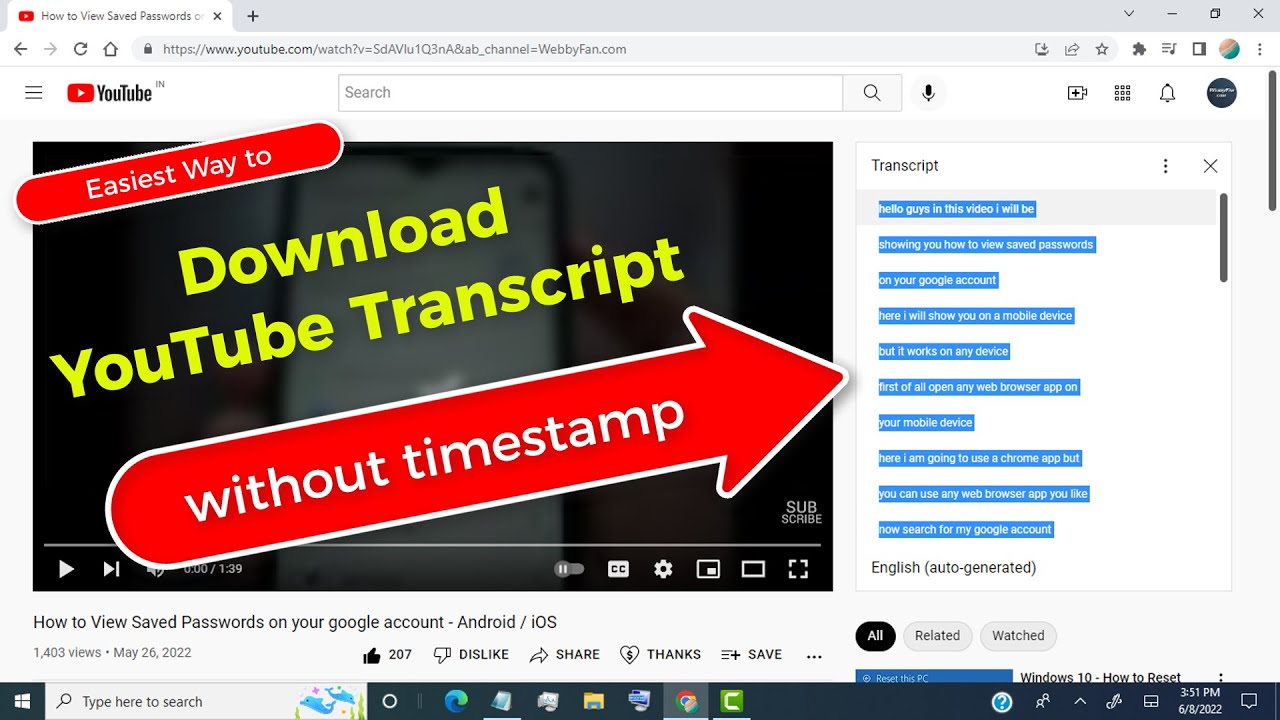
YouTube transcripts are text representations of the spoken content in a video. Essentially, they serve as the written version of what is being said, and they can be incredibly helpful for a variety of reasons:
- Accessibility: Transcripts help those who are hard of hearing or prefer reading over listening.
- Study Aid: If you’re learning a new language or trying to absorb complex material, having a written version makes it easier to follow along.
- Quick Reference: Instead of replaying a video multiple times, you can quickly locate specific information in the transcript.
- SEO Benefits: For content creators, having transcripts can improve search engine optimization, as text content is easier for search engines to index.
Not all videos on YouTube come with transcripts, though. They’re usually available if:
- The video uploader has enabled subtitles.
- YouTube has automatically generated them for the video.
Keep in mind that the accuracy of automatically generated transcripts may vary based on the clarity of the speech and background noise. But regardless, they can still be a great starting point for a variety of uses!
3. Tools for Downloading YouTube Transcripts
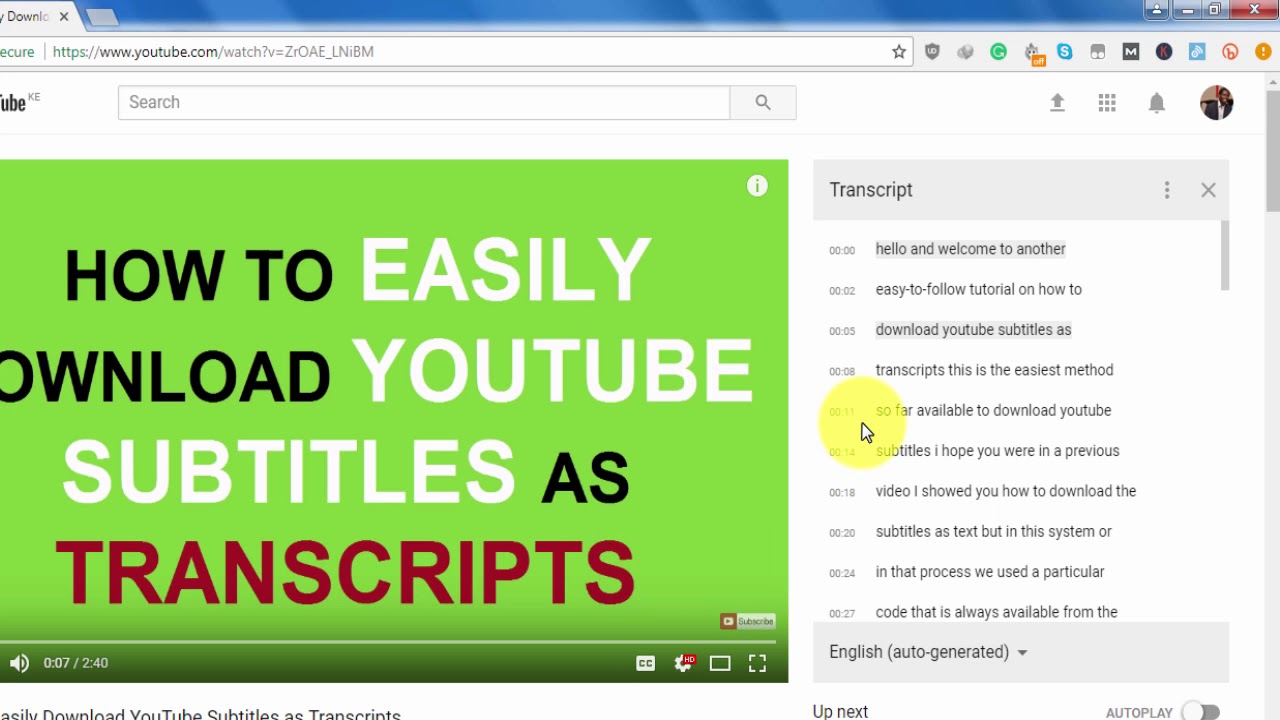
When it comes to downloading transcripts from YouTube videos, there are a variety of tools at your disposal. Whether you're a student looking for lecture notes, a content creator seeking inspiration, or just curious about a video’s content, the right tool can make all the difference. Here’s a handy list of some popular tools that can simplify the process:
- YouTube's Built-in Transcript Feature: This is the simplest way. Just click on the “More” option under a video, and if a transcript exists, you can view and copy it.
- Online Transcript Generators: Websites like DownSub and SaveSubs allow you to enter the video's URL and download the transcript directly.
- Browser Extensions: Extensions like "Transcripts for YouTube" on Chrome can facilitate quick downloads seamlessly.
- Video Downloader Software: Programs such as 4K Video Downloader not only download videos but can also fetch transcripts, depending on the video settings.
- Screen Recording Software: If you want a more manual approach, you can record the video while reading along with the automatically generated captions. Tools like OBS Studio or QuickTime can do this effectively.
Each of these tools has its own set of advantages, so it's worth trying a couple out to see which one aligns best with your needs.
4. Step-by-Step Guide to Downloading Transcripts
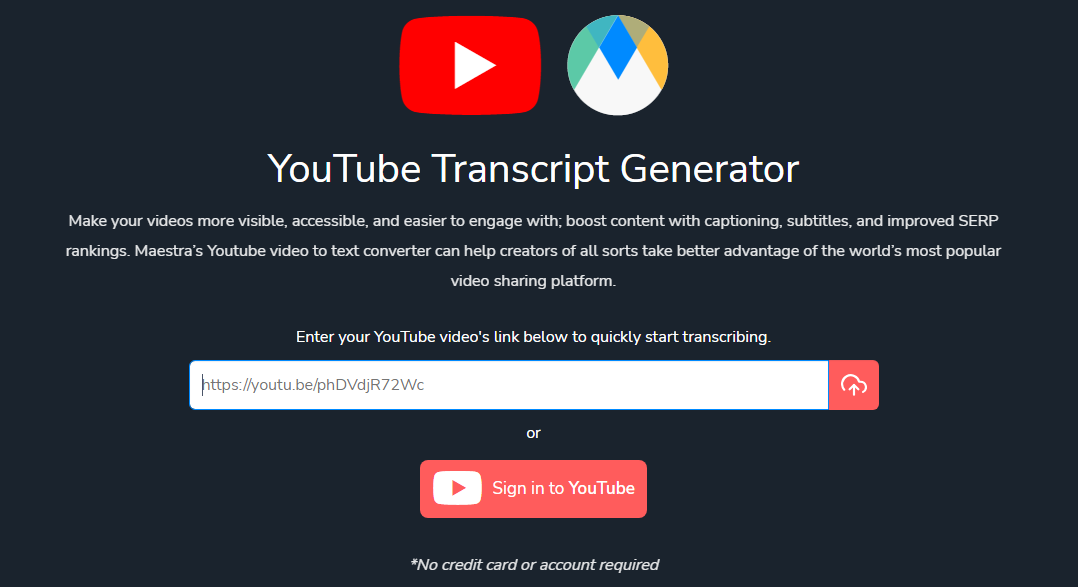
Now that you know about the various tools available, let’s walk through a straightforward, step-by-step process to download a transcript from a YouTube video using some of these methods.
- Use YouTube's Built-in Transcript Feature
- Open the YouTube video you wish to download the transcript from.
- Click on the three dots (More) under the video.
- Select “Open Transcript” from the menu that appears.
- Highlight and copy the text from the transcript window.
- Paste it into a text editor or document of your choice.
- Using DownSub
- Open DownSub in your browser.
- Copy the URL of the YouTube video.
- Paste the URL into the provided field on DownSub.
- Click on “Download” and select the transcript format you prefer.
- Save the transcript to your device.
- Utilizing a Browser Extension
- Install a transcript extension from the Chrome web store.
- Open the YouTube video.
- Click on the extension icon and select “Download Transcript.”
- Choose your preferred file format and save it!
Whichever method you choose, downloading transcripts from YouTube can enhance your understanding and retention of information. Happy downloading!
Tips for Using YouTube Transcripts Effectively
If you’re looking to make the most out of YouTube transcripts, you’ve come to the right place! Transcripts can be incredibly useful for a variety of reasons, from enhancing comprehension to making content more accessible. Here are some handy tips to keep in mind:
- Search for Keywords: Use the transcript's search feature (if available) to find specific phrases or keywords quickly. This saves you time by allowing you to jump directly to relevant sections of the video.
- Take Notes: As you read through the transcript, jot down important points. This helps reinforce your learning and creates a valuable reference tool.
- Edit for Clarity: Sometimes, automated transcripts can have errors. Feel free to edit the text to better reflect what’s being said, especially if you plan to share it.
- Translate for Extra Reach: If you’re fluent in multiple languages, consider translating key parts of the transcript to share with friends or non-English speaking communities.
- Sync with Video: For a more immersive experience, follow along with the transcript as you watch the video. This allows you to absorb the content better and catch any nuances you might miss.
Incorporating these tips into your YouTube watching routine can enhance both your enjoyment and understanding of the content!
Troubleshooting Common Issues
Even with all the benefits of YouTube transcripts, you might run into a few hiccups. But don’t worry; here are some common issues and quick fixes:
| Issue | Solution |
|---|---|
| No Transcript Available: | Not all videos have transcripts. Look for alternatives like subtitles or check the creator's channel for downloadable content. |
| Transcript Errors: | Sometimes transcription software makes mistakes. Use the edit function to correct any glaring inaccuracies. |
| Language Issues: | If the transcript isn't in your desired language, try changing the video settings to see if multilingual options are available. |
| Transcript Does Not Sync with Video: | This can occasionally happen. Reload the page or try a different browser to see if it resolves the sync issue. |
If you encounter any other problems, don't hesitate to reach out to YouTube's support. They can provide further assistance tailored to your specific issue!
How to Download a Transcript from YouTube
YouTube transcripts can be incredibly useful for various purposes including creating captions, studying content, or conducting research. Fortunately, YouTube provides an easy way to access these transcripts. Here’s a comprehensive guide on how to download a transcript from YouTube.
Method 1: Using YouTube's Built-in Features
YouTube automatically generates transcripts for many videos. Here’s how to download them directly:
- Open the YouTube video for which you want the transcript.
- Click on the three horizontal dots (More options) below the video.
- Select Open transcript from the dropdown menu.
- A transcript window will appear on the right side of the video.
- Highlight the transcript text, right-click, and choose Copy.
- Paste the text into a text editor (like Notepad or Word) and save your document.
Method 2: Using Third-Party Tools
If the video does not have a transcript option or you want a more automated method, consider using third-party tools. Here are some popular options:
| Tool Name | Platform | Features |
|---|---|---|
| DownSub | Web | Download subtitles in various formats |
| KeepSubs | Web | Easy download of subtitles for multiple videos |
| 4K Video Downloader | Desktop | Download videos with subtitles or transcriptions |
Choose the method that best suits your needs and enjoy your transcripts!
Conclusion
Downloading a transcript from YouTube is a straightforward process, whether you use YouTube's built-in features or a reliable third-party tool. With these methods, you can easily access and save transcripts for further use.
 admin
admin








