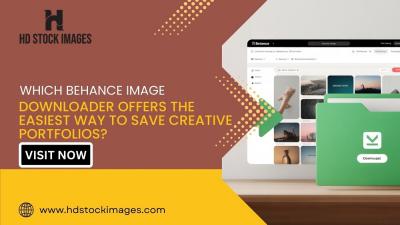Telegram is a popular messaging app known for its speed, security, and user-friendly interface. One of its useful features is the ability to create and share links, which can significantly streamline communication. In this section, we’ll break down what Telegram links are and how they work, making it easier for you to navigate the app.
Essentially, a Telegram link can direct users straight to a specific chat, group, or channel within the app. This is particularly handy for sharing content or connecting people to community discussions without them having to search manually. You might have noticed links that look something like this: https://t.me/YourChannelName. These links help users instantly access specific content, provided they have the app installed on their device.
To create a Telegram link, all you need is the username of the group or channel you want to share. This eliminates the hassle of manually inviting people; instead, you simply pass along a link! It’s important to note that while anyone can join public groups or channels through these links, private groups require an invitation link that must be specifically shared with each person you're inviting. In short, Telegram links are a powerful tool for enhancing communication and fostering community connections.
Why You Might Want to Share Telegram Links
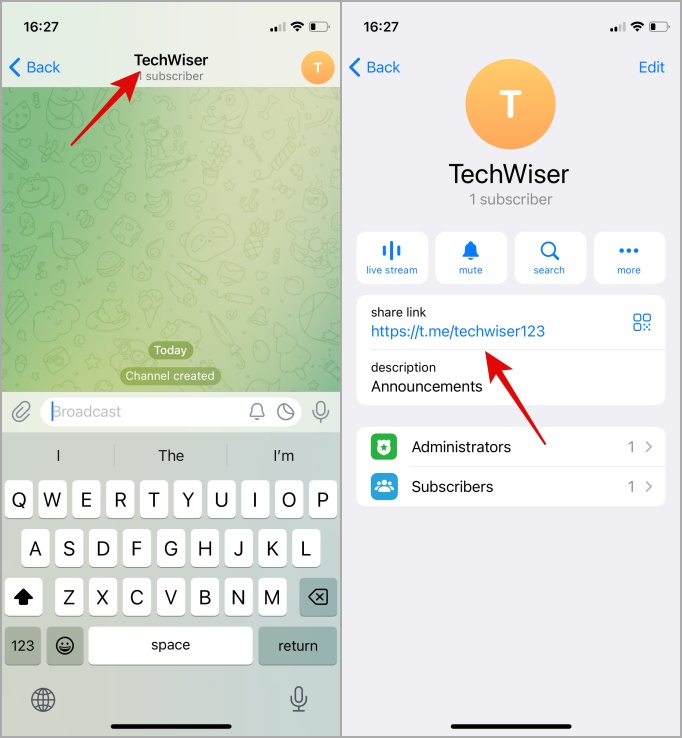
Sharing Telegram links can be beneficial in many contexts. Whether you’re a business owner, community manager, or just someone who loves connecting with others, leveraging Telegram links can enhance your efficiency and reach. Here are some reasons you might consider sharing them:
- Inviting Friends and Family: A simple link can quickly add friends to your conversations or groups without the need for lengthy explanations.
- Promoting Groups or Channels: If you run a community or a channel with specific interests, sharing a link makes it easy for people to join and engage with your content.
- Simplifying Communication: Instead of sharing long usernames or invites, a direct link allows for seamless access to chats, groups, or channels.
- Marketing and Outreach: Businesses can use Telegram links in their marketing strategies, directing potential customers to discussion groups or support channels.
- Encouraging Interaction: Links can be shared on social media, websites, or even emails, encouraging engagement from various platforms.
By sharing Telegram links, you not only increase accessibility, but also foster connections that can lead to more vibrant and involved conversations. Whether it’s for casual chats or business discussions, these links open up opportunities for everyone involved.
Steps to Copy a Telegram Link on Mobile Devices
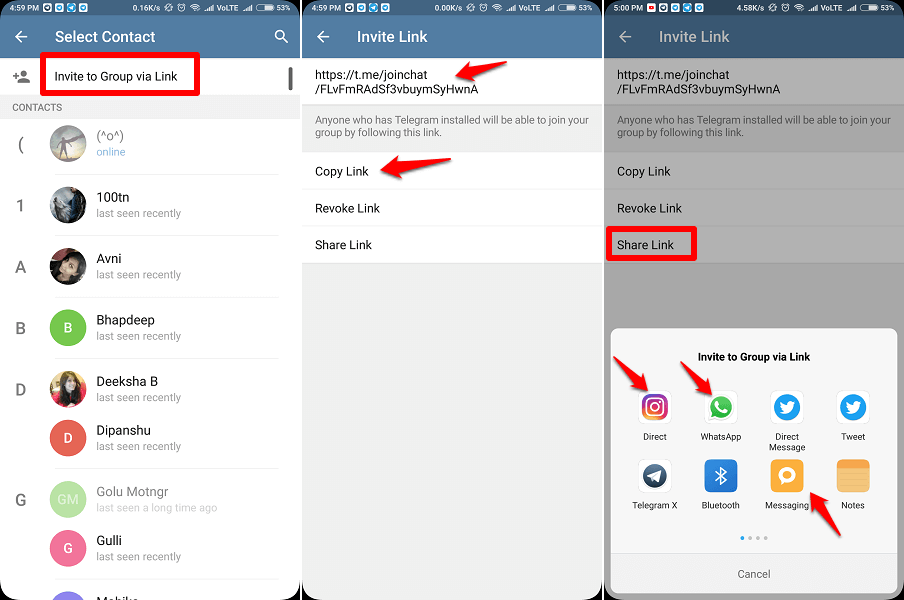
Copying a Telegram link on your mobile device is quick and straightforward! Whether you're using an Android or iOS device, the steps are pretty similar. Here’s how to do it:
- Open the Telegram App: Locate the Telegram app on your mobile device and tap on it to launch the application.
- Find the Chat or Channel: Navigate to the specific chat or channel you want to share. You can do this by scrolling through your chats or using the search feature at the top.
- Access the Info Page: Tap on the chat or channel name at the top of the screen. This will take you to the info page.
- Copy the Link:
- For Groups: If it’s a group, scroll down to find the “Invite Link” section. Here, you’ll see the link. Tap on it, and then select “Copy Link.”
- For Channels: If it’s a channel, look for the “Channel Link” or “Invite Link” section and tap “Copy Link” to save it.
- Share the Link: Now you can paste the link wherever you want to share it—be it in a message, email, or on social media!
And that’s it! You’ve successfully copied a Telegram link using your mobile device. Don’t hesitate to practice this a couple of times—it gets easier with each go!
Steps to Copy a Telegram Link on Desktop
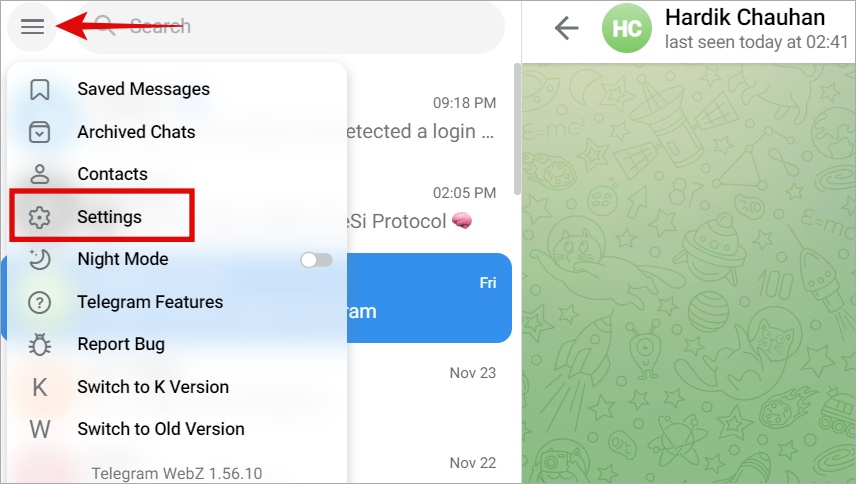
Copying a Telegram link on a desktop is an equally simple task! Whether you’re using the Telegram desktop app or the web version, you can follow these easy steps:
- Open Telegram: Launch the Telegram app on your desktop or head over to the Telegram Web page in your browser.
- Select the Chat or Channel: In your chat list, click on the chat or channel you wish to copy the link from. Navigate through your existing conversations or use the search bar if necessary.
- Access the Info Section: Click on the chat or channel name, usually located at the top. This action will take you to the information pane.
- Find the Link:
- For Groups: Look for the section labeled “Invite Link” and click “Copy Link.”
- For Channels: Similar to groups, find the "Channel Link" or “Invite Link” option and click on it to copy.
- Share Your Link: Now you’re all set! You can share this link through emails, instant messages, or by posting it on social media platforms.
That's all there is to it! Copying a Telegram link on desktop can be done in just a few clicks. So go ahead, share away with ease!
5. Sharing Your Telegram Link with Others
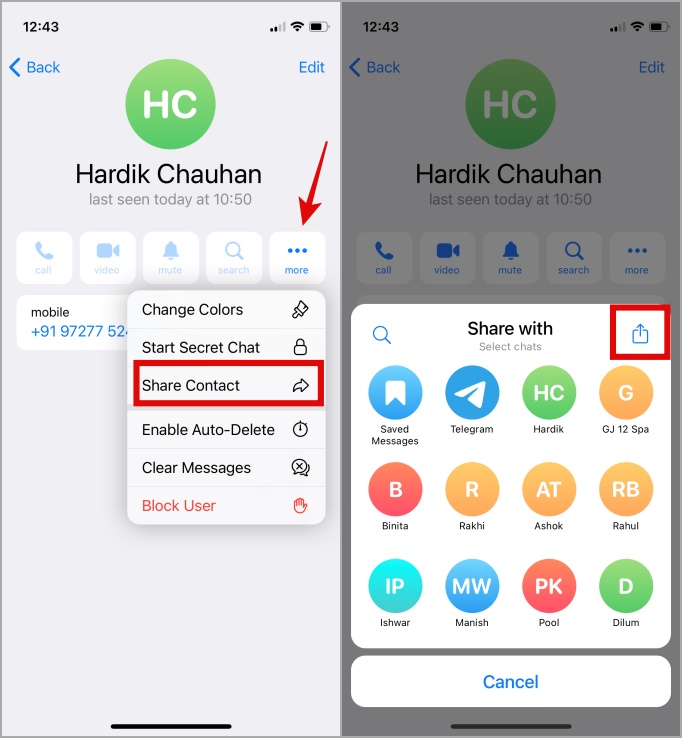
Sharing your Telegram link is a breeze, making it easy for friends, family, or even strangers to connect with you on the platform. Whether it’s for a group chat, a channel, or your personal account, just a few steps can get your link into the hands of those who need it. Here’s how:
- Get Your Link: First, make sure you have the correct link. If you want to share your personal profile, the format is usually
t.me/yourusername. For groups or channels, it might look liket.me/joinchat/XXXXXXort.me/channelname. - Copy the Link: Use the copy function on your device (long press on mobile or right-click on desktop) to ensure you have it saved.
- Choose Your Sharing Method: Consider how you want to share it. You can send it directly through messaging apps, post on social media, or even use email. Each platform has its own quirks, so choose what's best for your audience.
For instance, if you’re sharing on social media, just paste the link in your status update or tweet. If you’re sending it via WhatsApp or another messaging app, simply paste it into the chat. Some users appreciate a little context, so a quick note like "Join my Telegram channel for updates!" can go a long way.
And there you have it! With just a few quick clicks, your Telegram link is out there, connecting you with the world.
6. Common Issues and Troubleshooting
While sharing your Telegram link is typically straightforward, some common hiccups can occur. Don't worry! Most issues are easily fixable. Here’s a guide to troubleshooting the most frequent problems:
| Issue | Potential Solution |
|---|---|
| Link Not Working | Double-check the link format. Make sure there are no typos and that it’s correctly structured (e.g., t.me/yourusername). |
| Link Not Shared Properly | An internal server error occurred.
 admin
admin