Are you finding yourself, or perhaps your child, getting lost in a YouTube rabbit hole? If so, you’re not alone! YouTube can be a fantastic platform for education and entertainment, but it can also become a distraction. In this blog post, we will dive into the reasons why you might want to temporarily disable
Understanding the Need to Disable YouTube
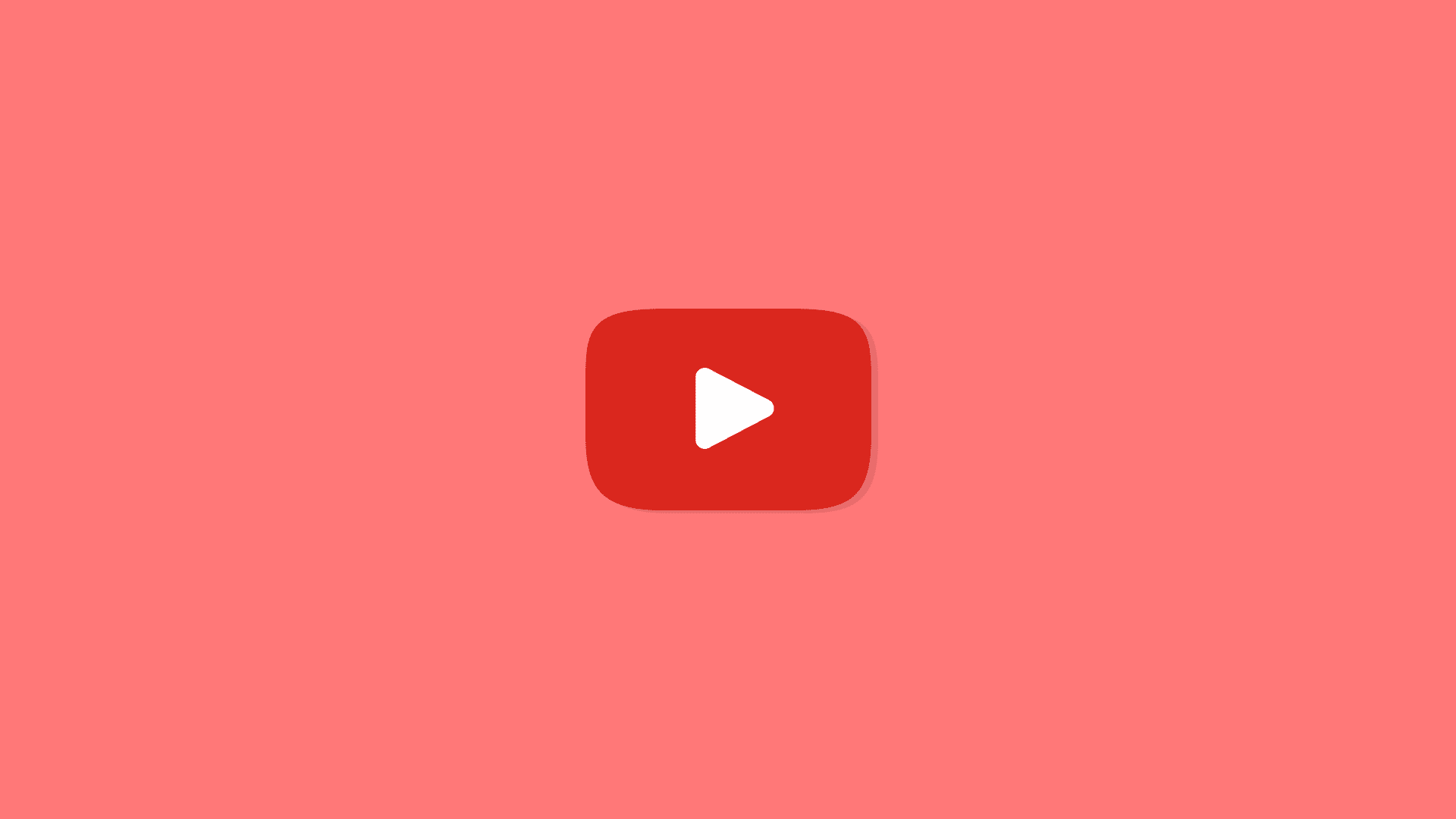
It may sound extreme to consider disabling an app like YouTube, but there are valid reasons why someone would choose to do so. Here are a few:
- Focus on Productivity: Many people struggle with productivity due to distracting videos. Whether it’s during work hours, study sessions, or family time, YouTube can easily consume your attention.
- Screen Time Management: Parents, in particular, are increasingly aware of their children's screen time. They may wish to limit access to YouTube to encourage outdoor play, reading, or family activities.
- Mental Health Reasons: Sometimes, constant exposure to social media and video platforms can contribute to anxiety or stress. Taking a break from YouTube could lead to clearer mental health.
- Device Performance: If your Android device is lagging, disabling apps like YouTube can free up valuable resources and improve performance.
- Encouraging Alternative Hobbies: Temporarily disabling YouTube can motivate users to explore new hobbies such as painting, cooking, or even just enjoying a good book.
Understanding these needs is the first step towards successfully taking action. Whether it’s for enhancing productivity, managing screen time, or nurturing overall well-being, disabling YouTube can provide the necessary break you, or your loved ones, might need.
Method 1: Using Android Settings
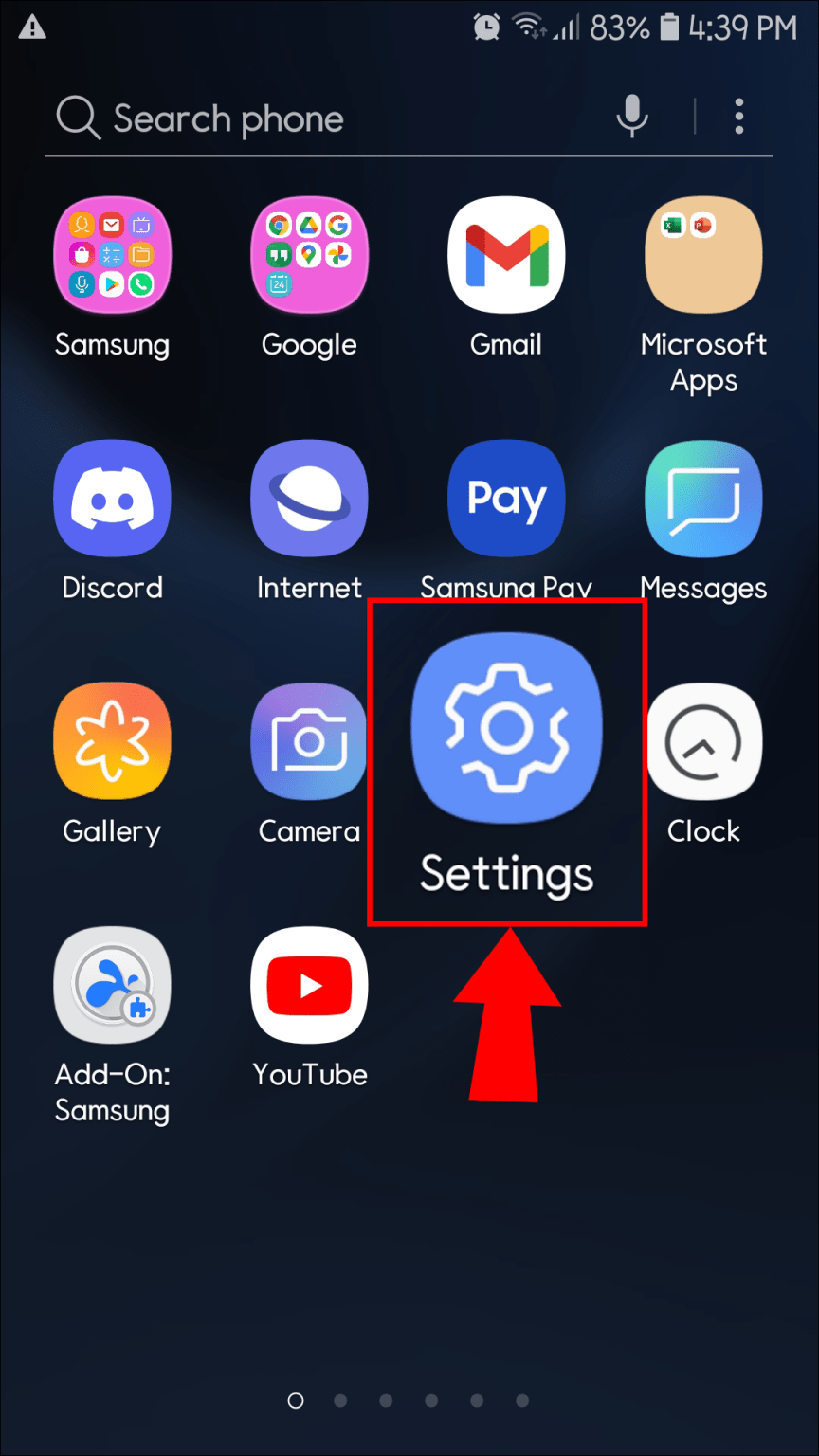
Hey there! If you're looking for a straightforward way to temporarily disable YouTube on your Android device, the built-in settings have got your back. You don't need to download any extra apps or get too fancy; just follow these simple steps:
- Open Your Device Settings: Swipe down from the top of your screen and tap on the gear icon to access settings.
- Navigate to Apps: Scroll down and find the “Apps” or “Applications” section. Tap on it to see a list of all the apps installed on your device.
- Locate YouTube: In the apps list, look for YouTube. It might be beneficial to use the search bar at the top to speed things up.
- Access YouTube Settings: Tap on the YouTube app to open its info page.
- Disable YouTube: You should see an option that says “Disable.” Hit that button, and voilà! YouTube is temporarily disabled on your device.
Keep in mind that disabling the app will remove it from your home screen and it won’t run in the background. However, you can always enable it later following the same set of steps. This method is especially handy if you need some time away from endless scrolling and videos!
Method 2: Utilizing App Restrictions
Alright, let’s talk about another way to take a break from YouTube—using app restrictions! This method is perfect for parents wanting to manage their kids' screen time or for anyone wanting to limit distractions. Here's how you can do it:
- Open Settings: Just like before, swipe down and hit the gear icon to enter settings.
- Find Digital Wellbeing: Look for the “Digital Wellbeing” option. This is where the magic happens!
- Access Dashboard: Tap on “Dashboard” or “App Timers.” Here, you’ll see a list of your apps along with the amount of time you've spent on each one.
- Set Time Limits: Find YouTube in the list and tap on the hourglass icon next to it. You can set a daily timer (like 30 minutes). Once the timer runs out, the app will be paused for the day!
- Enable Focus Mode: For a more intense break, you can enable “Focus Mode.” Activate it by selecting YouTube and any other distracting apps you want to silence.
By using app restrictions, you can still have YouTube installed without the temptation at your fingertips. It’s a win-win situation! Plus, you can always adjust the settings as needed to fit your schedule.
5. Method 3: Third-Party Apps
If you're looking for a more flexible approach to temporarily disabling YouTube on your Android device, that's where third-party apps come in handy. These applications can help you manage your app usage and can also provide valuable features that go beyond standard app settings.
Here are some popular third-party apps that you can use to control your YouTube access:
- App Blocker: This straightforward app lets you set schedules for blocking specific apps. You can easily configure it to disable YouTube during work hours or during times you need to focus.
- Stay Focused: Stay Focused is designed for productivity. It allows you to block apps, including YouTube, for a set duration. Not only can you block it for a certain period, but you can also monitor your usage statistics.
- BlockSite: This app features a blocking option for websites and apps alike. You can use it to blacklist YouTube, helping you avoid distractions while staying productive.
Using these apps is generally straightforward:
- Download the desired app from the Google Play Store.
- Open the app and set up your preferences, including which apps you want to block (in this case, YouTube).
- Schedule your block times as needed, and voila, you've temporarily disabled YouTube!
Just remember that each app has its own unique interface, so some experimentation might be necessary to find what works best for you. But once you get the hang of it, managing your YouTube usage will be a breeze!
6. Conclusion
Temporarily disabling YouTube on your Android device can be a beneficial step towards unlocking more productive hours in your day. Whether you're using built-in settings, utilizing Android's Focus Mode, or turning to handy third-party apps, there are multiple ways to help you manage your time better.
In today's world, where distractions are aplenty, taking charge of your media consumption is crucial. The methods we've discussed variously allow you to:
- Limit your access outright through the phone’s settings.
- Enhance focus with built-in features like Digital Wellbeing.
- Customize your approach using third-party applications tailored for productivity.
So, if you find yourself often losing track of time while watching videos, don’t hesitate to try one or a combination of these methods. Remember, the goal is to promote healthier habits while still enjoying your favorite content when it matters!
 admin
admin








