If you're diving into the world of design, marketing, or content creation, you've probably heard of Adobe Stock. It's a treasure trove of high-quality images, videos, and templates that can elevate your projects. Adobe Stock offers millions of royalty-free assets that you can use for everything from websites to social media campaigns. Users from various fields—graphic designers, bloggers, and even business professionals—tap into this extensive library to find exactly what they need. Whether you're looking for vibrant photographs or vector graphics,
Importance of Transparent Backgrounds

When it comes to graphic design, transparent backgrounds are like a secret weapon. They can transform a good image into a great one, allowing you to seamlessly blend elements without any awkward white boxes or edges. But why are transparent backgrounds so crucial? Let's break it down.
- Versatility: Images with transparent backgrounds can easily fit into any design, whether it’s on a colorful website or a minimalist flyer. This flexibility lets you layer images and graphics without worrying about mismatched backgrounds.
- Professional Look: Using images with transparent backgrounds helps you achieve a clean and polished aesthetic. This professionalism is key in marketing materials, presentations, and branding.
- Easy Editing: Transparent backgrounds simplify the editing process. You can quickly adjust the size, position, and effects of your images without having to deal with a distracting background.
- Improved User Experience: For digital products, using transparent images can enhance the overall user experience. They can create a cohesive look that allows your content to shine without visual interruptions.
In summary, whether you're designing a logo or creating social media content, images with transparent backgrounds are essential for achieving that professional touch. They provide flexibility, ease of editing, and a polished look—qualities that anyone in the creative field would want to harness!
Also Read This: How to Check if an Image is High Resolution
Steps to Search for Images on Adobe Stock
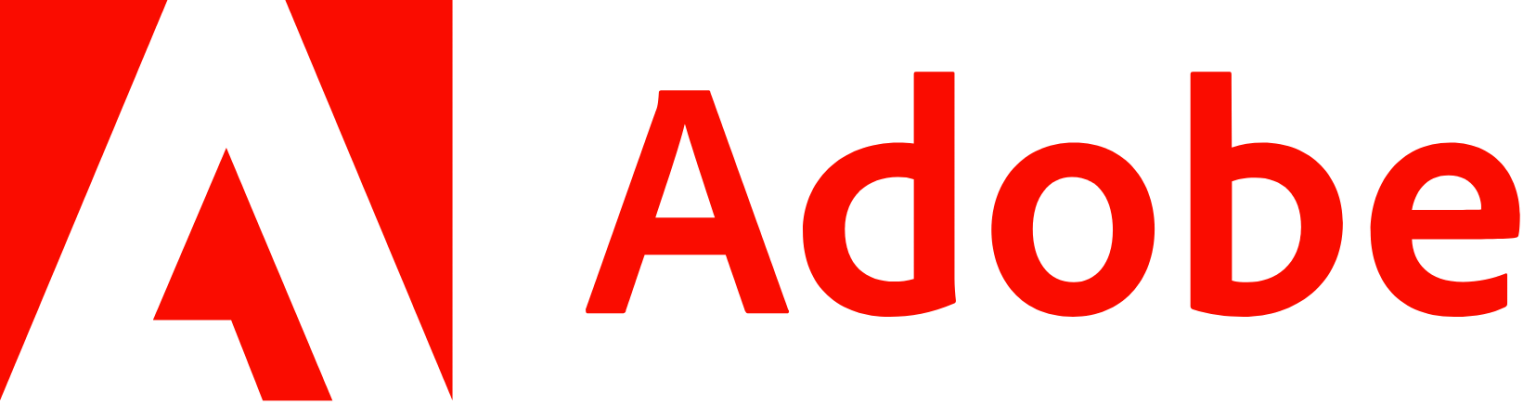
Searching for images on Adobe Stock is quite straightforward, and with a few simple steps, you can find exactly what you're looking for. Whether you're a designer, marketer, or just someone in need of visuals, Adobe Stock has got you covered. Here’s how to dive into their extensive library.
- Visit the Adobe Stock website:
Head over to the Adobe Stock homepage. If you don’t have an account, you might want to create one to access premium images and manage your downloads more efficiently.
- Use the search bar:
At the top of the page, you'll find the search bar. Type in keywords that relate to the images you want. Be specific! For example, if you’re looking for a “business meeting,” enter those exact words.
- Browse categories:
If you're not sure what you want, click on the “Browse” section. Here, you can explore different categories like “Nature,” “Technology,” or “People” to stumble upon something that catches your eye.
- Check your search results:
After entering your keywords, Adobe Stock will return a plethora of images. Skim through the results to find those that resonate with your project.
- Preview images:
When you find a potential match, hover over the image for a quick preview. If it looks promising, click on it to see more details and options.
Also Read This: Learn the Easiest Way to Create NSFW AI Images
Using Filters to Narrow Down Your Search
Imagine diving into a massive pool of images where it could take ages to find what fits your needs. That’s where filters come in handy! Adobe Stock provides a variety of filters to help you zero in on exactly what you're looking for. Here’s how to use them effectively.
- Filter by orientation:
Do you need landscape, portrait, or square images? Use the orientation filter to only show images that fit your project’s layout.
- Choose file type:
If you're specifically looking for images with a transparent background, select the “PNG” file type option. This makes it easier to find graphics that can seamlessly fit into your designs without unnecessary backgrounds.
- Specify color preferences:
If your project has a specific color theme, filter results based on color. This can help you find images that complement your design aesthetic perfectly.
- Refine by license type:
This filter allows you to choose between standard and enhanced licenses, helping you make sure your selected images meet your usage needs and compliance.
- Use other filters:
Explore additional filters like file size or image format to fine-tune your search further.
By implementing these filters, you'll save time and get closer to finding that perfect Adobe Stock image with a transparent background for your creative project.
Also Read This: Photobucket Cleanup: Mastering the Art of Deleting Photos from Your Account
5. Exploring Different Types of Images with Clear Backgrounds
When it comes to Adobe Stock, there’s a treasure trove of images that feature transparent backgrounds, and they're incredibly versatile. These images are perfect for businesses, marketers, and content creators looking to enhance their designs without the fuss of removing backgrounds.
Let’s dive into some popular types of images you might explore:
- Logos: Transparent logos are great for branding materials, allowing you to overlay them on different backgrounds seamlessly.
- Icons: Small vector-based images can be used in apps, websites, or presentations to communicate ideas quickly and effectively.
- Cut-out Images: These are photographs of objects, people, or animals with the background removed, making them perfect for collages or commercials.
- Textures and Patterns: Transparent textures can be layered over other images for depth or to add visual interest without overwhelming the main subject.
- Illustrations: Whether it's vector art or hand-drawn designs, illustrations with transparent backgrounds can add a unique flair to any project.
When searching, make sure to utilize filters that specify ‘transparent background.’ This will help you zero in on exactly what you need without sifting through unnecessary results.
Also Read This: How to Change Your Behance URL in LinkedIn
6. Downloading and Utilizing Stock Images
Now that you’ve found the perfect stock images with transparent backgrounds, the next step is downloading them. Here’s how you can easily acquire and use these assets:
- Create an Adobe Account: If you don’t already have an account, it’s easy to set one up. You’ll need this to purchase or download images.
- Choose Your License: Adobe offers various licensing options—make sure to select the right one based on your project.
- Download Your Image: After selecting your desired image, click the download button. Choose the file format best suited for your needs, typically PNG for images with transparent backgrounds.
- Utilize in Your Project: Once downloaded, you can easily integrate these images into design software like Adobe Photoshop, Illustrator, or even web applications.
*Pro Tip:* Always keep track of licensing agreements—some images may have restrictions on commercial use, so it's essential to read the terms before you start using them in any public-facing materials.
With these easy steps, you're all set to elevate your designs using stunning stock images with transparent backgrounds. Happy designing!
How to Locate Adobe Stock Images with Transparent Backgrounds
Finding the right stock images can greatly enhance your projects, especially when those images feature transparent backgrounds. Adobe Stock offers a wide array of images that can be easily accessed and used in different projects. Here’s a step-by-step guide on how to locate transparent background images on Adobe Stock.
Follow these steps:
- Visit the Adobe Stock Website: Start by navigating to the Adobe Stock homepage.
- Use the Search Bar: Enter keywords that describe the images you are looking for in the search bar. For example, "logo," "flowers," or "icons."
- Apply Filters: After performing your search, use the filters available on the left side of the screen.
- Select 'Transparent Background': Look for the filter option labeled "Images with Transparent Background" or "PNG" and check it. This will refine your search to only include images that have transparent backgrounds.
- Browse Your Results: Scroll through the filtered images. You can also adjust the sort order by 'Best Match' or 'Most Relevant' to find what suits your needs best.
- Preview and Download: Click on any image to preview it in detail. If it fits your project, you can download it by following Adobe’s purchasing guidelines.
Remember, the use of transparent background images allows for easier integration into various design compositions, giving your projects a professional look and feel.
Tips for Effective Use:
- Make sure to check licensing to ensure appropriate usage.
- Experiment with various keywords to expand your search.
- Consider the resolution and size needed for your project.
Conclusion: Enhancing your projects with the right images, particularly those with transparent backgrounds, can significantly improve their visual appeal and professional quality.
 admin
admin








