YouTube is a fantastic platform that brings a world of video content right to your fingertips. However, have you ever been in the middle of an exciting video only to have it pause unexpectedly? It can be frustrating, but understanding the common reasons behind these interruptions is the first step toward troubleshooting. In this article, we're diving into why YouTube pauses videos and offering some practical solutions to enhance your viewing experience.
Common Reasons for YouTube Video Pauses

You might be surprised to learn that there are several reasons why YouTube videos may pause mid-play. From internet connection issues to problems with the app itself, here are some common culprits:
- Internet Connection: A slow or unstable internet connection can frequently cause video buffering and pauses. If your Wi-Fi signal is weak or your data is low, you might experience interruptions.
- Browser Issues: Some web browsers can struggle with certain websites, including YouTube. An outdated browser, conflicting extensions, or heavy caching can lead to playback issues.
- Device Overload: If your device is running too many applications at once or is low on resources, it might struggle to stream videos smoothly. Make sure to close unnecessary applications to free up memory.
- YouTube App Glitches: If you’re using the YouTube app on your mobile device, glitches can occur. This might include bugs in the app version, which might require a restart or update.
- Video Quality Settings: Sometimes, the video quality settings may be set too high for your current internet speed. Switching to a lower resolution could help maintain continuous playback.
- Server Issues: Occasionally, YouTube itself may experience server issues, which could lead to global or regional playback problems. This is less common, but it can happen from time to time.
Recognizing these reasons can help you troubleshoot effectively whenever you encounter unexpected pauses while enjoying your favorite videos. It’s all about understanding how technology interacts with your device and the internet to make your viewing experience as seamless as possible.
Device and Browser Issues
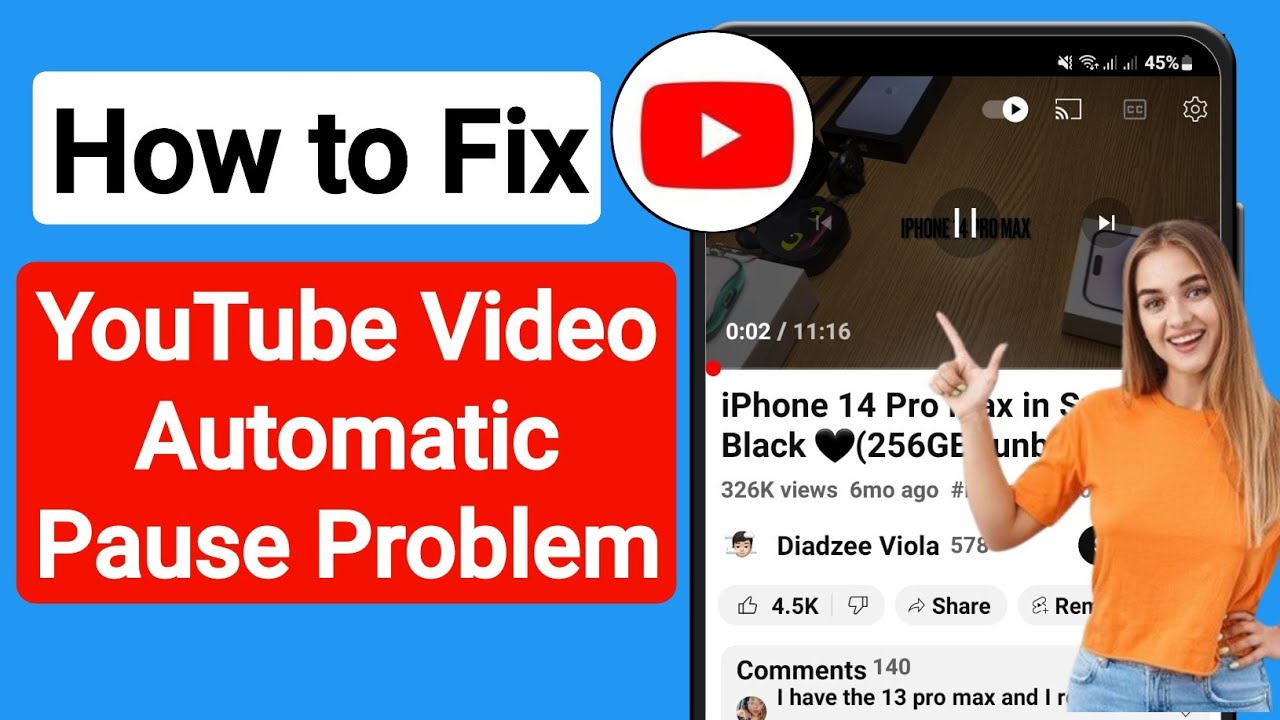
Let's face it, the technology we use can sometimes be more temperamental than a cat on a rainy day! When it comes to watching videos on YouTube, your device or browser might be the culprit behind those annoying pauses. So, what’s going on? Let’s break it down.
Firstly, the type of device you are using plays a crucial role. Whether it’s a smartphone, tablet, or desktop, ensure that your device is up to date. Manufacturers regularly release updates that improve performance and security. Here’s a quick checklist:
- Update your operating system: Make sure your device’s OS is current.
- Browser updates: Whether you’re using Chrome, Firefox, Safari, or another platform, regularly check for updates.
- Clear cache and cookies: Old files can slow down your device and give you playback headaches.
- Disable browser extensions: Sometimes, add-ons can conflict with YouTube. Try disabling them temporarily!
Lastly, the hardware matters too! If your device is older or has limited processing power, it might struggle to keep up with high-definition videos. Consider lowering the resolution in the video settings. Less strain means smoother playback!
Network Connectivity Factors
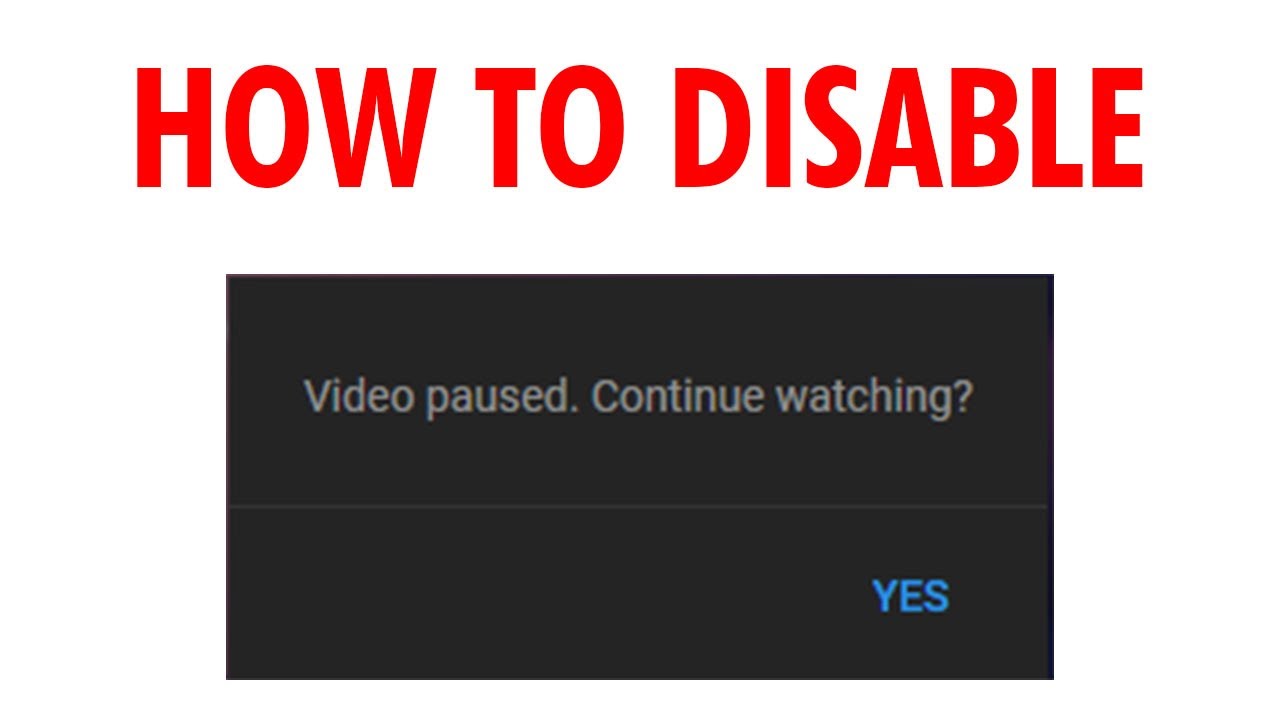
Ah, the beloved internet connection—often a source of joy and a frequent source of frustration! Network connectivity is a major player when it comes to YouTube video playback. Let's explore how to ensure your connection is as strong as a cup of coffee on a Monday morning.
First off, check your Wi-Fi signal. Are you sitting far from the router? A weak signal can cause videos to pause as they buffer. Here are a few pointers to improve your connectivity:
- Move closer to your router: A simple fix can sometimes make a huge difference.
- Limit other devices: If your family is streaming, gaming, or downloading, that extra load can slow things down.
- Forget Wi-Fi and reconnect: This can help refresh your connection.
- Try a wired connection: If possible, use an Ethernet cable for a more stable connection.
If you still encounter issues, consider running a speed test to see if your internet service provider (ISP) is delivering the speed you’re paying for. Sometimes, it’s a matter of contacting your ISP to resolve the issue.
5. Temporary Glitches and Solutions
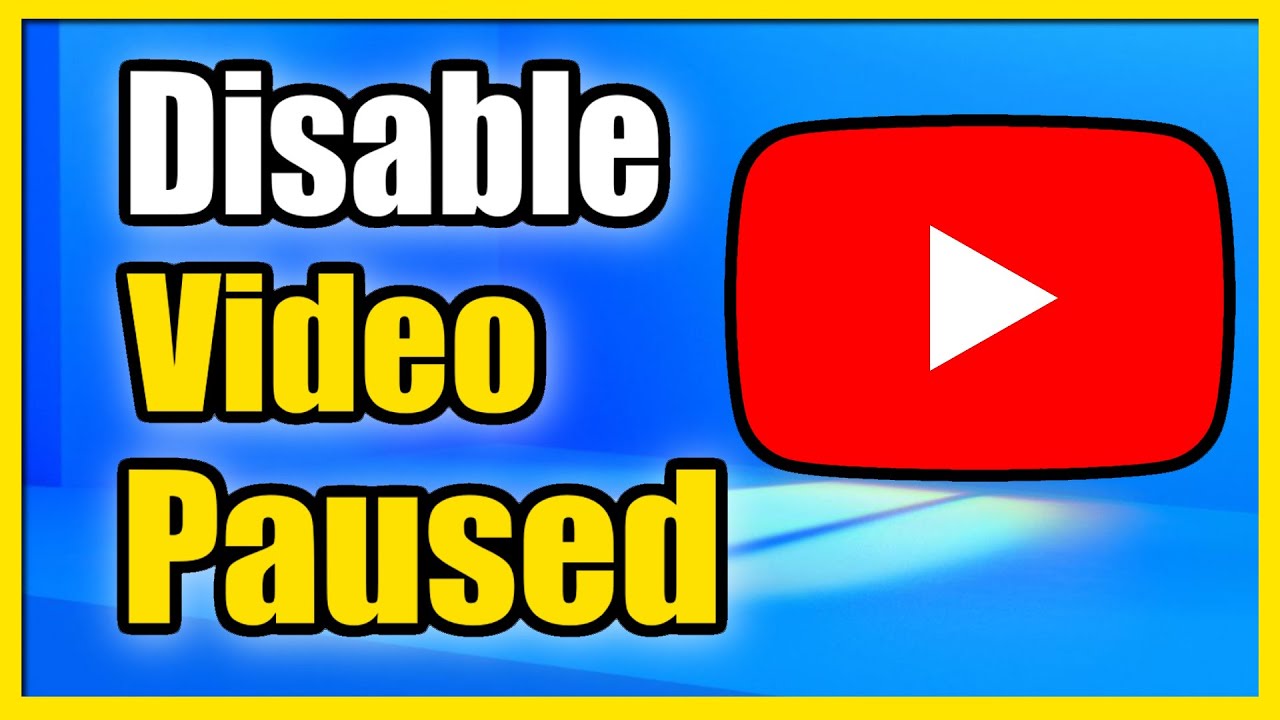
We've all been there: you're settling down to watch your favorite YouTube channel, and suddenly, the video pauses without warning. It's annoying, right? The good news is that these interruptions are often the result of transient glitches, which can usually be resolved with a few simple steps.
First, let's talk about what might be causing these temporary hiccups:
- Internet Connectivity Issues: Sometimes, your Wi-Fi can be the culprit. Fluctuations in your connection can lead to pauses while buffered content is being downloaded.
- Device Overload: If you’re running too many applications or tabs while watching YouTube, your device may struggle to keep up.
- Browser Issues: Outdated browsers or incompatible extensions can also lead to playback problems.
- Cache Buildup: Sometimes, a buildup of cache and cookies in your browser can disrupt streaming.
So, how can you troubleshoot these pesky glitches? Here are some solutions:
- Restart Your Device: The simplest fix is often the most effective. Restart your computer, smartphone, or tablet.
- Check Your Internet Connection: Make sure your Wi-Fi is stable. Try a speed test to see if you're getting the bandwidth you need.
- Clear Your Browser Cache: Go into your browser settings and clear the cache and cookies. This can help streamline your playback.
- Disable Extensions: Temporarily turn off browser extensions to see if one of them is causing the issue.
By following these troubleshooting steps, you can often resolve video pauses and get back to enjoying your favorite content without a hitch!
6. How to Check for YouTube Server Problems
Have you ever found yourself stuck in a cycle of video pauses and wondered, "Is it just me, or is YouTube acting up today?" While personal issues like your device or internet connection are often at play, there can also be larger problems on YouTube's end.
Before jumping to conclusions, it's essential to troubleshoot and figure out if there’s a server issue. Here’s how you can do that:
- Monitor Social Media: Platforms like Twitter often have real-time updates on outages. A quick search like #YouTubeDown can reveal if others are experiencing problems too.
- Check Down Detector: Websites like Down Detector provide live status updates on various services, including YouTube. You can view reports from other users about outages and performance issues.
- Visit YouTube’s Official Blog: YouTube occasionally updates their users about server issues or maintenance work through their official channels. It’s worth a look!
- Look at User Forums: Websites and forums like Reddit can also be great places to see if users are discussing video playback issues related to YouTube.
If you find that YouTube’s servers are indeed having issues, there’s little you can do except wait it out. Usually, the YouTube team works swiftly to resolve these problems. But using these tips, you can keep your finger on the pulse and know what's going on! Happy watching!
Understanding Why YouTube Pauses Videos and How to Troubleshoot Playback Issues
YouTube is one of the most popular video-sharing platforms globally, but like any technology, it can experience occasional hiccups. One common problem users face is video playback freezing or pausing unexpectedly. Understanding why these interruptions occur and how to troubleshoot them is crucial for a seamless viewing experience.
Several factors can lead to YouTube videos pausing:
- Internet Connectivity: Slow or unstable internet connections can cause buffering or halt video playback.
- Device Performance: If your device is overloaded with applications or has limited resources, it may struggle to play videos smoothly.
- Browser Issues: Corrupt cookies, cache, or outdated browser versions can interfere with video playback.
- Ad Blockers: Browser extensions like ad blockers may disrupt the normal functioning of YouTube, causing pauses.
- YouTube Server Problems: Occasionally, server-side issues at YouTube may lead to playback interruptions.
To troubleshoot these playback issues, consider the following steps:
| Action | Description |
|---|---|
| Check Internet Speed | Run a speed test to ensure adequate bandwidth for streaming. |
| Restart Device | Reboot your device to clear temporary issues. |
| Update Browser/App | Ensure that your browser or YouTube app is up to date. |
| Clear Cache | Delete browsing data to fix any corrupt files. |
| Disable Extensions | Temporarily turn off any extensions that might interfere with playback. |
By identifying the root causes of the issue and following these troubleshooting steps, users can enhance their YouTube viewing experience and minimize interruptions.
 admin
admin








