Have you ever felt like your YouTube channel could use a little makeover? Well, you’re in luck! Personalizing your channel not only helps express your unique style but can also captivate your audience. One of the most enjoyable aspects of channel customization is changing the color scheme. In this blog post, we’ll guide you through the simple and effective ways to change colors on YouTube, ensuring that your channel reflects your personality and keeps your viewers engaged.
Understanding YouTube's Customization Options
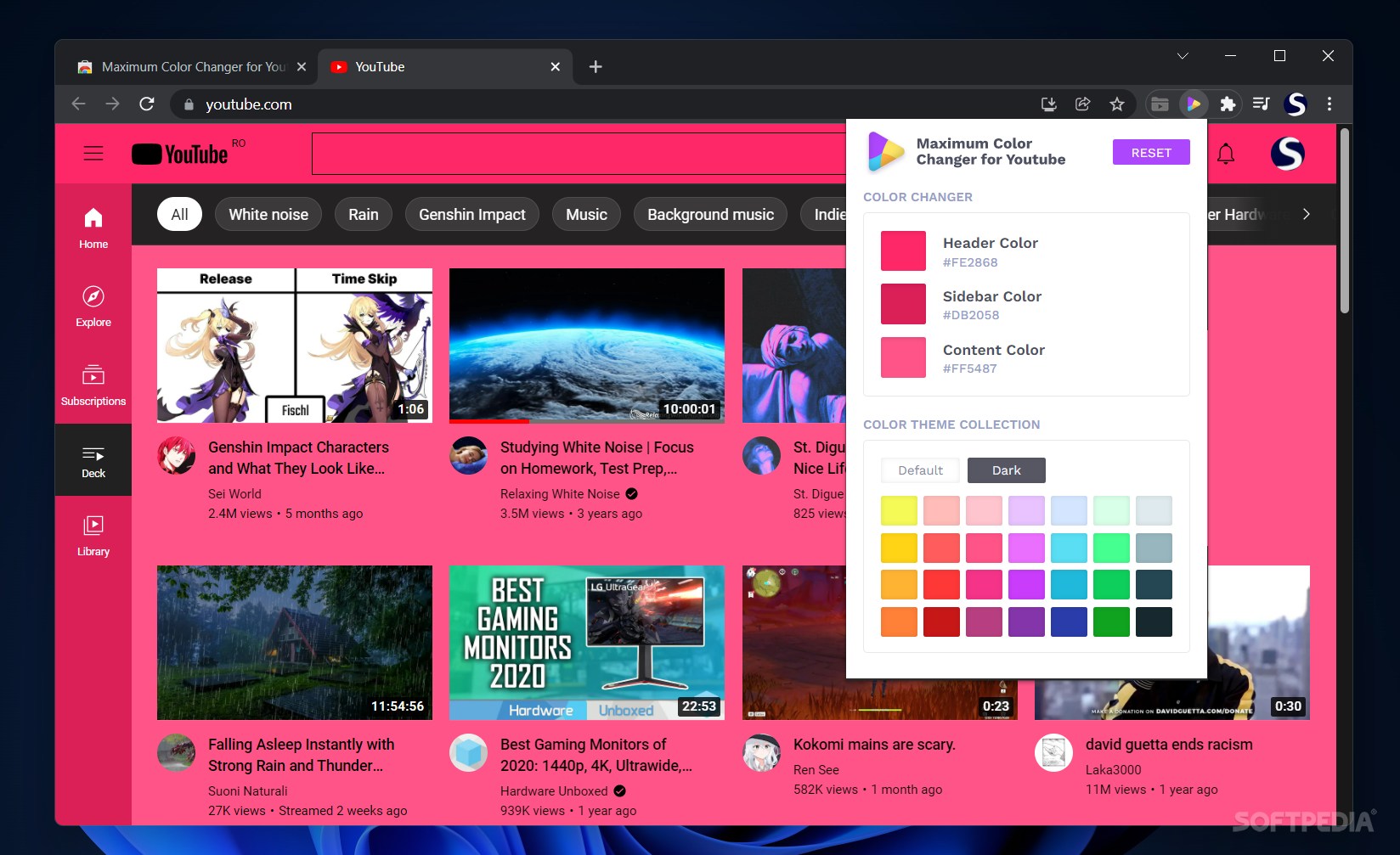
YouTube offers a variety of customization options to make your channel stand out. From cover art to specific color palettes, the possibilities are vast! Let’s dive into the different elements you can customize:
- Channel Art: This is the first thing visitors to your channel will see. It’s like your channel’s business card. Make sure to use eye-catching colors that align with your brand. Recommended dimensions are 2560 x 1440 pixels.
- Profile Picture: Your profile picture is your visual identity on YouTube. A well-chosen image or logo can help viewers instantly recognize your channel amidst tons of others. Opt for bold colors that contrast with YouTube's typical background.
- Video Thumbnails: Thumbnails serve as mini-advertisements for your videos. Use bright colors to attract clicks while maintaining a cohesive color scheme that reflects your channel's overall personality. It’s best to use a resolution of 1280 x 720 pixels.
- Playlist Covers: If you have playlists sorted by themes or topics, customizing the cover images with unique colors can help in organizing them visually. Use a consistent color palette across your playlists to create a unified theme.
While you're customizing these elements, it’s essential to keep your audience in mind. Consistency in color scheme across all aspects of your channel will reinforce your brand identity and ensure that your channel is memorable and visually pleasing. Ready to create a vibrant and inviting space on YouTube? Let’s do this!
Also Read This: How the Above Image Fits the Modernist Mold
Steps to Access Your YouTube Studio
Getting into YouTube Studio is your first step toward personalizing your channel! It may sound a bit tricky, but it’s as easy as pie. Here’s how you can do it:
- Log into Your YouTube Account: Open your web browser and navigate to YouTube. Make sure you are logged into the account associated with your channel.
- Click on Your Profile Picture: Look for your profile picture, usually found in the upper right-hand corner. A quick click there will reveal a menu.
- Select YouTube Studio: From the dropdown menu, click on “YouTube Studio.” This will take you to your dashboard where you can manage all aspects of your channel.
- Explore the Dashboard: Here you’ll find various options for analytics, content management, comments, and settings. Familiarize yourself with the layout as you explore!
Congratulations! You are now inside YouTube Studio, where plenty of personalization options await you. Next up is changing the aesthetics of your channel to reflect your unique style.
Also Read This: The Best Practices for Downloading From 123RF
Changing the Color Scheme of Your Channel
Now that you’ve accessed YouTube Studio, let’s dive into changing the color scheme of your channel! A personalized color palette can truly amplify your brand's identity. Here’s how to do it:
- Go to the Customization Section: In the left-hand menu of YouTube Studio, you’ll see “Customization.” Click on it to explore further options.
- Click on “Branding” Tab: Once in customization, you will find three tabs: Layout, Branding, and Basic Info. Click on the Branding tab.
- Choose Your Colors: Here you can change various elements:
- Profile Picture: Upload an image that resonates with your identity.
- Banner Image: This is where creativity shines! Incorporate colors that match your theme.
- Video Watermark: Pick a watermark that reflects your channel’s essence.
- Publish Your Changes: Don’t forget to hit that Publish button once you’ve made your selections!
And there you have it! You’ve customized your channel’s appearance with a fresh color scheme. Now, every visitor will get a glimpse of your personality and what your brand stands for. Happy YouTubing!
Also Read This: The Inspiring Story of VectorStock’s Journey from Startup to Success
5. Enhancing Your Channel with Branding Colors
Personalizing your YouTube channel isn’t just about adding a profile picture or channel art; it’s about creating a cohesive and recognizable brand. One of the most effective ways to do this is by choosing branding colors that reflect your channel’s theme and personality. Think of your branding colors as the visual identity of your channel—they can evoke emotion, convey your channel’s mission, and make your content more memorable.
First, consider the type of content you create. Are you into vibrant, energetic vlogging, or is your niche more subdued and serious, like tech reviews? Here are a few tips to help with selecting your branding colors:
- Color Psychology: Understand how different colors affect mood and perception. For instance, blue can evoke trust and professionalism, while red can represent passion and excitement.
- Consistency: Use the same colors across all your platforms. This includes social media, website, and merchandise if applicable. This will help your audience easily recognize your brand.
- Accessibility: Ensure that your color choices are easily readable and accessible for all viewers, including those with visual impairments.
- Color Palette Tools: Utilize online tools like Adobe Color or Coolors to create harmonious color palettes.
Once you've picked your colors, apply them thoughtfully to your thumbnails, banners, and channel elements. This enhanced branding not only makes your channel more appealing but also helps in building a loyal audience who connects with your color choices.
Also Read This: Toothless Images from How to Train Your Dragon
6. Previewing and Saving Your Changes
So, you’ve chosen your brand colors and are eager to see how they’ll look on your YouTube channel. Before making everything official, it’s crucial to preview your changes to ensure they align with your vision. YouTube provides a seamless way to do this!
Here’s how you can preview and save your changes:
- Access Your Channel Settings: Log in to your YouTube account, click on your profile picture at the top right, and select "Your Channel." From there, click on “Customize Channel.”
- Apply Your Colors: Navigate to the “Branding” section and input the colors you’ve chosen. You can set the primary color, as well as background colors for thumbnails and banners.
- Preview Your Channel: Before saving, use the preview feature to see how your new colors look on the actual channel layout. This is your chance to make adjustments if something doesn’t feel quite right.
- Save Your Changes: Once satisfied, click the “Publish” button to make everything official. Congratulations, you’ve just taken a significant step towards personalizing your channel!
It’s always a good idea to revisit your branding periodically. As trends change and your content evolves, refreshing your channel colors can keep your brand upbeat and relevant. Don't forget to ask your audience for feedback—they might have insights you hadn’t considered!
Also Read This: Adobe Stock Image Downloader Without Watermark: Free and Paid Options
7. Tips for Effective Color Customization
When it comes to customizing the color scheme of your YouTube channel, you want to ensure that your choices resonate with both your brand and your audience. Here are some practical tips to help you make effective color selections:
- Understand Color Psychology: Colors evoke emotions. For example, blue often represents trust, while red can signify excitement. Do a little research on color psychology to choose colors that align with the feelings you want to portray.
- Maintain Consistency: Your channel’s color scheme should match your overall branding. Whether it’s your logo, other social media, or website, keeping a consistent color palette helps in building recognition.
- Consider Readability: While vibrant colors can grab attention, they could also hinder readability. Make sure there's enough contrast between your text and background. Tools like the WCAG (Web Content Accessibility Guidelines) can assist you in checking this.
- Review Trends: Colors can trend just like fashion. Keep an eye on trending color palettes in your niche. Platforms like Pinterest or design sites like Adobe Color can provide inspiration.
- Get Feedback: If you’re unsure, reach out to your followers or friends. Sometimes a second (or third) opinion can illuminate aspects you may have overlooked.
Incorporating these tips can help you create a visually appealing yet functional channel that speaks directly to your viewers, elevating your overall brand presence on YouTube!
8. Conclusion
Customizing the color of your YouTube channel is more than just swapping out a few shades here and there; it’s about crafting a visual identity that truly represents you and resonates with your audience. With the right colors, you can create a space that feels inviting and professional, setting the tone for your content.
As you embark on this journey of personalization, remember these key points:
- Choosing the right color scheme can enhance your brand identity.
- Be mindful of the emotions that different colors can evoke.
- Consistency is key—ensure your colors align with your overall branding.
- Don’t hesitate to experiment and gather feedback to refine your palette.
So why not take a moment to give your channel the makeover it deserves? With a few thoughtful adjustments, you’ll be well on your way to creating an engaging and memorable YouTube presence!
 admin
admin








