Posting a video on YouTube from your iPhone is a straightforward process, but there are a few steps you should follow to make sure everything goes smoothly. Whether you're sharing a personal vlog, a tutorial, or a fun moment with friends, getting your video online is exciting! In this guide, we’ll break down the steps to prepare your video for upload and ensure it looks great on the platform.
Preparing Your Video for Upload
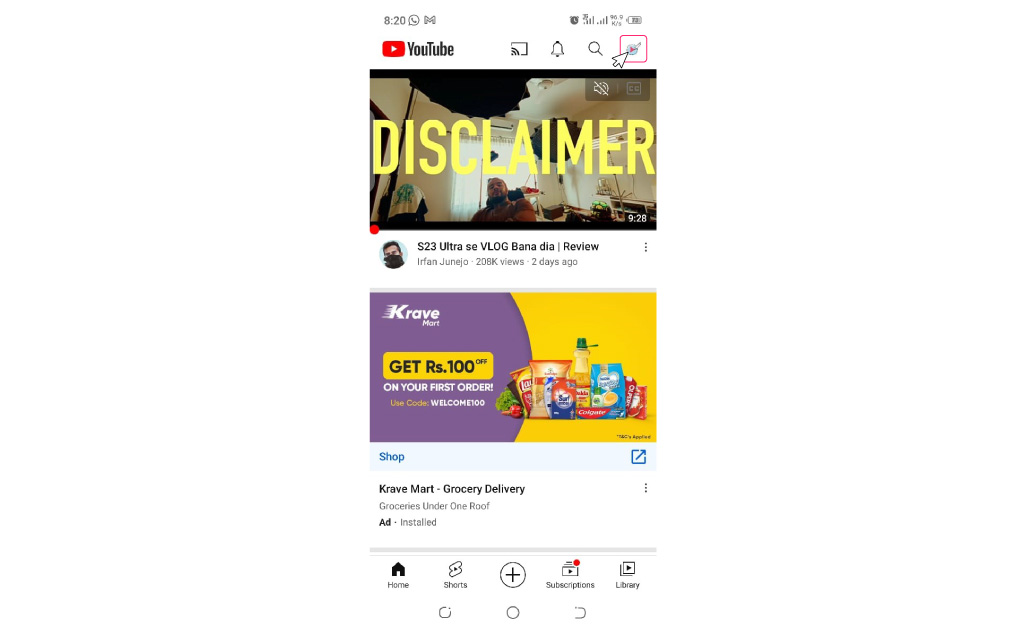
Before hitting that 'upload' button, you’ll want to ensure your video is ready to go. This involves a few key steps that can make a significant difference in how your content is received. Here’s what you need to do:
- Choose the Right Format: YouTube supports a variety of video formats, but the best options for iPhone users are .MOV or .MP4. These formats typically keep your video quality high while maintaining reasonable file sizes.
- Trim and Edit: Use iMovie or any other video editing app on your iPhone to trim unnecessary parts and enhance your video with effects, text, or music. This makes your video engaging and polished!
- Check the Quality: Before uploading, ensure that your video resolution is set to at least 1080p for optimal quality. You can check this in the settings of the video editing app you’re using.
- Optimize for Mobile: Since many viewers watch videos on their phones, make sure your video is visually appealing on smaller screens. This means avoiding text that is too small to read and ensuring important visuals are centered.
Once you’ve done these steps, you’ll be ready to share your masterpiece with the world! Your video will not only look more professional but will also attract more viewers eager to engage with your content.
Also Read This: How to Change the Pitch of a YouTube Video
How to Upload Your Video Using the YouTube App
So, you’ve recorded an awesome video and it’s time to share it with the world! First things first, you need to upload it to YouTube directly from your iPhone. Let’s walk through the steps together:
- Open the YouTube App: Make sure you have the latest version of the app installed. Tap the YouTube icon to launch it.
- Sign In: If you aren't already signed in, proceed to log into your account by tapping on the profile icon at the top right corner of the screen.
- Tap on the Create Icon: This is the little camera icon with a plus sign at the bottom of your screen. It’s your gateway to creating content!
- Select 'Upload a Video': Choose this option to get started with the upload process.
- Choose Your Video: Your iPhone’s gallery will pop up. Select the video you want to upload. Don’t worry; you can also trim or adjust it a bit here if needed!
- Set Privacy Settings: Before you upload, decide if your video will be Public, Unlisted, or Private. Each option caters to different sharing preferences.
- Hit Upload: Once you’re done with the settings, tap on the ‘Upload’ button. This may take a few moments depending on your video size and internet speed.
And voila! Your video is now on YouTube, ready for your audience to enjoy. Just keep in mind that it may take a while for the video to become fully available in high quality.
Also Read This: Complete Guide to Becoming an Adobe Stock Contributor
Editing Video Details Before Posting
Now that you’ve successfully uploaded your video, you’ll want to make sure it shines by tweaking some details before it goes live. This is your chance to make a great first impression! Here’s how to do it:
- Add a Title: Choose a catchy title that grabs attention and gives viewers a glimpse of what your video is about.
- Write a Description: A good description can make all the difference. Include relevant keywords, a summary of the content, and any additional information you want to share, such as social media links.
- Tags: These help categorize your video, making it easier for people to find. Use tags that are relevant to your content.
- Thumbnail: Select or create a custom thumbnail that stands out. This is the first thing viewers will see, so make it appealing!
- Playlists: If you have a series or related content, consider adding your video to a playlist to keep viewers engaged with more of your work.
- End Screens and Cards: Use these features to link to other videos, encourage subscribers, or promote your website or merchandise.
By tailoring these video details, you not only enhance viewer engagement but also leverage YouTube’s algorithms to work in your favor. Take your time; every little detail counts!
Also Read This: Flipping Images in Lightroom for New Perspectives
5. Tips for Optimizing Your YouTube Video
Posting a YouTube video is only half the battle; the other half is making sure it reaches the widest audience possible. Here are some effective tips to optimize your video for better visibility and engagement:
- Create an Eye-Catching Thumbnail: Your thumbnail is often the first impression viewers get, so make it pop! Use a high-quality image, bright colors, and bold text to convey the essence of your video.
- Use Relevant Keywords: Research keywords related to your video content and sprinkle them naturally in your title, description, and tags. Tools like Google Trends and YouTube's search suggestions can help you find what users are searching for.
- Write a Compelling Description: Your video description is where you can provide context. Include a brief summary, links to your social media, and relevant hashtags. A good description helps with search engine optimization (SEO) and encourages people to click on your video.
- Add Tags: Tags help categorize your content, making it easier for viewers to find it. Use a mix of broad and specific tags that relate to your video's topic.
- Engage with Your Audience: Respond to comments and ask viewers to like, comment, and subscribe. Engagement can improve your video's ranking within YouTube’s algorithm.
- Promote on Social Media: Share your video across all your social platforms. Engaging with your followers on Facebook, Instagram, or Twitter can drive traffic to your YouTube channel.
By optimizing your video with these tips, you're setting yourself up for success, attracting more viewers, and enhancing your overall YouTube presence.
6. Conclusion
Posting a YouTube video from your iPhone is an exciting and creative way to share your stories, insights, or hobbies with the world. While it’s a straightforward process—from recording your video to uploading it—the real challenge lies in ensuring your content is seen and appreciated by your intended audience.
Remember, making a great video is just the first step; optimization is crucial! By focusing on aspects like thumbnails, titles, and interactions with viewers, you significantly enhance the chances of your video getting traction. Plus, leveraging social media and understanding SEO can propel your videos into the limelight.
So, whether you're sharing travel diaries, cooking tutorials, or just funny moments, keep these best practices in mind. Get creative, stay consistent, and before you know it, you could be building a thriving YouTube channel right from your iPhone!
Happy posting!
 admin
admin








