In today’s digital world, imagery plays a crucial role in capturing the attention of audiences across various platforms. Whether you’re a graphic designer, a marketing professional, or a blogger, having access to high-quality stock images can significantly enhance your visual content. Adobe Stock is a powerhouse in the stock imagery sphere, providing a vast library of professional photos, videos, illustrations, and templates that can make your projects shine. But what makes Adobe Stock stand out from the crowd? Let’s delve into its features and offerings.
Adobe Stock offers over 200 million assets, all curated to meet professional standards. The intuitive search feature allows users to quickly find what they’re looking for, whether it’s a specific keyword, color, or orientation. Plus, with seamless integration across Adobe Creative Cloud apps, you can drag and drop images directly into your projects without any hassle.
Here are some of the key benefits of using Adobe Stock:
- Diverse Content: From stunning photography to vector graphics, Adobe Stock has it all.
- Quality Assets: All images are hand-reviewed for quality, ensuring a professional look.
- Flexible Licensing: Choose from various plans, depending on your usage needs.
- Collaboration Features: Easily share your selected images with your team or clients for feedback.
With its extensive library, user-friendly interface, and robust features, Adobe Stock is a valuable resource for anyone involved in creating digital content.
Creating an Adobe Account

Getting started with Adobe Stock is straightforward, and the first step is creating an Adobe account. This account not only opens the door to Adobe Stock but also connects you to a range of services offered by Adobe, including Creative Cloud applications. Here’s a step-by-step guide on how to create your account.
- Visit the Adobe Website: Go to the Adobe website and navigate to the Stock section.
- Sign Up: Click on the “Sign In” option at the top right corner and select “Get Started” to initiate the sign-up process.
- Fill in Your Details: You will need to provide some basic information such as your name, email address, and a secure password. Make sure to choose a strong password to protect your account.
- Email Verification: Adobe will send a verification email to the address you provided. Click the verification link to confirm your account.
- Customize Your Profile: After verification, you can log in to your new account and complete your profile by adding additional details, such as your preferences and payment information for subscription services.
Once your account is set up, you can start exploring the Adobe Stock library. It’s that simple! Having an Adobe account not only gives you access to a treasure trove of stock images but also allows you to manage your subscriptions and purchase history with ease.
Also Read This: Steps to Add a Hyperlink to a JPEG Image Online
Searching for Images

Searching for the perfect stock image on Adobe Stock doesn't have to be a daunting task! With a few tips and tricks, you’ll be navigating the vast ocean of visuals like a pro. Let's dive into the essentials of effectively searching for images.
First off, using the right keywords is crucial. Think about the essence of what you're looking for and try different combinations of words. For example:
- If you’re looking for a peaceful nature scene, you might use keywords like "serene forest", "calm lake", or "tranquil mountains".
- Broaden your search by including synonyms or related terms to capture more options.
Next, don’t forget to filter your search results! Adobe Stock provides a range of filtering options. You can narrow down your choices by:
- *Image type (photos, vectors, illustrations, videos)
- Orientation (horizontal or vertical)
- Color (to match your brand palette)
- Maximum file size (for web optimization)
Lastly, diving into the “Editor’s Choice” section is a great way to find high-quality, professionally selected images. And if you've found an image you like, don’t hesitate to see related images! Often, you can discover something even more fitting.
Also Read This: How to Edit a JPEG Image for Quality Enhancements
Understanding Licensing Options
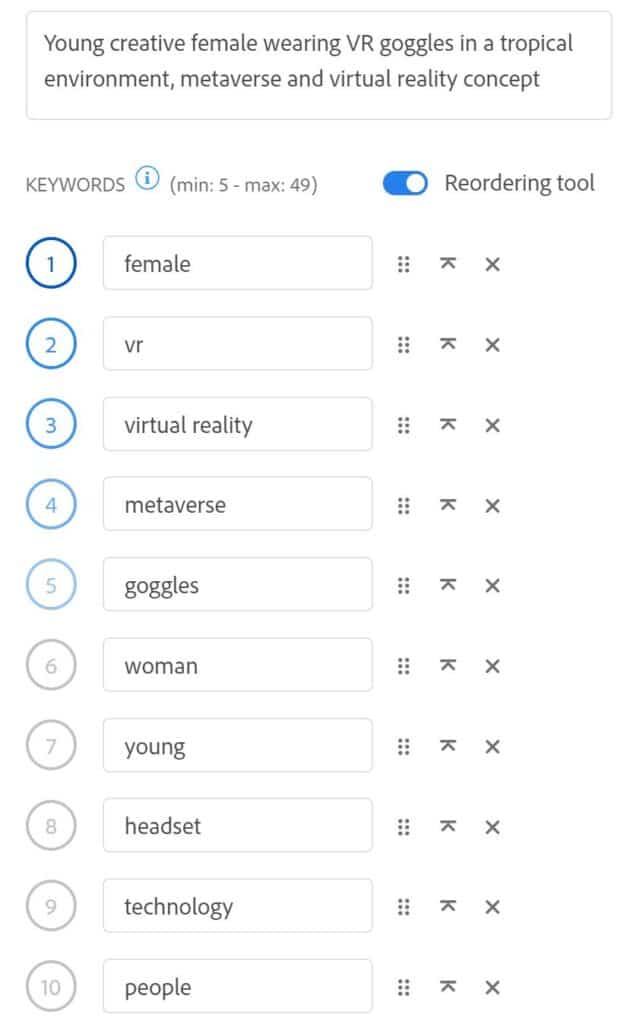
When it comes to using stock images, understanding licensing options is key to making the right selection. Adobe Stock offers several licensing types designed to cater to different needs and usage scenarios.
Here’s a breakdown of the primary licensing options you’ll encounter:
| License Type | Description | Usage |
|---|---|---|
| Standard License | This allows for use of the image in projects, including advertising, websites, and social media. | Ideal for web and print usage. |
| Extended License | Offers more extensive rights, including the ability to resell images or use them in merchandise. | Best for large-scale commercial projects. |
| Editorial License* | This is used for images meant for news articles, blogs, or content that doesn’t advertise specific products. | Limited to editorial use only. |
It's crucial to read through the specific terms of each license because using an image beyond its intended purpose can lead to copyright issues. Always ask yourself questions like, “Do I need an extended license for this?” or “Can I use this image in a commercial project?”
By understanding these licensing options, you’ll ensure you're using images legally and ethically, allowing you to focus on creating amazing content without worry!
Also Read This: how much is adobe stock with student subscription
5. Adding Images to Your Cart
So, you've scoured through Adobe Stock and found some stunning images that fit your vision perfectly. Now it’s time to add those beauties to your cart! Here’s a simple guide to make the process smooth and efficient.
First, once you’ve selected an image you like, click on the image thumbnail to view it in a larger format. You can then take a closer look at the details, including the license type and image resolution, which is crucial depending on your use case.
After verifying that the image meets your requirements, look for the "Add to Cart" button. It’s usually pretty clear and prominently displayed. Just click it! If you’re planning to buy multiple images, you can continue browsing and repeat the process. No hurry—your cart holds everything until you’re ready to check out.
Once an image is added, you’ll generally see a small cart icon in the corner of your screen, updating you on the number of items you've selected. If you want to review or change your selections, just click on the cart icon. Here, you can also adjust the quantities or remove images you’ve changed your mind about.
It’s a good idea to double-check your cart before proceeding, ensuring everything looks right. Happy shopping!
Also Read This: How to Overlay an Image on a Video
6. Checking Out and Payment Methods
Awesome! You've built up your cart with stunning Adobe Stock images, and now you're ready to check out. Let’s break down the process and payment methods available so that you can wrap things up smoothly!
To initiate the checkout, simply click on the cart icon. You’ll see a summary of your selected images along with their prices. Review the list again, and if all looks good, it’s time to hit the "Checkout" button. This will lead you to the payment page.
Adobe Stock offers several payment methods for your convenience:
- Credit/Debit Cards: Major cards like Visa, MasterCard, and American Express are accepted.
- PayPal: An easy and secure option for those who prefer this method!
- Adobe Credits: If you have an Adobe account with credits, you can use them here as well.
- Invoices: For businesses purchasing in bulk, invoicing might be an option—just check with Adobe’s support.
After selecting a payment method, you’ll be asked for your payment details. Fill in the required fields carefully. Don’t forget to double-check everything before finalizing the purchase!
Once you hit "Place Order", you’ll receive a confirmation email with all the details. Your images will be available for download in your account, ready to bring your creative projects to life. Easy peasy!
Also Read This: How to Upscale MidJourney Images for Print
7. Downloading Your Purchased Images
Now that you've found the perfect images on Adobe Stock and made your purchases, it’s time for the fun part—downloading your selected images! Whether you’re a seasoned pro or a newcomer, this process is straightforward and intuitive. Here’s how you can quickly get your images:
- Log in to Your Adobe Stock Account: First, make sure you're logged into your Adobe Stock account where you made your purchases. Just hop onto the Adobe Stock website and enter your credentials.
- Go to Your Downloads: After logging in, navigate to your account's dashboard and look for a section labeled 'Downloads' or 'My Library.' This is where all your purchased images are stored.
- Select Your Images: In the Downloads section, you'll see a list or gallery of all your downloaded files. You can also filter by purchase date or search for specific images if you have a lot of them.
- Download Options: Click on the image(s) you want to download. Adobe Stock typically offers several download options:
- File Size: Choose between low, medium, or high-resolution files depending on your project needs.
- Format: You can usually select the format you want, like JPEG or EPS.
- Click the Download Button: Once you've made your selections, simply hit the download button. Your images will be saved directly to your computer!
And there you have it! You’re now all set to use your downloaded images in your projects. Just remember to keep their licensing conditions in mind as you incorporate them into your designs.
Also Read This: Make Your Streamable Videos Go Viral with This Epic Video Publishing Guide
8. Tips for Effective Image Searches
Searching for the right image can sometimes feel like looking for a needle in a haystack, especially with a vast library like Adobe Stock at your fingertips. But don’t worry! Here are some handy tips that can save you time and help you find that perfect image:
- Use Specific Keywords: Instead of general terms, try to think of specific phrases. For example, instead of searching for “dog,” use “golden retriever playing fetch.” The more detailed you are, the better your results will be.
- Utilize Filters: Adobe Stock provides numerous filters to narrow down your search. Use these to sort images by categories, orientation (landscape or portrait), color, and even image type (photography, vector, etc.).
- Explore Collections: Take some time to browse through curated collections. These often feature themed images, trending visuals, or seasonal designs that might spark some great ideas for your project.
- Check Similar Images: If you find an image you love, look for the “similar images” feature. This can lead you to other images that share similar styles or themes, giving you more options to choose from.
- Save Your Favorites: Most platforms, including Adobe Stock, allow you to create a ‘favorites’ folder. If you come across images you’re considering, bookmark them for quick access later.
By implementing these strategies, you’ll streamline your search process and be well on your way to finding images that not only meet your needs but also elevate your entire project. Happy searching!
Guide to Purchasing Adobe Stock Images
In today's visually driven world, high-quality images are essential for creating compelling content. Adobe Stock is a valuable resource for individuals and businesses looking to purchase stunning images for their projects. This guide will help you navigate the process of purchasing Adobe Stock images effectively.
Here's what you need to consider before purchasing Adobe Stock images:
- Understanding Licensing Options: Adobe Stock offers two main types of licenses: Standard and Extended.
- Standard License: Suitable for most projects, including websites, social media, and marketing.
- Extended License: Required for high-traffic projects, merchandise, or if you plan to use the image in ways that exceed the Standard License.
- Subscription vs. On-Demand Purchasing: Adobe Stock allows both subscription plans (monthly or yearly) and single image purchases. If you plan to use multiple images, a subscription may offer a cost-effective solution.
- Image Quality and Format: Ensure that the images you purchase meet your project's quality standards. Adobe Stock provides various formats and resolutions.
- Search and Filter Options: Leverage Adobe Stock's robust search and filtering tools to find the perfect image quickly. Use keywords, categories, and orientation filters for more precise results.
- Preview and Watermark: Before purchasing, utilize previews available on the site. Adobe Stock provides watermarked images for this purpose.
Pricing Table
| Plan Type | Cost | Images/Month |
|---|---|---|
| 10 Images Monthly Subscription | $29.99 | 10 |
| Annual Subscription (120 Images) | $299.88 | 120 |
| Single Image Purchase | $79.99 | 1 |
By following this guide, you can maximize your experience when purchasing images from Adobe Stock. Understanding your licensing needs, exploring subscription options, and properly filtering your searches will ensure you find the perfect images for your projects. Whether for personal or commercial use, Adobe Stock provides a vast library that can cater to your every visual need.
In conclusion, purchasing Adobe Stock images can significantly enhance your content, but it is crucial to understand your needs and licensing complexities to make the most of your investment.
 admin
admin








