Buying drawings from iStock is an exciting process, especially when you find that perfect piece to enhance your project or personal collection. However, retrieving these purchases can sometimes feel a bit tricky. Don't worry—it's usually pretty straightforward! In this guide, we’ll walk you through the steps to easily access the drawings you’ve purchased on iStock, so you can get back to what you do best—creating and enjoying your art!
Step-by-Step Guide to Access Your Purchased Drawings
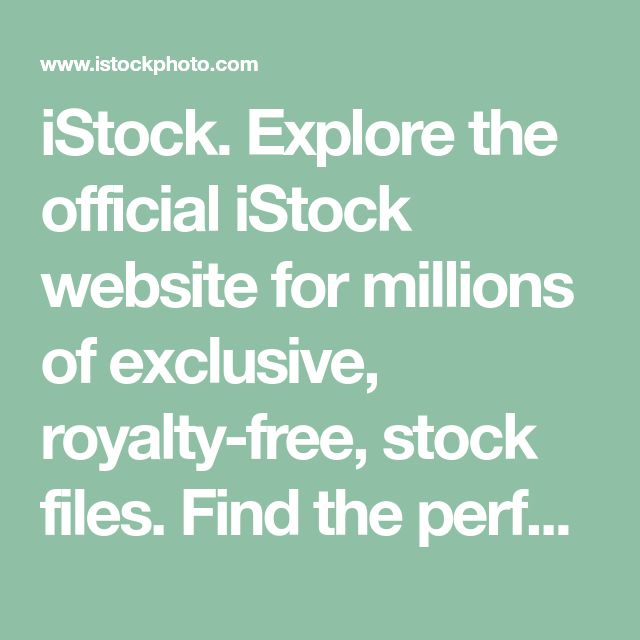
Accessing your purchased drawings from iStock is a breeze if you follow these simple steps. Let’s break it down:
- Log into Your iStock Account
Start by navigating to the iStock website. In the upper right corner, you’ll see an option to log in. Click on it and enter your credentials—your email and password. If you've forgotten your password, there’s a handy “Forgot Password?” link to help you reset it.
- Go to Your Profile
Once you’re logged in, look for your profile icon or your name in the same upper right corner. Click on it, and a dropdown menu will appear.
- Select “Downloads”
The dropdown will provide several options. Click on "Downloads." This will take you to a section where all your purchased items are stored. It’s like a digital treasure chest!
- Find Your Drawings
Scroll through the list of your downloaded files. If you’ve made several purchases, you can use the search bar or filters to locate the specific drawing you want.
- Download Your Drawing
Once you find the drawing, there will be a download button next to it. Click this button, and voilà! Your drawing will be downloaded to your device.
- Check Your Device
Finally, don’t forget to check the folder on your device where your downloads go, whether that's the Downloads folder, Desktop, or a specific project folder you set up.
And there you have it—a simple guide to retrieving your purchased drawings from iStock! If you encounter any issues along the way, feel free to reach out to iStock’s customer support for assistance.
Logging into Your iStock Account
So you’re ready to retrieve that amazing drawing you purchased from iStock. The first step is to log into your iStock account. Don’t worry; it's a straightforward process that shouldn't take more than a few moments.
Here’s how you can do it:
- Visit the iStock Website: Head over to iStock in your web browser.
- Find the Login Button: Look for the “Log in” option located at the top right corner of the homepage.
- Enter Your Credentials: You’ll be prompted to enter your email address and password associated with your account. Make sure to double-check for any typos!
- Remember Me: If you're using a personal device, you might want to check the box that says "Remember Me" so you won’t have to log in every time you visit.
- Click the Login Button: After filling in your information, hit the “Log in” button. Voila! You’re now in your iStock account.
If you've forgotten your password, no worries! Just click on the "Forgot Password?" link, and follow the instructions to reset it. Once you’re logged in, you’ll be all set to find your purchased drawings!
Navigating to Your Downloads Section
Now that you’re logged into your iStock account, it’s time to navigate to the Downloads section where all your purchased items are stored. This is where you can access and download your treasured drawings anytime you want!
Here's how to find the Downloads section:
- Access Your Account: Once logged in, click on your profile picture or initials, usually found in the top right corner of the screen.
- Select “Downloads”: From the dropdown menu, look for the “Downloads” option and click on it. This directs you to a page with all your downloaded content.
In the Downloads section, you’ll find a list of all the drawings and images you’ve purchased. Each item typically displays:
| Item Name | Date Purchased | Download Link |
|---|---|---|
| Your Drawing Title Here | MM/DD/YYYY | Download Now |
Just click on the “Download Now” link next to the drawing you want, and it’ll start downloading right away!
5. Locating Your Purchased Drawings
Alright, so you’ve made some great purchases on iStock, and now it’s time to find those fabulous drawings you chose! Don't worry; the process is pretty straightforward. Here's how you can easily locate your purchased items:
- Log Into Your Account: Start by visiting the iStock website and logging into your account. You’ll need to enter your email and password to access your dashboard.
- Go to 'My Account': Once you’re logged in, look for the 'My Account' section. You can usually find this option at the top right corner of the screen.
- Select 'Downloads': In the 'My Account' menu, there’s a tab called 'Downloads'. Click on this to see a list of all the items you’ve purchased.
Now, here’s a cool tip: you can apply filters to narrow down your search. For example, if you bought a specific drawing last month, you can filter by date. This way, you won’t have to scroll through endless pages to find what you need!
Finding your drawings isn’t just about scrolling; it’s about keeping everything organized. So, consider tagging or bookmarking frequently used items for quick access in the future!
6. Downloading Your Drawings
Once you’ve located your amazing drawings, it's time to download them. Here’s a step-by-step guide on how to do it:
- Click on the Drawing: After you find the drawing you want to download, click on it. This will bring you to a detail page.
- Select the Format: On the detail page, you'll notice options for different file formats, such as JPEG or EPS. Choose the one that suits your project needs. If you're unsure, a JPEG is a safe bet for most uses!
- Hit the Download Button: After you've selected your desired format, look for the 'Download' button — it’s usually easy to spot! When you click it, the file will begin downloading instantly.
And voilà! Your drawing is now safely on your device, ready for use. Remember to check your computer's 'Downloads' folder if you can’t find it right away. Also, consider creating a dedicated folder for your iStock purchases to keep everything neatly organized!
Downloading might seem minor, but it’s a crucial part of accessing the creative insights you’ve invested in. So don’t rush through it; enjoy the process of bringing your artistic vision to life!
Troubleshooting Common Issues
So, you've made a purchase on iStock, and you're eagerly waiting to dive into your new drawing, but hiccups can happen! Let’s take a moment to address some common issues that may pop up and provide solutions to help you get back on track.
1. Not Receiving Email Confirmation:
- If you don’t see the confirmation email after your purchase, check your spam or junk folder first.
- Make sure you used the correct email address during checkout. A simple typo can lead to missed emails!
- If you still can’t find it, consider reaching out to iStock’s customer service to ensure your order went through correctly.
2. Downloading Issues:
- If your download fails, try refreshing the page or logging out and logging back into your iStock account.
- Check your internet connection—it could simply be a connectivity issue.
- Temporarily disable any download managers or browser extensions that might interfere with downloading.
3. Format Compatibility:
- Ensure that the file format you downloaded is compatible with the software you're using. For instance, some design software might not support certain file types.
- If needed, you can convert files using various online tools to get a more compatible format.
4. License Questions:
- Always check the license agreement for your purchased drawing to ensure you’re using it correctly. If you have any questions, contact iStock for clarification.
Troubleshooting can feel like a hassle, but with these tips, you can swiftly resolve most issues and get back to your creative projects!
Conclusion
Retrieving a drawing you purchased from iStock doesn't have to be a complicated process. With a little guidance and by knowing where to look for help, you can effortlessly access the artwork you've chosen. The blend of aesthetic appeal and quality that iStock provides is worth every bit of effort in securing your files.
Remember: Always check your account for previous purchases, keep an eye on your email for confirmations, and ensure your device is ready to handle the latest graphics. Problems may arise, but often they have simple solutions, as we've discussed here.
So, whether you're a professional designer or just dabbling in creativity as a hobbyist, understanding these procedures equips you to navigate iStock with confidence. The next time you need a stunning drawing, you’ll know exactly how to retrieve it without a hitch!
Happy creating, and may your projects flourish with the fantastic artwork from iStock!
 admin
admin








