If you're a photographer, designer, or simply someone who loves beautiful imagery, Getty Images is a name that likely rings a bell. This massive repository houses millions of images spanning across various themes and subjects. However, the journey to saving full-size images from Getty is somewhat nuanced because of its licensing agreements. So, let’s dive into how you can navigate this landscape while respecting the copyrights and guidelines set forth by Getty Images.
Understanding Getty Images and Its Licensing
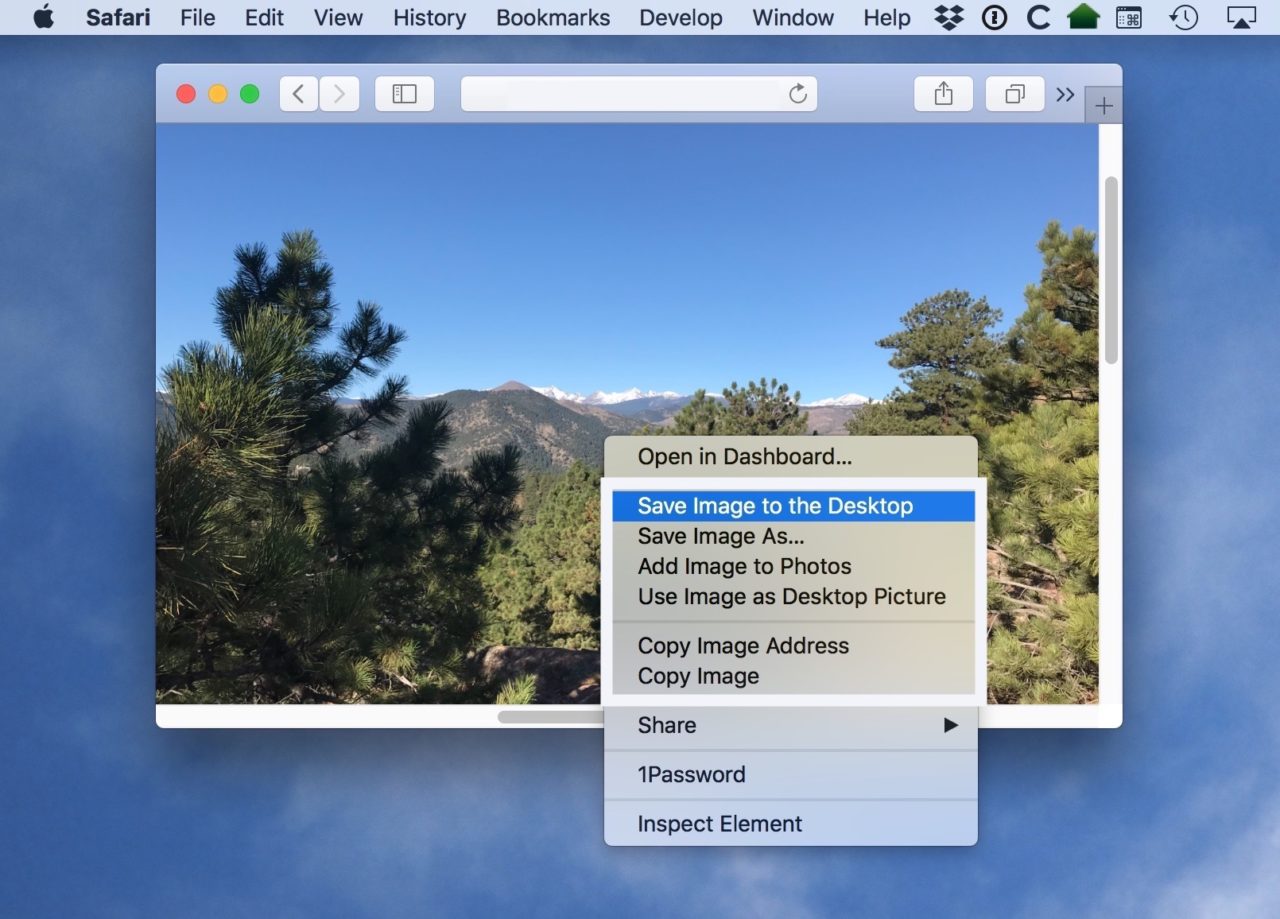
Before we move on to the practicalities of saving full-size images, it’s crucial to grasp what Getty Images is all about. Founded in 1995, Getty Images is one of the world's leading stock photo agencies, providing access to numerous images, editorial content, and videos. It's a go-to resource for creative professionals seeking high-quality visuals. However, there's a catch—most images aren’t free to use.
Every image on Getty falls under a specific licensing model. Here’s a quick breakdown:
- Royalty-Free (RF): You pay a one-time fee for the image, and you can use it multiple times without paying additional royalties, but the license still comes with specific restrictions.
- Rights-Managed (RM): The use of these images is restricted based on various factors like usage duration, geographic distribution, and more. It often requires you to get permission and pay for each specific use.
- Editorial Use Only: These images are often newsworthy and can’t be used for commercial purposes, limiting their application.
Understanding these licenses is key to legally using images from Getty. Always check the licensing terms associated with the image you’re interested in. Not adhering to these guidelines can lead to hefty penalties or legal action, so it pays to be informed!
Also Read This: How to Successfully Sell Your Photos to Getty Images
Methods to Save Full-Size Images
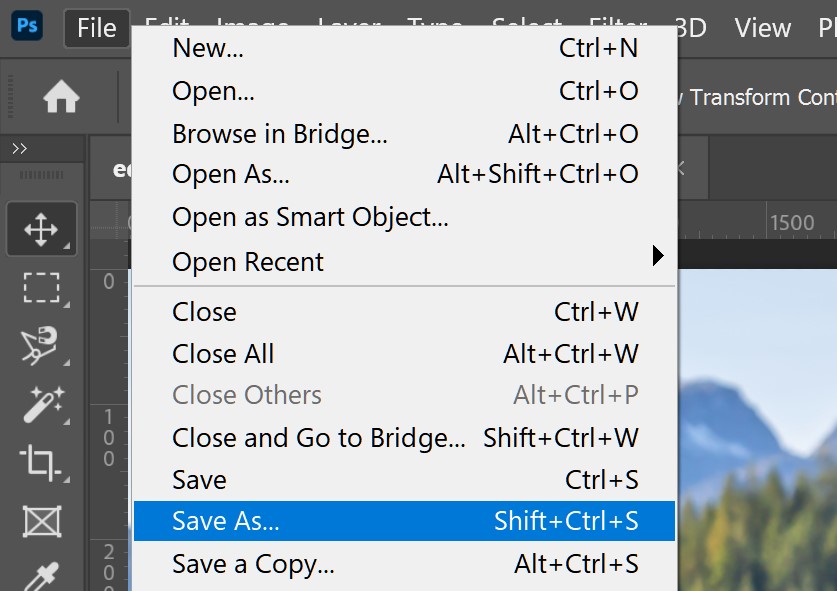
If you're looking to save full-size images from Getty Images, there are several methods you can use. Some of these can be straightforward, while others might require a bit of tech-savviness. Here’s a handy guide to help you navigate this effectively:
- Right-click Method: Sometimes, you might simply right-click on the image and select "Save Image As." However, this may not always work due to the protective measures Getty Images has in place.
- Screenshot Technique: If you can’t download an image directly, taking a screenshot is another option. Press the Print Screen button on your keyboard, then paste it into an image editing tool like Paint, and crop it to your desired dimensions.
- View Page Source: A bit more complex but effective! Right-click on the webpage, select "View Page Source," and search (Ctrl + F) for image URLs. Identify the full-size image link, copy it, open it in a new tab, and then save it from there.
- Graphic Editing Software: Use software like Photoshop or GIMP to open the image URL directly and save it as a full-sized file.
Each method has its pros and cons, depending on what you're comfortable with and the specific image you're trying to save. Keeping in mind Getty Images' terms and conditions is essential to ensure you’re not infringing on copyrights.
Also Read This: 123RF Compared to Other Stock Image Platforms
Using Browser Extensions
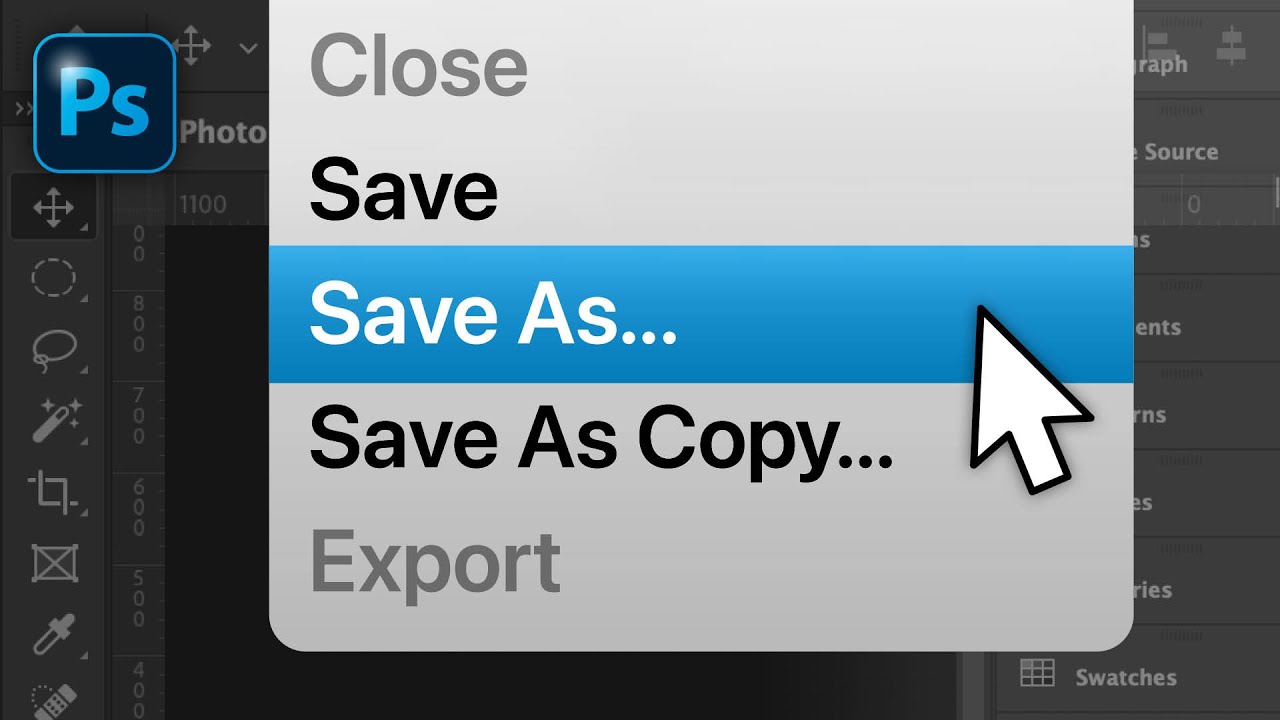
Browser extensions can be a game-changer when it comes to saving full-size images from Getty Images. These handy tools can streamline the process, allowing you to save images with just a few clicks. Here are some effective extensions to consider:
- Image Downloader: This extension allows you to download all images on a webpage. You can filter by size and type, making it easier to find that perfect picture.
- Download All Images: Another super useful extension that gathers images from your current tab. It works well with images that might be difficult to save using traditional methods.
- Lightshot: While primarily a screenshot tool, Lightshot also lets you snip images from your screen and save them in high quality. It’s quick and efficient!
To install these extensions, simply visit your browser’s extension store, search for the name, and click "Add to Browser." Once installed, you'll typically see an icon near your address bar that grants you quick access to image downloading features. Remember to always respect copyright and licensing rules associated with the images you download!
Also Read This: How to Save YouTube Shorts for Offline Viewing
5. Alternative Download Options
When you’re looking to save full-size images from Getty Images, you might find that the typical download option isn’t always straightforward. Don't worry! Several alternative methods can help you access those stunning visuals without legal issues.
One approach is to consider using a screenshot tool. This method works well for images that you might not be able to download directly. Just open the image you want, use your device’s screenshot function, and crop the image afterwards. However, while this might be a quick fix, remember that the quality and resolution may not match that of the original image.
Another option lies in using their embed feature. Getty Images provides an embedding tool that allows you to use high-quality images directly in your blog posts or social platforms without violating copyright laws. Simply click on the embed option next to the image, copy the code, and paste it where you'd like it to appear on your website.
If you're regularly in need of high-resolution images, consider signing up for a Getty Images subscription. A subscription plan often provides more resources and flexibility, allowing you to download and use images legally for your projects. You might also find images through stock photo marketplaces, which offer similar content with different licensing structures that might suit your needs better.
Also Read This: Downloading YouTube Videos to MP4 – A Beginner’s Guide
6. Legal Considerations When Downloading Images
When it comes to downloading images from Getty Images, understanding the legal landscape is crucial. Copyright law protects these images, meaning unauthorized downloads can lead to serious repercussions. Here’s what you need to keep in mind:
- Copyright Ownership: Getty Images owns the rights to its images, meaning you need to respect their terms of use.
- Licensing Agreements: Always check the licensing agreements associated with an image. Some may allow use for personal or non-commercial purposes, while others are strictly for commercial applications.
- Attribution Requirements: If you’re permitted to use an image, ensure you provide appropriate credit as stipulated in the license.
- Fair Use Policy: Familiarize yourself with fair use guidelines. It’s a rather gray area and can lead to unintended consequences if not properly understood.
To stay compliant, consider relying on legitimate sources for your images, like the options mentioned previously. When in doubt, you can always consult with a legal professional who specializes in intellectual property.
By being informed and cautious, you can enjoy the rich visuals that Getty Images offers without stepping on anyone’s toes legally!
How to Save Full-Size Images from Getty Images
Getty Images is a well-known provider of stock photos, illustrations, and videos. However, saving full-size images from Getty Images requires a careful approach given the licensing restrictions and copyright laws in place. Below is a comprehensive guide on how to do this while respecting legalities.
Understanding Getty Images Licensing
Before attempting to download any content, it's crucial to understand that images on Getty are protected by copyright. Here are the key licensing options:
- Rights Managed (RM): Images that require a specific license agreement.
- Royalty Free (RF): Images that can be used with fewer restrictions post-purchase.
Ensure you have the right license for the intended use of the image.
Steps to Save Images Legally
- Visit Getty Images: Go to the Getty Images website.
- Search for Your Image: Use the search bar to find the desired image.
- Select the Image: Click on the image to view it in detail.
- Choose a Purchase Option: Select the appropriate licensing option and add it to your cart.
- Check Out: Complete the payment process to obtain the image. Once purchased, you'll be able to download it in full size.
Using Getty Images Editor
If you are a Getty Images subscriber, you can also use their editor to manage your selections more efficiently. This tool allows you to:
- Organize images into collections.
- Download multiple images at once.
Downloading high-resolution images from Getty requires a legitimate purchase, ensuring your use complies with copyright laws. Always prioritize ethical practices when dealing with digital content.
Conclusion
To summarize, obtaining full-size images from Getty Images is a straightforward process that involves selecting, purchasing, and downloading the image while adhering to licensing agreements. Ensure that you respect copyright laws to support creators and maintain integrity in your use of digital media.
 admin
admin








