LinkedIn has become a crucial platform for networking, job searching, and professional growth. However, as with any social media platform, there may come a time when you want to clean up your profile. Whether you're looking to remove outdated posts, eliminate unnecessary connections, or simply create a more streamlined professional presence, knowing how to delete content or connections on LinkedIn can be incredibly beneficial. In this guide, we'll walk you through the reasons you might want to make these changes and provide step-by-step instructions on how to do it effectively.
Why You Might Want to Delete Content or Connections
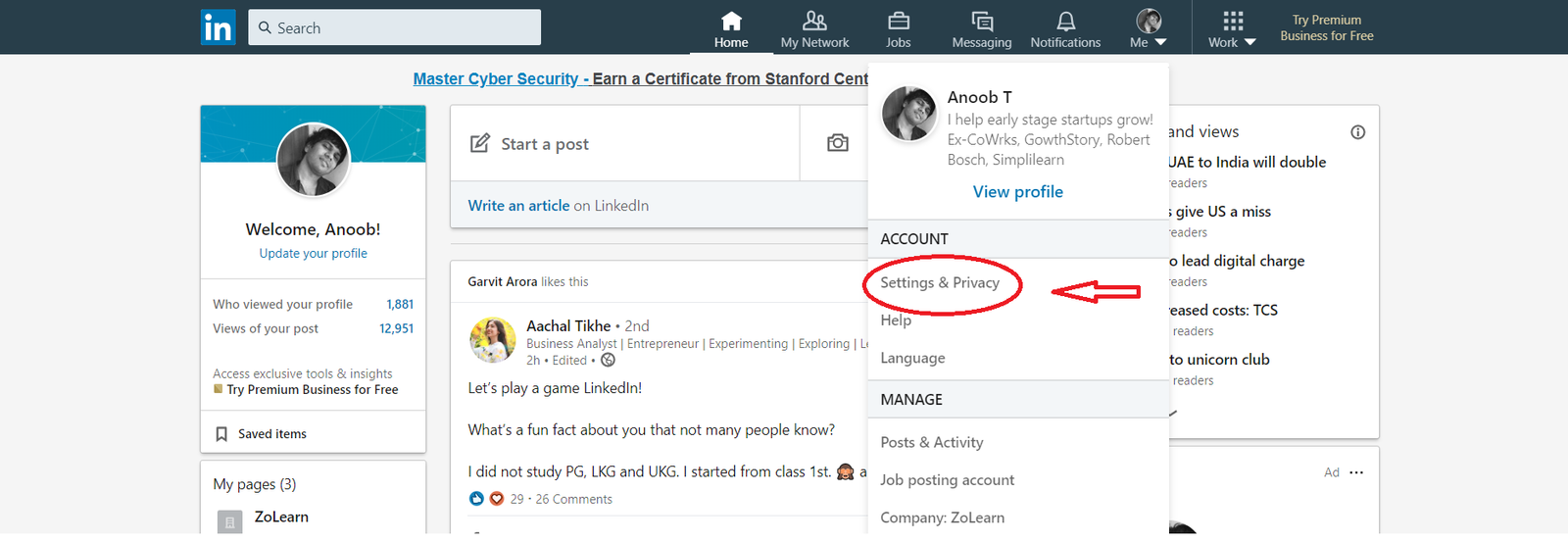
There are several reasons why you might find it necessary to delete content or connections on LinkedIn. Let's break down some of the most common motivations:
- Managing Your Professional Image: In the fast-paced professional world, maintaining an updated and polished online presence is vital. If you have outdated job positions, irrelevant posts, or connections that no longer align with your career goals, it may be time to make some changes.
- Streamlining Your Network: Not every connection needs to stay on your profile. Perhaps you've connected with individuals who are no longer part of your career path or industry. Streamlining your connections can lead to a more focused and relevant network.
- Enhancing Privacy: Your LinkedIn profile is public, so anything you post is visible to potential employers and connections. Deleting content that you feel is too personal or revealing can help you maintain your privacy and control what others see.
- Improving Engagement: If you’ve posted content that didn’t resonate well with your audience or received negative feedback, you may want to remove it to foster a more positive engagement environment.
- Preparing for New Opportunities: If you're about to embark on a new job search or transition to a different industry, refreshing your profile by deleting old connections and irrelevant content can set a more appropriate foundation.
Ultimately, cleaning up your LinkedIn profile can help you project a more refined and professional image, making it easier for you to connect with the right people and opportunities.
How to Remove Individual Connections
So, you’ve decided it’s time to clean up your LinkedIn network? Maybe you’ve grown apart from certain connections or you just want to maintain a more curated professional circle. Whatever the reason, removing individual connections is straightforward. Let’s walk through the simple steps together!
Here’s how you can easily remove a connection on LinkedIn:
- First, log in to your LinkedIn account.
- Next, click on “My Network” at the top of the homepage. This is your gateway to all your connections.
- Under “Connections”, you will see a list of all the people you are connected with. Scroll through or use the search bar to find the connection you want to remove.
- Once you've found them, click on the "More" button (three dots) next to their name.
- Select “Remove Connection” from the dropdown menu.
It’s really as simple as that! You might be prompted to confirm your decision, as LinkedIn wants to make sure you’re certain about your choice.
Why Remove Connections?
- Professional Alignment: Your connections should reflect your current professional interests.
- Quality Over Quantity: Having fewer, but more relevant connections can lead to better networking opportunities.
- Privacy Considerations: Sometimes, it’s just about keeping your profile more private.
Remember, you won’t send a notification to the person you remove, but it’s good etiquette to consider having a conversation about it, especially if it’s someone you’ve worked with before.
How to Delete Posts and Articles
Sometimes, you might look back at your LinkedIn posts and think, "What was I thinking?" Whether it’s a post that didn’t quite hit the mark or an outdated article, deleting them can help streamline your profile. Here’s how you can remove both posts and articles with ease.
To delete a post:
- Go to your LinkedIn homepage and find the post you wish to delete.
- Click on the three dots at the top right corner of the post.
- Select “Delete” from the dropdown menu.
For articles the process is similar but has its unique steps:
- Navigate to the “Me” icon at the top of your LinkedIn homepage.
- Select “Posts & Activity” from the dropdown menu.
- Under the “Articles” tab, locate the article you want to remove.
- Again, click on the three dots in the top right corner of the article and choose “Delete”.
Why Delete Content?
- Refresh Your Profile: Keep your LinkedIn profile current and relevant.
- Avoid Mixed Messages: Outdated or irrelevant content can confuse potential connections.
- Maintain Professionalism: Curate your profile to showcase only your best insights and achievements.
And just like that, you’ve cleaned up your LinkedIn presence! Whether it's connections or content, keeping your profile refined helps you make the most out of your networking opportunities.
Deleting Endorsements and Recommendations
When it comes to managing your LinkedIn profile, endorsements and recommendations play a significant role in how you're perceived by others. However, there may be times when you want to delete an endorsement or recommendation that no longer reflects your skills or professional standards. Don't worry; it's relatively simple to do!
Here’s how you can go about deleting endorsements:
- First, navigate to your profile by clicking on the 'Me' icon at the top of your LinkedIn homepage and selecting 'View Profile.'
- Scroll down to the 'Skills & endorsements' section.
- Click on the pencil icon to edit this section.
- Find the endorsement you wish to remove and hover over it. An 'X' will appear; click this to delete the endorsement.
Now, let’s talk about recommendations. Recommendations are slightly more complex because they involve other users.
- Again, go to your profile and scroll down to the 'Recommendations' section.
- Find the recommendation you wish to remove. You will see a three-dot button (More) next to it.
- Click the three-dot button and select 'Remove' from the dropdown menu.
Once you complete these steps, the endorsements or recommendations will be removed from your profile. If you change your mind, you’ll need to reach out to the person who wrote the recommendation to ask for a new one. Remember, while it’s your profile, maintaining positive relationships is key in the professional world!
Managing Your Privacy Settings
Your LinkedIn profile serves as a digital business card, but it’s equally important to control who sees your information. Good privacy settings can help protect your personal data and manage what others can see about you. Let’s walk through how to adjust these settings effectively.
To manage your privacy settings, follow these steps:
- Click on the 'Me' icon at the top of your LinkedIn homepage and select 'Settings & Privacy.'
- In the 'Visibility' section, you can adjust various settings to control who can see your profile and activity.
Here are some key settings to consider:
- Profile visibility: You can control whether your profile is visible to people not connected to you.
- Who can see your connections: Decide whether your connections can see your connections.
- Sharing profile edits: You can turn off notifications so that your connections won’t be alerted every time you make a change.
- Data privacy: Review how LinkedIn uses your data and the third-party apps that might access your profile.
Periodically reviewing and updating your privacy settings is a best practice that helps you maintain a professional presence while ensuring your personal information stays secure. Take the time to make these adjustments and feel confident about what you're sharing on LinkedIn!
How to Delete from LinkedIn - A Complete Guide to Removing Content or Connections
LinkedIn is a powerful networking tool, but sometimes you may find the need to remove connections or delete content that no longer serves your professional goals. Whether it’s an outdated post, an unwanted connection, or an old job, this guide will walk you through the steps to effectively delete various elements from your LinkedIn profile.
Deleting Connections
To maintain a relevant and professional network, you might want to remove connections. Follow these steps:
- Log into your LinkedIn account.
- Navigate to the "My Network" tab.
- Click on "Connections" on the left sidebar.
- Find the connection you wish to remove. You can use the search bar.
- Click the "More" button next to their name and select "Remove Connection."
Deleting Posts
If you've made posts that are no longer relevant, deleting them can refresh your profile:
- Scroll to your activity feed and locate the post.
- Click on the three dots in the upper right corner of the post.
- Select "Delete" from the dropdown menu.
Deleting Endorsements
Sometimes you may want to clean up your skills endorsements:
| Action | Steps |
|---|---|
| Remove Skill Endorsements | Go to your profile, click on "Add profile section," then "Skills," and remove endorsements as desired. |
Conclusion
Cleaning up your LinkedIn profile is essential for maintaining a focused and professional presence online. By following this guide, you can easily delete connections, posts, and endorsements that no longer align with your career objectives, helping you create a more curated and effective LinkedIn experience.
 admin
admin








