So, you’ve just finished editing your masterpiece and are ready to share it with the world on YouTube. Exciting, right? But wait—what's this? An upload failure? Don’t worry; you’re not alone! Many creators face upload issues that can range from minor annoyances to major headaches. The good news is that most of these problems can be fixed easily with a little know-how. In this blog post, we’ll explore the common reasons why videos fail to upload and how you can troubleshoot these pesky problems. Let’s dive in!
Common Reasons Why Videos Fail to Upload
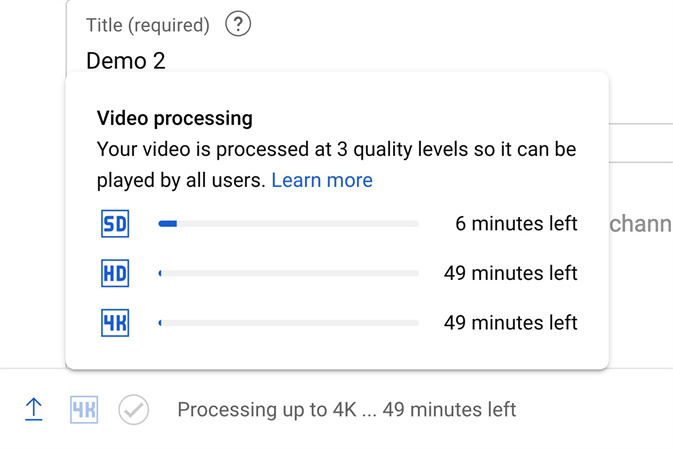
Understanding the typical causes of upload failures is vital for any aspiring YouTuber. Let's break down some of the most common culprits:
- File Size Too Large: YouTube has limits on the size of the video files you can upload. If your video exceeds 256 GB, you won’t be able to upload it! Consider compressing your video or trimming unnecessary parts.
- Unsupported File Format: YouTube supports a variety of video formats, but not all of them. Common formats like MP4, AVI, and MOV work well, but if you’re using something unconventional, that could be the issue. Check the list of supported formats on YouTube’s help page.
- Network Issues: A shaky internet connection can lead to failed uploads. If your Wi-Fi is lagging or disconnecting, your upload may stall. Ensure you have a stable connection or try a wired Ethernet connection for more reliability.
- Browser Problems: Sometimes, the issue lies within your browser. If it’s outdated or has a lot of cache/cookies clogging it up, it could affect your upload. Clear your cache or switch to a different browser to see if that does the trick!
- YouTube Server Issues: Occasionally, YouTube itself may experience downtime or server problems. If you suspect this, check YouTube’s social media or status page for updates.
By troubleshooting these common issues, you can get back to what you love—creating and sharing amazing videos!
Also Read This: How to Make a YouTube Video on iPad With a Complete Guide for Beginners
3. Step-by-Step Solutions to Fix Upload Problems
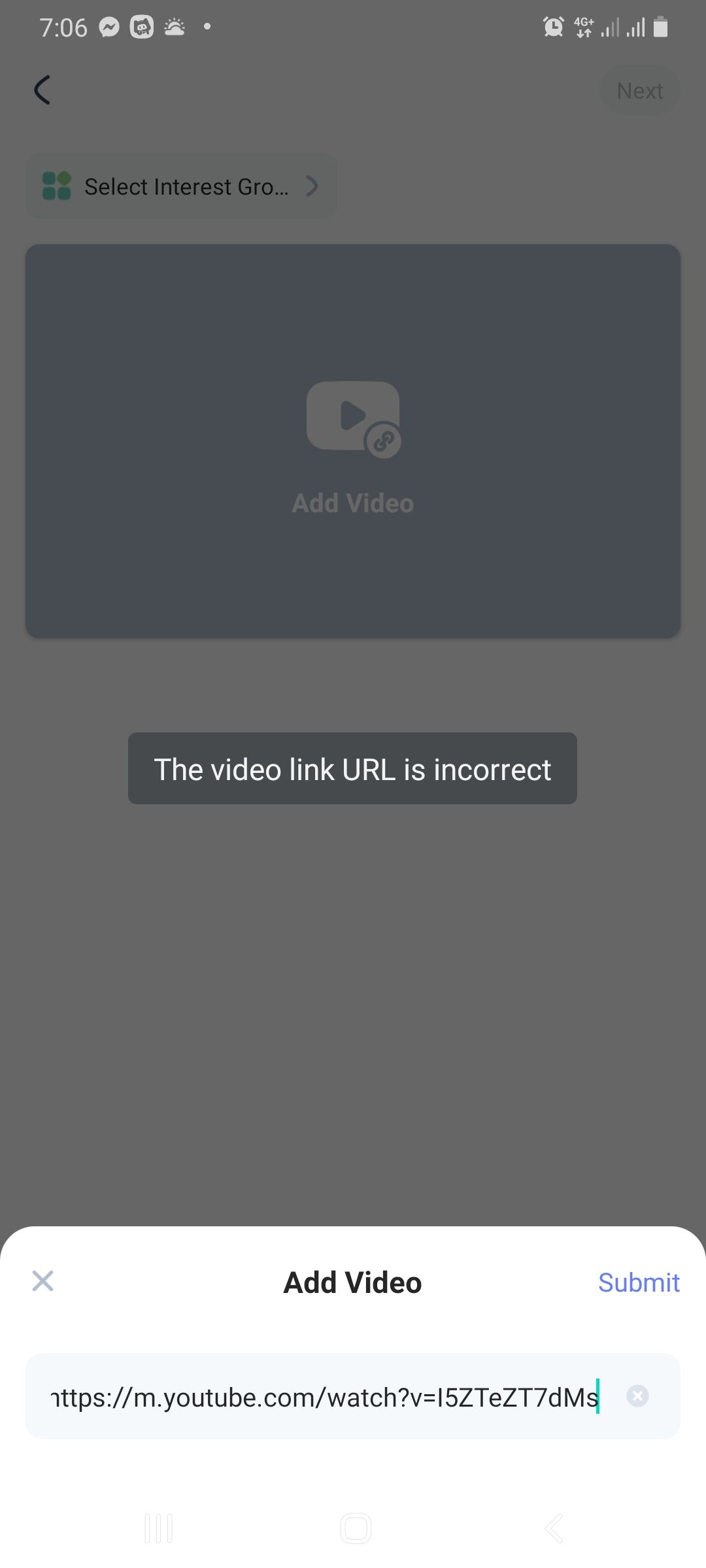
So, you've tried to upload your video to YouTube, and it's just not happening. Frustrating, right? But don’t worry! Let's break down some step-by-step solutions to tackle this issue head-on. By following these guidelines, you can troubleshoot and hopefully get your video uploaded in no time.
- Check Your Internet Connection
A slow or unstable internet connection is often the culprit. Run a speed test to see if your upload speed is adequate. Look for a speed of at least 5 Mbps for standard uploads.
- Ensure Correct Video Format
YouTube supports various formats, such as MP4, AVI, and MOV. Double-check your video’s format and consider converting it if necessary.
- Reduce Video File Size
If your video file exceeds YouTube's size limit of 256 GB or 12 hours in duration, you’ll need to compress it. Tools like HandBrake or Adobe Media Encoder can help with this.
- Clear Your Browser’s Cache
Your browser’s cached data might interfere with uploads. Try clearing the cache and cookies, or use a different browser to see if that helps.
- Disable Browser Extensions
Sometimes, browser extensions can mess things up. Temporarily disable them to see if that solves your uploading issue.
- Update Your Browser
An outdated browser might cause problems. Always make sure you're using the latest version of your preferred browser.
If you've tried these steps and still can't upload, consider checking YouTube's help center for more detailed troubleshooting or contacting their support.
Also Read This: GuÃa Completa para Contribuidores Nuevos en iStock
4. Understanding YouTube's Video Specifications

Before uploading videos, it's crucial to understand YouTube's video specifications. Knowing what's required can save you a lot of headaches down the road. So, let’s dive into the key specs you'll need to consider:
| Specification | Details |
|---|---|
| Video Formats | MP4, AVI, MOV, WMV, FLV, and more. |
| File Size | Up to 256 GB or a max duration of 12 hours. |
| Resolution | From 240p to 8K resolution. |
| Frame Rate | Up to 60 frames per second (fps). |
| Aspect Ratio | 16:9 is ideal; support for 4:3 videos. |
| Audio Codec | AAC Codec or PCM. |
By sticking to these specifications, you'll not only increase your chances of a successful upload but also improve the overall quality of your video on YouTube. So, before hitting that upload button, make sure your videos comply with these guidelines!
Also Read This: Pros and Cons of Shutterstock: Evaluating the Benefits and Limitations of the Stock Photography Platform
5. Checking Your Internet Connection
Alright, let’s talk about the often-overlooked hero in our uploading saga: the internet connection. It may seem deceptively simple, but a spotty or slow internet connection can be the culprit behind those frustrating upload failures. Have you ever noticed how your browser struggles to load pages when your Wi-Fi acts up? Well, the same thing can happen when you're trying to upload videos to YouTube!
First things first, ensure your connection is stable. Here are some ways to check:
- Run a Speed Test: Use services like Speedtest.net to see your current upload speed. You need at least 1 Mbps upload speed for smooth video uploads.
- Check Your Wi-Fi: If you're on Wi-Fi, try switching to a wired connection for more stability. Wi-Fi signals can get weak, especially if you’re far from the router.
- Restart Your Router: Sometimes, a simple restart can work wonders. Unplug your router, wait for about 30 seconds, and then plug it back in.
If after all these checks, your video is still not uploading, it might be time to contact your Internet Service Provider (ISP) to see if there are any known issues in your area or to upgrade your plan if needed. Remember, a strong connection is crucial—your creative masterpiece deserves the best chance to shine on YouTube!
Also Read This: How to Prove Licensing for Adobe Stock Images
6. Using Alternative Upload Methods
If you’ve run into the brick wall of video upload woes on YouTube, it might be time to explore some alternative upload methods. Sometimes, the standard upload can be slow or problematic, but there are several tricks you can try to get that video online without a hitch.
Here’s a rundown of some alternative methods you can use:
- YouTube Mobile App: Uploading through the YouTube app on your phone can bypass some computer-related upload issues. Just open the app, hit the camera icon, and choose your video!
- Desktop App: There are various desktop applications that can help you upload videos to YouTube more seamlessly. Programs like OBS Studio allow you to stream and upload simultaneously.
- Upload via Google Drive: You can upload your video to Google Drive and share the link to YouTube. Though it’s not a direct upload, it can sometimes sidestep issues.
Tip: Try uploading during off-peak hours. If you find mornings and afternoons are busy, try late evenings or early mornings when internet traffic is lower.
In the digital world, creativity has no limits—don’t let a hiccup in the upload process hold you back! Embrace these workarounds, and before you know it, your videos will be dazzling audiences all over YouTube.
Also Read This: How to Make Images Smaller for Email Attachments
7. Contacting YouTube Support for Help
If you've tried everything to get your video uploaded and still can't seem to find a solution, it might be time to reach out to YouTube Support. Sometimes, the issues we face are more complex, and having expert assistance can be a lifesaver. So, how do you go about contacting them?
Before you reach out, gather all the necessary details about your upload attempts, including:
- Your account information
- Error messages you've encountered
- Device and browser you used
- File specifications (like format and size)
- Steps you've already taken to resolve the issue
Armed with this information, you can visit the YouTube Help Center. Here, you can browse through common issues or use the available search bar. If your issue isn’t listed, you can find options to contact support directly through:
- Chat Support: Get real-time assistance from a YouTube representative.
- Email Support: For less urgent questions, you can drop them an email and wait for a response.
- Help Community: Engage with fellow users who might have faced similar issues.
Remember, patience is key! Response times may vary depending on the type of inquiry, but reaching out can often shed light on those pesky problems we just can’t seem to resolve alone.
8. Conclusion: Ensuring a Smooth Upload Experience
In conclusion, understanding the common reasons why your video might not upload to YouTube can make all the difference in how smoothly your experience goes. From file format and size to internet connectivity and platform glitches, we’ve seen that there are many factors at play.
Here are a few tips to ensure a hassle-free upload experience:
- Check your internet connection: A stable and strong connection is vital.
- Optimize video settings: Make sure your format and size are compatible with YouTube’s requirements.
- Be aware of YouTube limits: Know the maximum video length and size to avoid unexpected errors.
- Clear your cache: Clearing your browser cache can solve many upload-related problems.
- Keep your app updated: If you’re using the YouTube app, ensure it’s the latest version.
By keeping these tips in mind and knowing how to reach out for help when needed, you can feel more confident in successfully uploading your content. Remember, the goal is to share your unique perspective with the world, and with a little patience and knowledge, you can make that happen without the tech hiccups getting in your way!
 admin
admin








