Changing your birthday on YouTube may seem like a trivial task, but it can actually have significant implications for your account and content delivery. Whether you’re looking to update your age for YouTube’s community guidelines, or you simply want your profile to reflect the current truth about you, adjusting your birth date is quite straightforward. In this post, we’ll guide you through the reasons why keeping your birthday updated is essential, and of course, how you can make those changes easily. Let’s dive in!
Why It's Important to Keep Your Birthday Updated
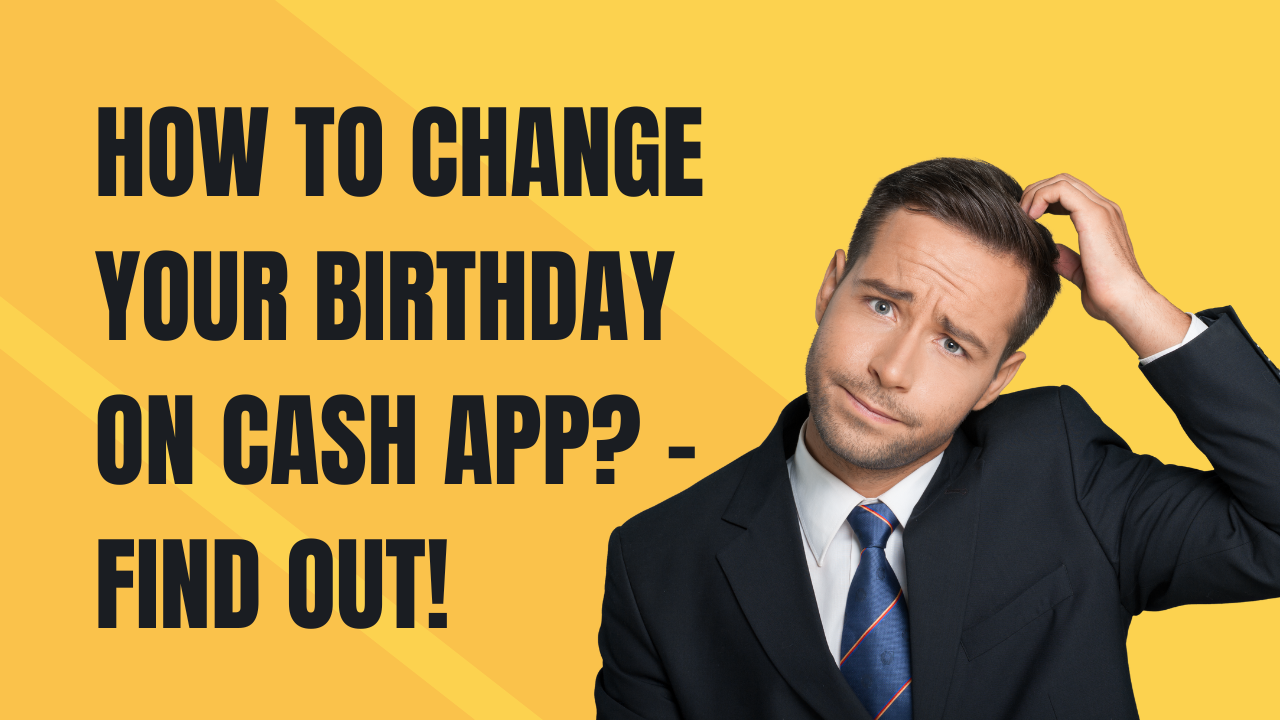
Maintaining an accurate birthday on YouTube isn't just a mere formality; it has real benefits. Here's why keeping your birthday updated is crucial:
- Compliance with Age Restrictions: YouTube enforces age restrictions on content. Having the correct birth date helps the platform determine which videos you can legally access.
- Personalized Recommendations: YouTube's algorithm takes your age into account when recommending videos. By updating your birthday, you’ll receive suggestions that better suit your interests.
- Safety and Privacy: For younger users, YouTube aims to provide a safe environment. Ensuring your birthday is accurate is essential to ensure you’re placed in the appropriate user category.
- Account Recovery: If you ever need to recover your account, having accurate personal information like your birthday makes the process smoother.
- Consistency Across Platforms: If you use other social media platforms, having a consistent birthday across all of them helps with identity verification and consistency for your followers.
In short, keeping your birthday updated on YouTube contributes to an overall better experience on the platform while ensuring compliance with its policies. Now that we understand the importance, let’s look at how to change it effortlessly!
Steps to Change Your Birthday on YouTube
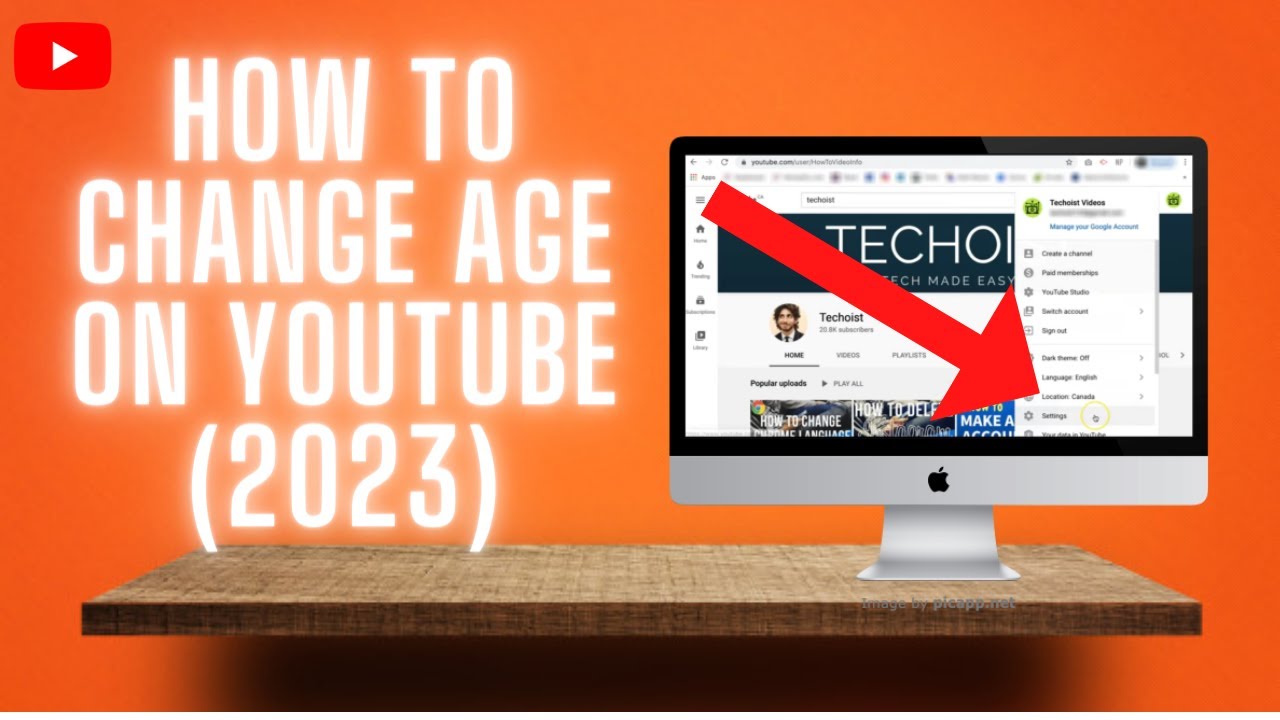
Changing your birthday on YouTube is a straightforward process, but it’s essential to know where to look and what steps to follow. Here’s a simple guide to help you through it:
- Log into YouTube: Start by opening YouTube and signing into your account. Make sure you're logged into the correct account where you want to change your birthday.
- Access Your Google Account: YouTube is linked to your Google account, so you'll need to navigate there. Click on your profile picture in the top right corner and select "Manage your Google Account."
- Go to Personal Info: In the Google Account settings, look for the “Personal info” tab. This is where you'll find your basic account information, including your birthday.
- Edit Your Birthday: Scroll down to the “Birthday” section. Click on it, and you can then edit your birth date. Make sure to enter the correct month, day, and year.
- Save Changes: After you've made your changes, don’t forget to hit the “Save” button. This will update your birthday on both your Google account and YouTube.
- Check Your Changes: Lastly, go back to YouTube and verify that your birthday is updated. You might need to refresh the page or log out and log back in to see the changes.
And there you have it! With just a few simple clicks, your birthday is now updated on YouTube.
Common Issues and Troubleshooting
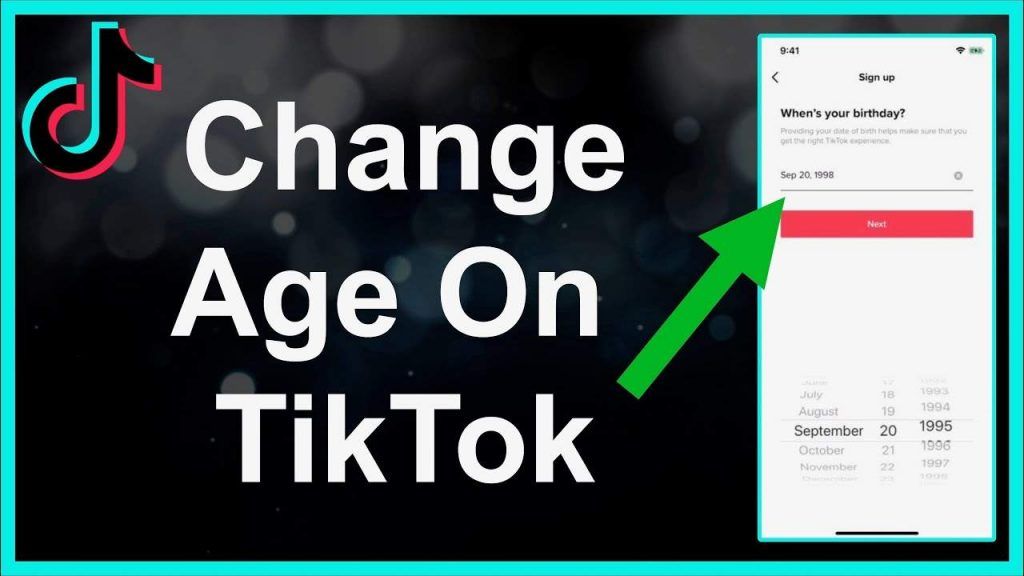
While changing your birthday on YouTube is generally a smooth process, there can be a few hiccups along the way. Here are some common issues users face, along with handy troubleshooting tips:
- You Can’t Change Your Birthday: If you find that the birthday field is greyed out, it could be because you’re under a certain age. YouTube has restrictions to protect younger users, so check if this applies to you.
- Changes Not Appearing: Sometimes changes might not appear immediately. If you don't see your new birthday right away, try refreshing the page or logging out and back in.
- Account Issues: If you encounter an error when trying to save changes, double-check your internet connection and try again. Occasionally, browser glitches can cause problems as well.
- Data Privacy Concerns: If you're worried about privacy, remember that your birthday visibility can be managed in your privacy settings. Adjust who can see your birthday accordingly.
- Repeated Errors: If you keep having trouble, try using a different browser or device. Sometimes, switching it up can solve unexpected issues.
If you encounter any more extensive issues, consider consulting YouTube's support or help center for further assistance. It’s always a good idea to stay informed about updates or changes regarding account management!
How to Change Your Birthday on YouTube
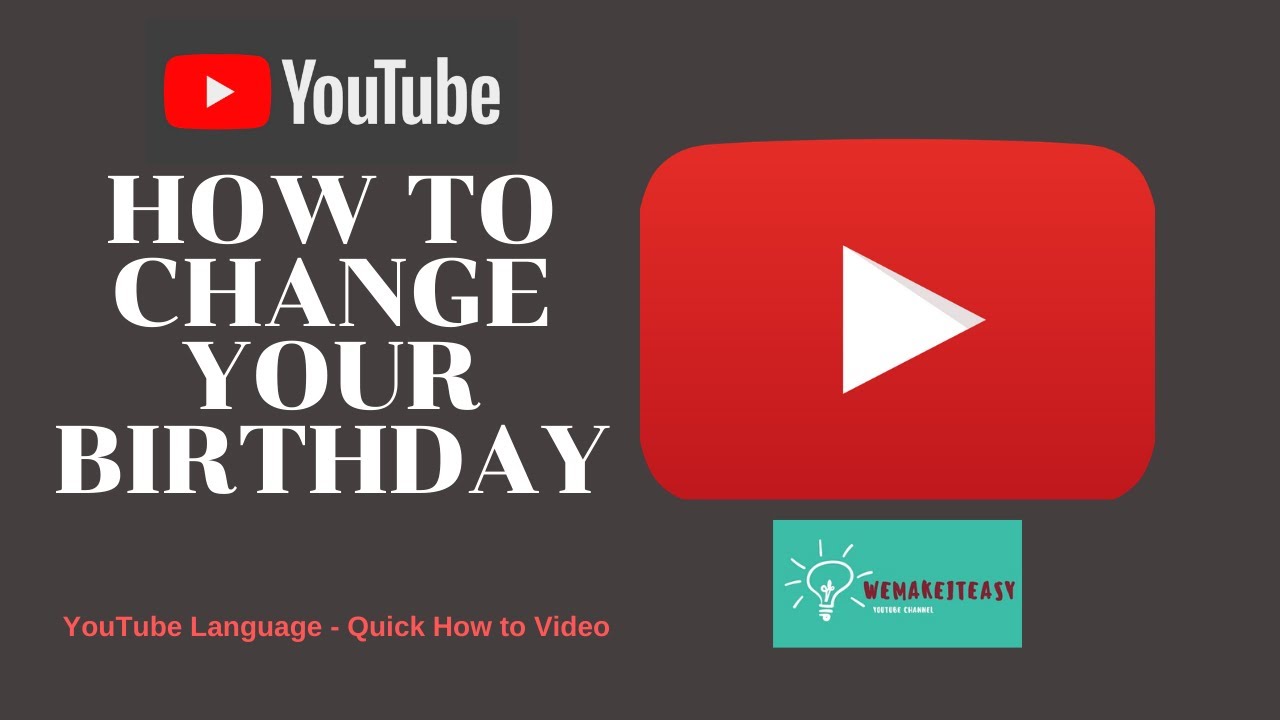
Changing your birthday on YouTube is a straightforward process, but it’s important to note that it can only be done if you have a Google account. Your birthday is part of your Google account settings because YouTube is a Google service. Follow the steps below to update your birthday:
Steps to Change Your Birthday
- Log in to your YouTube account.
- Click on your profile icon in the top right corner.
- Select “Settings” from the dropdown menu.
- In the left sidebar, click on “Advanced settings.”
- Here you'll find the option to edit your “Birthday”. Click on it.
- Choose your new birthday from the date picker.
- Once updated, click “Save” to apply your changes.
Important Notes
- Age Restrictions: You must be at least 13 years old (or the required age in your country) to have a YouTube account.
- Privacy Settings: Your birthday can be visible to others, so consider your privacy settings.
- Limitations: You can only change your birthday a limited number of times, so choose wisely!
Why Change Your Birthday?
Some users may want to change their birthday for various reasons, such as:
- To align it with their actual birthday.
- To avoid age restrictions on content.
- To maintain privacy and security.
In conclusion, updating your birthday on YouTube is a simple task that can be done through your Google account settings. Just keep in mind the limitations and privacy considerations when making changes.
 admin
admin








