Are you looking to polish your online presence and showcase your creative work more effectively? Changing your Behance URL on LinkedIn might be just what you need! Whether you've recently updated your Behance profile, or you're shifting to a new URL, making this change can help potential employers or clients find your work more easily. In this post, we'll walk you through the reasons why updating your
Why Update Your Behance URL on LinkedIn?
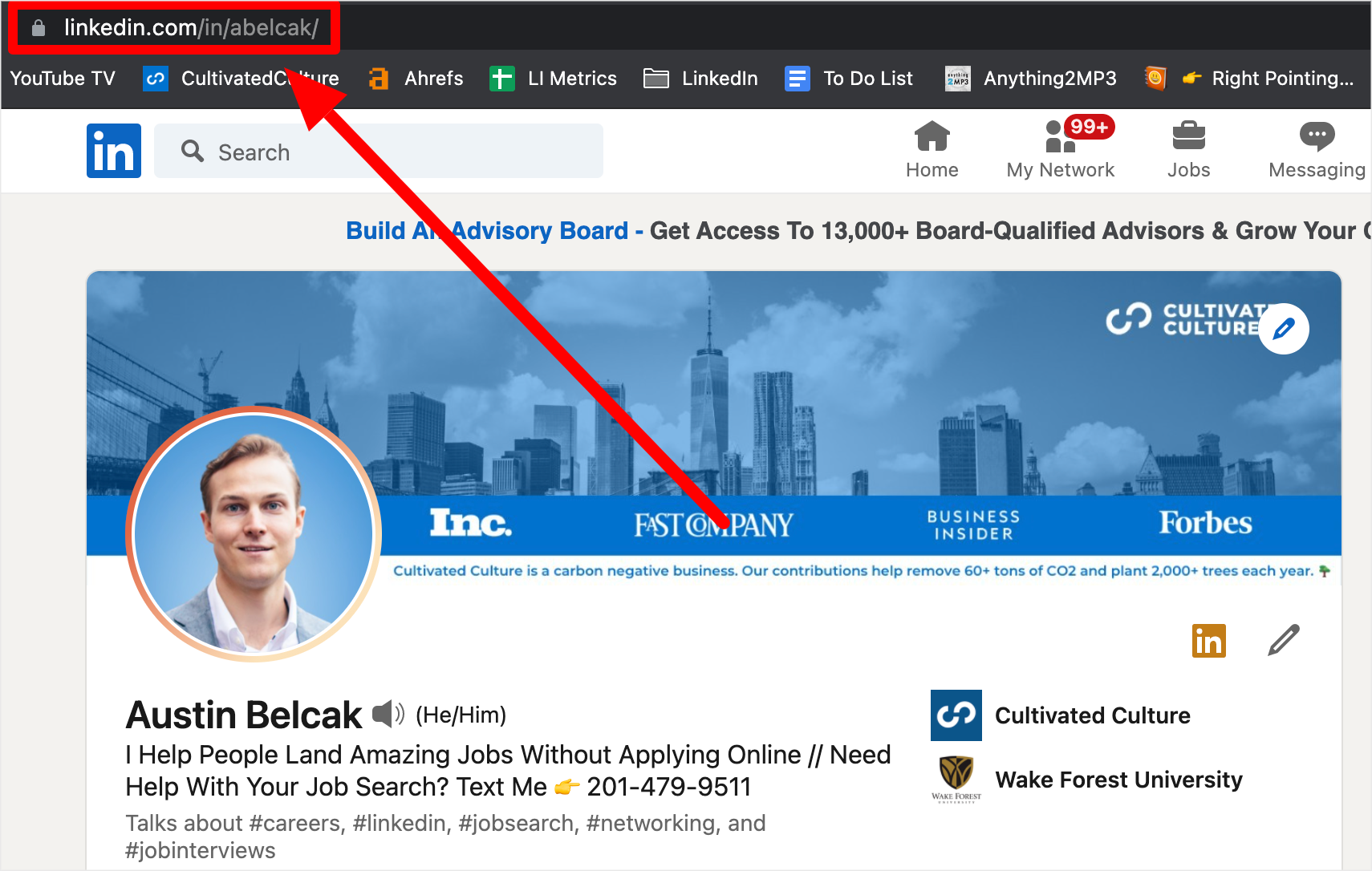
Updating your Behance URL on LinkedIn isn't just a trivial task—it's an important step in optimizing your professional image. Here are some compelling reasons why you should consider making this update:
- Boost Your Visibility: A current Behance URL can significantly enhance your online visibility. When employers browse your LinkedIn profile, an updated link directs them to your latest work, increasing the chances of making a strong impression.
- Showcase Your Best Work: If you’ve recently revamped your portfolio or added new projects, updating your URL ensures that your connections see your best and most relevant work. This allows you to present yourself in the best light possible.
- Professional Consistency: Consistency across your online profiles is key. Updating your Behance URL helps in maintaining a cohesive personal branding strategy. Potential clients and collaborators will appreciate a uniformity that reflects professionalism.
- Increase Engagement: An updated link can lead to more interactions, whether that’s comments, likes, or inquiries about your services. People are more likely to engage with your work when it’s up to date!
- Eliminate Confusion: If you have multiple URLs or have changed your Behance username, an outdated link can lead to confusion. Keeping your URL current helps ensure that your audience lands on the right profile quickly.
So, take a moment to ensure that your LinkedIn profile reflects your creative identity accurately. It's a small but impactful step that can open doors to new opportunities!
Also Read This: How to Become a Photographer for Getty Images
Steps to Change Your Behance URL in LinkedIn
Changing your Behance URL on LinkedIn is a straightforward process! Just follow these simple steps, and you’ll be showcasing your portfolio in no time:
- Log into LinkedIn: Start by signing into your LinkedIn account. You want to be logged in to ensure you have access to update your profile.
- Go to Your Profile: Click on your profile picture or the "Me" icon at the top right corner. From the dropdown menu, select “View Profile” to access your profile page.
- Edit Your Profile: On your profile page, click the “Edit” button (it looks like a pencil icon) near your profile photo. This takes you to the editing view of your LinkedIn profile.
- Scroll to the Featured Section: Look for the “Featured” section, which is where you can add or edit your external links. If you haven’t added it yet, you can click on the “Add profile section” button, then choose “Recommended” and select “Add featured.”
- Add Your Behance URL: In the Featured section, select the option to add a link. Here, you’ll paste your Behance URL. Make sure it’s correct! LinkedIn will fetch the corresponding information from Behance.
- Save the Changes: Don’t forget to click “Save” once you’ve added the URL. Take a moment to review your profile afterward to confirm everything looks good.
And voilà! You've successfully changed your Behance URL on LinkedIn. Now your professional connections can easily visit your stunning portfolio!
Also Read This: how to insert image in clip studio paint
Verifying the Update
After you’ve updated your Behance URL on LinkedIn, it’s essential to verify that everything is working correctly. Here’s how you can do it:
- Visit Your Profile: Navigate back to your LinkedIn profile. It’s always best to double-check the updates you’ve made.
- Check the Featured Section: Locate the Featured section where you added your Behance link. Ensure the URL appears correctly and that it’s clickable.
- Click the Link: Don’t just look at it; click on the Behance link! This action will open a new tab or window with your Behance profile. If it takes you there, you’re in the clear!
- Verify Content: Once on your Behance page, confirm that the correct work or portfolio appears. This step ensures that potential clients or employers see exactly what you want them to.
- Ask a Friend: If you want a second opinion, consider asking a friend or colleague to check your LinkedIn profile. Fresh eyes can catch details you might miss!
By following these steps, you can be sure that your updated Behance URL is not just there, but that it also leads to the right place. Happy networking!
Also Read This: Animating Still Images for Dynamic Effects
5. Additional Tips for Your LinkedIn Profile
Updating your Behance URL on your LinkedIn profile is just one piece of the puzzle when it comes to optimizing your profile for visibility and connection. Here are some additional tips to make your LinkedIn profile shine:
- Professional Photo: Your LinkedIn profile photo should be clear, professional, and approachable. A good photo can make a strong first impression!
- Compelling Headline: Instead of just listing your job title, use your headline to showcase your skills or the value you bring. For example, “Creative Graphic Designer | Passionate About Innovative Branding Solutions” speaks volumes.
- Custom URL: Besides updating your Behance link, consider customizing your LinkedIn URL to make it cleaner and easier to share. You can do this in the settings.
- Engage with Content: Regular activity on LinkedIn can help showcase your expertise. Share articles, comment on posts, and engage in discussions relevant to your field.
- Recommendations: Request recommendations from colleagues or clients that speak to your skills and work ethic. These testimonials add significant weight to your profile.
- Skills & Endorsements: Make sure you list relevant skills and seek endorsements from your connections. This can enhance your credibility significantly.
- Projects Section: In addition to your Behance link, utilize the projects section to highlight your best work. Include images, descriptions, and outcomes!
Remember, your LinkedIn profile is often the first impression you make on potential employers or clients. Keeping it polished and updated ensures you capture their attention.
6. Conclusion
Changing your Behance URL on LinkedIn is a clever way to direct traffic to your creative portfolio. This little tweak can make a world of difference in how potential employers or clients perceive your work. As you navigate the process, keep in mind that your LinkedIn profile should be a comprehensive reflection of your professional journey.
To sum up, here are the key takeaways:
- Why Change Your URL? It helps keep your professional brand aligned across platforms.
- How to Update: Follow the steps carefully to ensure a smooth and error-free update.
- Enhance Your Profile: Utilize additional tips for a holistic approach—make your profile stand out!
By taking these steps, you can make your LinkedIn profile more effective and inviting. So, roll up your sleeves and get to work! Your updated profile will speak volumes about your professionalism and creativity.
 admin
admin








