In a world that's become increasingly visual, images are a vital part of web design and online content. However, there's more to handling images than simply uploading them; resizing them effectively is crucial, especially to optimize loading times and maintain design aesthetics. In this blog post, we will explore various ways to resize images using HTML, ensuring you grasp the importance of image dimensions and how they influence user experience. So, let’s get started!
Understanding Image Dimensions
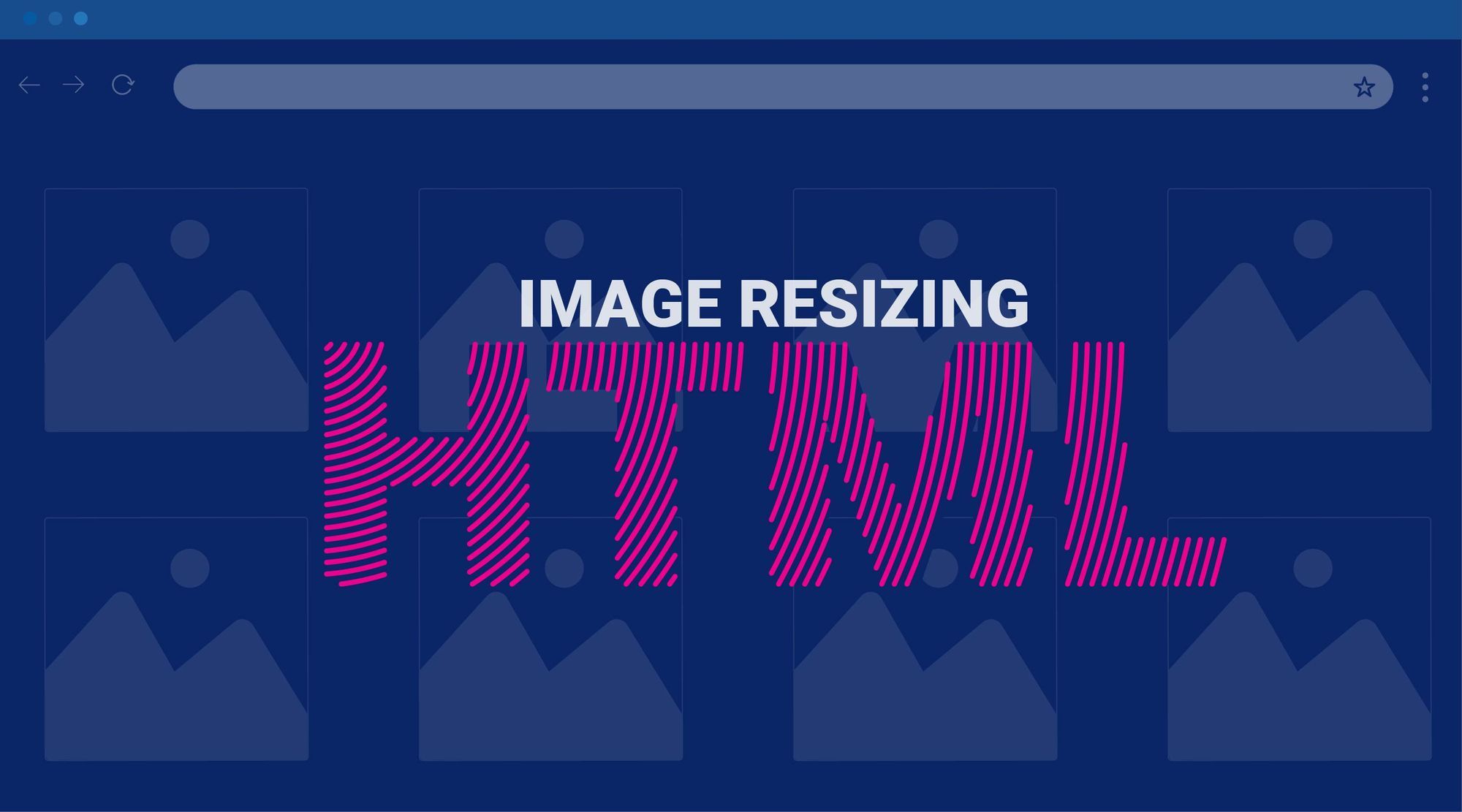
Before diving into the methods of resizing images, it's essential to understand what image dimensions are and why they matter. Image dimensions refer to the width and height of an
Here are the key aspects you should consider when thinking about image dimensions:
- Resolution: This refers to the detail an image holds; higher resolution means more detail. However, high-resolution images can also be larger in file size.
- Aspect Ratio: This is the relationship between the width and height of an image. Maintaining the correct aspect ratio ensures that images do not appear stretched or squished.
- File Size: Larger images typically have larger file sizes, which can slow down your website. It's crucial to balance quality and size for optimal performance.
Understanding these dimensions allows you to make informed decisions when resizing images, ensuring they fit perfectly within your web layout while still maintaining quality. In the next sections, we’ll dive deeper into how to effectively resize images using HTML, making the process easy and efficient.
Using the Width and Height Attributes
One of the simplest ways to resize an image in HTML is by using the width and height attributes directly within the <img> tag. This method is straightforward and ensures that your image appears exactly how you want it on the webpage.
Here’s how it works: when you add an image to your HTML document, you can specify its dimensions like this:
<img src="image.jpg" width="300" height="200">In this example, the image will be displayed with a width of 300 pixels and a height of 200 pixels. It's important to note that by specifying both attributes, you're maintaining the image's aspect ratio.
However, if you only specify one of the attributes, the browser will automatically adjust the other dimension to maintain the image's original proportions. For instance:
<img src="image.jpg" width="300">In this case, the browser will resize the image to 300 pixels in width, adjusting the height accordingly. But be cautious! Using fixed pixel dimensions can lead to distorted images if the original dimensions are significantly different from the specified ones.
Ultimately, using the width and height attributes offers a quick way to control image sizes, especially in simpler projects or when you want immediate effects without delving into CSS.
Applying CSS for Image Resizing
If you're looking for more flexibility in resizing images, using CSS could be your best bet. This approach allows you to separate your design from the content, making your HTML cleaner and your styles more manageable.
To resize an image using CSS, you can define dimensions within a style tag or an external stylesheet. Here's a simple example of how to do it:
<style> .resize-image { width: 300px; height: auto; / Maintains aspect ratio / }</style><img src="image.jpg" class="resize-image">In this example, we've created a CSS class called resize-image that sets the width to 300 pixels while keeping the height automatic. This ensures that the aspect ratio is preserved, preventing distortion.
You can also use percentages to make your images responsive:
.resize-image { width: 50%; / Image will occupy 50% of the parent element's width / height: auto;}This method is particularly useful when you're working with responsive designs where images need to adapt to different screen sizes.
CSS also provides additional styling options, like adding borders or shadows, that enhance the visual style of your images while resizing them. It gives you the freedom to create a more polished and aesthetically pleasing presentation on your webpage.
In summary, using CSS for image resizing not only allows for better control over dimensions but also keeps your HTML clean and aligns with modern web design practices.
5. Using CSS Max-Width Property
When it comes to resizing images in HTML, one of the most effective methods is using the CSS max-width property. This technique allows your images to be responsive, ensuring they don’t exceed a specific width while maintaining their original aspect ratio. It's perfect for websites that need to adapt to different screen sizes, from desktops to mobile phones.
Here’s how you can utilize the max-width property:
img { max-width: 100%; height: auto;}In this snippet, we set max-width: 100% on the image element. This means that the image will not stretch beyond the width of its parent container. By adding height: auto;, the height of the image adjusts automatically to maintain the proper proportions. This ensures your images look good, no matter what device they’re viewed on.
Here are some benefits of using the max-width property:
- Responsive Design: Allows for seamless adjustment to different screen sizes.
- Aspect Ratio Preservation: Keeps your images from looking squished or stretched.
- Easy to Implement: Requires minimal CSS code to function effectively.
By incorporating the max-width property into your CSS, you can create a flexible, user-friendly website that adapts beautifully to its environment.
6. Responsive Images with the srcset Attribute
Responsive web design is not just a trend; it's a necessity. One innovative way to ensure your images respond to different contexts is by using the srcset attribute in your HTML. This attribute allows you to specify multiple images for different screen sizes and resolutions, helping reduce loading times and delivering the best possible image quality to your users.
Here’s a simple example of how to implement srcset:
<img src="small.jpg" srcset="medium.jpg 600w, large.jpg 1200w" alt="A stunning view" sizes="(max-width: 600px) 100vw, (max-width: 1200px) 50vw, 33vw">In this snippet, we provide three image options:
small.jpgfor smaller viewportsmedium.jpgfor medium-sized screenslarge.jpgfor desktops and larger devices
The sizes attribute specifies how much space the image should take up on different devices, which optimizes loading times and enhances performance. The browser chooses the most appropriate image based on screen size and pixel density, ensuring your visuals are both sharp and effective.
Using the srcset attribute not only enhances user experience but also boosts your site’s SEO by improving load times. So if you want your images to look amazing everywhere, it’s time to get on board with responsive images!
Ways to Resize an Image Using HTML
Resizing images in HTML is an essential skill for web developers and designers. Different methods can be used depending on the desired outcome. Below are some effective ways to resize images using HTML:
1. Using the Width and Height Attributes
The simplest way to resize an image is by using the width and height attributes within the <img> tag.
<img src="image.jpg" width="300" height="200" alt="Sample Image">2. CSS Styling
CSS offers more flexibility and control over image resizing. You can apply styles directly in your HTML using the style attribute or by linking to a stylesheet.
<img src="image.jpg" style="width: 100%; height: auto;" alt="Sample Image">3. CSS Classes
For better organization, particularly with multiple images, you can use CSS classes to set sizes:
<style>.small { width: 200px; height: auto; }.medium { width: 400px; height: auto; }.large { width: 600px; height: auto; }</style><img src="image.jpg" class="medium" alt="Sample Image">4. Responsive Images Using srcset
Using the srcset attribute enables the browser to select the appropriate image size based on the device’s screen size:
<img src="image-small.jpg" srcset="image-medium.jpg 500w, image-large.jpg 1000w" sizes="(max-width: 600px) 480px, (max-width: 1200px) 800px, 1000px" alt="Sample Image">5. Using picture Element
The <picture> element allows for more advanced responsive images:
<picture> <source media="(min-width: 800px)" srcset="image-large.jpg"> <source media="(min-width: 400px)" srcset="image-medium.jpg"> <img src="image-small.jpg" alt="Sample Image"></picture>By utilizing any of these methods, web developers can ensure that images are appropriately sized for various devices and screen resolutions, enhancing overall user experience.
Conclusion
Resizing images using HTML is vital to creating responsive web designs that improve performance and aesthetics, with various methods available to suit different requirements.
 admin
admin








