In our fast-paced world, having access to your favorite tunes anytime and anywhere is a must. With platforms like YouTube offering an incredible array of music, it’s no wonder many of us want to enjoy this content offline, especially on our iPhones. In this guide, we’ll delve into how to download music from YouTube for offline listening, so you can take your playlists with you on the go without an internet connection. Let’s get started!
Understanding YouTube Music and Offline Listening
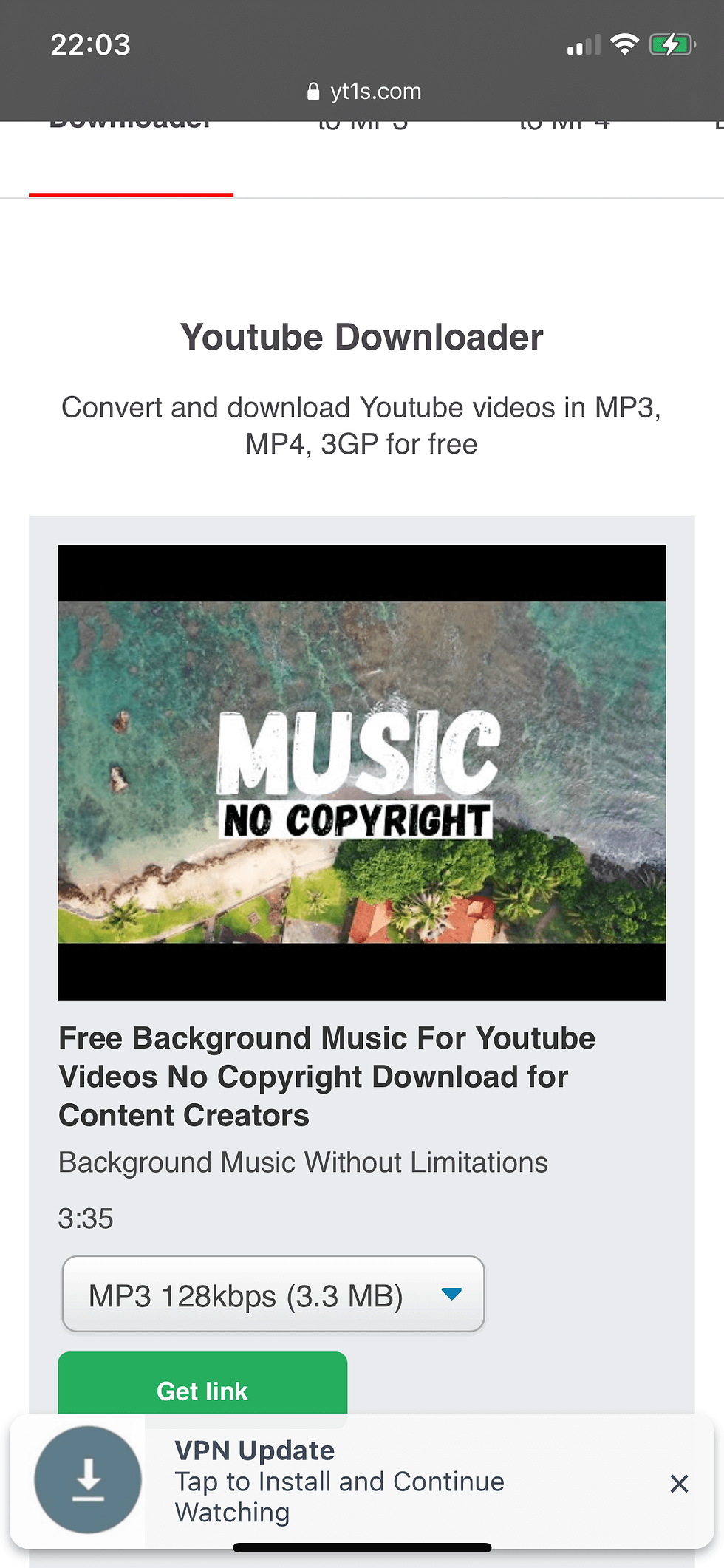
YouTube isn’t just a platform for watching videos; it has also become a significant player in the music streaming game. With *YouTube Music, users can find and listen to an extensive library of songs, albums, and playlists. However, one of the main challenges many users face is how to enjoy this music offline, especially on an iPhone. Let’s break this down!
First off, what exactly is YouTube Music? It’s a platform developed by Google that allows users to stream and discover music. Here’s a quick overview of its features:
- Extensive Library: Access millions of songs, music videos, and artists.
- Personalized Playlists: Discover new music based on your listening habits.
- Lyrics Display: Sing along with lyrics available for many songs.
Now, let’s talk about offline listening. It’s a fantastic feature that lets you download songs and playlists directly onto your device, so you can enjoy them without needing an internet connection. Here are some advantages of offline listening:
| Advantages of Offline Listening |
|---|
| 1. No Data Usage: Save your mobile data by listening without streaming. |
| 2. Seamless Playback: Enjoy your music without interruptions from buffering. |
| 3. Access Anywhere: Listen even in areas with no signal. |
Understanding these features and benefits is your first step toward enhancing your music experience on your iPhone. Let’s explore how to make the most of it in the sections to come!
3. Methods to Download Music from YouTube
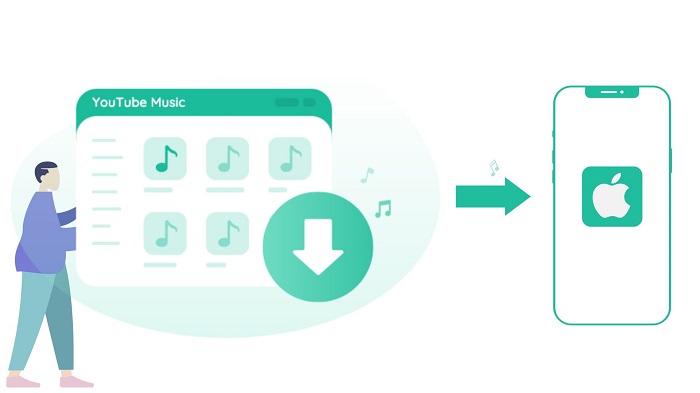
Downloading music from YouTube to your iPhone can be a fun way to enjoy your favorite tunes offline. There are various methods available, and it’s worth exploring each to find what works best for you. Let’s dive into some popular methods you can use.
- Using YouTube Premium: One of the easiest ways is subscribing to YouTube Premium. This service lets you download videos and music directly from the app. Just tap the download button below the video you wish to save, and you can select your preferred quality. Your downloaded music will be accessible in the YouTube app, making it super convenient.
- Using a Web-Based Converter: Numerous websites allow you to convert YouTube videos to audio files. You simply paste the URL of the video, choose the audio format, and download. However, be cautious of copyright issues and the legitimacy of these sites.
- Using iTunes: Any music you’ve converted from YouTube can also be added to your iTunes library. After conversion, simply connect your iPhone to your computer, drag the files to iTunes, and sync them with your device. This gives you easy access while ensuring your library is well organized.
- Using Cloud Storage: You can upload downloaded audio files to cloud services like Google Drive or Dropbox. Afterward, access them via respective apps on your iPhone for offline listening. This method helps in syncing across multiple devices and offers a backup solution.
Each method has its pros and cons, and understanding them can save you time and effort. Pick the one that fits your lifestyle, and enjoy your music without any interruptions!
4. Using Third-Party Apps
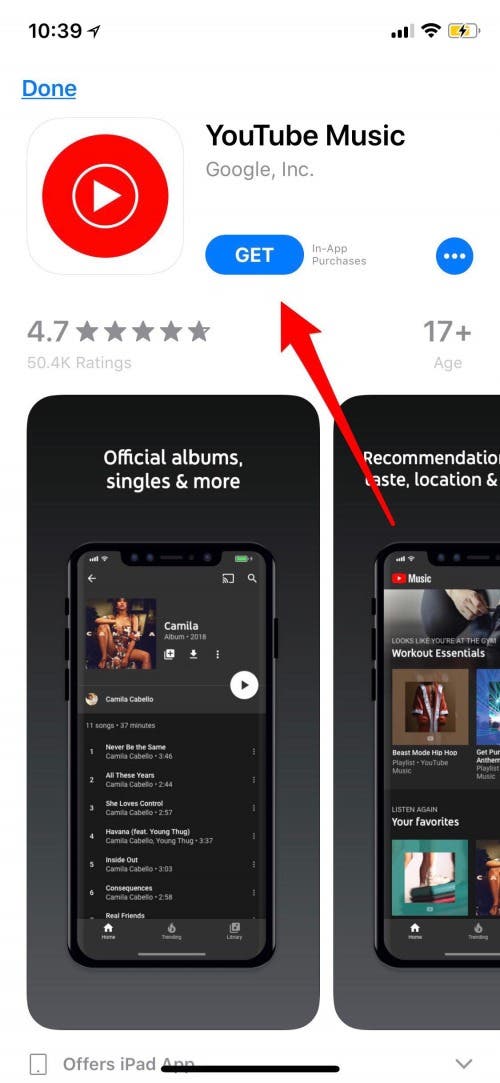
Let’s talk about a popular method for downloading music from YouTube: using third-party apps. These apps can make the process super simple, often with easy-to-follow interfaces and multiple options for formats and quality. Here's a closer look at some popular third-party apps you might consider.
- Documents by Readdle: This versatile app acts as a file manager that also has a built-in browser. With it, you can find a YouTube video converter site, download the music, and manage your files seamlessly on your iPhone. Just remember to navigate to the site through the app’s browser for a smoother experience.
- Amphion: Known for its user-friendly design, Amphion allows you to search YouTube videos directly from the app. Once you find a song you love, just tap to download it! This app even offers offline playback capabilities, making it a great choice for music enthusiasts.
- MyMedia: This is another handy app that provides built-in capabilities to download from various sites. You can type in the YouTube link directly and transfer the audio files to your music library once downloaded. Good quality output is often assured with MyMedia.
- Musify: This app is primarily focused on converting YouTube videos to audio, and it does so efficiently. Once the conversion is done, you can save the audio file directly to your device and listen to it anytime, anywhere, without needing an internet connection.
While using third-party apps can be straightforward, make sure to download them from trusted sources. Always pay attention to the app's reviews and avoid apps that may pose risks to your privacy or device security. With the right app, you can have all your favorite songs readily available on your iPhone!
5. Utilizing Online Video Converters
If you're looking to download music from YouTube to your iPhone, online video converters can be a lifesaver! These handy tools simplify the process, allowing you to convert YouTube videos into audio files without needing to install any software. Here’s how to do it smoothly:
First, you’ll want to choose a reputable online video converter. Some popular options include:
- YTMP3: Fast and user-friendly, this site converts YouTube videos into MP3 format quickly.
- FLVTO: Offers various download formats and is compatible with multiple platforms.
- ClipConverter: Allows for customization of quality and format before downloading.
Once you've selected your converter, the process is fairly straightforward:
- Go to YouTube and find the video you want to convert.
- Copy the URL of the video from the address bar.
- Open your chosen video converter site.
- Paste the URL into the converter's input box.
- Select your desired audio format (MP3 is a popular choice) and quality.
- Click on the convert button and wait for the process to complete.
- Once done, download the audio file, and transfer it to your iPhone via iTunes or a cloud service.
Just keep in mind that while online converters are convenient, some might have limitations on file sizes or ads that can be a bit annoying. Always check the site’s safety to avoid unnecessary risks!
6. Tip: Ensuring Quality and Compatibility
As you start downloading music from YouTube, ensuring high-quality audio and compatibility with your iPhone is crucial for the best listening experience. Here are some tips to help you out:
First off, when using online converters, choose a site that supports high-quality audio formats. MP3 is widely used, but also consider:
| Format | Quality | Compatibility |
|---|---|---|
| MP3 | Up to 320 kbps | Supported by all devices |
| M4A | Up to 256 kbps | iPhone compatible |
| WAV | Lossless quality | Can be played but may take up more space |
Another thing to keep in mind is checking the bit rate of the audio files. Higher bit rates generally mean better sound quality, so aim for at least 192 kbps if you want your tunes to sound great!
Lastly, once you've downloaded your music, ensure that the files are stored in a location that’s easy to access on your iPhone. Using a reliable tool like iTunes or cloud storage services like Google Drive makes transferring your music effortless.
In summary, take an extra moment to ensure quality and compatibility, and you'll be grooving to your favorite tunes without a hitch in no time!
Transferring Downloaded Music to Your iPhone
Alright, so you've successfully downloaded the music you love from YouTube, and now you’re eager to get it on your iPhone for offline listening. How do you do that? Let’s break it down step by step!
1. Use iTunes or Finder: Depending on your Mac or Windows PC, you might use iTunes or Finder to transfer files. If you have an older version of macOS, you’ll probably be using iTunes, while macOS Catalina and later use Finder.
2. Connect Your iPhone: Grab that lightning cable and connect your iPhone to your computer. Make sure your device is unlocked and that you authorize the computer if prompted.
3. Add Music to your Library: Open iTunes or Finder and locate the “Music” section. Drag and drop the downloaded music files into the library. This is where the magic starts!
4. Sync Your iPhone: Once your music is in the iTunes or Finder library, it’s time to sync. Click on your device icon, navigate to the "Music" tab, and select the songs or playlists you want to transfer. Hit the "Sync" button, and voilà! Your music should now be on your iPhone.
5. Using Third-Party Apps: If you find iTunes a bit tedious, consider third-party apps like WALTR 2 or iMazing. These applications simplify the transfer process incredibly and can handle a variety of audio formats.
And just like that, you’re all set to enjoy your favorite tracks on the go!
Legal Considerations
Before you dive headfirst into downloading music from YouTube, it’s essential to pause and think about the legal ramifications. After all, we want you to jam out responsibly!
1. Copyright Issues: YouTube videos are usually protected by copyright, which means downloading and distributing music without permission can land you in hot water. Always check if the content is available for public use or if it's protected.
2. YouTube Terms of Service*: According to YouTube’s terms, downloading videos without explicit permission is against their guidelines. If you’re considering downloading music, make sure to stick to content that is marked as “Royalty-Free” or has a suitable Creative Commons license.
| Legal Aspect | Explanation |
|---|---|
| Copyright Law | Most music videos are copyrighted; downloading them might violate laws. |
| YouTube Policies | YouTube prohibits unauthorized downloads; consult their terms of service. |
| Creative Commons | Music under this license can usually be downloaded and used freely. |
In summary, always consider legality when downloading music from YouTube. Playing it safe not only protects you but also the creators behind the music you enjoy!
Guide to Downloading Music from YouTube to Your iPhone for Offline Listening
In today's digital age, enjoying music on-the-go is more important than ever. With the abundance of content available on YouTube, many users seek to download their favorite tracks for offline listening on their iPhones. This guide provides a simple process to help you achieve that legally and effectively.
Before diving into the steps, it is important to understand that downloading music from YouTube may violate copyright laws unless you have permission or if the content is explicitly allowed for download. Always ensure you are compliant with legal standards.
Method 1: Utilizing YouTube Music Premium
YouTube offers a subscription service called YouTube Music Premium that allows users to download music for offline use. Here’s how you can do it:
- Sign up for YouTube Music Premium within the app.
- Search for the song or playlist you want to download.
- Tap the download button next to the track or playlist.
- Enjoy your music offline in the YouTube Music app.
Method 2: Using Third-Party Apps
If you are looking for alternative methods, you can use third-party applications to download YouTube music. Here are some popular apps:
- Documents by Readdle: A file manager that allows video downloading.
- MyMP3: Converts videos into MP3 files for easy playback.
- Shortcuts App: Offers custom scripts to download audio from YouTube.
Extra Tips
When downloading music, keep the following in mind:
- Check for updates on legal guidelines regarding music downloads.
- Always utilize trusted apps to avoid security risks.
- Ensure enough storage space on your iPhone before downloading.
By following these methods, you can enjoy your favorite tunes offline while respecting copyright regulations. Embrace the convenience of listening to your music library anywhere, anytime!
Conclusion
Downloading music from YouTube to your iPhone for offline listening can be straightforward when you utilize the right methods and tools. Whether opting for YouTube Music Premium or exploring third-party apps, always ensure that you remain compliant with legal considerations while enjoying your favorite tracks.
 admin
admin








