Welcome to the creative world of frame by frame editing! If you’ve ever wondered how animators bring characters to life or how certain YouTube videos seem to flow seamlessly, you've come to the right place. In this blog post, we’ll dive into the art of frame by frame editing, covering essential techniques to enhance your video projects. Whether you’re a newbie looking to learn or an experienced editor seeking new tips, frame by frame editing can elevate your YouTube content to the next level.
Understanding Frame by Frame Editing
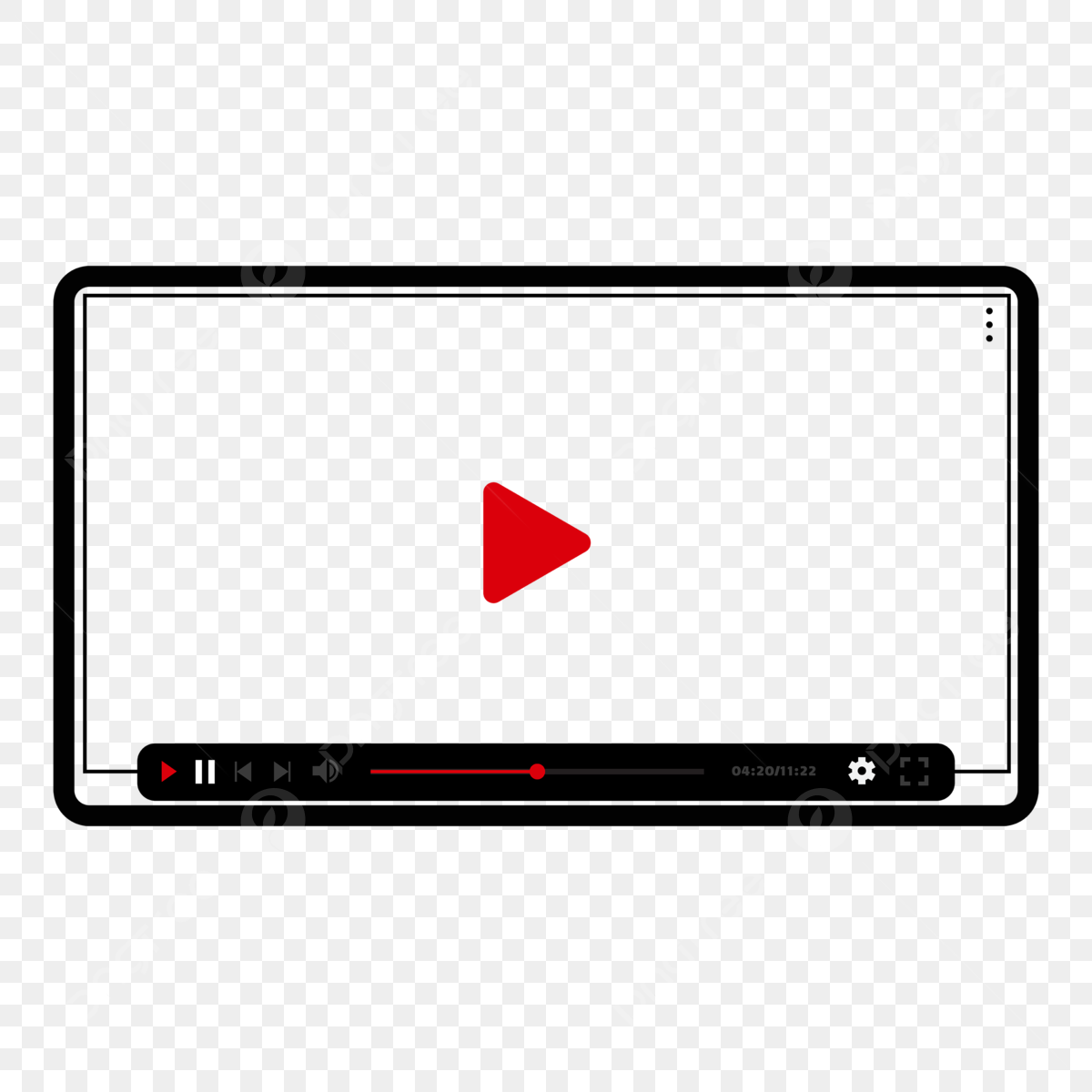
Frame by frame editing is a meticulous yet rewarding technique that allows you to have complete control over each individual frame of your video. This method involves editing video content on a frame-by-frame basis, which is especially popular among animators and advanced video editors. Let's break down the concept further.
What is Frame by Frame Editing?
Frame by frame editing means adjusting the visuals by dissecting the video into individual frames, capturing slight changes or movements. Instead of changing an entire clip, you focus on each still image, creating a smooth flow when played in succession. This approach is vital for achieving extraordinary effects and intricate animations.
Benefits of Frame by Frame Editing:
- Precision: Allows detailed manipulation, leading to high-quality results.
- Customization: Gives you the ability to create unique effects tailored to your vision.
- Creativity: Encourages experimentation with transitions, animations, and visual storytelling.
Tools for Frame by Frame Editing:
| Software | Features |
|---|---|
| Adobe After Effects | Advanced animation tools, keyframe control |
| Toon Boom Harmony | Industry-standard for animation, frame manipulation |
| Blender | Free and open-source, powerful rendering capabilities |
Overall, frame by frame editing opens a world of possibilities for your YouTube videos, inviting you to unleash your creativity and storytelling potential.
Also Read This: How to Edit a JPEG Image for Quality Enhancements
Essential Tools for Frame by Frame Video Editing
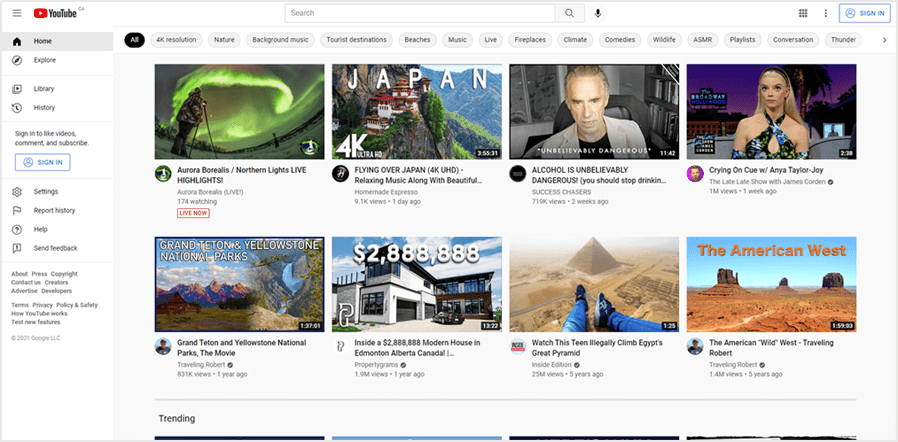
When it comes to frame by frame video editing, having the right tools at your disposal can make all the difference. The process involves meticulously analyzing each frame to ensure that your final product is polished and professional. Here’s a roundup of essential tools that can help you with this exact task:
- Video Editing Software: You’ll need robust editing software that supports frame-by-frame analysis. Some popular choices include:
- Adobe Premiere Pro
- Final Cut Pro
- DaVinci Resolve
- HitFilm Express
- Visual Effects Software: If you want to take your editing to the next level with effects, consider tools like:
- Adobe After Effects
- Nuke
- Screen Recording Software: For capturing content frame by frame, tools like OBS Studio or Camtasia can be handy, especially for tutorials or gameplay videos.
- Hardware: Investing in a quality computer with ample RAM and a good graphics card will ensure that your editing runs smoothly. A dual-monitor setup can also be incredibly useful, allowing you to preview your edits in real time.
- Audio Editing Tools: Frame by frame might not just be about visuals. Tools like Audacity can help you fine-tune your audio, ensuring synchronization between what you see and what you hear.
With these tools in your arsenal, you’ll be well on your way to creating stunning frame by frame videos!
Also Read This: Posting Shutterstock Images on Instagram: Understanding Copyright and Usage Policies
Step 1: Preparing Your Video Content
Before diving into the actual editing process, it's crucial to prepare your video content adequately. The preparation phase can significantly influence your workflow and the quality of your final product. Here’s how to get started:
- Gather Your Footage: Start by collecting all the video clips you want to work with. Organize them into folders for easy access later on. You might have:
- Raw footage
- Background music
- Sound effects
- Additional graphics or animations
With your content prepared, you’re now ready to start the exciting journey of frame by frame editing. Enjoy the creative process!
Also Read This: The History and Evolution of Getty Images
Step 2: Importing Your Video into Editing Software
Alright, so you’ve got your video ready, and now it’s time to breathe life into it using editing software. This step is crucial because the software you choose will significantly impact your editing experience. Here’s how to go about it:
- Choose Your Software: There are plenty of options available, ranging from basic to advanced. Some popular choices include:
- Adobe Premiere Pro: Great for professional editing with frame-by-frame control.
- Final Cut Pro: If you’re a Mac user, this is a powerful tool.
- DaVinci Resolve: Offers robust features for free, perfect for beginners.
- HitFilm Express: Also free and user-friendly, especially for YouTube creators.
- iMovie: A simple choice for basic editing on Apple devices.
| File Format | Compatibility |
|---|---|
| MP4 | Widely recommended; works with almost all software. |
| AVI | Good for high-quality video, but larger files. |
| MOV | Best on Apple devices; retains high quality. |
Now that you've imported your video and organized your workspace, you’re all set to dive into the editing process!
Also Read This: How to Rotate Images in Photopea for Editing Adjustments
Step 3: Editing Frame by Frame
Now comes the fun part—editing frame by frame! This step allows you to really refine your video, making it look polished and professional. Here’s how to get into the nitty-gritty of frame-by-frame editing:
- Zoom In: To edit frame by frame, you’ll want to zoom in on your timeline. Most editing software allows you to adjust the timeline view for precision. This lets you see each individual frame clearly.
- Play Frame by Frame: Use the arrow keys on your keyboard to navigate through your video one frame at a time. This can be super helpful for making minute adjustments or identifying issues within specific frames.
- Make Adjustments: This could include:
- Trimming specific frames to remove unwanted content.
- Adding effects like slow motion, speed ramping, or transitions.
- Inserting text overlays or graphics directly onto frames.
By focussing on editing frame by frame, not only will you enhance your video's quality, but you’ll also engage your audience more effectively. Happy editing!
Also Read This: A Comprehensive List of Image Processing Companies in the USA
Step 4: Adding Effects and Transitions
Now that you’ve laid down the basics of your video, it’s time to jazz things up a bit! Adding effects and transitions can really lift a simple frame-by-frame animation to the next level. Here’s how to go about it:
- Choose Your Effects Wisely: Too many effects can be distracting, so pick ones that enhance your story. For example, fading effects can smoothen transitions, while motion blur can add a professional touch to moving elements.
- Utilize Keyframing: Most video editing software lets you create keyframes, which are like bookmarks in your timeline. You can specify when certain effects start and end, making for smoother transitions. This is especially useful for adjusting opacity or scaling objects over time.
- Explore Built-In Transitions: Most editing programs come with a library of transitions. These can include wipes, dissolves, or slides. Play around with these to see which ones fit your overall aesthetic.
- Adjust Timing: The timing of your transitions can significantly impact the mood of the video. Quick cuts can create excitement, while slower transitions may convey a more dramatic feel. Just make sure to keep your audience engaged!
- Test Your Transitions: Always preview your effects and transitions to see how they play out in real-time. Sometimes, what looks great in a preview could feel off in the final cut.
Remember, less is often more. Use effects and transitions to complement your storytelling, but don’t let them overwhelm it!
Also Read This: Get to Know How Many Images Shutterstock Has
Step 5: Exporting Your Finished Video
Congratulations, you’ve made it to the final step! Exporting your video is like taking your work from the editing table to the big screen. Here are some key points to keep in mind:
- Choose the Right Format: The most commonly used formats for YouTube are MP4, AVI, and MOV. MP4 is generally recommended because it provides a good balance between quality and file size.
- Set Your Resolution: YouTube supports a range of resolutions, from standard (480p) to ultra-high-definition (4K). Depending on your original footage and desired quality, choose the appropriate resolution.
- Bit Rate Matters: Higher bit rates offer better quality but also result in larger files. Aim for a bit rate that gives you a crisp image without making your file unmanageably large. For 1080p, a bit rate of around 8 Mbps usually does the job.
- Consider Your Audience: Think about who will be watching your video. If you're catering to mobile users, a compressed file with smaller dimensions could be advantageous.
- Preview Before Finalizing: Always watch your exported video once through to catch any glitches or unexpected issues. There’s nothing worse than realizing there’s a mistake after it’s been uploaded!
Once you’ve completed these steps, you’re ready to share your frame-by-frame masterpiece with the world. Hit that export button, and let your creativity shine!
How to Frame by Frame YouTube Videos
Creating engaging and visually appealing YouTube videos often requires meticulous attention to detail, especially when it comes to editing. Frame by frame editing allows creators to make precise adjustments and enhancements that can dramatically improve the quality of the final product. This method involves analyzing each single frame of a video individually, enabling the editor to make specific corrections or enhancements. Here’s how to effectively execute frame by frame editing for your YouTube videos.
Step 1: Choose the Right Software
Select video editing software that supports frame by frame editing. Options include:
- Adobe Premiere Pro
- Final Cut Pro X
- DaVinci Resolve
- HitFilm Express
- iMovie
Step 2: Import Your Video
Once you've chosen your software, import the video you wish to edit. Most software solutions allow you to drag and drop files into the project.
Step 3: Navigate Through Your Video
Utilize the timeline and playhead to navigate frame by frame. Here’s a simple method:
- Use the arrow keys for frame navigation.
- Zoom in on the timeline for more precise control.
Step 4: Make Adjustments
At each frame, review what you would like to change. Common adjustments include:
| Adjustment Type | Description |
|---|---|
| Color Correction | Enhancing the brightness, contrast, and saturation. |
| Transitional Effects | Smooth transitions between scenes. |
| Audio Editing | Adjusting sound levels for clarity. |
Step 5: Export Your Video
Once satisfied, export the edited video in your desired format, ensuring it adheres to YouTube's upload specifications.
Frame by frame editing can be labor-intensive but the precision and quality it brings to your YouTube videos is invaluable, enhancing viewer experience and engagement.
Conclusion: By following these steps and utilizing the right tools, you can master the art of frame by frame editing to create professional-grade videos that stand out on YouTube.
 admin
admin








