Hey there! If you’re a music lover, you’ve probably heard of YouTube Music and Alexa. These two powerhouses are perfect for creating a seamless listening experience. Integrating YouTube Music with Alexa can really enhance how you enjoy tunes, whether you’re throwing a party, working out, or just winding down after a long day. Imagine curating playlists just by asking your voice assistant to play your favorite tracks. In this post, we’ll explore how you can play your favorite
Requirements for Using YouTube Music with Alexa

Before you dive into the world of YouTube Music on Alexa, it’s important to ensure that you have everything set up successfully. Here’s a quick rundown of what you’ll need:
- A Compatible Alexa Device: First things first, make sure you have an Alexa-enabled device. This could be an Amazon Echo, Echo Dot, or any device with Alexa built-in.
- YouTube Music Account: You’ll also need a YouTube Music account. Whether you’re using the free version or have a paid subscription, having an account is crucial for accessing your favorite songs and playlists.
- Alexa App: The Alexa app is your control center. Download it on your smartphone or tablet—this app is essential for linking accounts and personalizing your music experience.
- Wi-Fi Connection: Since Alexa streams music over the internet, make sure your device is connected to a reliable Wi-Fi network. A good connection ensures smooth streaming, so you won't have to deal with interruptions.
- Linking YouTube Music to Alexa: Finally, you’ll need to link your YouTube Music account to Alexa. This will involve a few quick steps in the Alexa app, but don’t worry; it’s pretty straightforward!
Once you’ve got all these requirements ticked off your list, you’ll be ready to start enjoying your YouTube Music library through Alexa. Happy listening!
Also Read This: A Look at the Leading Technology Companies Shaping the USA
3. Step-by-Step Guide to Setting Up YouTube Music on Alexa
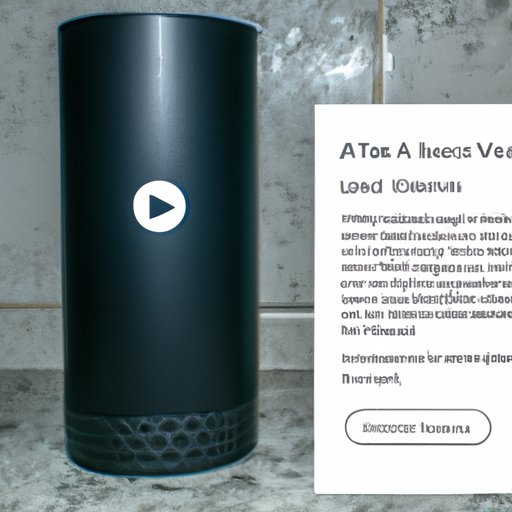
Setting up YouTube Music on Alexa can be an exciting journey into the world of music streaming! Just think about it: your favorite playlists, albums, and music videos now at the command of your voice. Ready to dive in? Let’s get started with a step-by-step guide.
Ensure Your Devices Are Compatible
First things first! Check if your Alexa device supports YouTube Music. Generally, devices like the Echo Show are more suited for visual content like music videos. If you have an Echo Dot, you may still access audio features.
Download the YouTube Music App
If you haven’t already, download the YouTube Music app on your smartphone. You’ll need an active YouTube Music account to utilize its features with Alexa.
Link Your Accounts
Open the Alexa app and head over to “Settings.” From there, tap on “Music & Podcasts,” then “Link New Service.” Select “YouTube Music” and follow the prompts to link your account. You’ll need to log in and allow Alexa to access your account.
Set YouTube Music as Your Default Music Service
After linking, it may be a good idea to set YouTube Music as your default service. Go back to “Music & Podcasts” settings, find YouTube Music again, and make it your default. This way, when you ask for music, Alexa will know where to look first!
Give It a Try
Now that everything is set up, test it out! Just say something like, “Alexa, play my Chill Playlist on YouTube Music,” and enjoy!
And that’s it! With these simple steps, you’re ready to get your groove on with YouTube Music and Alexa!
Also Read This: How to Remove YouTube from Google TV Uninstalling the App from Your Smart Device
4. Common Troubleshooting Tips
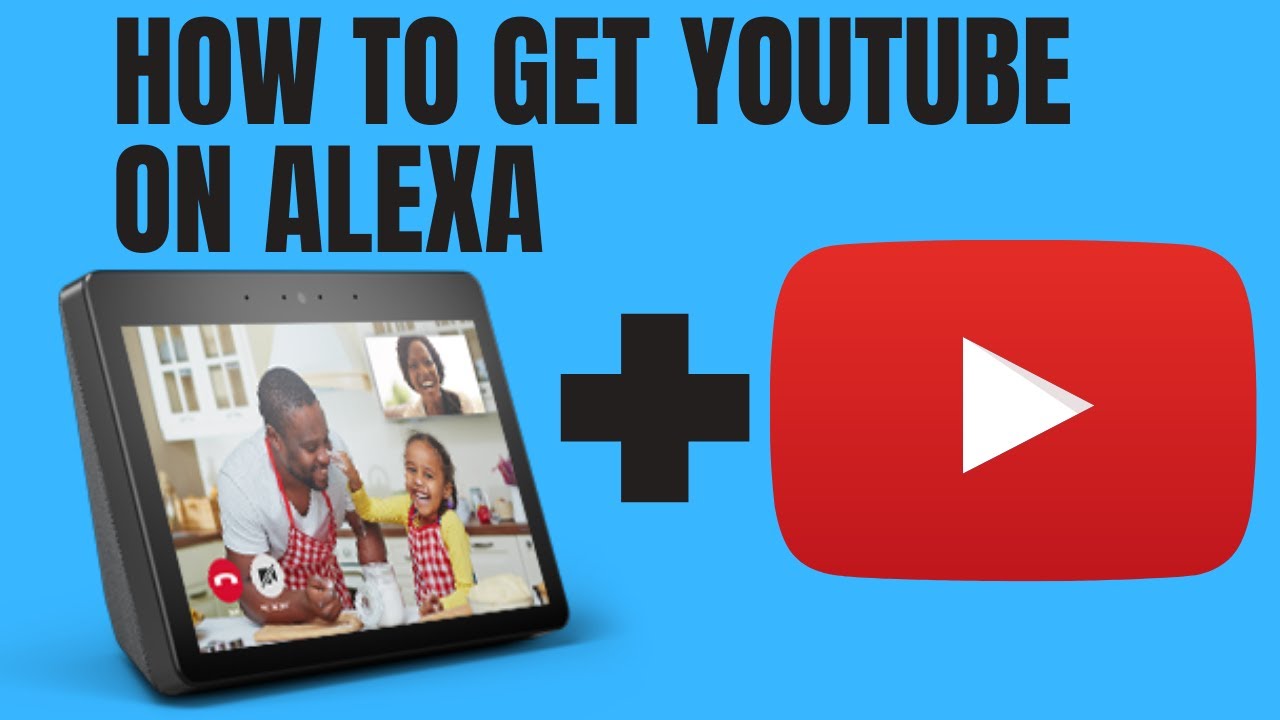
Even the best setups can experience hiccups along the way. But don’t worry! Here’s a handy list of common troubleshooting tips to get your YouTube Music rolling on Alexa without a hitch:
Check Your Internet Connection
A weak or unstable internet connection can lead to issues with streaming. Make sure your Alexa device is connected to a stable Wi-Fi network.
Verify Your YouTube Music Account
Sometimes, the issue might be with your YouTube Music account itself. Double-check that you’re using the right login credentials and that your subscription is active.
Update the Alexa App
Outdated versions of the Alexa app can cause compatibility issues. Make sure you have the latest version of the app installed on your device.
Re-link Your YouTube Music Account
If something seems off, consider un-linking and re-linking your YouTube Music account in the Alexa app. Sometimes a fresh start is all you need!
Restart Your Devices
As simple as it sounds, restarting your Alexa device and smartphone can often fix minor glitches. Give it a try!
By following these troubleshooting tips, you can ensure a smooth and enjoyable music experience with YouTube Music on your Alexa devices!
Can I Use YouTube Music on Alexa?
YouTube Music is a popular platform for streaming music, boasting an extensive library of songs, music videos, and playlists. With the rise of smart home devices, many users want to enjoy their favorite tunes through voice assistants like Amazon Alexa. The question arises: can you use YouTube Music on Alexa? Let's explore the possibilities.
As of now, *YouTube Music is not natively supported on Amazon Alexa devices*. This means that you cannot directly ask Alexa to play music from YouTube Music in the same way you would with services like Amazon Music, Spotify, or Apple Music. However, there are a few workarounds that users can employ to enjoy their YouTube Music library on Alexa:
- Bluetooth Connectivity: You can connect your smartphone or tablet to your Alexa device via Bluetooth. This allows you to play music from YouTube Music on your mobile device and stream it through Alexa.
- Use of Other Streaming Services: If you have playlists or songs saved on other platforms that Alexa supports, you can recreate your YouTube Music experience by using these services instead.
- Third-Party Skills: Some third-party Alexa skills might allow you to access YouTube content indirectly. However, these might not provide a seamless experience and may vary in functionality.
While there is currently no direct integration of YouTube Music with Amazon Alexa, the Bluetooth option remains a viable solution for users looking to enhance their listening experience. As technology evolves, it's worth checking back for future updates regarding compatibility.
Conclusion and Final Thoughts: While you can't directly access YouTube Music through Alexa at the moment, utilizing Bluetooth or alternative streaming services can help bridge the gap and allow you to enjoy your favorite music on your Alexa device.
 admin
admin








