In today's digital age, incorporating multimedia into presentations has become increasingly essential. If you're looking to create engaging PowerPoint slides, adding YouTube videos can be a game-changer. However, streaming videos during a presentation can be risky due to poor internet connections or buffering issues. That's why knowing how to download YouTube videos for offline use is a valuable skill. In this blog post, we'll guide you on how to download these videos effectively and explain why adding them to your presentations is so important.
Importance of Using Videos in Presentations
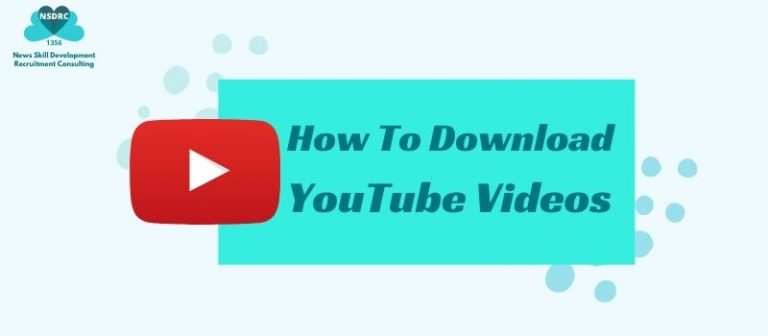
Let’s face it: most people’s attention spans are shorter than a goldfish's. So, how can you keep your audience engaged? Enter videos! Here are some compelling reasons to incorporate videos into your PowerPoint presentations:
- Enhanced Engagement: Videos grab attention and keep your audience glued to the screen. It’s far easier to remember a visual story than a string of words!
- Illustrate Complex Ideas: Some concepts are best explained through visuals. A video can break down complex topics and make them more digestible.
- Emotional Connection: Videos can evoke emotions, making your message more relatable. People are more likely to remember how they felt about a topic than what they heard.
- Variety in Presentation Style: Switching between slides and videos keeps your presentation dynamic. This variety helps to maintain interest and prevent monotony.
- Increased Retention: According to studies, information retention increases significantly when it’s presented in a video format. Your audience is likely to remember key points long after the presentation is over!
Incorporating videos not only makes your presentation more appealing but also enhances the overall learning experience for your audience, making it a win-win situation!
Legal Considerations for Downloading YouTube Videos
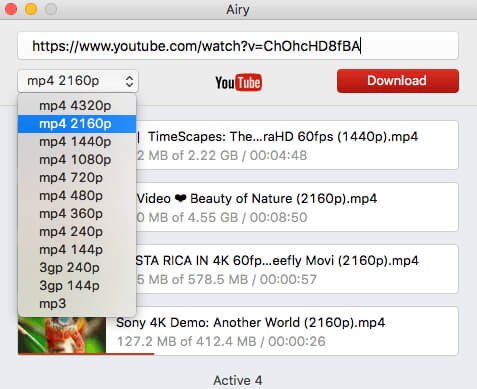
When it comes to downloading YouTube videos, it’s crucial to understand the legal implications that surround this activity. While YouTube is a fantastic platform for sharing and viewing content, the copyright laws protecting that content must be respected. Here are some key points to consider:
- Copyright Laws: Most videos on YouTube are protected by copyright. Downloading these videos without permission from the copyright holder may constitute a violation of copyright laws.
- YouTube’s Terms of Service: According to YouTube's Terms of Service, users are not permitted to download content unless a download button is explicitly provided by YouTube. Violating these terms could result in account penalties or even legal action.
- Fair Use: Some educational and non-commercial uses of copyrighted material may qualify as 'fair use.' However, this doctrine can be complex, so it’s essential to understand when it applies. For instance, using snippets for a presentation could be acceptable if it adds educational value and doesn’t replace the original.
- Creative Commons Licenses: Look out for videos that are labeled for reuse. These can often be downloaded legally, provided you adhere to the terms set by the license.
Always remember that respecting intellectual property is not just about avoiding legal trouble; it’s also about supporting the creators behind the content you love. So before you hit that download button, ensure you've done your homework on the video's copyright status!
Methods for Downloading YouTube Videos
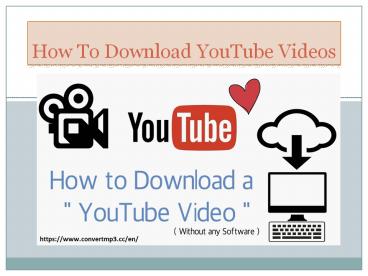
Downloading YouTube videos can seem daunting, but there are several straightforward methods that can help you grab those videos for your PowerPoint presentations. Here are some popular ways to do it:
| Method | Description | Pros | Cons |
|---|---|---|---|
| Using Online Video Downloaders | Websites that allow you to paste a video's URL and download it in various formats. | - Easy to use - Free of charge - No software installation required | - Ads can be intrusive - Limited download quality options |
| Desktop Software | Applications specifically designed for downloading videos, offering a wide range of options. | - High-quality downloads - Batch download capability - More control over file format | - May require purchase - Installation needed |
| Browser Extensions | Extensions that enhance your browser to include a download feature directly on YouTube. | - Seamless integration - Quick access - Often free | - Compatibility issues with some browsers - Might violate YouTube's terms |
| Mobile Apps | Apps available for smartphones that can download videos directly on a mobile device. | - Convenient for mobile users - User-friendly interfaces | - May have legal restrictions - Often require a premium version for full features |
Each of these methods has its own set of advantages and drawbacks, so consider what suits your needs best. Whether you opt for a browser extension for quick downloads or a dedicated application for versatility, you’ll be well on your way to creating dynamic offline PowerPoint presentations!
5. Using Software and Online Tools
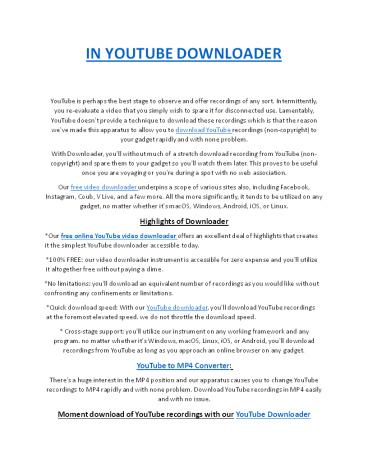
Downloading YouTube videos for your offline PowerPoint presentations can be a breeze if you know which software or online tools to use. The great thing is that there are numerous options out there, each with its own set of features. Here are a few popular choices:
- 4K Video Downloader: This is a desktop application that allows you to download videos in high quality. It's user-friendly and supports various formats, making it ideal for presentations.
- YTD Video Downloader: Another great tool, YTD not only downloads videos but can also convert them to formats compatible with PowerPoint.
- ClipGrab: This open-source software is straightforward and provides a variety of download options. Just copy the URL, and you're good to go!
- Online Video Converters: Websites like SaveFrom.net and OnlineVideoConverter.com let you paste the video URL and download directly without installing software. Just ensure you have a reliable internet connection.
When using these tools, it's essential to respect copyright laws and the terms of service for YouTube. Always verify if you have permission to download the videos you intend to use!
6. How to Insert Downloaded Videos into PowerPoint
Now that you've got your YouTube video downloaded, it's time to make it shine in your PowerPoint presentation! Inserting videos is quite simple. Here’s a step-by-step guide:
- Open PowerPoint: Start by launching your PowerPoint application and open the presentation where you want to add the video.
- Select the Slide: Navigate to the specific slide where you want your video to appear.
- Insert Video: Go to the Insert tab on the ribbon. Click on Video and then select Video on My PC...
- Locate Your Video: A file explorer window will pop up. Find the downloaded YouTube video, select it, and click Insert.
- Adjust Video Settings: Once the video is in place, you can resize it or move it around on the slide. You can also set playback options in the Playback tab that appears after you select your video.
And just like that, you’re all set! When you run your presentation, the video will play right from your slide, ensuring a seamless experience for your audience.
7. Tips for Enhancing Your Presentation with Videos
It’s no secret that videos can significantly boost your presentation’s engagement level. To truly captivate your audience, you want to incorporate videos that are not just informative but also visually appealing. Here are some tips to enhance your PowerPoint presentations with videos:
- Choose the Right Video: Select videos that align well with your content. They should complement your message rather than distract from it. For example, if you're discussing new technology, a short clip demonstrating the product in action or a customer testimonial can be very effective.
- Keep It Short: Keep your videos concise—ideally under two minutes. Attention spans can wane, so getting to the point quickly ensures your audience remains engaged.
- Use High-Quality Content: Ensure the videos are of high resolution. Grainy, pixelated videos can detract from your professionalism. Use platforms that offer high-quality downloads to maintain clarity.
- Practice Timing: Don’t just throw a video in as an afterthought. Practice how it fits into your overall presentation. Make sure it flows smoothly and you’re ready to discuss the video right after it plays.
- Add Context: Before playing the video, provide some context. Explain why you’re showing it and what you want the audience to focus on. This sets the stage for a more insightful discussion afterward.
- Engage with Questions: After the video, stimulate discussion by asking the audience engaging questions. This turns passive viewing into an interactive experience and reinforces your message.
With these tips, you'll elevate your presentation by seamlessly integrating videos that can inform, entertain, and engage your audience!
8. Conclusion
Downloading YouTube videos for offline use in PowerPoint presentations is not just a technical task, but an art that enhances your narrative. Incorporating videos strategically can turn an average presentation into something dynamic and engaging. Remember the key steps: pick videos that align with your message, ensure they're of high quality, and integrate them seamlessly into your presentation flow.
As you embark on your video-enhanced presentation journey, keep in mind:
- Planning is crucial – assess your content and choose videos that enhance it.
- Always check the copyright and usage rights of any video you intend to download.
- Make your videos interactive and relevant to keep audience attention.
By following these guidelines, you're not only set up for success in delivering impactful presentations but also in ensuring your viewers remember your key messages long after the presentation has ended. So go ahead, embrace the power of video in your presentations and see how it transforms your communication style!
 admin
admin








