Adding a custom question to your LinkedIn job listing can be a game changer for your recruitment process. It gives you an opportunity not just to screen candidates more effectively but also to gauge their fit for your company's culture. In this blog post, we’ll dive into why these custom questions are essential and how they can streamline your hiring strategy.
Understanding the Importance of Custom Questions
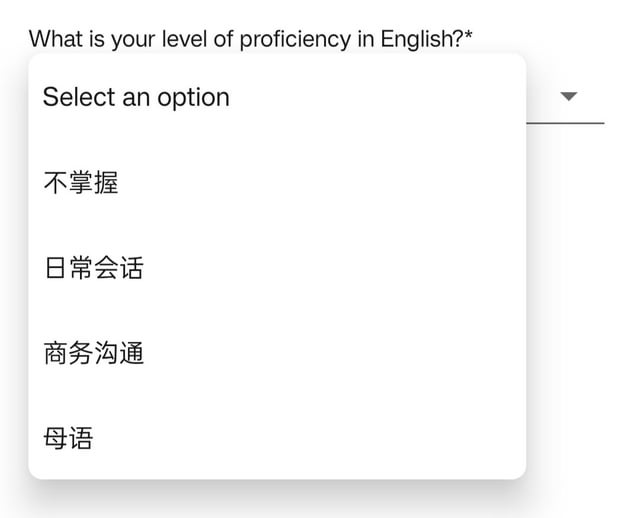
Custom questions are vital for a variety of reasons, enhancing the quality of your candidate selection process. Here are some key points to consider:
- Personalized Insights: Tailored questions help you gain insights specific to your job requirements or company culture. For example, asking a candidate about their experience with a particular tool can reveal their level of expertise and its relevance to the role.
- Filtering Candidates: By integrating custom questions into your job listings, you can quickly filter out candidates who may not align with the specific skills or values that are essential for the role. This saves you time during the interview process.
- Culture Fit Assessment: Custom questions can help assess whether a candidate shares similar values and work ethics with your organization. For instance, if teamwork is crucial in your work environment, you might ask about their experience in collaborating with others on projects.
- Enhancing Engagement: Candidates often appreciate the opportunity to share their thoughts and experiences more openly. Custom questions can foster a sense of engagement and connection right from the application stage.
- Boosting Retention: When candidates’ values and skills align well with your expectations, you’re likely to see improved employee satisfaction and retention rates.
Incorporating custom questions into your LinkedIn job listings isn’t just a practical step; it’s a strategic move that can lead to better hiring outcomes. Being intentional with your questions can help you identify the best candidates and promote a thriving workplace culture.
Also Read This: How to Sell Stock Footage to Adobe Stock
3. Steps to Access Your Job Listing on LinkedIn
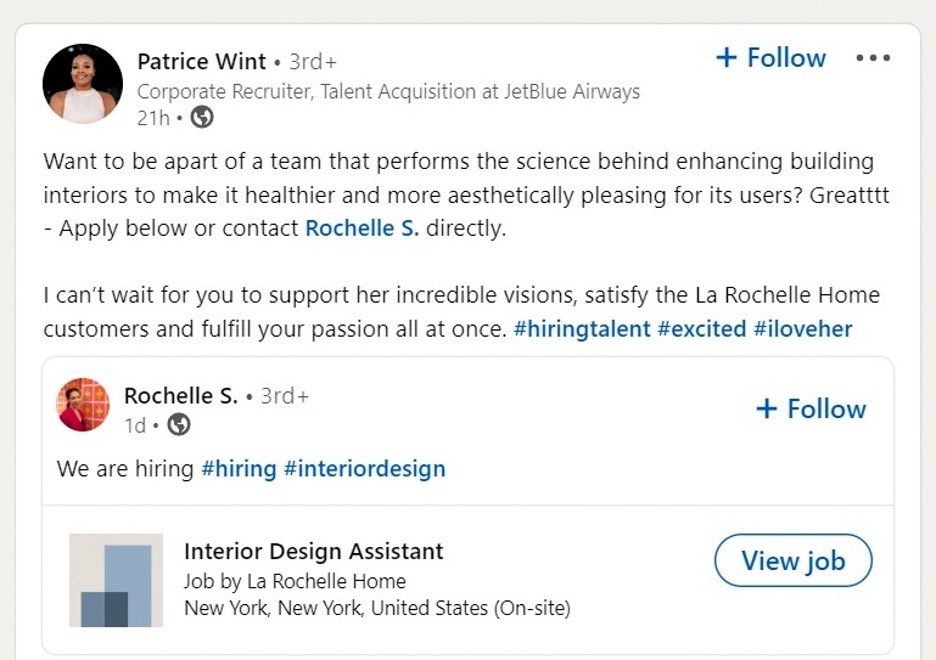
Accessing your job listing on LinkedIn is a breeze. Whether you're making updates or want to preview what candidates see, following these steps will get you there in no time!
- Log into Your LinkedIn Account: Start by entering your credentials to access your LinkedIn profile. If you're using a mobile app, make sure it’s updated to the latest version.
- Navigate to the Jobs Section: On your LinkedIn homepage, look for the 'Jobs' tab located at the top of the page. Click on it to open the jobs dashboard.
- Manage Your Listings: In the 'Jobs' section, find the 'Manage job postings' option, usually located on the left sidebar. Click on it to view all your active job listings.
- Select Your Job Posting: Browse through your active job postings until you locate the one you wish to access. Click on the title of the job post to enter the editing view.
- Edit Your Listing: Once you’re in the job listing, you can see all the details. Here, you can tweak the job description, requirements, and, of course, add those all-important written questions!
This straightforward process ensures you can quickly return to your job listing whenever needed. Make sure to check back frequently, as enhancing your listing can attract even more qualified candidates!
Also Read This: The Fastest-Growing YouTube Channel Trends for 2024
4. How to Add a Written Question
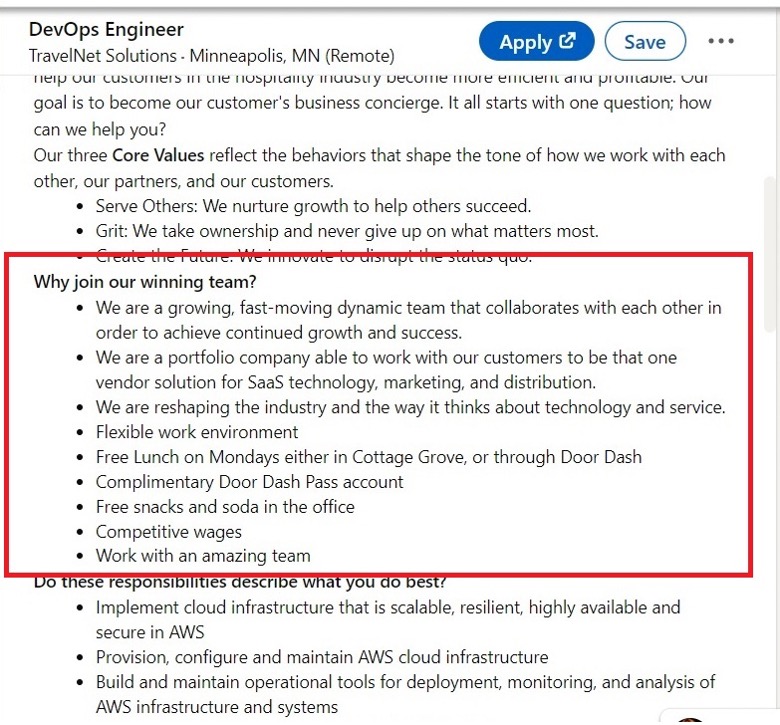
Now that you've accessed your job listing, it's time to spice it up by adding a written question! This is a great way to gauge a candidate's understanding of the role or their approach to challenges. Here’s how you can do it:
- Locate the "Screening Questions" Section: Within your job listing editor, scroll down until you see the "Screening questions" or "Application questions" area.
- Click on “Add Question”: In this section, you’ll often find a button that says “Add question.” Go ahead and click on it.
- Select Question Type: You can usually choose from various options, including multiple-choice or written questions. Select “Written Question” to proceed.
- Craft Your Question: Now comes the fun part! Write your question clearly and concisely. Make it engaging and relevant to the role. For example, “What innovative strategies would you implement to enhance team productivity?”
- Set Visibility Preferences: Decide if you want the question mandatory for applicants or optional. Make sure it aligns well with the evaluation standards you have in mind.
- Save Your Changes: Don’t forget the final step! Click on “Save” or “Update” to ensure your question is added to the job listing.
And there you go! Adding a written question not only makes your job listing more interactive but also helps you gather valuable insights from candidates. Happy hiring!
Also Read This: How to Remove Watermarks from Getty Images Using Reddit Insights
5. Best Practices for Crafting Effective Questions
Crafting effective questions for your LinkedIn job listing is essential in attracting the right candidates. The right question can spark meaningful insights and help you assess a candidate's fit for your organization. Here are some best practices to keep in mind:
- Be Specific: Instead of asking general questions like “What are your strengths?” focus on specifics that relate to the job. For instance, “Can you describe a project where you utilized project management skills to deliver results?”
- Align with Job Description: Make sure your question ties back to the responsibilities and requirements mentioned in the job description. This will help you evaluate their skills in context.
- Encourage Examples: Always prompt candidates to provide examples from their past experiences. This not only reveals their competencies but also showcases their thought processes. A question like “Tell me about a time you overcame a significant challenge in your last role” works well.
- Incorporate Company Values: Use questions to gauge alignment with your company culture by incorporating your core values. For instance, “How do you incorporate teamwork in your projects?” can give insight into their collaborative skills.
- Keep it Open-Ended: Frame questions in a way that encourages discussion rather than yes-or-no responses. Open-ended questions lead to richer conversations and a deeper understanding of the candidate.
By following these best practices, you’ll not only craft effective questions but also enhance the quality of candidates that come your way!
Also Read This: How to Create a Stunning French Tail on Dailymotion
6. Common Mistakes to Avoid
When adding a written question to your LinkedIn job listing, there are several pitfalls to be aware of. Avoiding these common mistakes can save you time and help you find the right candidates more efficiently:
- Vagueness: Avoid vague questions that could lead to ambiguous answers. Instead of asking, “What makes you a good fit?” try to specify what aspects you're looking for.
- Overcomplicating Questions: Keep your language simple and direct. Complex phrasing can confuse candidates and hinder their ability to respond effectively.
- Unrealistic Expectations: Ensure that your questions don't set unrealistic expectations. For example, asking for extensive experience in a new technology might limit your pool unnecessarily.
- Neglecting to Review: Always review your questions for relevance. A question that worked well in a previous listing may not be suitable for a different role or organization.
- Failing to Test for Skills: Avoid questions that don’t help assess the relevant skills for the job. If the role requires strong analytical skills, your questions should reflect that.
By steering clear of these common mistakes, you’ll maximize the effectiveness of your job listing and hopefully find the perfect candidate to join your team!
How to Add a Written Question to Your LinkedIn Job Listing
When it comes to attracting the right candidates for your job openings on LinkedIn, being clear and engaging is key. One method to achieve this is by adding a written question to your job listing. This interactive element can help gauge candidate interest and ensure they align with your company culture. Here’s how to add a written question to your LinkedIn job listing:
- Access Your LinkedIn Profile: Start by logging into your LinkedIn account and navigate to the 'Jobs' section.
- Create a New Job Listing: Click on “Post a job” to create a new job listing or select an existing listing to edit.
- Job Details: Fill in necessary job details such as title, location, and employment type. Here, you can also describe the job role and responsibilities.
- Consider Your Question: Think of a relevant question that not only assesses skills but also reflects company values. For example:
- “Describe a challenge you overcame in your previous job.”
- “What aspect of our company’s mission resonates with you most?”
- Add the Question in the Application Settings: In the job posting settings, you should find an option for custom application questions. Paste or type your question here.
- Finalize and Post: Review all your job details, make any final adjustments, and click “Post Job” to make it live.
Adding a written question to your LinkedIn job listing is an effective way to filter and engage candidates. This approach helps you to gather insights into their motivation and capabilities, streamlining your hiring process for better results.
 admin
admin








