In today's digital landscape, where communication is often driven by visuals, harnessing the power of images on platforms like LinkedIn can be a game changer. Whether you're a job seeker, industry expert, or business owner, including pictures in your LinkedIn strategy can significantly enhance your profile and engage your audience. In this guide, we'll delve into not just how to post pictures but also why they matter so much on
Understanding the Importance of Visual Content on LinkedIn
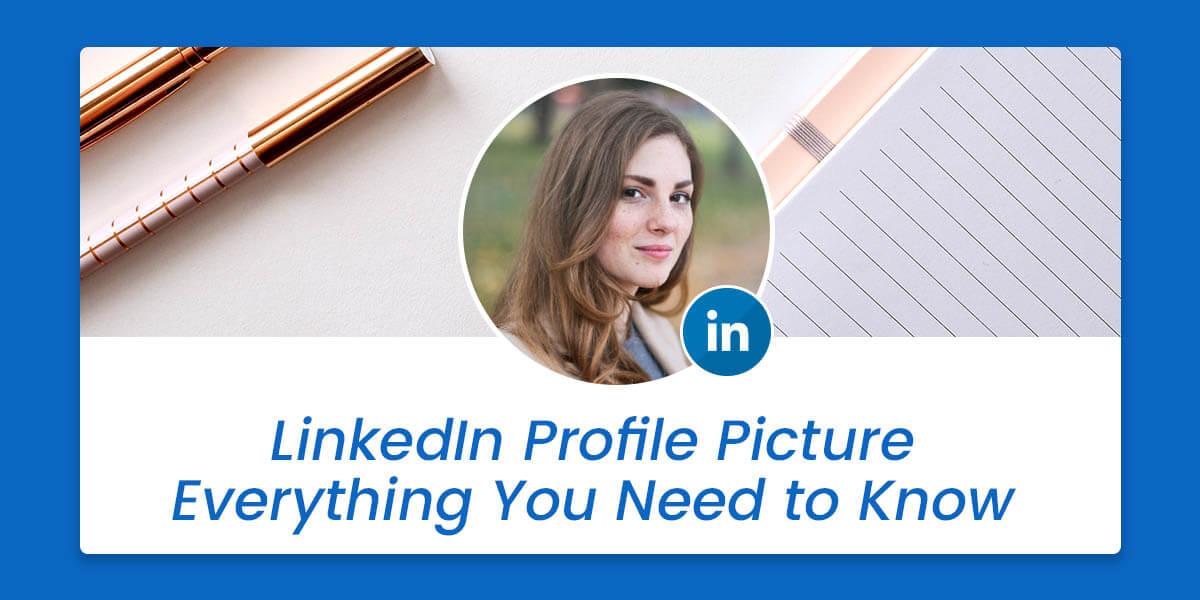
Visual content is more than just eye candy; it's a crucial component in enhancing your LinkedIn presence. Here’s why:
- Higher Engagement Rates: Posts with images receive significantly more engagement than text-only updates. According to a study, visuals can lead to a whopping 94% more views and interactions.
- Improved Brand Recall: People remember visual information far better than text. When you use relevant images, they help cement your ideas in the minds of your audience, making them more likely to remember you or your brand.
- Professionalism and Credibility: A well-curated visual portfolio can enhance your professional image. Showcasing your work or achievements through images demonstrates credibility and can set you apart from the competition.
- Storytelling Opportunities: Images can enhance your stories. You’re not just stating facts; you’re painting a picture (literally!) that can engage your audience's emotions and interests.
Now, you might be wondering, how do I know what images to choose? Or what format works best? Let's break that down in the following sections!
Also Read This: how to round images in google slides
3. Preparing Your Pictures for Posting
Before you hit that upload button on LinkedIn, it's essential to ensure your pictures are in tip-top shape. The way you prepare your images can significantly influence how your professional network perceives you. Here’s a handy checklist to get your pictures ready:
- Resolution Matters: Aim for high-resolution images. Low-quality pictures can detract from your professional image. Ideally, go for at least 1200 x 627 pixels.
- Optimize File Size: Large files may take longer to upload, and they can slow down the viewer’s experience. Aim for images under 5MB, and use formats like JPEG or PNG.
- Edit for Clarity: Use editing tools to enhance your images. Brighten the colors, adjust the contrast, and crop unnecessary parts of the image to focus on the subject.
- Consider Backgrounds: A clean, uncluttered background helps your subjects stand out. If you’re sharing a picture of yourself, ensure the background is professional and not distracting.
- Consistency is Key: If you regularly post images, strive for a consistent style or filter. This helps your profile appear more cohesive and professional.
Once you've polished your images, you’re well on your way to creating an engaging post that attracts attention. Remember, your pictures are a reflection of your personal brand, so don’t skimp on quality!
Also Read This: How to Clear Queued Photos on Alamy: A Step-by-Step Tutorial
4. Step-by-Step Guide to Posting Pictures
Now that your images are primed and ready to go, let’s dive into the simple steps to post them on LinkedIn. Don’t worry; it’s a breeze! Follow this step-by-step guide:
- Log into Your Account: Start by navigating to the LinkedIn website or app and logging into your account.
- Go to Your Feed: Click on the home icon to get to your feed where you can see updates from your connections.
- Create a New Post: You’ll find a box that says “Start a post” at the top. Click on it!
- Add Your Image: Look for the small camera or image icon within the post box. Click on it, and a file dialog will open. Select the picture you’ve prepared.
- Write a Captivating Caption: Accompany your picture with an engaging caption. Share your thoughts, insights, or the story behind the image to encourage interaction.
- Tag Relevant Connections: If applicable, tag individuals in your post. This can increase visibility and engagement.
- Select Your Audience: Choose whether you want to share this post with your connections only or the wider LinkedIn community.
- Hit ‘Post’: Once you’re satisfied, click that shiny ‘Post’ button and share your image with the world!
And there you have it! Posting pictures on LinkedIn is straightforward. Just make sure your content reflects your professional brand, and don’t be afraid to let your personality shine through!
Also Read This: Download the Best ShareChat Status Videos with This Method
Best Practices for Posting Pictures on LinkedIn
When it comes to posting pictures on LinkedIn, there are some key best practices you should keep in mind to ensure your visuals stand out and serve their purpose. Here's a rundown of the essentials:
- Choose High-Quality Images: Always opt for clear, high-resolution images. Blurry or pixelated photos can harm your professional image.
- Be Mindful of Size: LinkedIn recommends images that are at least 1200 x 627 pixels for posts. This ensures that your photos are displayed optimally across devices.
- Focus on Relevance: Ensure your images complement your content. Whether it’s an infographic, a professional headshot, or a company logo, the picture should add value to your post.
- Use Text Sparingly: If you’re incorporating text within your images, keep it concise. Too much text can overwhelm viewers and distract from your main message.
- Engage with Your Audience: Ask questions or encourage comments with your images. People are more likely to interact with your post when prompted.
- Brand Consistency: Maintain a cohesive visual identity. Use your company colors, fonts, and logo consistently across your LinkedIn images to reinforce your brand.
- Add Descriptive Captions: A good caption can provide context and encourage engagement. Use captions to share insights or anecdotes related to the image.
By following these best practices, you’ll significantly increase the chances of your images resonating with your audience, leading to better engagement on your LinkedIn profile.
Also Read This: Step-by-Step Guide to Crafting an Impactful LinkedIn Introduction
Common Mistakes to Avoid
While posting pictures on LinkedIn can greatly enhance your presence, there are several common pitfalls that you should steer clear of to maintain a professional appearance:
- Overposting: Bombarding your connections with too many images can be overwhelming. Aim for quality over quantity and space out your posts.
- Ignoring the Audience: Failing to consider what your audience finds engaging can lead to lackluster posts. Make sure your images align with their interests and needs.
- Neglecting Professionalism: Remember that LinkedIn is a professional network. Avoid posting overly casual or inappropriate images that don’t align with this environment.
- Using Distracting Backgrounds: A busy or cluttered background can take the focus off your main subject. Choose backgrounds that enhance, not detract from your content.
- Not Testing for Visibility: Before you hit 'post', preview your image to ensure it displays correctly on different devices and formats—what looks good on one screen may not on another.
- Forgetting to Optimize Alt Text: Many users overlook adding alt text for accessibility. Alt text not only benefits those using screen readers but also enhances SEO.
- Forgetting to Engage: After posting, don’t just sit back. Engage with those who comment or share your images; this fosters a better community and keeps conversations going.
Avoiding these common mistakes will help you present yourself professionally and create more effective, engaging content that attracts attention on LinkedIn.
Also Read This: Complete Guide to Downloading Telegram Videos on iPhone
7. Engaging with Your Audience after Posting
When you've just hit that "post" button on LinkedIn, your work isn't done yet! Engaging with your audience after posting is essential to amplify your message and build meaningful connections. So, what does effective engagement look like? Let’s break it down.
Respond to Comments: One of the easiest ways to show that you value your audience is by responding to comments on your post. Whether someone compliments your photo or asks a question, take a moment to reply. This not only makes the commenter feel acknowledged but also encourages others to engage.
Ask Questions: To keep the conversation going, consider ending your post with a question. This invites your audience to share their thoughts, creating a dialogue around your content. For example, if you posted a picture of a recent conference, ask your followers about their favorite industry events.
Share Related Content: If your post generates questions or comments, consider sharing related articles or resources that add value to the conversation. This keeps your audience informed and engaged for longer. A great way to do this is by using LinkedIn’s share feature to repost relevant content.
Tag Relevant Connections: If certain people contributed to or can benefit from your post, don't hesitate to tag them. It can spark interest and engagement from their networks as well. Just remember to keep it relevant and not overdo it.
Monitor Engagement Metrics: Lastly, keep an eye on how your post is doing. Check the metrics to see what kind of content resonates most with your audience. Adjust your future posts based on this data for even better engagement!
8. Conclusion
Wrapping up our complete guide to posting pictures on LinkedIn, it’s clear that sharing visuals can be a game-changer for your professional image and network. Remember, it’s not just about the photo itself but the story and conversation you create around it.
To summarize:
- Choose quality images: They need to be eye-catching and professional.
- Add engaging captions: A caption can provide context and foster connections.
- Utilize hashtags: They can broaden your reach and connect you to like-minded professionals.
- Engage actively: Don’t just post and ghost; engage with your audience to boost visibility.
By following the strategies outlined in this guide, you’re well on your way to building a vibrant and engaged professional presence on LinkedIn. So grab your smartphone or camera, start posting those pictures, and watch your network grow!
 admin
admin








