Uploading files to Behance can feel a bit daunting, especially when you’re unsure about which formats are accepted. Whether you’re a seasoned designer or a newcomer looking to showcase your artwork, knowing how to effectively upload your files can make all the difference. In this post, we’ll cover the different file formats supported by Behance, so you can effortlessly share your work and dazzle your audience!
Understanding Supported File Formats on Behance
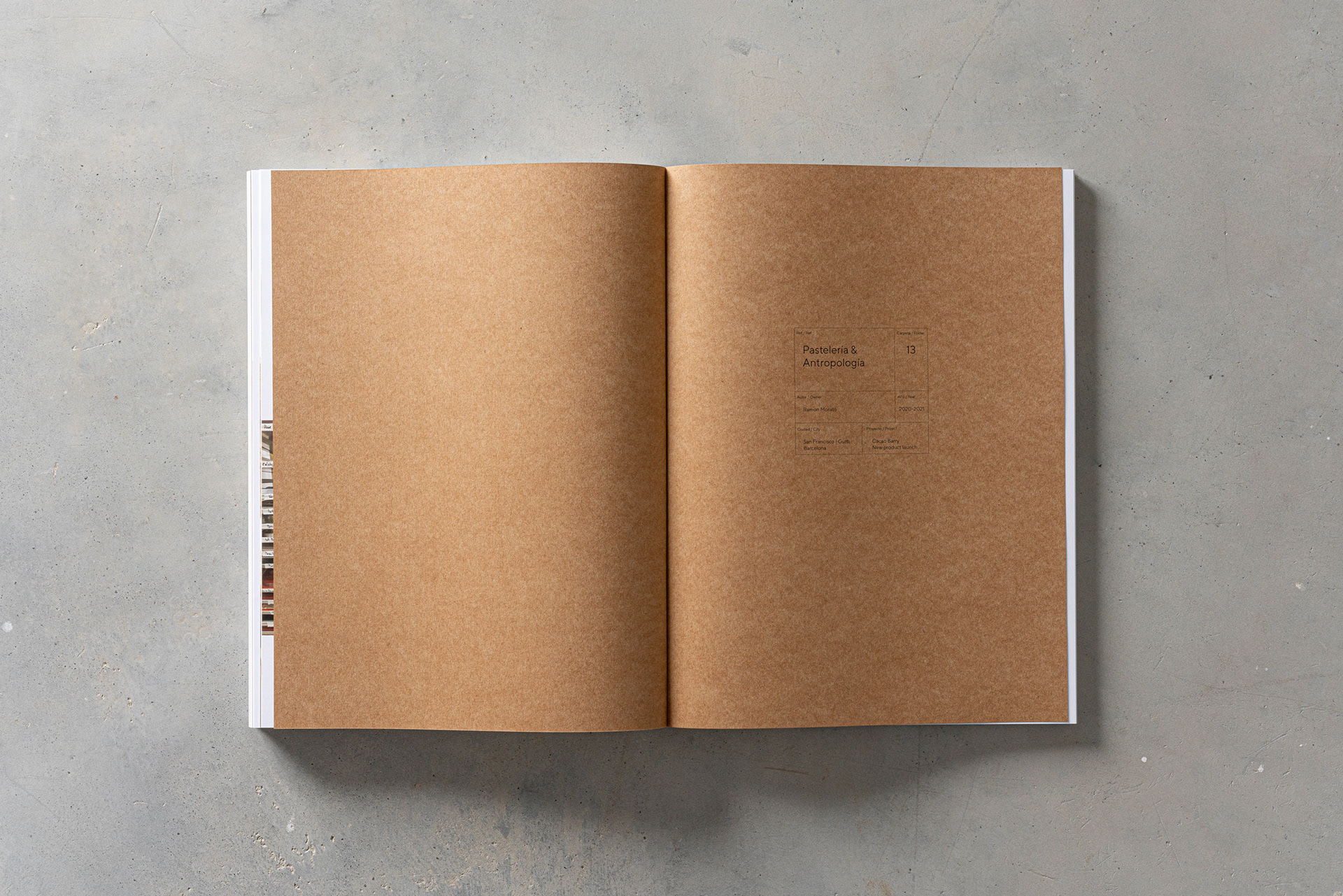
Behance is a fantastic platform for creative professionals to showcase their portfolios. However, to get your work displayed beautifully, it’s essential to understand which file formats are acceptable. Here’s a rundown:
Image Formats:
- JPEG: The most popular image format, great for photos and illustrations.
- PNG: Ideal for images requiring transparency; perfect for logos and graphics.
- GIF: Best for simple animations and low-resolution images.
Video Formats:
- MP4: One of the most widely supported video formats that's perfect for high-quality clips.
- MOV: Apple's QuickTime format; good for videos taken on Apple devices.
Audio Formats:
- MP3: The standard for audio files, great for music previews.
- WAV: Higher quality than MP3, but larger in size.
Document Formats:
- PDF: Great for sharing design documents, presentations, and portfolios.
Keep in mind that files will also have size limits – typically, you’re looking at a maximum of 10MB per file. So, make sure to optimize your files before uploading. Understanding these formats ensures that your creative projects shine on Behance, engaging your audience effectively!
Also Read This: Understanding YouTube Video Formatting and Style
Step-by-Step Guide to Uploading Your Files

Uploading files on Behance is a breeze, especially when you follow these simple steps. Whether you’re showcasing photographs, designs, or videos, this guide will help you every step of the way!
- Create Your Project: Log into your Behance account and click on the “Create a Project” button located on your profile page. This is your canvas to showcase your work!
- Choose Your Files: You'll now see an option to add content. Click on “Upload Files” and select the files you want to showcase. Behance supports a variety of formats, including JPG, PNG, GIF, PSD, AI, MP4 among others.
- Drag and Drop: Want an easier way? Simply drag and drop your files into the designated area. This feature saves time and gives you immediate feedback as your files upload.
- Arrange and Edit: After uploading, you can rearrange your files by dragging them. You can also edit each file's settings, like adding titles, descriptions, and even crediting other collaborators.
- Add Covers: Make your project pop by choosing a stunning cover image. This image will represent your project on your profile and in search results, so pick one that encapsulates your work!
- Publish: Once everything looks just right, hit that “Publish” button. Your project will then be live for the creative community to see and appreciate!
Also Read This: How to Cite Getty Images in APA Style
Optimizing Your Files for Display

Once your files are uploaded, the next step is optimizing them for display on Behance. This ensures your work looks its best and stands out among the sea of creativity!
- File Size Matters: Aim for a balanced file size. Large files can slow down loading times, while overly compressed files may lose quality. Ideally, keep your images under 10 MB and videos under 500 MB.
- Resolution: Use a resolution of at least 72 DPI for images intended for web display. If you're showcasing prints, opt for a higher DPI (300 DPI) to maintain clarity.
- Aspect Ratio: Maintain a consistent aspect ratio to achieve a uniform look across your project. This ensures that all your files fit well together and create a cohesive presentation.
- Alt Text: Don’t forget to include alt text with your images. This not only aids accessibility for users with disabilities but also enhances your project's SEO, making it easier for others to discover your work!
- Video Thumbnails: If you upload videos, ensure you choose an attractive thumbnail. A captivating image can significantly increase your video’s click-through rate and engagement!
By following these steps, you’ll effortlessly upload and optimize your files, making your Behance profile a delightful experience for viewers. Happy showcasing!
Also Read This: How to Create Project in Behance: A Guide to Showcasing Your Creative Projects
Troubleshooting Common Upload Issues
Uploading files on Behance can sometimes feel like navigating a maze, especially if you're encountering issues. But don't worry! Most common problems have simple solutions. Let’s explore some typical upload hiccups and how to smooth them out.
- File Format Not Supported: Behance supports various file formats like .JPEG, .PNG, .GIF for images, and .MP4, .MOV for videos. If you're trying to upload a file with an unsupported format, consider converting it using free online tools.
- File Size Too Large: There’s a limit to the file size you can upload. Images should ideally be under 10MB, while videos can go up to 500MB depending on your plan. If your file is too big, try compressing it or reducing the resolution.
- Slow Internet Connection: A sluggish internet connection can disrupt your upload process. If possible, switch to a more stable Wi-Fi network or use a wired connection. You can also try uploading at off-peak times when the bandwidth isn’t crowded.
- Browser Compatibility: Sometimes, your web browser might be the issue. Ensure you’re using an updated version of Chrome, Firefox, or Safari. If it’s still nagging you, consider switching to a different browser temporarily.
- Technical Glitches: If you encounter unexpected errors, clearing your browser's cache or trying a different device can work wonders. Troubleshooting apps on your smartphone might also help.
Remember, patience is key. With these tips, you'll be well on your way to resolving any upload issues you may encounter on Behance!
Conclusion
In this digital age, sharing your creative projects effortlessly on platforms like Behance is more crucial than ever. With the right understanding of the upload process and troubleshooting techniques at your disposal, you can enhance your portfolio and showcase your work to a broader audience.
Through this blog post, we've explored the steps to upload files of different formats and tackled those pesky upload pitfalls. Here’s a quick recap:
- Know the supported file formats and sizes.
- Follow a step-by-step process when uploading.
- Keep troubleshooting techniques handy for quick fixes.
By adopting these practices, you will not only save time but also enhance the quality of your submissions. So, go ahead, upload your masterpieces, and let the world see your creativity shine! Happy sharing!
 admin
admin








