Uploading videos to YouTube can be a time-consuming process, especially if you're eager to share your content with the world. Whether you're a seasoned YouTuber or just starting, nobody enjoys waiting for that upload bar to fill up! Fortunately, there are several tips and tricks to streamline your uploads and get your videos live faster. In this post, we'll dive into how you can speed up the process and make your YouTube experience more efficient.
Understanding YouTube's Upload Process
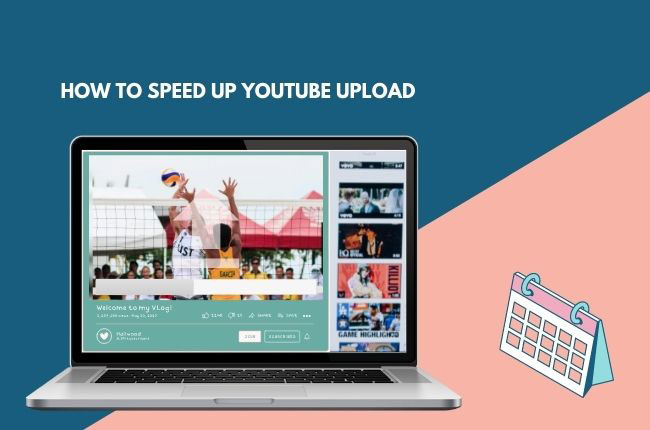
To optimize your video uploads, it's essential to grasp the mechanics behind YouTube's upload process. When you upload a video, several steps occur before it becomes available for viewing. Let's break it down:
- Choosing the Format: YouTube supports various formats, including MP4, AVI, and MOV. Opting for formats like MP4 is often faster for uploads due to its compression capabilities.
- Uploading: Once you select your video, it begins uploading, which depends on your internet speed, video size, and content quality.
- Processing: After uploading, YouTube processes your video to ensure optimal playback. This includes encoding the video for different resolutions and setting it up for streaming.
- Metadata Submission: While your video processes, you can fill in details like title, description, and tags to aid discoverability once it's live.
- Publish Options: After processing, you can choose to make your video public, private, or unlisted, depending on your audience strategy.
By understanding these stages, you can identify potential bottlenecks in your upload process. Here are some factors that may impact your speed:
| Factor | Impact on Upload Speed |
|---|---|
| File Size | Larger files take longer to upload. |
| Internet Speed | Faster speeds translate to quicker uploads. |
| Video Quality | High-quality videos require more data, increasing upload time. |
Now that you understand the upload process, you can take proactive steps to optimize it and get your videos out there faster!
Also Read This: How to Read Metadata of an Image
Optimizing Video Files Before Uploading
When it comes to uploading videos to YouTube, the first place to start is making sure your video files are properly optimized. You wouldn't want to end up with a file that's too large or in the wrong format, would you? Here are a few tips on how to prepare your video files before hitting that upload button:
- Choose the Right Format: YouTube supports a variety of formats, but the best choices are usually MP4 or MOV. They provide a good balance between quality and file size.
- Compress Your Videos: Using video compression software like HandBrake can help reduce file size without sacrificing quality. Aim for a good compromise; you still want your video to look great!
- Resolution Matters: Consider adjusting your video resolution before uploading. For most users, 1080p (1920x1080) is sufficient - plus, it often has a smaller file size compared to 4K.
- Check Bitrate Settings: A lower bitrate can decrease file size significantly. Aim for a bitrate of 8-12 Mbps for 1080p video, ensuring a quality upload.
- Trim Unnecessary Content: Cut out any segments of the video that aren’t absolutely necessary. Less is more, and it contributes to a smaller file size.
By following these optimization tips, you'll ensure your video files are as streamlined as possible, which means quicker uploads and better overall performance on YouTube!
Also Read This: Curving Images: Tips and Tricks
Choosing the Right Internet Connection
Let’s face it: uploading videos is mostly about the strength of your internet connection. If you want to upload faster, you need to start with a solid, reliable connection. Here are some practical tips to consider when choosing the right internet service:
- Opt for High-Speed Internet: Look for plans that offer high-speed options with download and upload speeds of at least 10 Mbps or higher. The faster the speed, the quicker your uploads will be.
- Wired vs. Wireless: If possible, use a wired Ethernet connection instead of Wi-Fi. Wired connections tend to be more stable and can provide consistent speeds optimal for uploading.
- Check Your Internet Plan: Make sure your internet plan doesn’t have data caps or speed throttling after a certain limit. Unlimited plans often prove to be more advantageous for frequent uploaders.
- Timing is Key: If you can, try uploading videos during off-peak hours. Internet speed can significantly decrease during busy times when many users are online.
- Run a Speed Test: Tools like Speedtest.net can help you gauge your actual internet speeds. If it's noticeably lower than what you’re paying for, there might be an issue with your connection.
By choosing the right internet connection, you'll turn those long, tedious upload times into quick and efficient processes. Happy uploading!
Also Read This: Mastering Photography for Getty Images to Create Profitable Photos
Using YouTube's Recommended Upload Settings
When it comes to uploading videos to YouTube, following the platform's recommended upload settings can make a world of difference. These settings optimize your videos for playback quality and help reduce the time it takes to upload. Here’s a quick rundown to get you started:
- Resolution: Aim for a resolution of 1920 x 1080 pixels (1080p) or higher. Higher resolutions improve visual quality but may also increase file size.
- Frame Rate: YouTube supports various frame rates like 24, 25, 30, 48, 50, 60 frames per second. Stick to the frame rate you originally recorded in.
- Codec: Use H.264 codec for video encoding; it's widely supported and efficient for compression.
- Audio: For audio, AAC-LC at 48 kHz is the go-to setting. Keep your audio quality high to enhance the overall viewing experience.
- Bitrate: Ensure your bitrate is sufficient for your video quality. For 1080p, a bitrate of 8 Mbps is generally recommended.
By sticking to these settings, you not only maintain quality but also ensure compatibility with YouTube's platform, which could subsequently speed up your upload time. Make sure to check YouTube's official guidelines often, as they may update their recommendations.
Also Read This: Creating an Impressive 3D Graphic Portfolio on Behance
Minimizing Upload Time with Compression Tools
We all know that video files can be huge, and bigger files lead to longer upload times. The good news is that compression tools can help you shrink your video file size without drastically sacrificing quality. Here are some effective methods to consider:
| Compression Tool | Features | Platform Compatibility |
|---|---|---|
| HandBrake | Open-source video transcoder that allows you to compress videos and convert them into various formats. | Windows, macOS, Linux |
| Adobe Media Encoder | Offers high customization for bitrate settings and uses advanced codecs for compression. | Windows, macOS |
| ffmpeg | Command-line tool that provides extensive options for video compression and conversion. | Windows, macOS, Linux |
Using these tools can significantly minimize your file size. Just remember, when compressing, it’s crucial to strike a balance between file size and quality. Watching a sample of your compressed video before uploading can save you from potential issues later on. Happy uploading!
Also Read This: Shutterstock Alternatives: Exploring Other Stock Photography Platforms
Scheduling Uploads for Optimal Performance
When it comes to sharing your content on YouTube, timing can make a world of difference. By strategically scheduling your uploads, you can enhance visibility and engagement, leading to a more successful video overall.
So, why is scheduling important? Let’s break it down:
- Audience Peak Hours: Understanding when your target audience is most active on YouTube can significantly impact your video's performance. Check YouTube Analytics to find out when most of your viewers are online.
- Consistency is Key: Regularly posting at similar times can set audience expectations. If your subscribers know to tune in every Wednesday at 3 PM, they’re more likely to keep coming back for more!
- Competing with Trends: If you’re releasing a video that ties into a trending topic or event, timing your upload correctly can maximize exposure and engagement during that peak interest period.
Here’s a simple upload schedule template to consider:
| Day | Time | Content Type |
|---|---|---|
| Monday | 3 PM | Tutorials |
| Wednesday | 3 PM | Q&A Videos |
| Friday | 3 PM | Vlogs |
In short, scheduling uploads based on your audience behavior and strategic planning can lead to faster views and increased engagement. Take the time to analyze your metrics and don’t hesitate to adjust as needed!
Conclusion
In today’s fast-paced digital world, optimizing your video uploads on YouTube can feel daunting, but it doesn't have to be! By applying some simple yet effective strategies, you can significantly speed up the uploading process and enhance your reach.
Here’s a quick recap of our top tips:
- Utilize strong internet connections for uploads.
- Compress videos without sacrificing quality.
- Schedule uploads to catch your audience at peak viewing times.
- Bubble up engaging thumbnails and titles - they attract clicks!
Moreover, remember that consistent engagement with your audience doesn't stop at uploading. Responding to comments, collaborating with other creators, and promoting your videos across social media will help sustain and grow your visibility.
So get ready to take your YouTube game to the next level! With these tips in hand, you’ll not only upload videos faster but also increase your chances of building a loyal community of viewers excited for your next upload. Happy creating!
 admin
admin








