LinkedIn is a professional networking platform where individuals showcase their skills, experience, and achievements. One of the first things people notice when they visit your LinkedIn profile is your profile picture. This seemingly simple image plays a pivotal role in how others perceive you in a professional environment. A well-chosen profile picture can convey your personality, professionalism, and approachability, making it essential to have the right one. In this post, we'll explore how to download a profile picture from
Reasons for Downloading Profile Pictures
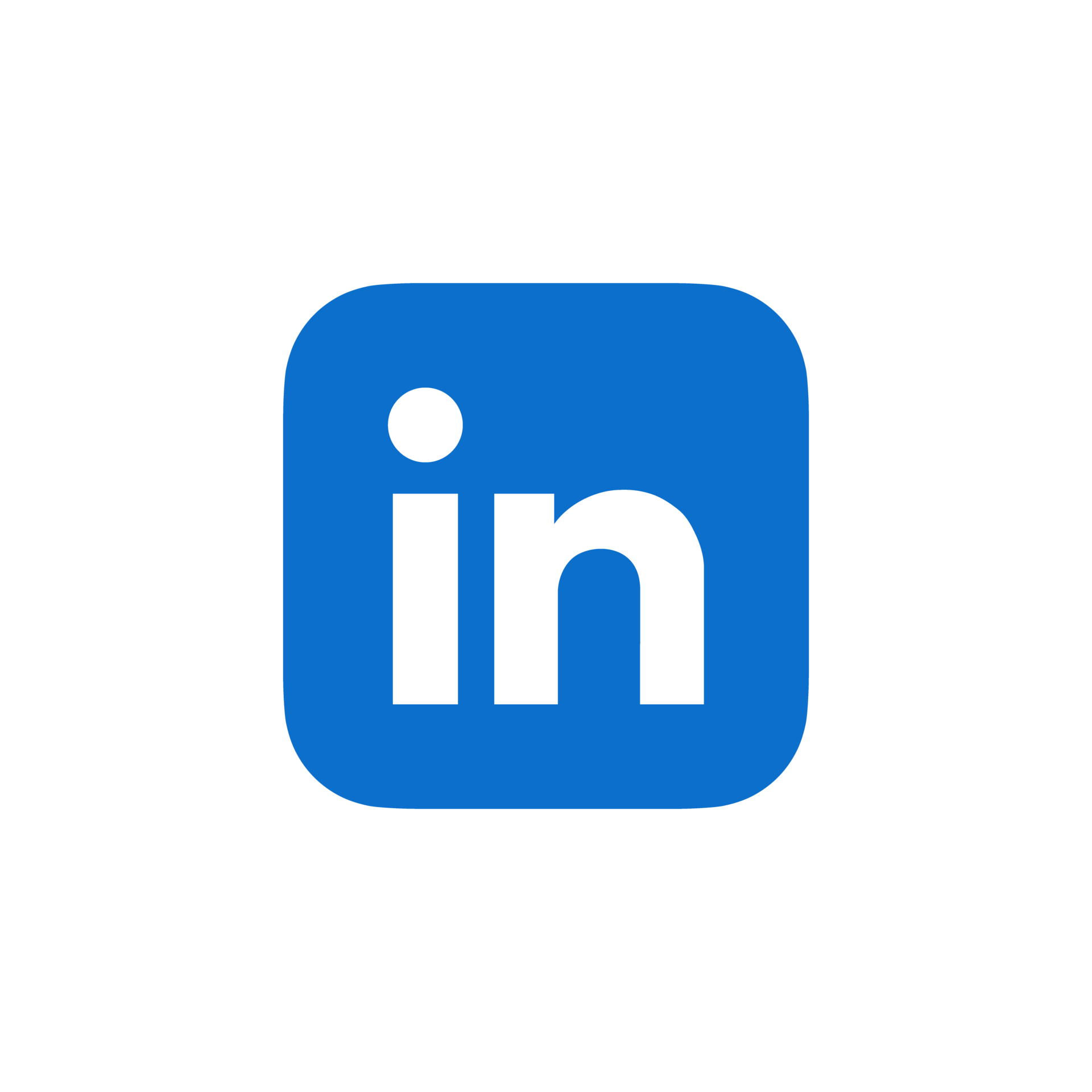
There are various reasons you might consider downloading a profile picture from LinkedIn. Let's break them down into some of the most common motivations:
- Personal Branding: Your profile picture is a key component of your personal brand. If you're rebranding or updating your professional image, you might want to download your current picture for reference or to use in other professional platforms.
- Networking Opportunities: Sometimes, you might want to share your profile picture with others, especially if you're a frequent attendee of networking events. Having a digital copy makes it easy to send to colleagues or connections.
- Creating Consistency: If you're using LinkedIn alongside other platforms like Twitter, Facebook, or your personal website, you may want to maintain a consistent image across all platforms. Downloading your LinkedIn profile picture allows you to easily upload it elsewhere.
- Backup Purposes: Technical glitches can happen, and it’s always wise to have a backup of important images. Keeping a copy of your profile picture ensures you won't lose it due to any unforeseen circumstances.
- Updating Your Profile: If you're considering changing your profile picture, having a copy of the previous one can aid you in assessing your brand evolution over time.
All these reasons highlight the importance of having easy access to your LinkedIn profile picture. Whether for professional or personal use, knowing how to download it can save you time and effort.
Step-by-Step Guide to Downloading a Profile Picture
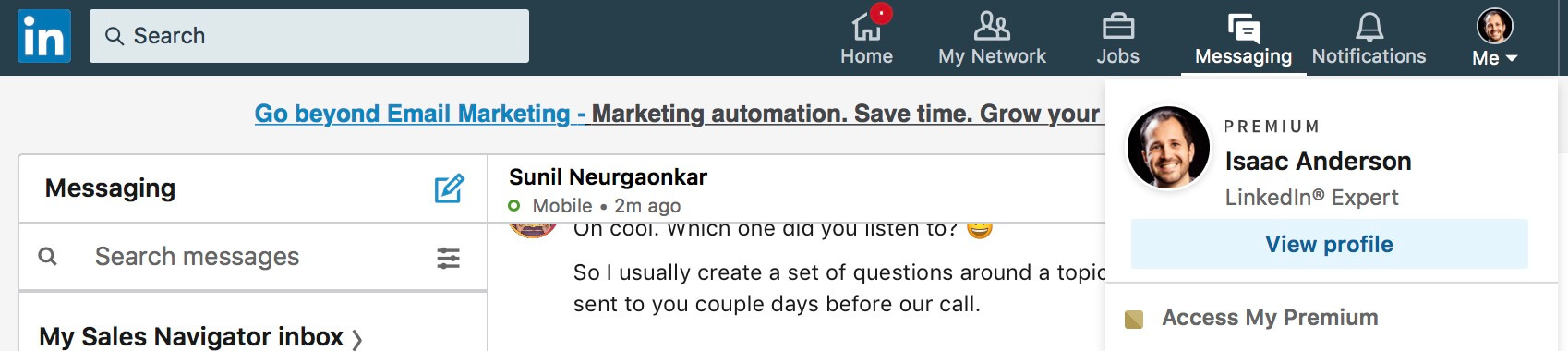
Downloading a profile picture from LinkedIn is actually quite straightforward once you know the steps. Whether you want to save it for personal use or to keep a collection of professional contacts, follow this step-by-step guide.
- Log into LinkedIn: First things first, open your web browser and log into your LinkedIn account. If you don't have an account, you won't be able to access anyone's profile picture.
- Navigate to the Profile: Use the search bar at the top of your LinkedIn homepage to find the person whose profile picture you'd like to download. Click on their name to be taken to their profile.
- Locate the Profile Picture: On the person's profile page, you'll see their photo prominently displayed at the top. Move your mouse over the image, as it often changes to a different view or expands.
- Open the Picture: Click on the profile picture. It usually opens in a larger view, allowing you to see it more clearly.
- Right-Click to Save: Now, simply right-click on the image. A context menu will pop up, giving you some options. Select “Save image as…” from this list.
- Choose Save Location: A dialog box will appear, prompting you to choose where you want to save the file on your computer. Give it a suitable name if you wish and click “Save.”
And that’s it! The profile picture is now safely saved to your device for your future reference.
Tips for Downloading Profile Pictures Safely
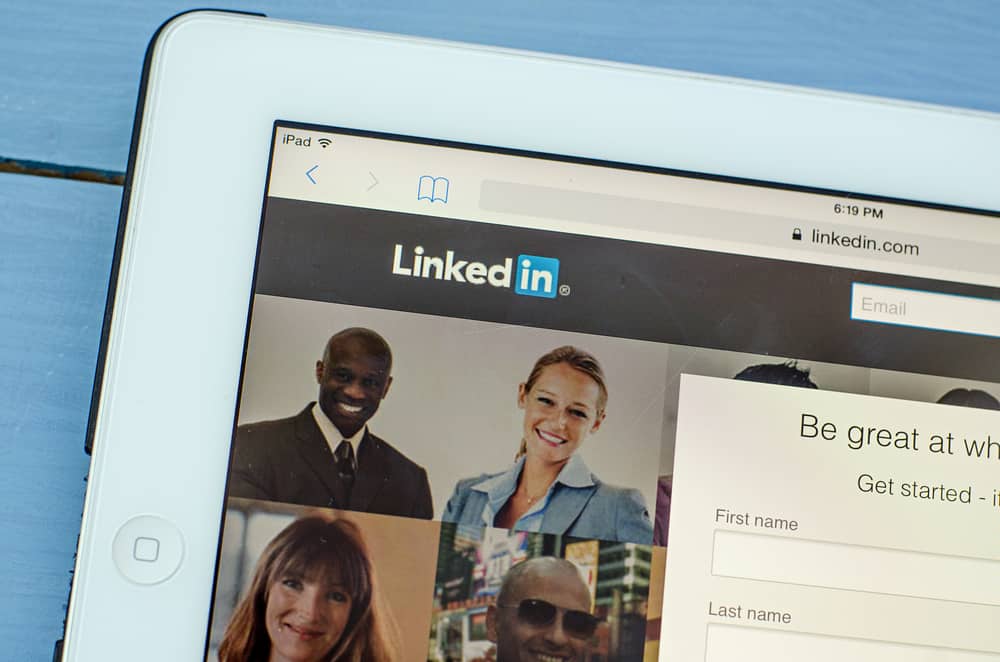
While downloading profile pictures from LinkedIn can be done easily, it’s important to do so responsibly and safely. Here are some helpful tips to keep in mind:
- Respect Privacy: Always consider if the profile picture is intended for public use. If the account is private or the person may not appreciate you saving their photo, it's best to seek permission first.
- Use For Personal Use Only: Avoid using someone’s profile picture for any deceptive or malicious purposes. If you need it for business or professional reasons, make sure to clarify the intent.
- Check Image Quality: Always download images that are clear and high-resolution, especially if you plan on printing or using them in presentations.
By following these tips, not only will you maintain ethical standards, but you'll also ensure that you respect the rights of the individuals behind these photos!
How to Download a Profile Picture from LinkedIn
LinkedIn is a professional networking platform where users can connect, share, and explore opportunities. While browsing through profiles, you may want to download a profile picture for various reasons, such as keeping a record of your contacts or using it for professional purposes. Here’s a step-by-step guide on how to download a profile picture from LinkedIn.
*Step-by-Step Guide:
- Log into LinkedIn: Open your browser, navigate to the LinkedIn website, and log into your account.
- Find the Profile: Use the search bar to find the individual whose profile picture you wish to download. You can search by name, job title, or company.
- Access the Profile: Click on the person’s name to go to their profile page.
- Open the Profile Picture: Click on the profile picture. This will enlarge the image.
- Download the Image:
- Right-click on the enlarged picture.
- Choose "Save Image As" from the context menu.
- Select the desired destination folder on your device and click "Save."
Note:* Some users may have their profile images set to be visible only to their connections or may have restricted access settings. Respecting privacy is crucial while using any social networking platform.
Conclusion and Final Thoughts
Downloading a LinkedIn profile picture is simple and can be done in just a few clicks. However, always remember to respect privacy and use the image responsibly. By following the steps outlined above, you can easily save and access the profiles of your professional network.
 admin
admin








