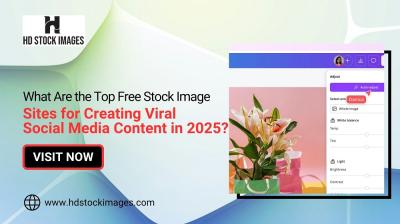In today's digital age, we often find ourselves captivated by the vast array of music available on platforms like YouTube. Sometimes, we want to take our favorite tracks offline for personal enjoyment. Burning CDs from YouTube audio is a popular way to do this, allowing us to create personalized playlists that we can listen to anywhere. However, before diving into this, it's essential to understand the legal implications of downloading
Understanding the Legal Aspects of Downloading YouTube Content
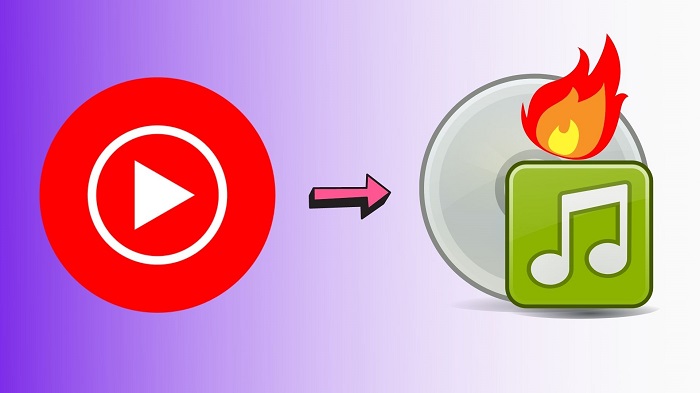
Before you start burning CDs from YouTube audio, it’s crucial to familiarize yourself with the legal landscape surrounding content download and usage. Here are some key points to consider:
- Copyright Laws: Much of the content on YouTube is protected by copyright. This means that the original creators hold the rights to their music. Downloading, sharing, or distributing copyrighted material without permission can lead to legal repercussions.
- YouTube's Terms of Service: YouTube has specific guidelines that prohibit the downloading of videos or audio unless a download button is explicitly provided. By violating these terms, you risk account suspension or termination.
- Personal Use Exceptions: In some jurisdictions, there may be a leniency for personal use. However, this can vary widely. It’s essential to research local laws to understand if burning CDs for personal listening falls under any copyright exceptions.
In general, while background music for a personal event might seem harmless, it’s always better to err on the side of caution. Many artists and labels offer their music on platforms like Spotify, Apple Music, and others, where you can listen for a subscription fee without the legal concerns associated with downloading from YouTube. So, before you start that burning process, ensure you're respecting artists' rights and protecting yourself legally.
Also Read This: Guide to Sending Images on Character AI
Required Tools and Software for Burning CDs

To successfully burn CDs from YouTube audio, you'll need a few tools and software to streamline the process. Here’s a handy list of what you’ll need:
- Computer or Laptop: Most modern PCs come equipped with CD drives, but if yours doesn’t, you may need an external CD/DVD burner.
- CD-R Discs: These are recordable CDs that you can fill with music. Make sure you have a few on hand.
- YouTube to MP3 Converter: Before you can burn audio from YouTube, you need to convert videos to audio format. Popular options include:
- 4K Video Downloader
- YTMP3
- Any Video Converter
- CD Burning Software: After you've got your audio files, you'll need software to burn them onto the CD. Excellent choices include:
- ImgBurn
- Nero Burning ROM
- Windows Media Player
Once you’ve gathered these tools, you’ll be ready to start downloading your favorite YouTube tracks and burning them onto CDs. And the best part? You can create personal playlists that'll play in your car or any CD player!
Also Read This: Discovering Dailymotion Features for Beginners and Enthusiasts
Step-by-Step Guide to Download YouTube Audio
Ready to fill that CD with your favorite tracks? Let’s break it down into simple steps to download audio from YouTube:
- Find a YouTube Video: Navigate to YouTube and search for the video from which you’d like to extract audio.
- Copy the URL: Once you’ve found a great video, copy the URL from your browser's address bar. It should look something like this:
https://www.youtube.com/watch?v=example. - Open a YouTube to MP3 Converter: Launch your chosen converter tool. For example, if you’re using 4K Video Downloader, open the application.
- Paste the URL: In the converter, there will be a designated area to paste your copied URL. Go ahead and do that!
- Choose Your Format: Most converters will allow you to select your desired audio format (typically MP3). Make sure to pick something that suits your needs.
- Download the Audio: Hit the download button, and let the software do its magic! Once finished, your audio file will be saved on your computer, ready for burning.
And there you have it! In just a few simple steps, you can download any YouTube audio you wish and prepare it for burning onto a CD. Now, get ready to enjoy your personalized mixes while on the go!
Also Read This: Mastering Adobe Stock Motion Graphics Templates
5. Converting Audio Files to CD Format
Once you’ve gathered your favorite audio files from YouTube, it’s crucial to convert them into a format suitable for burning onto a CD. Typically, CDs hold audio tracks in a format known as CDDA (Compact Disc Digital Audio). While most standard audio formats like MP3 or WAV can be converted, here’s how to ensure your files are ready:
- Choose Your Audio File Format: The most common formats for audio CDs are WAV, AIFF, and sometimes MP3. If you’re looking to prioritize audio quality, WAV is the way to go as it’s uncompressed.
- You’ll Need Software: There are various programs available that can help convert these files. Some popular ones are:
- Audacity: A free, open-source audio editor that allows for extensive editing and exporting in multiple formats.
- iTunes: If you’re on a Mac, you can easily convert your files to WAV directly within your library settings.
- Online Converters: Websites like Zamzar or Online Audio Converter are useful for quick conversions without needing a software download.
- Conversion Process: After choosing your software:
- Import your audio files.
- Select the desired output format (preferably WAV for audio CDs).
- Click convert and save your files to a designated folder.
Now your audio files are all set for burning onto a CD!
Also Read This: How to Upscale Images Using Krita for Better Quality
6. How to Burn the Audio Files onto a CD
With your audio files converted and ready to go, it’s time to burn them onto a CD. Follow these simple steps to ensure a successful burn:
- Gather Your Materials: You will need a blank CD-R (not a CD-RW, as they can become unreadable) and a computer with a CD/DVD writer.
- Choose Your Burning Software: There are a few popular options for burning CDs:
- Nero: A well-known choice that offers an intuitive burning experience.
- Windows Media Player: For Windows users, burning a CD has never been easier with this built-in software.
- Burn (for Mac): A user-friendly interface specifically designed for Mac users.
- Open the Software: Launch your chosen program and look for the burn audio CD option.
- Import Your Files: Drag-and-drop or select your converted audio files to add them to the burning queue.
- Arrange Track Order: Make sure to arrange the tracks in the desired order. This might affect how you enjoy your music later!
- Burn Settings: Before you click burn, check the settings. You may have the option to adjust the burning speed—slower speed can sometimes lead to higher quality burns.
- Start the Burning Process: Click the burn button and allow the software to do its thing. This takes just a few minutes!
And there you have it, your very own CD filled with the best audio straight from YouTube, ready for personal use and enjoyment!
Also Read This: Create Your Own Behance Portfolio with a Personalized URL
7. Tips for Creating High-Quality CDs
Creating CDs from YouTube audio can be a fun and rewarding project, especially when you take a few steps to ensure the output is of high quality. Here are some practical tips to help you achieve the best results:
- Choose the Right YouTube Video: Not all YouTube audio is created equal. Look for videos with clear sound quality and minimal background noise. Official uploads from artists or channels dedicated to music are often your best bet.
- Use Quality Software: The software you choose can significantly impact the CD quality. Consider popular options like Audacity or Any Video Converter, which can provide better sound output through their settings.
- Rip at the Highest Bitrate: When converting the audio, opt for a higher bitrate (like 320 kbps). This ensures less compression and preserves the richness of the sound. Always check the settings before you start the download!
- Edit for Perfection: Don’t be afraid to edit your tracks. Trim off any silence at the beginning or end of a song. Audacity and similar tools make it easy to fade in and out or adjust levels.
- Test Your CD Player: Always test your CD in different players. Sometimes, what sounds great on your computer doesn’t translate to the car or home stereo. Make adjustments as necessary.
- Label Your CDs: Create custom labels that help you identify your compilations. Use CD label-making tools or software to make them look neat. Plus, it adds a personal touch!
By following these tips, you can ensure your CDs not only capture the audio from YouTube but also provide a high-fidelity listening experience.
8. Conclusion
Converting YouTube audio into CDs for personal use might seem like a daunting task at first, but with the right techniques and tools, it becomes an enjoyable process! Just remember that the goal is to create a collection of your favorite tunes that you can listen to anytime, anywhere.
In summary:
- Choose quality audio sources from YouTube.
- Utilize reliable software that maintains audio integrity.
- Pay attention to audio settings to ensure high resolution.
- Edit your tracks to enhance the listening experience.
- Always test your finished CDs in different devices.
- Add a personal touch with creative labels.
With these strategies down, you’ll be well on your way to enjoying your favorite tracks in a physical format. Just bear in mind the legal aspects of downloading and burning audio from YouTube, sticking to personal use and copyright considerations.
So go ahead, unleash your creativity, and start building your own musical library from the vast resources that YouTube provides!
 admin
admin