Are you tired of buffering videos and unreliable internet connections when trying to watch your favorite content on YouTube? Downloading YouTube videos to MP4 format can be a game changer! Not only does it let you watch offline, but it also allows you to enjoy your favorite videos anytime, anywhere. In this beginner's guide, we will walk you through the ins and outs of downloading
Understanding YouTube's Terms of Service
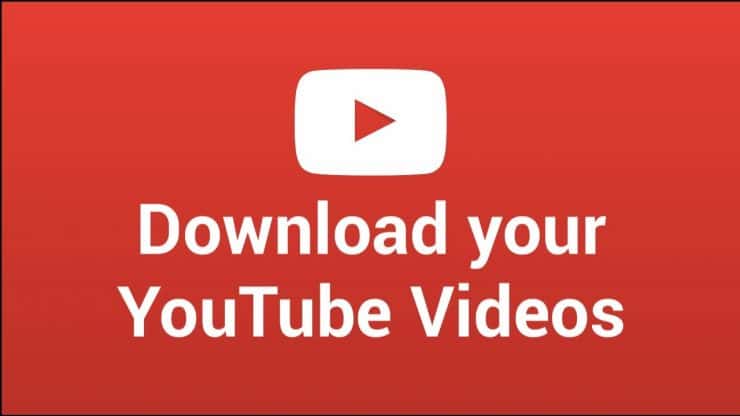
Before diving into downloading videos, it's essential to familiarize yourself with YouTube's Terms of Service. After all, respecting content creators and the platform itself is crucial. Here’s what you need to keep in mind:
- Video Ownership: Most videos on YouTube are owned by the content creators. Downloading videos without permission may violate copyright laws.
- Personal Use: YouTube's terms explicitly state that you should only download content for personal use. Trying to redistribute or use downloaded videos commercially can lead to legal complications.
- Third-party Tools: While YouTube doesn’t provide a built-in download option, many third-party tools can extract videos. However, using such tools comes with risks, as they may violate terms or lead to malware infections.
It's always a good idea to:
- Check the video's description for any specific permissions from the creator.
- Look for official download options, like those offered through YouTube Premium.
By sticking to these guidelines, you can enjoy your videos without running afoul of YouTube’s rules. Remember, knowledge is power, so always stay informed about the legal aspects of downloading content!
Also Read This: 123RF Compared to Other Stock Image Platforms
Tools and Software for Downloading YouTube Videos
If you’re looking to download YouTube videos as MP4 files, you’ll need the right tools for the job. Thankfully, there’s a plethora of options to choose from—both free and paid. Here’s a rundown of some popular software and tools that can help you get started:
- 4K Video Downloader: This user-friendly software allows you to download high-quality videos quickly. Just copy the video URL, and the app does the rest!
- YTD Video Downloader: YTD is known for its simplicity and effectiveness. It supports various formats and lets you convert videos after downloading.
- ClipGrab: This free downloader not only fetches videos but also enables conversions to different formats, including MP4, AVI, and more.
- Online Downloaders: Websites like SaveFrom.net or Y2Mate allow you to download videos directly without installing any software. Just paste the URL for downloading.
- JDownloader: A robust open-source software that facilitates downloading videos in bulk, which can be really handy if you have a playlist or a channel.
When choosing your tool, consider factors like ease of use, quality options, and whether you want to convert videos to different formats.
Also Read This: Mastering Professional Photo Edits in Adobe Photoshop CS5
Step-by-Step Guide to Download YouTube Videos to MP4
Now that you know what tools you can use, let’s dive into the step-by-step process of downloading YouTube videos to MP4. For this guide, we will use 4K Video Downloader as an example, but the steps are generally similar across different platforms.
- Download and Install 4K Video Downloader: Visit the official website and download the software. Follow the on-screen instructions to install it on your computer.
- Copy the YouTube Video URL: Go to YouTube, open the video you want, and copy the URL from the address bar.
- Open 4K Video Downloader: Once installed, launch the application.
- Paste the URL: Click on the “Paste Link” button in the software. 4K Video Downloader will analyze the video URL.
- Select the Format and Quality: A window will pop up allowing you to choose the format. Select MP4 and choose the quality you prefer—higher quality means a larger file size.
- Download the Video: Click the “Download” button, sit back, and wait for the download to finish. You can find your downloaded video in the location you specified in the settings.
And that’s it! You’ve successfully downloaded a YouTube video in MP4 format. Easy, right?
Also Read This: Mastering Adobe Stock Templates in Premiere Pro
5. Tips for Choosing the Right Video Quality
When it comes to downloading YouTube videos, choosing the right video quality can be a game-changer. It can affect the storage space you use, the playback experience, and even the time it takes to download. Here are some handy tips to consider when making your decision:
- Know Your Purpose: Are you downloading for offline viewing, editing, or sharing? If it’s for watching, you might want high quality. For editing, higher resolutions like 1080p or 4K are preferable.
- Consider Your Device: Check the maximum resolution your device supports. If you plan to watch on a smartphone, 720p might be more than enough, while a larger monitor will benefit from 1080p or 4K.
- Internet Speed: A slower internet connection means longer download times, especially for high-quality videos. If your speed is limited, you might want to stick with 480p or 720p.
- Storage Capacity: Higher resolutions take up more space. Before you download, check how much storage you have available. If space is tight, lower resolutions may be the way to go.
- File Format Compatibility: Ensure the resolution you choose is supported by your device’s media player. Most players can handle MP4, but double-check if you're using a specific format.
Ultimately, it’s about finding the right balance between quality and practicality. Remember, you can always experiment with different resolutions and make the most of your videos!
Also Read This: How to Download Dailymotion FLV Files Easily
6. Troubleshooting Common Download Issues
Sometimes, even the most straightforward tasks can hit a snag, and downloading YouTube videos is no exception. If you’re running into problems, don’t worry! Here’s a guide to help you troubleshoot some common issues:
- Video Not Downloading: If your download keeps failing, check your internet connection. A stable connection is crucial for successful downloads.
- Insufficient Storage Space: Ensure you have enough space on your device. If you see an error about storage, try deleting unnecessary files or apps to free up space.
- Unsupported Video Format: Sometimes, the downloaded file might not play because of incompatible formats. Ensure you’re downloading in a commonly supported format like MP4.
- Errors with Downloading Software: If you’re using a tool to download, make sure it’s up to date. Older versions may not support newer scripts or have bugs that interfere with functionality.
- CAPTCHA or Rate Limiting: If you encounter a CAPTCHA, it usually means too many requests from your device. Allow some time before trying to download again.
By following these tips, you'll be ready to tackle any download challenges you face. Happy downloading!
Downloading YouTube Videos to MP4 - A Beginner's Guide
Downloading YouTube videos to MP4 format has become increasingly popular among users who wish to enjoy their favorite content offline. This beginner's guide will walk you through the process, providing essential tools and resources to get you started.
Before diving into the how-tos, it’s important to understand the general steps involved in downloading YouTube videos:
- Choose a Download Tool: There are numerous YouTube video downloaders available, including web-based services, software applications, and browser extensions. Some popular options include:
- 4K Video Downloader
- YTD Video Downloader
- ClipGrab
- Online video downloaders like SaveFrom.net
Once you have chosen a downloader, follow these steps:
- Copy the YouTube Video URL: Navigate to your desired video on YouTube and copy its URL from the browser's address bar.
- Paste the URL into the Download Tool: Open your selected downloader and paste the copied link into the provided field.
- Select MP4 Format: Choose MP4 from the available formats, which is widely compatible with various devices.
- Download the Video: Click on the download button, and wait for the process to complete. The time taken may vary based on your internet speed and video size.
By following these straightforward steps, you can easily download and enjoy YouTube videos offline, ensuring you never miss your favorite content regardless of your internet availability.
Conclusion: Downloading YouTube videos to MP4 format is a simple task with the right tools and knowledge, empowering you to enjoy your favorite content on your own terms.
 admin
admin








