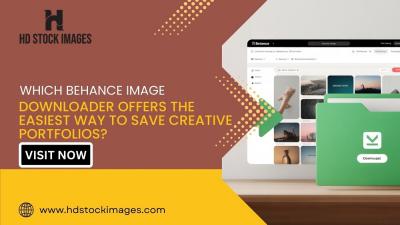Have you ever stumbled upon a video on YouTube that you can't watch because of age restrictions? It can be downright frustrating! That's where age verification comes in. This article will guide you through what age verification is on YouTube and how it impacts your viewing experience. Whether you're a content creator or just a casual viewer, knowing how to verify your age is essential to unlock a world of content. Let's dive into it!
Why YouTube Requires Age Verification
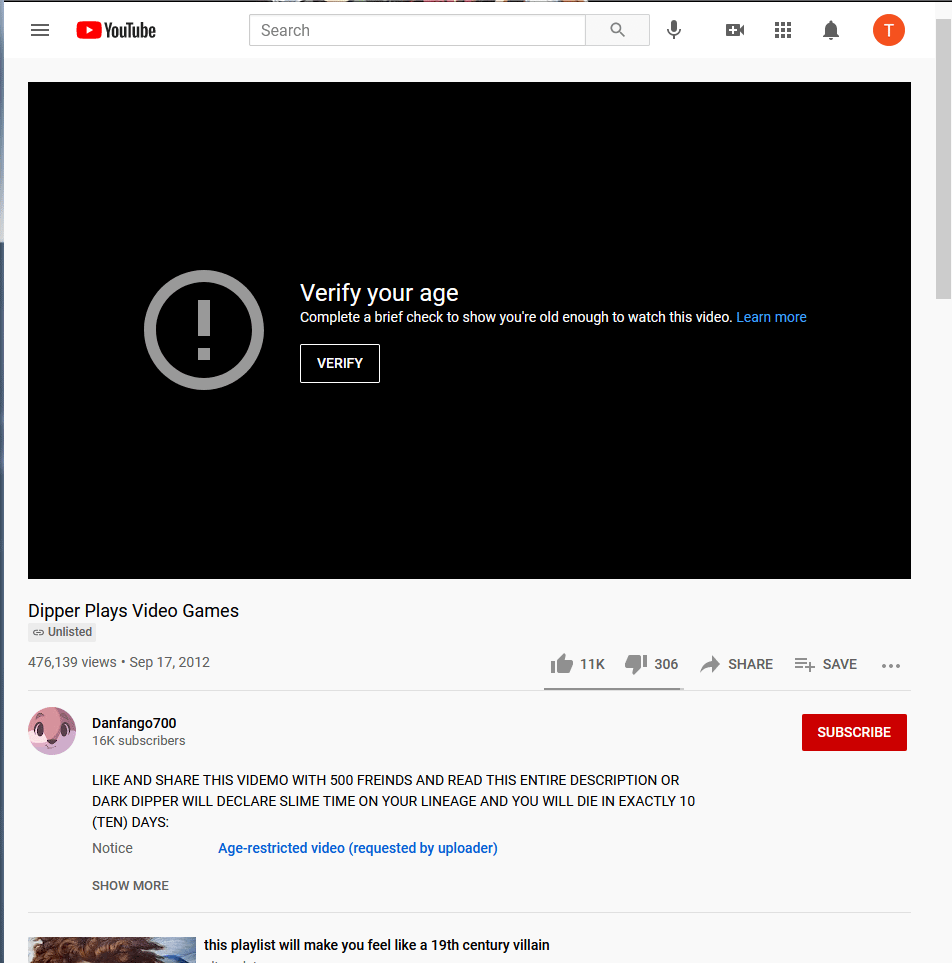
YouTube has set up age verification for a number of important reasons, primarily revolving around safety, compliance with laws, and providing a tailored viewing experience. Here, we'll delve into the key reasons:
- Compliance with Legal Regulations: Many countries have laws that restrict access to certain types of content to minors. Age verification helps YouTube adhere to these regulations, ensuring that younger audiences are protected from inappropriate material.
- Safety of Young Viewers: YouTube is committed to providing a safe environment, especially for children. By implementing age verification, they can limit access to content that may not be suitable, helping parents feel secure about their kids' viewing habits.
- Content Moderation: Age verification also assists YouTube in moderating the type of content available to users. This helps foster a community where everyone can enjoy age-appropriate videos without encountering harmful or disturbing material.
- Targeted Advertising: Brands want to reach specific audiences through their advertising. By knowing the age of users, YouTube can better tailor advertisements, ensuring they align with the interests of different age groups.
In summary, age verification is a crucial mechanism that aims to protect viewers, especially minors, while creating a customized and compliant viewing experience on YouTube.
Step 1: Sign In to Your YouTube Account
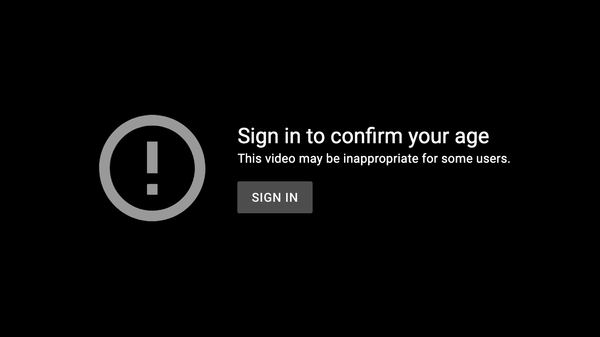
Before diving into the age verification process, you need to be signed into your YouTube account. This is a crucial first step because, without being logged in, you won't have access to the settings you need. Let's walk through this step effortlessly!
Here’s how you can sign in:
- Open your preferred web browser.
- Navigate to the YouTube website by entering
www.youtube.comin the address bar. - In the top right corner, you'll see the Sign In button. Go ahead and click that.
- Now, enter your Email and Password associated with your account.
- If you have enabled two-factor authentication, follow the prompts to complete this step.
And voilà! You’re now signed in! It feels good, right? But don’t rush; take a moment to soak in the fact that you’re connecting with a community of millions. Once you're in, you can easily access your account settings for the next part of the age verification process. Ready for step two?
Step 2: Navigate to Your Account Settings
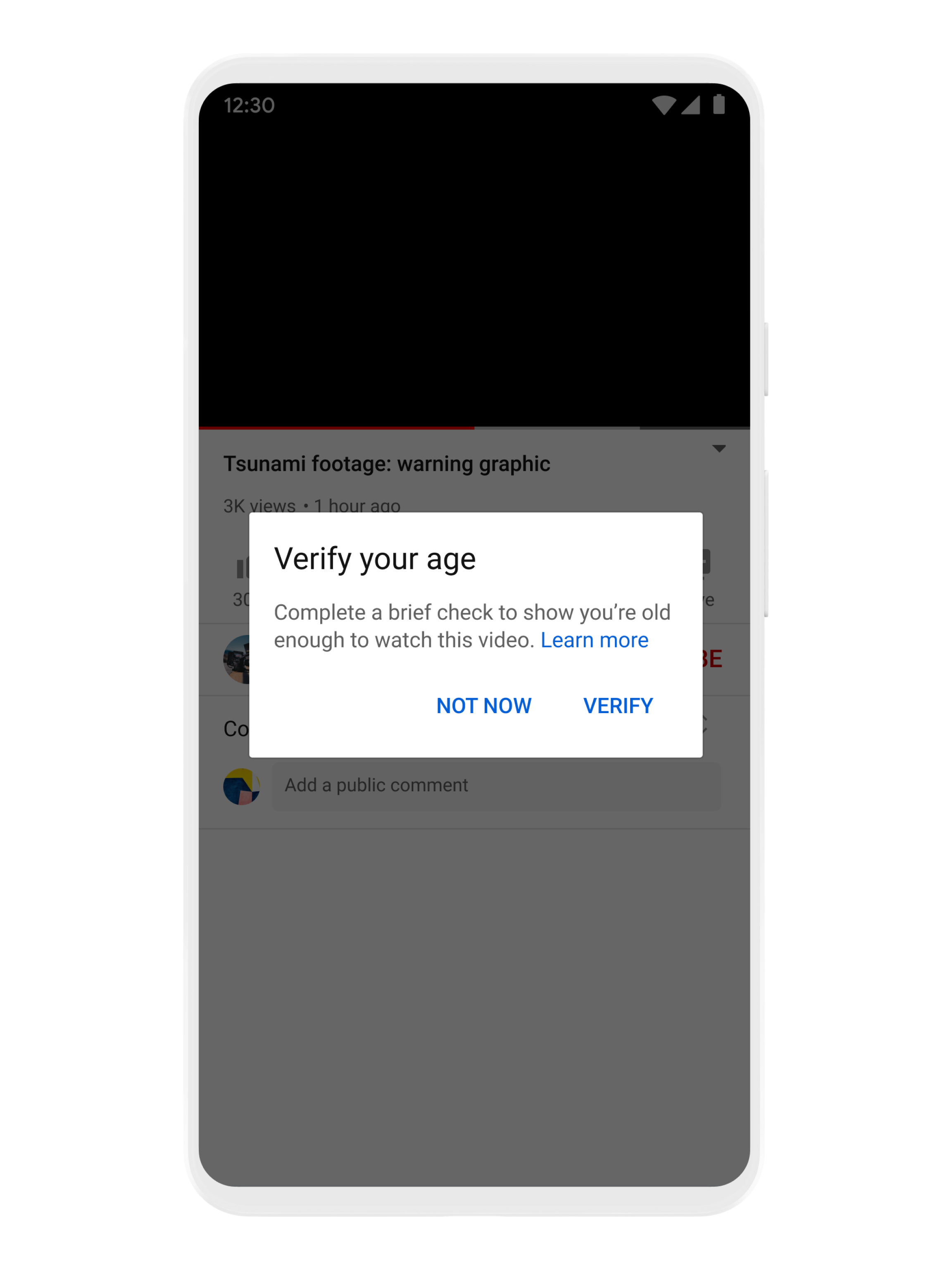
Alright, you've successfully signed in! Now, let’s head over to your account settings – an essential area where you can manage various account features, including age verification.
To navigate to your Account Settings, follow these simple steps:
- Look to the top right corner again. You should see your profile icon. Click on it!
- A dropdown menu will appear. Here, select Settings. It's usually near the bottom of the list.
- Once you’re in the Settings menu, take a moment to explore. You’ll see several tabs on the left side of the page. Click on Overview.
- From here, scroll down to find the section labeled Your Info. This is where you’re going to confirm and possibly update your age information.
Now, if all goes well, you’ll find the necessary options regarding your age settings. Seeing your details in one place can feel pretty satisfying, can’t it? With just a few clicks, you’re just a step away from verifying your age now. Exciting stuff ahead!
5. Step 3: Locate Age Verification Options
Once you've logged into your YouTube account, the next step is to find the age verification options. YouTube keeps these settings tucked away, but don’t worry! I’ll guide you through it.
To navigate to the age verification options, follow these simple steps:
- Click on your profile icon, usually located at the top right corner of the screen.
- From the dropdown menu, select "Settings."
- In the settings menu, look for the "Privacy" or "Account" tab. This section often contains various options related to your account settings, including age verification.
- Scroll down to find an option labeled "Age Verification" or "Verify Your Age." Click on it to proceed.
Once you click on the verification option, you'll be presented with various methods to confirm your age. YouTube typically offers a few different ways to verify, such as:
- Using a valid government-issued ID
- Providing a credit card (with a small charge that will be refunded)
- Using a third-party verification service
Finding the age verification option is crucial because it ensures that you can access all features of YouTube without restrictions based on age. So don’t skip this step!
6. Step 4: Provide Required Information
Now that you've found the age verification options, it’s time to provide the necessary information. This step is pretty straightforward, but let’s break it down to make sure you do it right.
Here’s what you’ll typically need to provide:
- Your Date of Birth: This is the most critical piece of information. YouTube will ask you to input your birth date. Make sure you enter it accurately!
- Government-issued ID: If you’re opting to verify your age using an ID, make sure you have a valid document ready. This could be a passport, driver’s license, or any other official ID that shows your name and birth date.
- Payment Information: If you're going the credit card route, have your card details handy. Remember, YouTube may place a small charge to confirm the card, but it will be refunded.
After entering all the required details, be sure to double-check everything! A tiny mistake can lead to verification issues. Once you're confident, hit that "Submit" button.
You will receive a notification if your information has been accepted. If there are any issues, don't hesitate to check the guidelines provided by YouTube or contact support for help. Completing this step will unlock access to age-restricted content, allowing you to fully enjoy all that YouTube has to offer!
Step 5: Submit Your Verification Request
Alright, here we are at the final step of the verification process — submitting your verification request! This is the moment you've been waiting for, so let’s make sure we get it right. Before hitting that submission button, take a breath and ensure everything you’ve provided is accurate and complete.
Here’s how to do it:
- Review Your Information: Double-check the details you entered, especially your birthdate and any uploaded documentation. One tiny mistake can result in delays or rejection!
- Choose the Correct Options: When submitting your request, you might have a few options regarding the reason for your verification. Make sure you choose the one that aligns with your situation, as it helps YouTube process your request faster.
- Confirm and Submit: Once you're sure everything looks good, go ahead and hit “Submit.” YouTube will then provide you with a confirmation message indicating that your request has been received.
- Take a Screenshot: It’s a good practice to take a screenshot of the confirmation message for your records. It'll serve as proof of your submission just in case you need to reference it later.
That’s it! You've taken the crucial step in the verification process. Now it’s time to sit back and wait for the next stage.
What to Expect After Submission
Congratulations on submitting your verification request! But now that you've done that, you might be wondering what happens next. Let’s break it down.
Once you hit submit, you’ll enter a waiting game. Here’s what to keep in mind:
- Processing Time: Typically, YouTube may take anywhere from a few days to a couple of weeks to process your request. Patience is key during this period!
- Email Notifications: YouTube usually communicates via email, so keep an eye on your inbox. Make sure you've provided the correct email address, and don't forget to check your spam folder just in case.
- Outcome: You will either receive an approval or a denial of your request. In case of denial, YouTube often provides reasons for the decision, which can guide you if you want to reapply in the future.
- Further Actions: If your request is approved, you’ll receive instructions on how to fully utilize your newly verified account. This might include access to features like live streaming or custom thumbnails — pretty exciting stuff!
And there you have it! While awaiting the outcome, it’s a great opportunity to engage with your audience and continue to grow your channel. Stay curious, and make the most out of your YouTube journey!
Troubleshooting Common Issues
Sometimes, things don't go as smoothly as we hope when verifying your YouTube age. Don’t worry, it happens to the best of us! Let’s explore some common issues you might run into and how to troubleshoot them effectively.
Issues When Uploading Documents
If you encounter problems while uploading the required documents, consider the following:
- File Format: Ensure that the files you're uploading are in the formats supported by YouTube. Typically, JPG, PNG, or PDF are safe bets.
- File Size: Make sure your document files are not too large. YouTube often has size limits for uploads.
- Clear Scans: If you're uploading scans, ensure they are clear and legible. Blurry images are generally rejected.
Account Verification Delays
If it takes longer than expected to verify your age, here are some things to check:
- Email Confirmation: Check your inbox for any confirmation emails from YouTube—you may need to verify your email address.
- Check Spam Folder: Sometimes, important emails end up in the spam folder, so keep an eye out!
- System Errors: Visit YouTube’s help center to see if there are any ongoing issues affecting account verification.
If you've ensured everything is in order and it's still not working, don’t hesitate to reach out to YouTube Support. They can provide personalized assistance to get you through this.
Conclusion
Verifying your age on YouTube might seem daunting at first, but with the right steps, it can be a breeze! Whether you're a content creator looking to access certain features or just someone wanting to ensure a safe viewing experience, confirming your age is crucial.
Here's a quick recap of what you need to do:
- Gather the required documents.
- Log into your YouTube account.
- Follow the steps for age verification carefully.
- Troubleshoot any issues if they arise.
Remember, if you find yourself stuck, the YouTube help community and resources are always there to assist you. Now that you’re equipped with this knowledge, go ahead and verify your age with confidence. Happy YouTubing!
 admin
admin