Ever found yourself watching a YouTube video, only to struggle with understanding the dialogue? Whether it’s fast-paced speech, thick accents, or specialized jargon, sometimes you need a little help. This is where downloading subtitles comes in handy! In this guide, we’ll explore why downloading YouTube subtitles can significantly enhance your viewing experience and how to do it. It’s easier than you might think, so let’s dive in!
Why Download YouTube Subtitles?
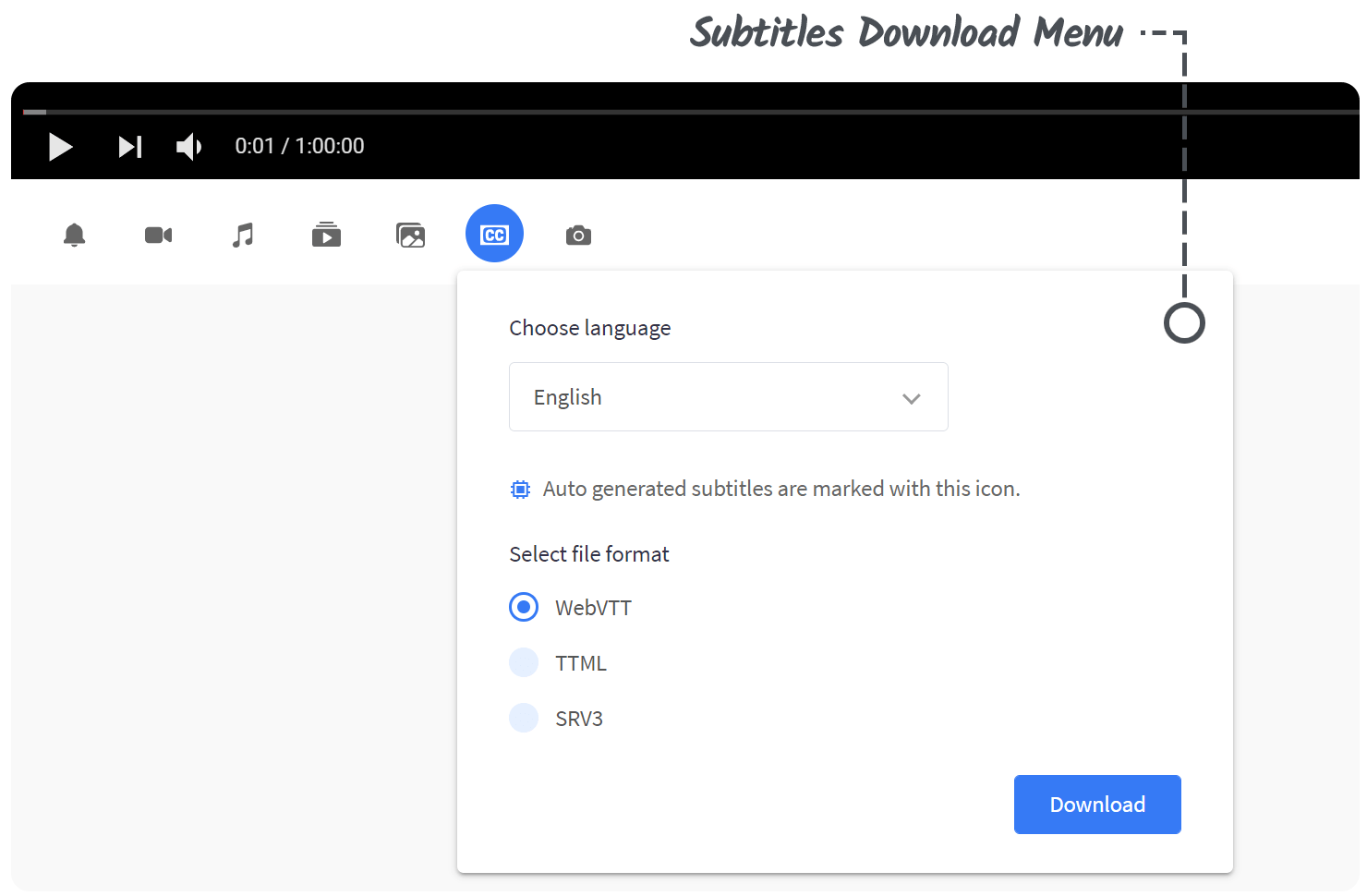
Downloading subtitles from YouTube can transform an average viewing experience into something much more enjoyable and comprehensible. Here’s why you should consider it:
- Improved Understanding: Sometimes, the audio quality isn’t great, or the speaker’s accent might make it hard to catch every word. Subtitles allow you to read along, ensuring you don’t miss crucial information.
- Language Learning: If you’re trying to learn a new language, watching videos with subtitles can be a fantastic method. You can hear the pronunciation while reading the text, giving you better comprehension and retention.
- Accessibility: For individuals with hearing impairments, subtitles are essential. They provide access to content that might otherwise be unavailable.
- Multitasking: Sometimes you may be in a place where you can’t use sound, like a public transport or a quiet office. Subtitles let you keep up with the content without needing to blast the audio.
- Reference Material: Downloading subtitles can provide a text version of the video that you can refer back to later. This is particularly useful for educational videos where you may want to revisit specific topics discussed.
In essence, downloading YouTube subtitles not only improves your understanding of the content but also caters to diverse needs and preferences. So why not take advantage of this simple feature to make your YouTube experience richer? Stay tuned for our next section where we'll guide you through the process of downloading subtitles!
Also Read This: Visualizing the States Across the USA Through Images
Methods for Downloading Subtitles
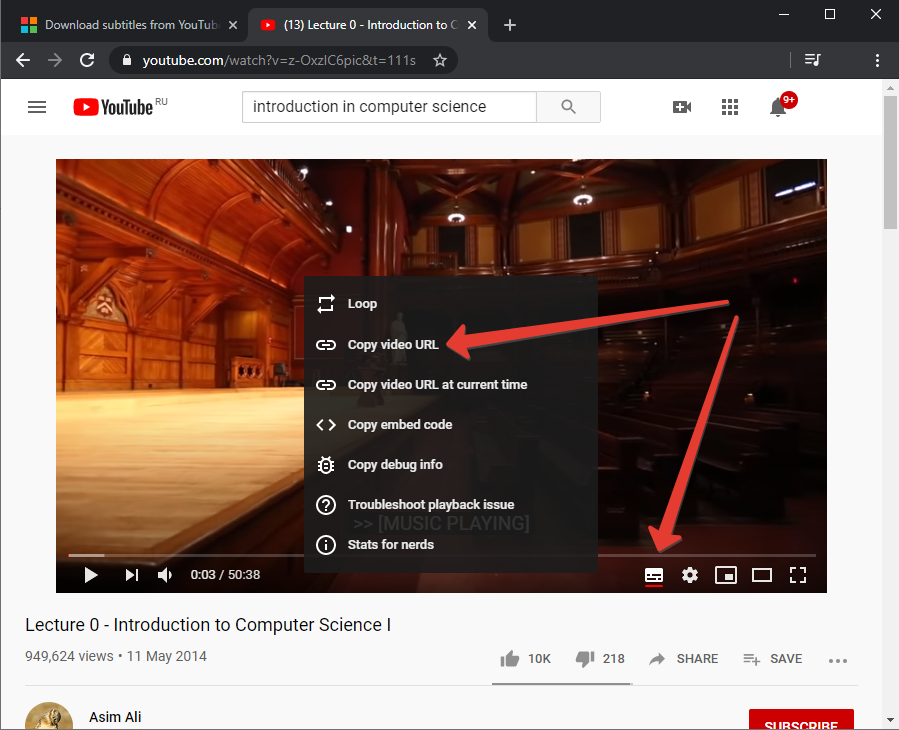
When it comes to downloading subtitles from YouTube, there are several ways to go about it. Each method varies in terms of ease, accessibility, and effectiveness. Here’s a breakdown of some popular methods you can use for downloading those nifty captions!
- Manual Download: If the video has closed captions (CC), you can often find subtitles directly under the video settings. Simply click on the CC button to activate subtitles, then look for the three dots near the video title to access additional options.
- Using YouTube's Transcript Feature: For certain videos, YouTube provides a transcript option. To access it, click on the three dots located under the video, select "Open transcript," and you’ll see the full transcript of the video, which you can then copy and paste into a document.
- Third-party Browser Extensions: There are many browser extensions available that can help you download subtitles with just a few clicks. Extensions like “YouTube Subtitle Downloader” allow you to download subtitles directly from the video page, making the process seamless.
- Using Video Downloaders: Certain video downloading software includes options to download videos along with their subtitles. Tools like 4K Video Downloader and JDownloader have features that let users save subtitles in various formats like SRT or TXT.
Ultimately, which method you choose should depend on your personal preferences and how frequently you plan on downloading subtitles. Each option comes with its own advantages, so feel free to experiment a bit!
Also Read This: Discovering iStock and Its Accessibility Features
Using Online Subtitle Downloading Tools
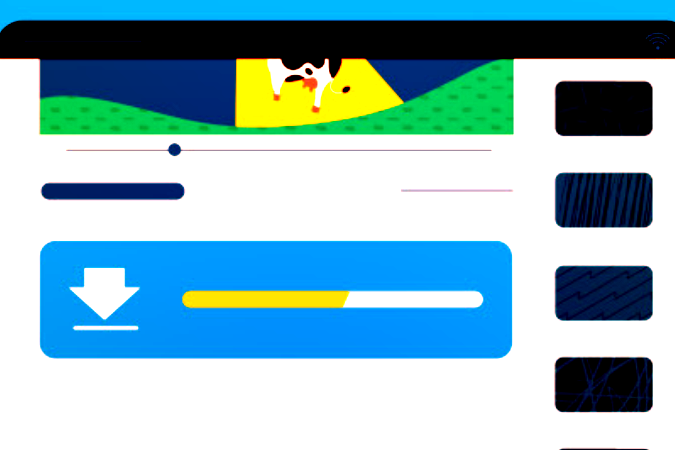
When convenience meets technology, online subtitle downloading tools come into play! These tools are designed to make the process of obtaining subtitles from YouTube videos as easy as pie.
Here’s how to use them effectively:
- Choose a reliable tool: Websites like Downsub or SaveSubs allow you to download subtitles with minimal hassle.
- Copy the video URL: Go to the YouTube video you want subtitles for, and copy the URL from the address bar. You can do this by right-clicking on the address bar and selecting “Copy,” or by using CTRL + C (CMD + C on Mac).
- Paste the URL: Navigate to your chosen online tool and paste the video URL into the designated field. Click on the download button to initiate the process.
- Select your desired subtitle format: Most tools will give you options to download subtitles in different formats, such as SRT or VTT. Choose the format that works best for you.
- Download: Once you’ve selected your preferred format, hit the download button, and your subtitle file will be ready for use!
Using online tools is certainly one of the most user-friendly ways to get subtitles from YouTube, and the best part is—you can do it without downloading any software. Just make sure to select a reputable site to avoid any pitfalls!
Also Read This: how to make an image background transparent in google slides
5. Using Software Applications
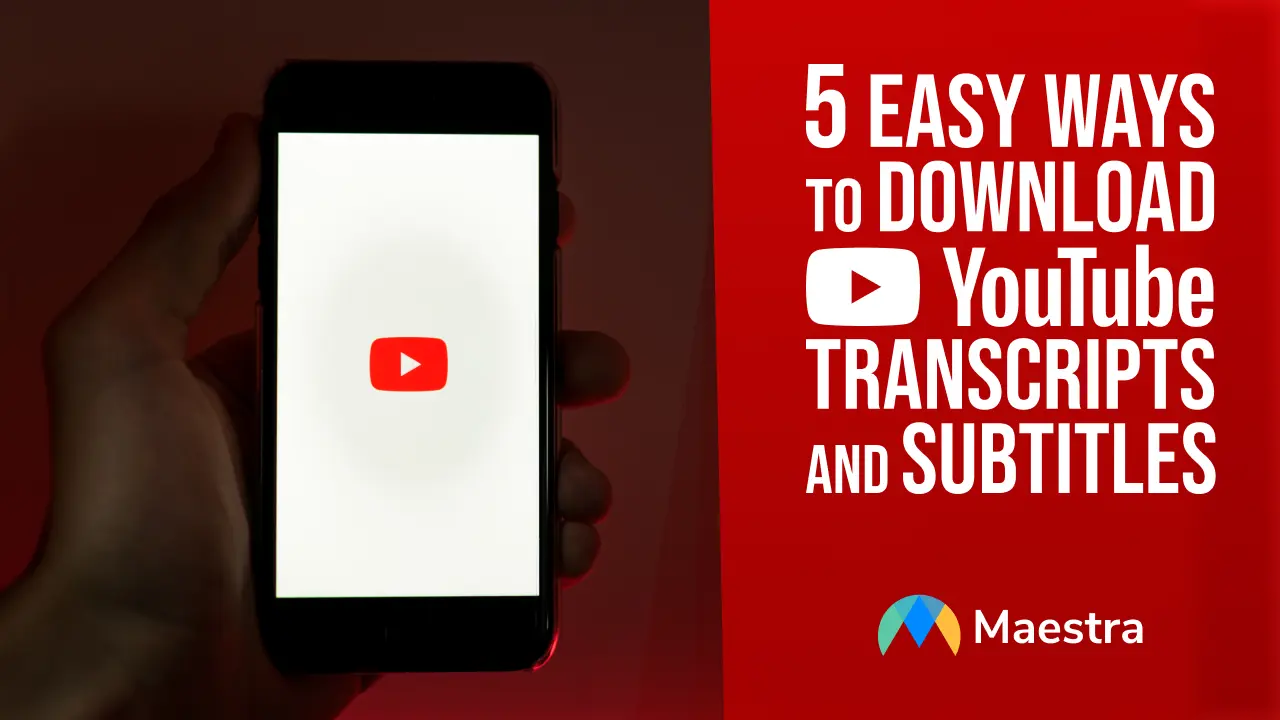
If you're searching for a more robust solution to download subtitles from YouTube, consider using specialized software applications. These programs can simplify the process and often provide additional features to enhance your viewing experience.
Some popular software options include:
- 4K Video Downloader: This user-friendly application allows you to download subtitles in multiple languages. Just copy the video URL, paste it in the app, and select the subtitle option before downloading.
- JDownloader: Known for its versatility, JDownloader can download videos and subtitles simultaneously. You simply need to copy the video link, and it will automatically detect available subtitles for you.
- VideoLAN (VLC) Media Player: While primarily a media player, VLC can also download subtitles. This might require a bit of a workaround, but it's highly effective for those already familiar with the software.
Using software applications not only streamlines the downloading process but can also allow batch downloads, meaning you can grab multiple subtitles for various videos in one go. This is particularly handy for binge-watching series or educational content where subtitles can significantly enhance comprehension.
To ensure a safe experience, make sure to download software from reputable sources and keep an eye out for any potential malware. By leveraging these tools, you can create a personalized library of subtitles, making your viewing experience much more enjoyable!
Also Read This: DIY Kinder Joy Chocolate Creative Ideas on Dailymotion
6. Downloading Subtitles with Browser Extensions
If you prefer a seamless way to download subtitles directly from your browser, consider using browser extensions. These handy tools can integrate with your browsing experience and let you download subtitles with just a few clicks.
Here are a few browser extensions that can come in handy:
- Easy YouTube Subtitle Downloader: This extension adds a button to the YouTube interface, allowing you to download subtitles directly without leaving the page. Just click the button to retrieve available subtitles instantly.
- Video DownloadHelper: A popular choice among users, this extension supports a variety of video platforms, including YouTube. It offers the ability to download both videos and subtitles easily.
- Subtitle Downloader for YouTube: This specialized extension focuses solely on subtitles. Once installed, you'll find options to download subtitles in different languages right beside the YouTube video player.
Using a browser extension is often the most straightforward method, as it requires minimal effort on your part. Most extensions come with clear instructions, and they can automatically detect subtitles available for the video you're watching.
Plus, there’s typically no need to leave your browser or deal with complex software installations. Just remember to check reviews and ratings of any extension before installing to ensure you're choosing a safe and effective tool!
Also Read This: How to Add Photos to Your Board in iStock: A Step-by-Step Tutorial
How to Use the Downloaded Subtitles
Once you've downloaded subtitles from YouTube, you might be wondering how to use them effectively to enhance your viewing experience. Thankfully, integrating subtitles into your video playback is generally quite straightforward. Here’s how you can do it:
- Choose Your Video Player: Most modern video players, such as VLC, Windows Media Player, or MPV, support subtitle files. Ensure that your player of choice can handle .srt or .vtt subtitle formats, which are commonly used for YouTube subtitles.
- Load Your Video: Open the video file that you want to watch either in your preferred player or directly on your device.
- Load the Subtitle File: Look for an option in your video player labeled something like “Add Subtitle File” or “Open Subtitle.” Navigate to where you saved the downloaded subtitle file, select it, and click “Open.” The subtitles should now sync with your video playback automatically.
If your subtitles are not appearing, don’t panic! You might need to check for:
- A subtitle option within the player settings to ensure they are enabled.
- Correct timing; sometimes subtitles may appear early or late, and you might need to adjust the settings.
By following these simple steps, you’ll take full advantage of the downloaded subtitles, making it easier to follow along with the dialogue and enjoy the nuances of your favorite content!
Also Read This: How to Change GTA San Andreas Language to English
Troubleshooting Common Issues
Even with all the right steps in place, there may still be hiccups when it comes to using downloaded subtitles from YouTube. Here’s a rundown of common issues you might face and how to resolve them:
- Subtitles Not Showing Up: If you’ve loaded the subtitle file but it’s not displaying, try restarting your video player or checking the subtitle settings to ensure they are activated.
- Timing Issues: Sometimes, subtitles can be out of sync with the audio. If the timing is off, you might need to manually adjust the subtitle file using a text editor or a specialized subtitle editing tool to ensure they align correctly with the video.
- Incorrect Encoding: If the text appears as gibberish or doesn’t display correctly, it might be an encoding issue. Try saving the subtitle file in a different text encoding format such as UTF-8.
- File Formats Not Supported: Ensure that the subtitle file format is compatible with your video player. If not, consider converting the file to a widely supported format like *.srt.
- Multiple Subtitle Files: If you downloaded multiple subtitle files for a single video, this can confuse the player. Only load one at a time to avoid conflicts.
By following these troubleshooting tips, you can overcome common snags and enjoy your videos with the appropriate subtitles to boost comprehension and enjoyment!
How to Download Subtitles from YouTube for a Better Viewing Experience
Watching videos on YouTube can be a delightful experience, but sometimes, understanding the content can be challenging, especially when it is in a foreign language. One effective way to enhance your viewing experience is by downloading subtitles. Here’s how you can easily obtain subtitles from YouTube.
Why Download Subtitles?
Subtitles provide the following benefits:
- Improved Comprehension: Helps viewers understand dialogues better, especially in non-native languages.
- Accessibility: Makes content accessible for the hearing-impaired.
- Learning Tool: Useful for language learners to improve vocabulary and pronunciation.
Methods to Download Subtitles
You can download subtitles from YouTube using several methods:
| Method | Description |
|---|---|
| YouTube’s Own Tool | Utilize the built-in options in YouTube to view subtitles and save them manually. |
| Third-Party Websites | Use websites like DownSub or SaveSubs to enter the video URL and download subtitles. |
| Browser Extensions | Install extensions such as “YouTube Subtitle Downloader” which facilitate direct downloads. |
Steps to Download Subtitles Using Third-Party Websites
Here’s a quick guide:
- Copy the URL of the YouTube video.
- Go to a subtitle downloading website like DownSub.
- Paste the URL in the provided field.
- Select the subtitle language and format (e.g., SRT or TXT).
- Click on the download button.
By following these methods, you can enhance your YouTube viewing experience significantly.
Conclusion
Downloading subtitles from YouTube can tremendously improve your understanding and enjoyment of the content, making it an essential skill for avid viewers.
 admin
admin








