Are you tired of straining to hear your favorite YouTube videos through your device’s tiny speakers? Connecting YouTube audio to Bluetooth speakers can enrich your listening experience significantly! Whether you're hosting a party, enjoying a movie night, or just want to channel your favorite playlist through better sound, we’re here to help. This step-by-step guide will ensure that you get the most out of your audio experience with a seamless connection between
Requirements for Connecting YouTube Audio to Bluetooth Speakers
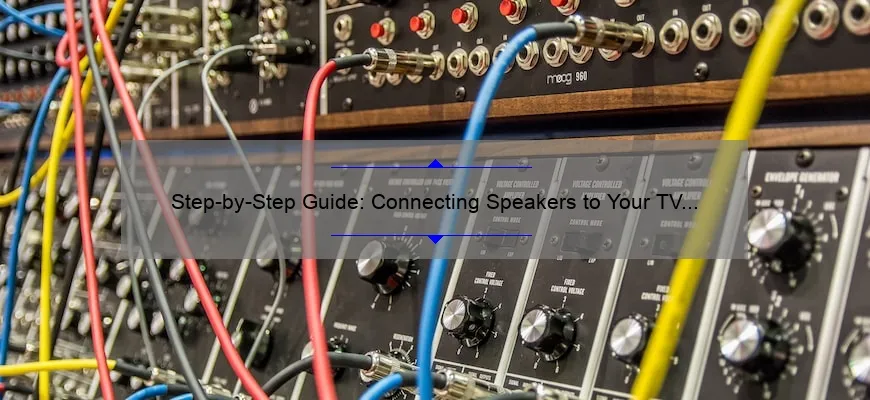
Before you dive into the wonders of high-quality audio, it’s essential to gather everything you need to establish a smooth connection. Here’s a handy checklist to ensure you have all the necessary components:
- Bluetooth Speakers: Make sure your speakers are Bluetooth-enabled and fully charged or plugged in for optimal performance.
- Smart Device: You can use a smartphone, tablet, or computer capable of streaming YouTube with Bluetooth connectivity.
- Bluetooth Functionality: Ensure your device has Bluetooth capabilities; most modern devices do. If not, an external Bluetooth adapter could come to the rescue.
- Active Internet Connection: For streaming videos or audio from YouTube, a reliable internet connection (Wi-Fi or cellular data) is crucial.
- YouTube App or Browser: Whether you prefer the app or a web browser, make sure you have the platform set up to access your favorite content.
Once you check all these items off your list, you’ll be ready to follow the steps for a successful connection. Just remember to have your device and speakers close together to avoid connectivity issues. Happy listening!
Step 1: Preparing Your Bluetooth Speakers
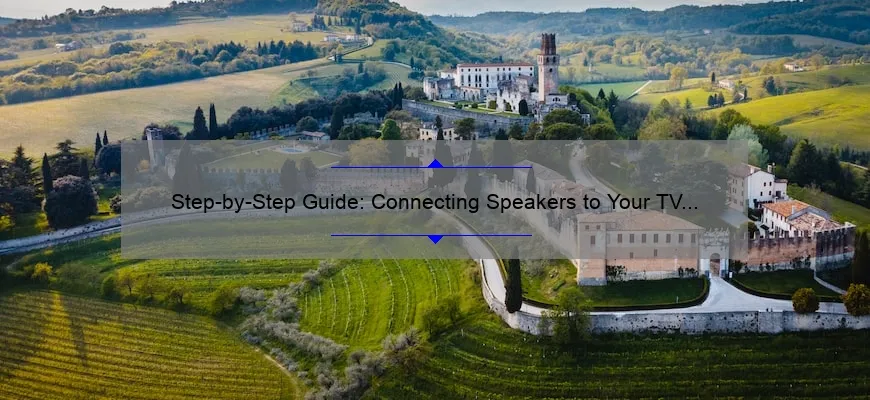
Before we dive into the nitty-gritty of connecting your Bluetooth speakers to YouTube audio, it’s crucial to prep your speakers first. Think of this step as setting the stage for a fantastic audio experience!
Here's how to ensure your Bluetooth speakers are ready to roll:
- Charge Your Speakers: First things first, make sure your Bluetooth speakers are charged. If they're battery-operated, plug them into a power source for a bit. Dead batteries can be a real mood killer!
- Power Them On: Once charged, turn on your speakers. Most Bluetooth speakers have a dedicated power button — it’s usually pretty easy to spot!
- Enter Pairing Mode: Now it's time to activate pairing mode. This often involves holding down the Bluetooth button (sometimes indicated by a Bluetooth symbol) until you see a flashing light or hear a sound indicating it’s ready to pair. Don’t worry; you can’t break anything here!
- Check Compatibility: Ensure your speakers are compatible with the device you're connecting to, whether it's a smartphone, tablet, or laptop. Most modern Bluetooth speakers work with a wide range of devices, but it's always good to double-check.
And… that’s it for preparing your speakers! With these simple steps, you’ll be well on your way to enjoying your favorite YouTube tunes, podcasts, or videos with fantastic sound quality.
Step 2: Enabling Bluetooth on Your Device

Now that your Bluetooth speakers are primed for action, it’s time to enable Bluetooth on the device you’ll be using to stream YouTube audio. Let’s walk through this together!
Here’s how you can quickly turn on Bluetooth:
- For Smartphones (iOS/Android):
- iOS: Go to “Settings,” then tap on “Bluetooth.” Flip the toggle switch to turn it on. You’ll see available devices pop up shortly!
- Android: Pull down the notification shade, tap on the Bluetooth icon to turn it on, or go to “Settings” > “Connected devices” > “Connection preferences” > “Bluetooth” to activate it.
- For Laptops:
- Windows: Click on the Start menu, go to “Settings,” then “Devices,” and toggle Bluetooth on from there.
- macOS: Click on the Apple menu, then “System Preferences,” and select “Bluetooth.” Ensure Bluetooth is turned on.
Once Bluetooth is enabled, your device will start scanning for nearby Bluetooth speakers. It’s like opening a door to a whole new world of sound!
Now that you have Bluetooth on your device, you’re all set to connect to your speakers and enjoy your YouTube audio like never before! Isn’t technology amazing?
Step 3: Connecting Your Device to Bluetooth Speakers
Alright, now we’re getting to the fun part: actually connecting your device to those lovely Bluetooth speakers! It might sound a bit complicated, but trust me, it's usually a walk in the park if you follow these simple steps.
First, make sure your Bluetooth speakers are powered on and in pairing mode. Check your user manual if you're unsure how to do that; different models might have unique steps. Often, it involves holding down a Bluetooth button until you see a blinking light, indicating they’re ready to connect.
Next, on your device—whether it’s a smartphone, tablet, or laptop—go to your Bluetooth settings. Here’s how you can typically do that:
- For Smartphones: Swipe down from the top of your screen, tap on the gear icon to open settings, and look for ‘Bluetooth.’
- For Tablets: The process is very similar to smartphones, just locate the Bluetooth settings in your settings menu.
- For Laptops: Click on the Windows icon or Apple logo, go to settings (or preferences on Mac), and find Bluetooth settings.
Once you’re in the Bluetooth settings, turn on Bluetooth if it’s not on already. Your device will begin scanning for available devices. When you see the name of your Bluetooth speakers pop up, go ahead and tap or click on it. You may be prompted to enter a pairing code—this is usually '0000' or '1234' if needed.
After you’ve connected successfully, you should see a message confirming the pairing. And just like that, you’re ready for the next step!
Step 4: Playing YouTube Audio
Super! Now that your device is happily connected to your Bluetooth speakers, it's time to get that YouTube audio playing! So, grab those snacks and settle in. Here’s a step-by-step breakdown of how to start streaming your favorite tunes or videos.
First, open the YouTube app on your device or go to the website on your browser. If you haven’t logged in yet, now's a good time to do so. Search for the video or music you want to listen to and open it.
Once the video loads, just hit that big play button. This is when you need to check that your audio is set to play through the Bluetooth speakers. If you’ve successfully paired your speakers, they should automatically be selected as the audio output. If you don’t hear anything, don’t panic! Here’s what to do:
- Double-check your Bluetooth connection in your settings. Make sure your speakers are still connected.
- Look around the YouTube player for any audio settings, often represented by a gear icon.
- If you're on a laptop, check your system's sound settings to ensure the output device is set to the Bluetooth speakers.
After all of that, you should be all set! Just sit back and enjoy your audio experience, be it music or some fascinating videos. Remember, you can always adjust the volume using either your device or the Bluetooth speakers, depending on what feels right for you. Happy listening!
Troubleshooting Common Issues
When trying to connect your YouTube audio to Bluetooth speakers, you might encounter a few hiccups along the way. But don't fret! Most issues can be resolved with a bit of troubleshooting. Let’s dive into some common problems and their solutions:
- Connection Failed: If your device isn't connecting to the Bluetooth speakers, ensure that the speakers are in pairing mode. Refer to the speaker’s manual, as different devices have different methods of enabling pairing mode.
- Audio Lag: Experiencing lag between the video and audio? This could be caused by Bluetooth latency. To fix this, try restarting both your streaming device and Bluetooth speakers or consider using a low-latency codec if supported.
- No Sound: If you can see the video but hear nothing, double-check your volume settings. Ensure that the volume on both your device and speakers is turned up. Sometimes it helps to disconnect and reconnect the Bluetooth setup.
- Interference from Other Devices: If your connection is unstable, interference might be the culprit. Make sure there are no other Bluetooth devices actively paired nearby, or try switching off any devices that could be causing the interference.
- Device Compatibility: Not all devices are compatible with all Bluetooth speakers. Check the specifications of both to confirm they can work together without any issues.
By following these steps, you should be able to troubleshoot most connection issues. Remember, a little patience goes a long way!
Conclusion
Connecting YouTube audio to Bluetooth speakers can significantly enhance your listening experience, whether you’re hosting a party, enjoying a quiet night in, or just looking to enjoy music and videos on a larger scale. Now that you've gone through the step-by-step guide, you should feel equipped to tackle this task with ease.
Remember to:
- Ensure your Bluetooth speakers are charged and in pairing mode.
- Follow the pairing steps carefully on your device.
- Try troubleshooting common issues if you run into problems.
With a little practice, you’ll be connecting your devices in no time! The beauty of wireless sound is that you can stream from anywhere in the room without being tethered by cords. So go ahead, immerse yourself in your favorite YouTube content with the rich audio that Bluetooth speakers have to offer. Happy listening!
 admin
admin








