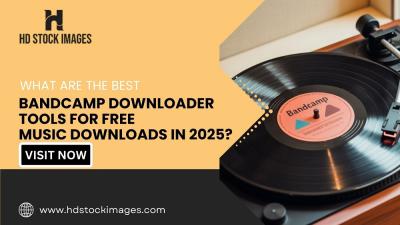YouTube is an amazing platform for discovering videos that cater to your interests. However, sometimes the recommended content can feel overwhelming or off-base. That’s where the option to customize your YouTube feed comes into play! In this blog post, we’ll explore how to remove top news and fine-tune your homepage, ensuring it shows videos that truly resonate with you. Let’s dive in!
Understanding Your YouTube Feed
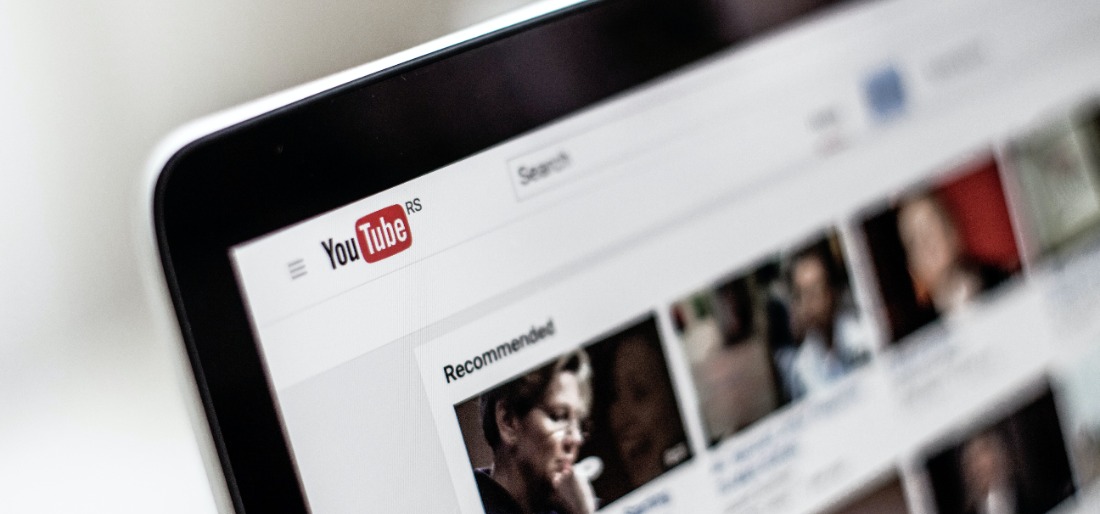
Your YouTube feed is essentially a reflection of your viewing habits, preferences, and subscriptions. You might have noticed that it can get cluttered with trending videos, including top news pieces that might not pique your interest. Here’s a breakdown of the components that make up your YouTube feed:
- Subscriptions: This section showcases videos from channels you’ve subscribed to. It’s usually the best place to find content you’re interested in.
- Recommended Videos: Based on your watch history, this section suggests content that YouTube thinks you would enjoy. Unfortunately, this can include videos that don’t align with your preferences.
- Trending and Popular Videos: These are the videos that are currently generating buzz, which often includes top news stories or viral content that may not be relevant to you.
- Library: Located on the left sidebar, this area contains your liked videos, watch later selections, and your viewing history. It’s handy for revisiting content you love.
Each part of your YouTube feed is influenced by multiple factors, including your watch history, subscriptions, and even your location. Understanding how it all works can empower you to make changes that will enhance your viewing experience.
Steps to Remove Top News from the YouTube Feed

Have you ever felt overwhelmed by the constant stream of top news appearing on your YouTube feed? You’re not alone! Many users find that the algorithm doesn’t always align with their viewing preferences. But don’t worry; you can take control and tailor your experience! Here’s how you can remove Top News from your YouTube feed:
- Open YouTube: Start by launching the YouTube app on your mobile device or by accessing the website on your computer.
- Go to Your Feed: Head over to your Home page, where you'll find recommendations that YouTube suggests based on your viewing history.
- Find Top News: Scroll through your feed until you spot the Top News section. It's usually marked and will have trending news stories.
- Click on the Three Dots: Locate the three vertical dots that accompany the Top News section. This icon allows you to manage content settings.
- Select “Not Interested”: Click the “Not Interested” option to inform YouTube that you'd prefer to see less of this content in future recommendations.
- Provide Feedback: After selecting “Not Interested,” YouTube may prompt you for further feedback. Take a moment to indicate why you aren’t interested.
- Refresh/Further Customize: If you still find that Top News persists, consider adjusting your overall viewing habits or exploring subscriptions to channels that better fit your interests.
By following these simple steps, you should notice a significant reduction in unwanted news content, allowing you to enjoy a more tailored YouTube experience!
Customizing Your YouTube Home Page
Your YouTube home page serves as your personal entertainment hub, showcasing videos you might love based on your interests. Customizing this page can enhance your browsing experience, making it more enjoyable. Here’s how you can make your YouTube home page truly yours:
- Subscription Management:
First things first—subscribe to channels that genuinely capture your interest. This not only enriches your feed but also helps the algorithm understand what you love. To do this:
- Search for your favorite channel.
- Click the red “Subscribe” button.
- Turn on notifications to stay updated on new content!
- Use the “Not Interested” Option:
If YouTube attempts to show you videos that don't tickle your fancy, you can easily dismiss them by clicking on the three dots and selecting “Not Interested.” This sends a clear message, refining your feed.
- Watch What You Love:
Your viewing habits heavily influence what gets displayed. The more you watch specific types of videos, the more similar content you will see. So indulge in your favorites!
- Clear History:
If you ever feel like your feed has been sullied by accidental clicks or impulse views, consider clearing your watch history. To do this:
- Go to your Account Settings.
- Select “History & Privacy.”
- Click on “Clear Watch History.”
By tailoring your YouTube home page, you're setting yourself up for a much more enjoyable experience. Dive in, have fun, and explore the vast array of content YouTube has to offer—your way!
Managing Your Preferences
When it comes to creating a YouTube experience that truly reflects your interests, managing your preferences is key. You want your feed to be filled with content you love, not just trending videos that don’t resonate with you. But how can you do this?
First, you’ll want to know where to find the settings. Simply click on your profile picture in the top right corner of the screen and navigate to Settings. Once there, look for the Privacy and Notifications sections. Here, you can control what types of notifications you receive and adjust your privacy settings on what you share.
Next, it's time to take a closer look at your Watch History. This is where you can see all the videos you've watched. If you notice any videos that don’t align with your interests, you can remove them by clicking on the three dots next to each video and selecting Remove from Watch History. This helps YouTube understand your preferences better over time.
Additionally, consider utilizing the Not Interested option for videos you’d rather not see in your feed. Just click on the three dots next to any video and select Not interested. This action helps refine your recommendations so you can enjoy a more tailored viewing experience.
Lastly, don't forget to regularly check your Subscriptions. Make sure you’re subscribed to channels that genuinely interest you. Unsubscribe from any channels that no longer pique your curiosity, and actively seek out new ones that align better with your preferences!
Tips for a Personalized YouTube Experience
Getting a personalized YouTube experience doesn’t have to be complicated! Here are some practical tips to enhance your viewing pleasure:
- Engage with Content: Like, comment, and share videos that you enjoy. The more you interact, the smarter YouTube's algorithm becomes in curating content that fits your taste.
- Explore Different Categories: Don’t be afraid to branch out! Try new playlists or channels related to interests you haven't explored yet.
- Create Playlists: Organize your favorite videos into playlists. This not only keeps things tidy, but it also signals to YouTube what kind of content you enjoy.
- Use Watch Later: If you come across a video you're interested in but don’t have time to watch, add it to your Watch Later playlist. This helps you curate content for when you’re ready.
- Clear Your Watch History: If your feed feels cluttered or misaligned, consider clearing your watch history altogether. This is a drastic step, but it can reset your recommendations completely.
- Adjust Your Ads Preferences: Visit Google’s ad settings to tailor ads that you see on YouTube. By doing this, you can make sure that the ads align with your interests rather than feeling intrusive.
With these tips, you can transform your YouTube journey into an engaging, personalized experience that keeps you coming back for more!
Removing Top News from Your YouTube Feed and Customizing Your Home Page
YouTube is one of the most popular platforms for video content, but sometimes the algorithm doesn’t quite cater to our individual preferences. One common issue many users face is the display of 'Top News' that may not align with their interests. Fortunately, there are ways to customize your YouTube feed to make it more personalized. Below is a comprehensive guide on how to remove top news from your feed and enhance your viewing experience.
Steps to Remove Top News from Your YouTube Feed
- Log into Your Account: Ensure you are logged into your YouTube account.
- Find the 'Top News' Section: Navigate to your YouTube homepage where the 'Top News' section typically appears.
- Select 'Not Interested': Hover over any video you want to remove, click on the three-dot menu, and select 'Not Interested'. This will help YouTube learn your preferences.
- Feedback on Home Page: You can also provide feedback for suggested videos by clicking 'I don’t like this suggestion' for unwanted content.
Customizing Your YouTube Home Page
In addition to removing the 'Top News', you can further customize your home page by:
- Subscribing to Channels: Follow channels that cater to your interests.
- Collections of Playlists: Use playlists to organize your favorite videos.
- Utilizing Watch History: Clear videos from your watch history that don’t align with your interests.
Content Recommendations
Enhance your YouTube experience by curating your feed according to your interests:
| Category | Recommended Channels |
|---|---|
| Technology | Unbox Therapy, MKBHD |
| Cooking | Binging with Babish, Tasty |
| Travel | Kara and Nate, FunForLouis |
By following these steps, you can significantly improve your YouTube experience and make sure that the content you are exposed to is not only relevant but also enjoyable. Remember, curating your feed is an ongoing process; keep providing feedback to optimize your viewing preferences.
 admin
admin