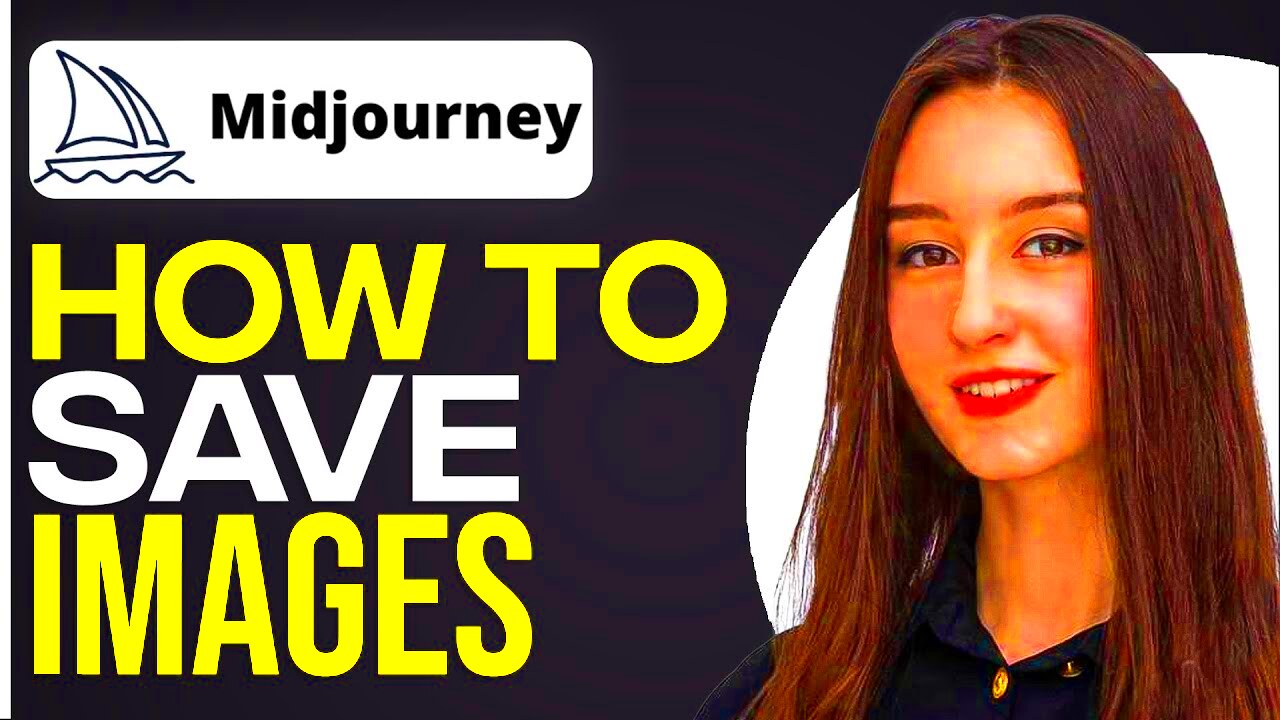MidJourney has quickly become a favorite among creators, designers, and digital artists. Its AI-driven platform can generate stunning, high-quality images based on text prompts. However, saving these images in their highest resolution is crucial to ensure they look their best when used in projects. If you're wondering how to save high-quality images from MidJourney, you've come to the right place. In this post, we'll guide you through the steps you need to follow to download these images with ease and preserve their quality.
Why MidJourney Images are Popular

MidJourney is popular because it allows users to create visually captivating images quickly and easily. By simply inputting a text prompt, you can generate everything from surreal landscapes to detailed portraits, all tailored to your creative vision. Here are some key reasons why MidJourney images are so highly sought after:
- AI-Generated Creativity: The AI can produce highly detailed and creative images that are difficult to replicate by hand.
- Wide Range of Styles: Whether you want a realistic depiction or an abstract concept, MidJourney can generate images in various artistic styles.
- Customization: Users can adjust parameters to refine the final output, allowing for greater flexibility in image creation.
- Ease of Use: The platform is user-friendly, requiring just a text prompt to get started, making it accessible for beginners and professionals alike.
Also Read This: How to Record a Video on YouTube for Beginners
Understanding the Importance of High-Quality Downloads
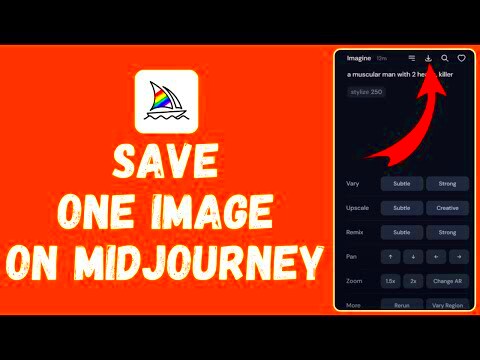
When downloading images from MidJourney, it’s important to ensure you're saving them in the highest possible resolution. Low-resolution images can appear pixelated or blurry, especially when you try to enlarge or print them. High-quality images, on the other hand, offer a clearer and more professional look. Here's why it matters:
- Clearer Visuals: High-resolution images maintain crisp details, making them ideal for use in presentations, prints, and websites.
- Better for Editing: If you're planning to modify or manipulate the image in design software, high-quality images provide more flexibility and accuracy.
- More Professional: Using high-quality images ensures your work looks polished and well-crafted, especially in projects where detail matters.
- Better for Scaling: High-quality images can be resized without losing clarity, making them versatile for different applications.
So, when you're downloading from MidJourney, make sure you're choosing the best possible resolution to get the most out of your image.
Also Read This: Teams Video Venture: Downloading Recording Video from Microsoft Teams
How to Save High-Quality Images from MidJourney Using a Downloader
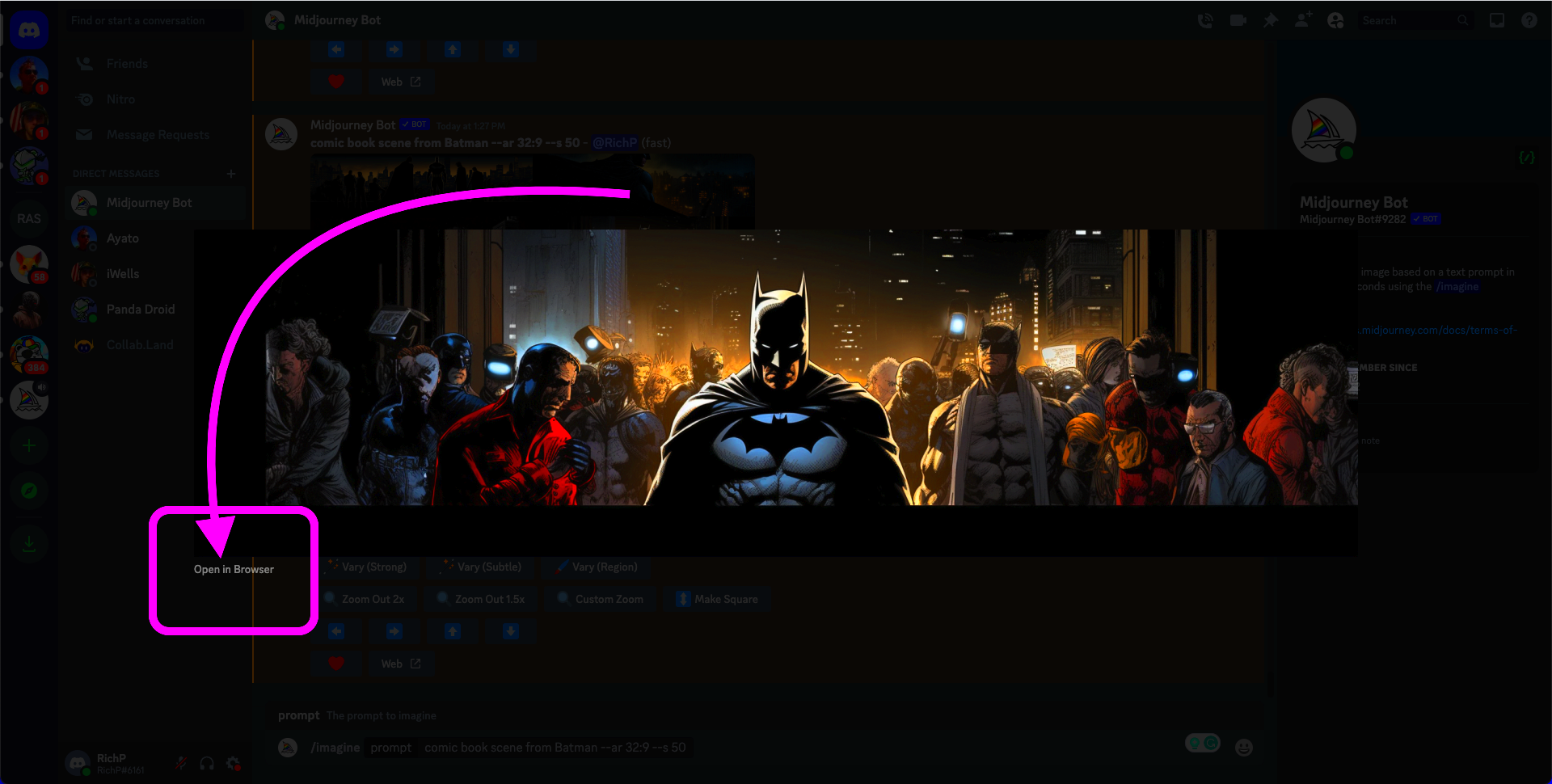
To save high-quality images from MidJourney, using a reliable downloader is the most efficient method. While MidJourney itself provides several resolution options, a downloader can help you easily access and save images at their highest quality, without losing any detail. These tools often streamline the process and provide additional features, such as batch downloads and automatic resolution selection. Here's how you can do it:
- Choose a Reliable Downloader: Look for a trustworthy tool that supports high-quality downloads from MidJourney. Ensure the downloader can capture images at the maximum resolution available.
- Copy the Image URL: Once you've generated the image you want, right-click on it to copy the image URL. This URL is needed for the downloader to fetch the image.
- Paste in the Downloader: Open the downloader tool, and paste the URL into the provided field. Some tools will automatically recognize the image and prepare it for download.
- Select the Desired Resolution: If the downloader offers different resolution options, choose the highest one to maintain the image’s quality.
- Download and Save: Click the download button, and the image will be saved to your device in high resolution. Be sure to choose a proper file format (e.g., PNG or JPEG) to retain quality.
Using a downloader is an efficient way to save images from MidJourney, and it ensures you get the best quality without extra steps. Plus, it can help you organize multiple images if you're working on a large project.
Also Read This: Isolating Video Content on Dailymotion
Steps to Download High-Quality Images from MidJourney
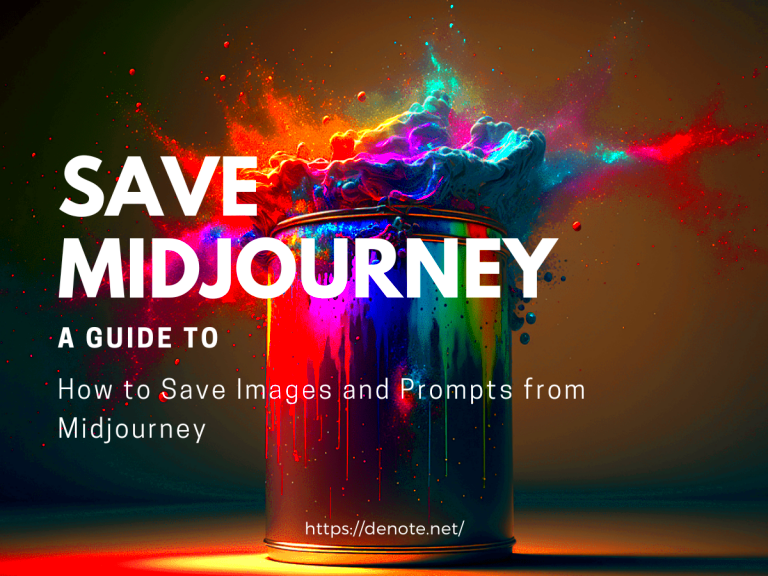
Downloading high-quality images from MidJourney is simple once you know the right steps. Here’s a clear guide on how to do it effectively:
- Step 1: Generate the Image: First, log into your MidJourney account and create the image you want. Adjust the parameters as needed to ensure it fits your desired style and quality.
- Step 2: Choose the Image Resolution: After generating your image, you’ll typically see multiple resolution options. Always opt for the highest available resolution (usually marked as ‘HD’ or ‘High Resolution’).
- Step 3: Right-Click and Copy the Image URL: Right-click on the image and select "Copy image address" or a similar option to get the direct URL of the image.
- Step 4: Use a Downloader Tool: Paste the copied URL into a reliable downloader tool, which will fetch the image for you.
- Step 5: Save the Image: After the downloader has fetched the image, click on the download button to save it to your computer or device.
By following these steps, you can easily download the best quality images from MidJourney and ensure they are ready for use in your projects.
Also Read This: Simple Steps to Copy Images into Paint
Common Issues with Downloading MidJourney Images and How to Fix Them
While downloading images from MidJourney is usually straightforward, you may encounter a few common issues. Here are some of the most frequent problems and how to resolve them:
- Image Resolution is Low: If the image resolution appears lower than expected, ensure you're selecting the highest available option before downloading. Sometimes, MidJourney offers various resolutions based on the user's plan, so check if your account supports high-resolution downloads.
- Image Won’t Download: If the image isn’t downloading at all, check if there’s a problem with your internet connection or the downloader tool. Try using another downloader or refresh the page. If the problem persists, ensure you have the latest version of the downloader tool.
- File Format Issues: Occasionally, the image may download in an unsupported file format (like WEBP). In this case, try converting the image to a more compatible format such as PNG or JPEG using an online converter.
- Corrupted Files: If the image appears corrupted or doesn’t open correctly, it may have been downloaded incorrectly. Try downloading the image again, and if necessary, use a different downloader tool.
- Downloader Tool Compatibility: Not all downloader tools are compatible with every browser or operating system. Ensure that the downloader tool you’re using works with your browser and device.
If you encounter any of these issues, don’t worry. Most problems can be easily fixed by following the troubleshooting tips above or switching to a different downloader tool.
Also Read This: Mastering Text Editing in Adobe Premiere Pro
Tips for Ensuring You Get the Best Image Quality
When downloading images from MidJourney, it’s crucial to focus on getting the highest possible quality. Whether you're using the images for personal projects, presentations, or commercial work, a high-quality image makes all the difference. Here are a few tips to help you ensure you’re getting the best image quality possible:
- Choose the Highest Resolution: Always opt for the highest resolution available when downloading an image. MidJourney typically offers different resolution options, with the highest one providing the most detail and clarity.
- Avoid Compression: When saving images, avoid formats that heavily compress files, like JPG, unless necessary. Compression reduces image quality. If you need to keep the original quality, use formats like PNG.
- Check the Aspect Ratio: Ensure the aspect ratio of the image suits your needs. Some images might be cropped during the download process, which can affect the final result. Always review the image to ensure the composition is correct.
- Use a Trusted Downloader: Using a reliable downloader tool can help prevent the image from being automatically resized or compressed during the download process. Select a downloader that guarantees high-quality downloads.
- Download Directly from MidJourney: If possible, try to download images directly from the platform itself instead of using third-party services. This ensures you're getting the full resolution offered by MidJourney.
By following these tips, you’ll be able to capture the full potential of the stunning images created by MidJourney, ensuring they maintain their quality in every use.
Also Read This: Ultimate Guide to Saving JPGs for Adobe Stock
How to Safely Use Downloaded Images for Your Projects
Once you've downloaded high-quality images from MidJourney, the next step is knowing how to use them safely in your projects. Whether you're working on a personal or commercial project, understanding the rules and best practices for using these images is essential. Here’s how to use your downloaded images responsibly:
- Respect Copyright Laws: Make sure to check if the image you’ve downloaded is subject to any copyright restrictions. While MidJourney generates unique images, you might need to give credit or obtain permission for commercial use depending on your licensing agreement.
- Keep Image Resolutions Consistent: When using images in projects like websites, presentations, or print materials, ensure all images are consistently high resolution. Mixing high and low-resolution images can cause the final result to appear unprofessional.
- Optimize for Web Use: If you're using images on websites, ensure they're optimized for the web. Large files can slow down load times, which could affect your user experience. Consider compressing images without losing quality using tools like TinyPNG.
- Give Proper Attribution: If required, remember to attribute the image properly. Some platforms, including MidJourney, might require you to credit the original source when using the image commercially.
- Test Image Compatibility: If you're using the image for design purposes, make sure it’s compatible with your project’s theme or branding. Some images might need slight adjustments, such as color correction or cropping.
By following these guidelines, you’ll be able to use your downloaded MidJourney images responsibly and effectively in your projects, ensuring that they add value and enhance your creative work.
Also Read This: Effortless Guide to Uploading a 2.50 Hour Video on Dailymotion
FAQ
Q: How do I ensure I’m downloading the highest quality image from MidJourney?
A: Always choose the highest resolution option available when downloading an image. MidJourney typically provides multiple resolution options, and opting for the best one ensures the image will retain its clarity and detail.
Q: Can I use MidJourney images for commercial purposes?
A: MidJourney’s licensing terms allow for both personal and commercial use, but it’s essential to check the specific usage rights or licenses attached to the image. Some images might require attribution or additional permissions for commercial use.
Q: What if I accidentally download a low-quality image?
A: If you’ve downloaded an image at a low resolution by mistake, try downloading it again from MidJourney or use a different downloader tool. Some downloaders may automatically fetch lower-quality versions, so it’s important to confirm you’re getting the highest option available.
Q: Can I edit the downloaded images from MidJourney?
A: Yes, you can edit downloaded images from MidJourney, especially if they’re high-resolution. However, always ensure that the edits you make align with the image’s intended use, and be aware of any licensing restrictions before distributing modified versions.
Q: What are the best tools to download high-quality images from MidJourney?
A: There are several downloader tools available that can help you download high-quality images from MidJourney, such as browser extensions or dedicated online download services. Just ensure the tool supports high-resolution downloads and is safe to use.
Conclusion
Downloading high-quality images from MidJourney is an essential step in preserving the clarity and detail of AI-generated visuals. By following the right steps and using trusted tools, you can easily access the best resolution available. Remember to consider aspects like resolution, image format, and copyright restrictions when using the images for your projects. With the tips provided, you can ensure that the images you download are ready for professional use, whether in web design, print, or any creative endeavor. Ultimately, the key is to focus on quality and adhere to best practices to make the most of your MidJourney creations.