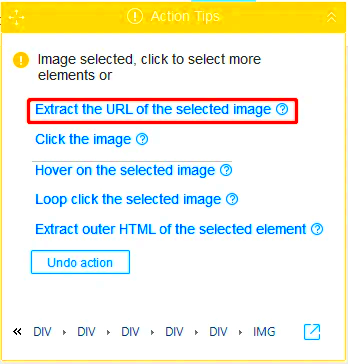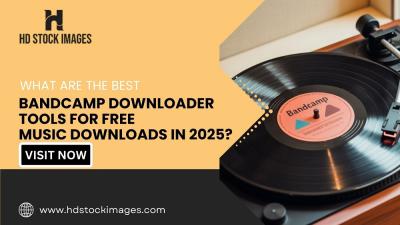Extracting images from websites can be a useful skill, especially when you need high-quality visuals for personal projects, presentations, or designs. While images are all around us online, getting them in a convenient format or resolution can sometimes be tricky. That's where tools like the Dribbble Image Downloader come in handy. They simplify the process of saving images from platforms like Dribbble, which are known for creative and high-quality designs.
In this guide, we'll explore how to extract images easily, why it's helpful, and how to use Dribbble's image downloader tool effectively.
Why Extracting Images from Dribbble Can Be Useful
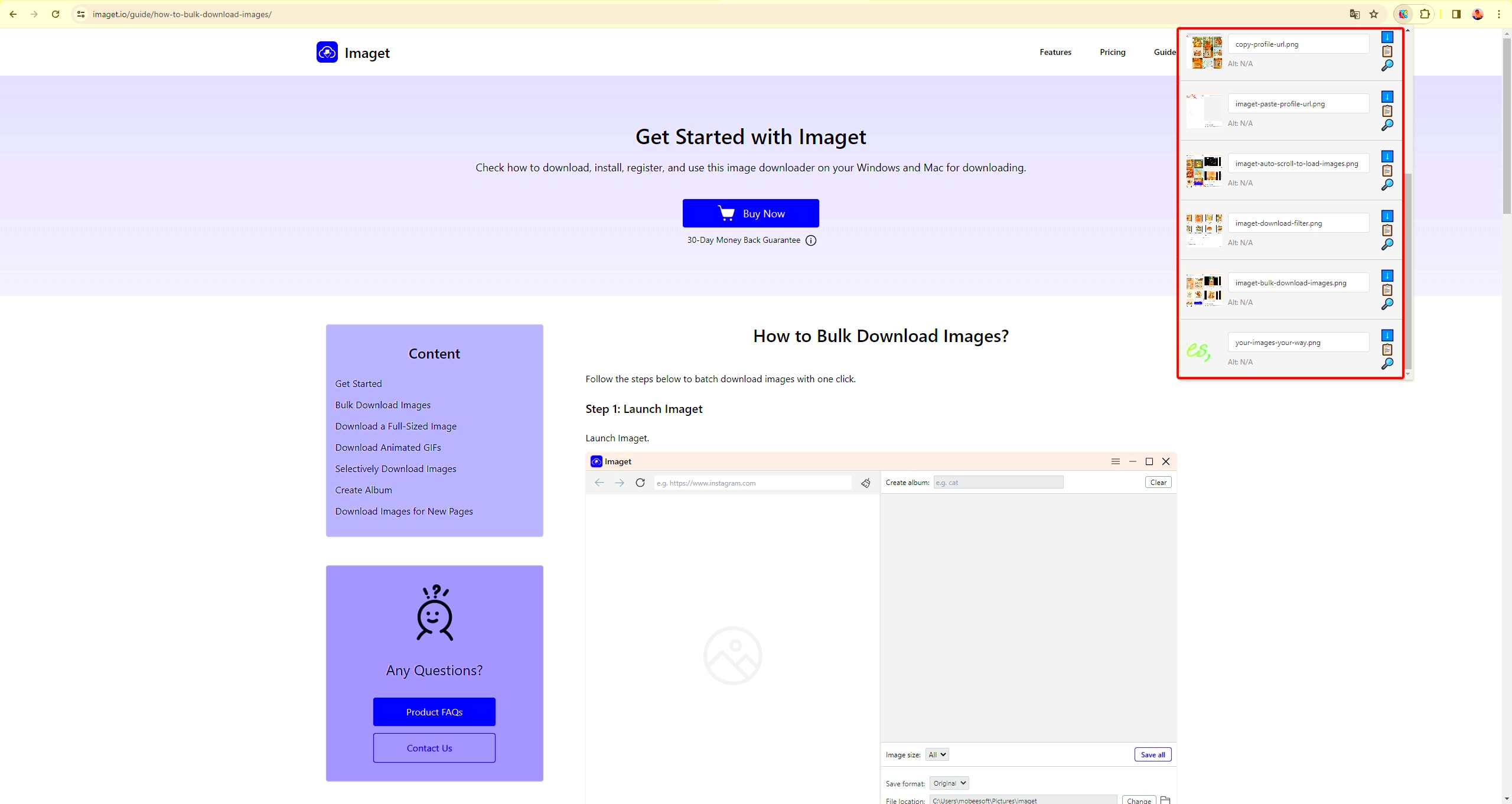
Dribbble is one of the most popular platforms for designers to showcase their work, and it’s packed with high-quality images. Extracting images from Dribbble can be useful for a variety of reasons:
- Design Inspiration: Designers can explore Dribbble for creative ideas and save images to use as references for their own projects.
- Portfolio Development: If you're building a portfolio or a presentation, you may want to extract specific images that reflect certain styles or themes.
- Sharing Designs: You might need to share images with colleagues or clients without needing to take screenshots or deal with cluttered browser tabs.
- Accessing High-Resolution Images: Dribbble images are often available in high resolution, perfect for use in print or large displays.
By extracting images directly from Dribbble, you avoid having to crop, resize, or capture parts of the screen, ensuring that the image quality remains intact. However, always remember to respect copyright rules and use images legally and ethically.
Also Read This: Is Getty Images Creative Commons Licensed?
How to Use the Dribbble Image Downloader Tool
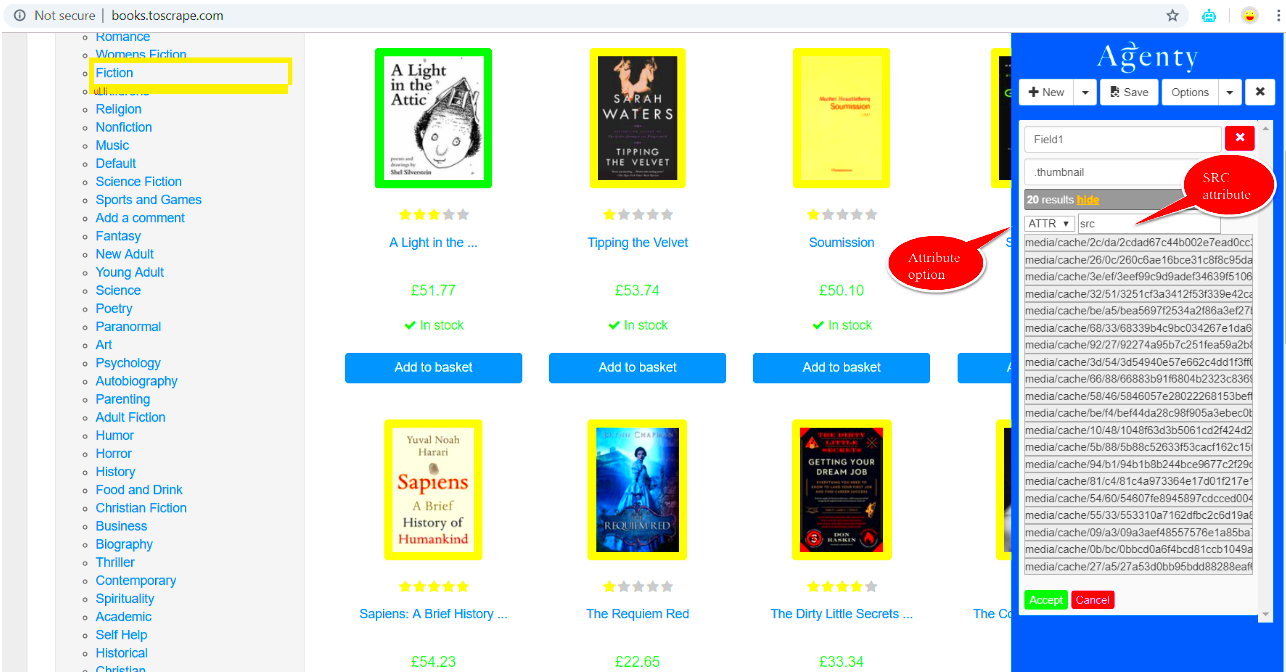
Using the Dribbble Image Downloader Tool is simple and efficient. It’s designed to make extracting images from Dribbble a quick and seamless process. Here’s how you can use it:
- Step 1: Go to the Dribbble website and find the image you want to extract.
- Step 2: Copy the URL of the Dribbble page that contains the image.
- Step 3: Open the Dribbble Image Downloader tool on the designated page.
- Step 4: Paste the copied URL into the tool’s input box.
- Step 5: Click on the “Download” button, and the image will be automatically extracted and saved to your device.
The tool is user-friendly, and you won’t need any special skills or technical knowledge to use it. Simply paste the URL, click a button, and the image will be ready for download. It’s that easy!
Benefits of Using the Dribbble Image Downloader Tool:
- Time-Saving: No need to manually capture images or sift through multiple pages.
- High-Quality Images: The tool extracts images in their original resolution without any loss of quality.
- Free to Use: Most image downloader tools, including the one for Dribbble, are free and accessible to anyone with an internet connection.
With this tool, you can quickly gather high-quality images from Dribbble for your personal or professional needs, without hassle.
Also Read This: How Difficult Is It to Make Money with Foap?: Everything You Need to Know
Step-by-Step Guide to Extract Images from Dribbble
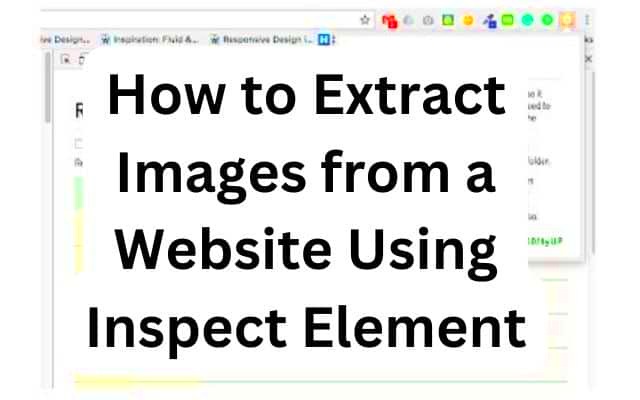
Extracting images from Dribbble is easier than it seems. Whether you're a designer looking for inspiration or someone needing high-quality images for a project, this step-by-step guide will walk you through the entire process. By the end, you'll be able to save images quickly and efficiently.
Follow these simple steps:
- Step 1: Visit Dribbble and Find the Image Go to the Dribbble website and search for the image you want to download. Browse through the posts, designs, and shots that interest you.
- Step 2: Copy the Image URL Once you’ve found the image, click on it to open the full version. Copy the URL of the page that contains the image. This will be needed to use the downloader tool.
- Step 3: Open the Dribbble Image Downloader Navigate to the Dribbble Image Downloader tool. You can find it directly on the website or through a quick web search. Open the page where the tool is available.
- Step 4: Paste the URL In the downloader tool, paste the URL of the Dribbble image into the input box provided.
- Step 5: Click Download After pasting the URL, click the “Download” button. The tool will automatically fetch the image and allow you to save it to your computer.
That’s all there is to it! With just a few steps, you’ll have the image saved in its original quality. It's quick, easy, and free.
Also Read This: How to Stretch Images on an iPhone for Full-Screen Views
Common Issues When Extracting Images from Dribbble and How to Fix Them
While extracting images from Dribbble is typically smooth, there are a few common issues that might pop up. Don’t worry – they’re easy to resolve. Let’s look at these problems and how you can fix them:
- Issue 1: Image Not Downloading
Sometimes, when you click the “Download” button, the image doesn’t download. This could be due to a broken URL or an issue with the downloader tool.
- Fix: Double-check the URL you entered. If it’s correct and still doesn’t work, try refreshing the page or using a different tool.
- Issue 2: Low-Resolution Image
You might encounter a low-resolution image when downloading, which can happen if the image you’re trying to download is not available in a higher resolution.
- Fix: Look for images marked as “high quality” or “high resolution” on Dribbble. If needed, try reaching out to the designer for access to a better-quality version.
- Issue 3: Broken Download Links
Occasionally, the download link may be broken or outdated, causing the tool to fail.
- Fix: In this case, it’s best to wait for the tool to update or try a different image downloading tool to get the job done.
- Issue 4: Dribbble Image Downloader Not Working
If the entire image downloader tool isn’t functioning, it may be due to technical issues or maintenance work on the website.
- Fix: Check if the tool’s website is under maintenance or temporarily down. If so, try again after some time or use an alternative tool.
In most cases, these issues are simple to fix and don’t require advanced technical knowledge. Just follow the troubleshooting steps and you’ll be back on track in no time.
Also Read This: Adding Images in Blender for Creative Projects
Tips for Better Image Extraction and Quality
When extracting images, quality is crucial. Nobody wants a pixelated or blurry image after the download. Here are some tips to ensure you always get the best possible image quality from Dribbble:
- Tip 1: Choose High-Resolution Images Whenever possible, choose high-resolution images. Dribbble often has multiple versions of the same image in different resolutions. Pick the highest one for the best quality.
- Tip 2: Check Image Licensing Always verify the licensing for any images you download. Dribbble hosts both free and paid content, and some images may have restrictions. Be sure to follow usage guidelines to avoid copyright issues.
- Tip 3: Use the Right Tool The quality of your download also depends on the tool you're using. Make sure you use a reliable Dribbble image downloader that preserves the original quality. Some tools might compress the image during the download process.
- Tip 4: Avoid Screenshotting While screenshotting an image might seem like a quick fix, it often results in a lower-quality image. Using an image downloader tool will ensure the resolution and quality are maintained.
- Tip 5: Look for Images with Transparent Backgrounds If you're looking to use images in designs or overlays, try to find images with transparent backgrounds. This will give you more flexibility in editing the images without extra work.
By following these tips, you’ll ensure that the images you download are sharp, high-quality, and suitable for any project, whether personal or professional.
Also Read This: Make Money on Alamy by Selling Your Stock Photos
Legal Considerations When Extracting Images from Websites
While extracting images from websites like Dribbble is technically simple, it’s important to be aware of the legal aspects involved. Not all images are free to use, and unauthorized use can lead to legal issues. Whether you’re extracting images for personal use or commercial projects, understanding copyright laws is crucial to avoid any potential pitfalls.
Here are some key legal considerations to keep in mind:
- Copyright Ownership: Most images on Dribbble are protected by copyright. The designer who uploaded the image owns the rights, which means you can’t use it without permission unless it’s clearly stated otherwise (like with free-for-use images).
- Usage Rights: Always check if the image has a license that allows you to use it. Some images may be for personal use only, while others may have commercial usage rights. It’s crucial to respect these terms to avoid legal trouble.
- Fair Use: In some cases, you may be able to use images under the doctrine of fair use. However, fair use typically applies to commentary, criticism, news reporting, or educational purposes. For most other uses, you’ll need explicit permission.
- Attribution: Some images are licensed under Creative Commons, which may require you to give credit to the creator. Always check the licensing information on Dribbble to see if attribution is required.
- Respecting the Creator: Even if an image is free or licensed for use, always respect the creator’s wishes. If the designer requests that you not use their work or gives limitations, be sure to follow them.
In short, before using any image, always verify its license and obtain permission if necessary. By respecting copyright laws, you’ll avoid legal issues and maintain ethical standards in your work.
Also Read This: Downloading Carousel Posts from LinkedIn Made Easy
Alternatives to the Dribbble Image Downloader
While the Dribbble Image Downloader tool is a great option for saving images, there are other methods and tools you can use to extract images from Dribbble or similar platforms. Each alternative comes with its own set of features, so you may want to explore a few to find the best fit for your needs.
Here are some alternatives to the Dribbble Image Downloader:
- Manual Download: If you only need a few images, you can manually right-click on the image and select “Save Image As” to download it to your device. While simple, this method doesn’t work for multiple images or higher-quality downloads.
- Browser Extensions: There are several browser extensions available that allow you to download images directly from Dribbble. Extensions like “Image Downloader” or “DownloadThemAll!” can help you extract multiple images in one go. However, make sure to choose a trusted extension to avoid security risks.
- Dribbble API: For developers, Dribbble offers an API that allows you to access and download images programmatically. This option requires technical knowledge but is ideal for automating image extraction or building custom tools.
- Third-Party Image Downloaders: Websites like “SaveFrom.net” or “ImageCyborg” provide image downloading services for a wide range of websites, including Dribbble. These tools usually support high-quality image downloads but may have limited functionality or ads.
- Screenshot Tools: If you’re unable to download images directly, using a screenshot tool can be an alternative. Tools like Snipping Tool (Windows) or Snagit can capture parts of your screen, including images. While this method is quick, it may result in lower-quality images.
Each of these alternatives offers a different way to access and save images. Choose the one that best suits your needs and technical comfort level. Just remember to always check the image’s licensing before use!
Also Read This: How to Sell Stock Photos to Getty Images as a Beginner
FAQ
1. Is it legal to extract images from Dribbble?
It’s important to respect copyright laws when downloading images from Dribbble. While you can view and save images for personal use, you may need permission from the creator to use images for commercial purposes. Always check the licensing and attribution requirements.
2. Can I use images downloaded from Dribbble in my design projects?
You can use images in your design projects if the image is licensed for such use or if the creator explicitly grants permission. Some designers offer free-to-use images, while others may require payment or credit for usage.
3. What should I do if I can’t find high-resolution images on Dribbble?
If you can't find a high-resolution version of the image you want, you can try reaching out to the designer and ask if they can provide a higher quality image. Alternatively, try searching for a similar image that is available in better resolution.
4. Can I use Dribbble images for commercial purposes?
Some images on Dribbble may be available for commercial use, but many are restricted to personal use only. Always verify the usage rights before using any image in a commercial project.
5. How can I download multiple images from Dribbble at once?
If you want to download several images at once, using a browser extension or third-party downloader is your best bet. Tools like “Image Downloader” can help you download multiple images in one go without having to save each one manually.
Conclusion
In conclusion, extracting images from Dribbble or any other website can be an easy and efficient process when done with the right tools and legal awareness. Whether you're downloading images for personal inspiration, building a portfolio, or enhancing your own designs, always be mindful of copyright rules and licensing requirements. Using tools like the Dribbble Image Downloader can save you time, but it's important to choose the right method for the task at hand.
Remember to check image quality before downloading, respect the creator’s rights, and always seek permission when necessary. By following the guidelines and using the appropriate alternatives, you can effectively and legally gather the images you need without any hassles. Happy downloading!